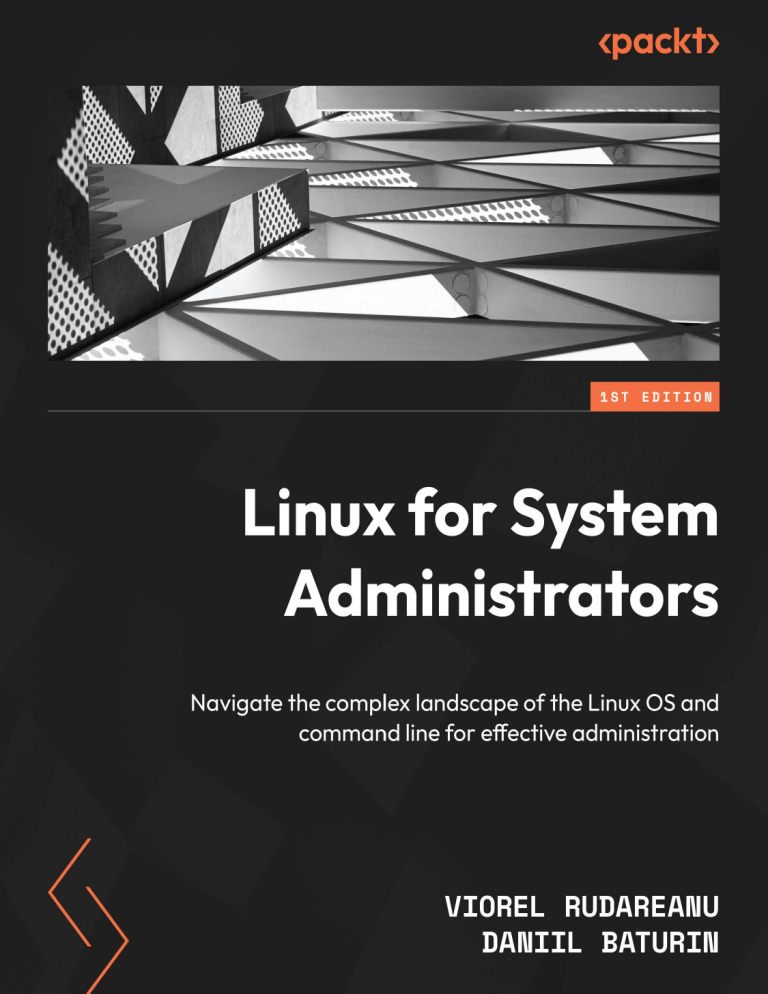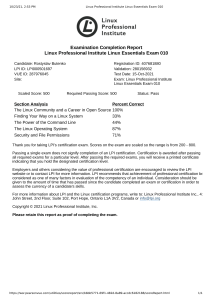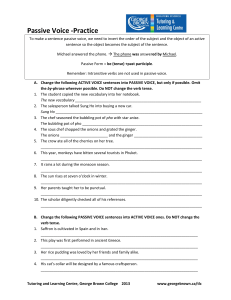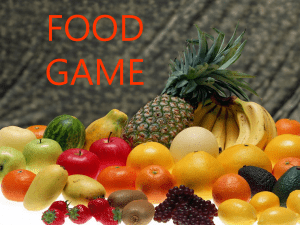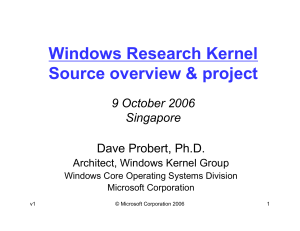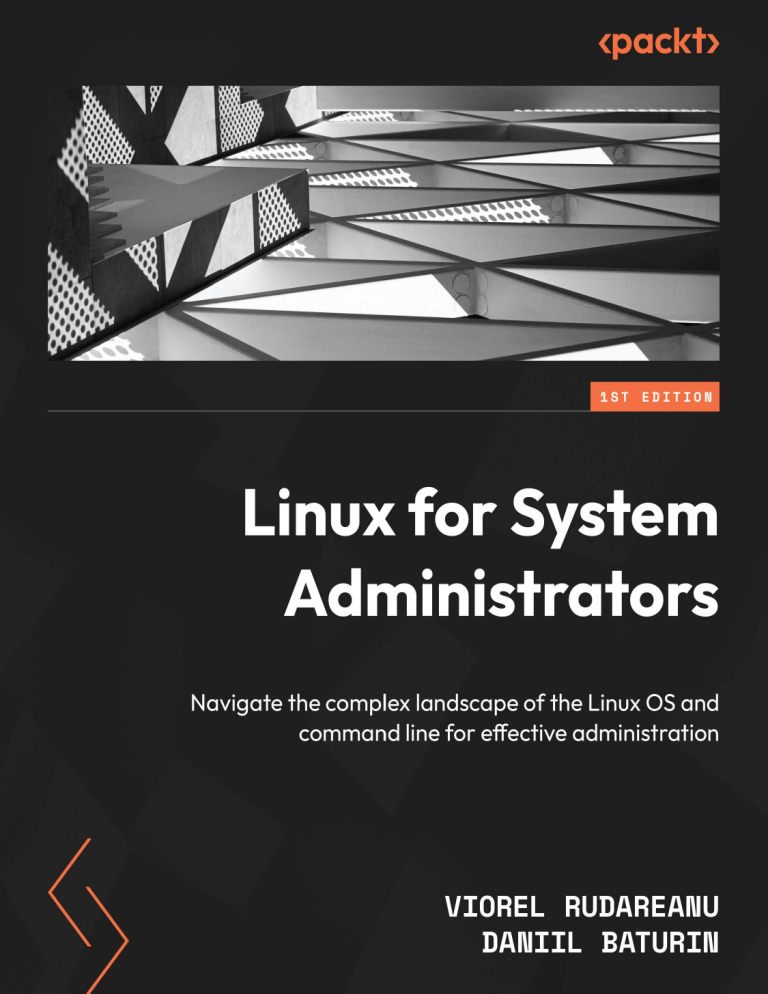
Linux for System Administrators
Navigate the complex landscape of the Linux OS and
command line for effective administration
Viorel Rudareanu
Daniil Baturin
BIRMINGHAM—MUMBAI
Linux for System Administrators
Copyright © 2023 Packt Publishing
All rights reserved. No part of this book may be reproduced, stored in a retrieval system, or transmitted
in any form or by any means, without the prior written permission of the publisher, except in the case
of brief quotations embedded in critical articles or reviews.
Every effort has been made in the preparation of this book to ensure the accuracy of the information
presented. However, the information contained in this book is sold without warranty, either express
or implied. Neither the authors, nor Packt Publishing or its dealers and distributors, will be held liable
for any damages caused or alleged to have been caused directly or indirectly by this book.
Packt Publishing has endeavored to provide trademark information about all of the companies and
products mentioned in this book by the appropriate use of capitals. However, Packt Publishing cannot
guarantee the accuracy of this information.
Group Product Manager: Pavan Ramchandani
Publishing Product Manager: Neha Sharma
Senior Editor: Arun Nadar
Technical Editor: Yash Bhanushali
Copy Editor: Safis Editing
Project Coordinator: Ashwin Kharwa
Proofreader: Safis Editing
Indexer: Pratik Shirodkar
Production Designer: Vijay Kamble
Marketing Coordinator: Marylou De Mello
First published: 1250823
Production reference: 1280823
Published by Packt Publishing Ltd.
Grosvenor House
11 St Paul’s Square
Birmingham
B3 1RB
ISBN: 978-1-80324-794-6
www.packtpub.com
Contributors
About the authors
Viorel Rudareanu has over 15 years of experience working with Linux. He possesses a comprehensive
understanding of operating systems and their intricacies. He has successfully implemented and
managed Linux-based infrastructures, leveraging the platform’s robustness and flexibility to optimize
system performances.
I want to thank the people who have been close to me and supported me, especially my wife, Janina,
and my two daughters, who sometimes missed me while writing the book.
Daniil Baturin was first introduced to Linux by older friends when he was a high school student in
2002, and he has worked with Linux systems professionally since 2007 – as a systems administrator,
software engineer, and contributor to multiple open source projects. He’s currently a maintainer of
VyOS – a Linux-based network operating system focused on enterprise and service provider routers.
I would like to say thanks to all people who work on open source software.
About the reviewers
Himanshu Sharma has nearly 18 years of experience in designing, architecting, and developing
cloud and network software. He has worked for some of the biggest companies, such as Brocade and
Juniper, and start-ups, such as Netskope. Currently, he works with Netskope as a principal engineer,
responsible for Netskope’s security service offering. He designed, architected, and developed Netskope’s
advanced threat protection services from the ground up. He has a keen interest and experience in
developing scalable cloud services with cutting-edge technologies. His favorite hobbies are skiing
and playing video games.
I would like to thank my wife, Puja, who gave me all the support I needed, and my two loving and
beautiful daughters, Navya and Jaanvi.
Also, I want to thank my brother Sudhanshu for always having my back and my parents for all their
sacrifices to get me where I am today.
Lekshmi Narayan Kolappan is an exceptional trailblazer in the realm of SRE/DevOps engineering.
With an illustrious decade-long career in the software industry, his expertise shines through in the
areas of AWS DevOps, SRE, Kubernetes, Docker, and Linux.
He is currently a site reliability engineer at Extreme Reach Limited, London, with a focus on implementing
cutting-edge observability tools and performance monitoring.
Beyond technical brilliance, his dedication to refining the software development life cycle (SDLC) is
unparalleled. He streamlines processes, crafts infrastructure audits, and automates testing frameworks.
Beyond the corporate world, in his spare time, he delights in exploring photography, literature, and
tech blogs.
I wish to extend my heartfelt gratitude to my wife and my little son, who wholeheartedly comprehend
the time and dedication involved in my pursuit of growth and development in the open source world.
Their unwavering support is the cornerstone of my journey, and I truly cherish their understanding
and encouragement.
Table of Contents
Prefacexiii
Part 1: Linux Basics
1
Getting to Know Linux
3
The structure of a Linux system
3
The Linux kernel and Linuxbased operating systems
Kernel versus user space
The Linux kernel and the GNU project
3
4
5
Open source software licenses
6
Permissive and copyleft licenses
7
Patent grant, tivoization, and SaaS concerns
7
Linux distributions
8
Package managers and package repositories
Differences between distributions
8
9
Linux usage in the modern world
10
Summary10
2
The Shell and Its Commands
What is a shell?
Basic shell commands
13
13
17
Intermediate shell commands
19
Summary22
3
The Linux Filesystem
What is a filesystem?
High scalability
23
23
26
High performance
26
What filesystem does my system use?
26
vi
Table of Contents
FUSE filesystem
The directory tree and
standard directories
Links (hard and symbolic)
27
Mounting and unmounting
filesystems31
28
30
What is an inode?
What is a hard link?
What are symbolic links?
30
31
31
How to unmount the filesystem
32
Pseudo-filesystems32
Processes32
Kernel and system information
34
CPU usage
34
Summary35
4
Processes and Process Control
Executables versus processes
Process termination and exit codes
37
37
39
Exit codes
39
Signals41
The kill command
42
The process tree
Process search and monitoring
45
The ps command
Process monitoring tools
The /proc filesystem
45
47
48
Summary49
44
5
Hardware Discovery
51
Discovering CPU model and features 51
Feature discovery on different platforms
The /proc/cpuinfo file
Multi-processor systems
High-level CPU discovery utilities
52
52
54
57
Memory discovery
Discovering PCI devices
58
59
Discovering USB devices
Discovering storage devices
High-level discovery tools
60
61
62
dmidecode62
lshw64
Summary67
Table of Contents
Part 2: Configuring and Modifying Linux Systems
6
Basic System Settings
71
Overview of basic settings
71
The hosts configuration file
73
The resolv configuration file
75
The network-scripts configuration file 76
The dhclient configuration file
79
The sysctl configuration file
81
Summary82
7
User and Group Management
83
Overview of managing
accounts/groups83
How to add a new account
85
Managing account passwords
89
Locking/unlocking user accounts
Setting password expiration
90
90
Using useradd
Using adduser
85
86
How to delete an account
Understanding the/etc/sudoers file
Switching users
87
88
88
Group management
92
Permissions94
Changing groups
96
Summary98
8
Software Installation and Package Repositories
99
Software installation, packages,
and dependencies
Package managers
Package files
99
101
102
Installing and removing package files
115
Package repositories and
high-level package managers
117
Inspecting package files
Inspecting installed packages
103
111
Package repositories
High-level package managers
Searching for packages
117
120
124
vii
viii
Table of Contents
System upgrade
126
Upgrading a system with YUM or DNF
Upgrading a system with APT
126
127
Summary129
Further reading
129
9
Network Configuration and Debugging
131
Linux network stack
Network interfaces and
addresses in Linux
131
Routes and route tables
133
Discovering physical network devices
Network interface names
Using the ip command
Discovering and inspecting logical links
Viewing and changing Ethernet l
ink MAC addresses
Viewing and changing IP addresses
134
136
136
137
NetworkManager149
Distribution-specific
configuration methods
152
143
Debian153
Old Red Hat-based distributions
153
Network troubleshooting
154
138
139
Using ping
Using traceroute
154
155
Routes and neighbor tables
141
Summary156
ARP and NDP neighbor tables
142
10
Storage Management
157
Adding additional storage volumes 157
Formatting and partitioning
storage devices
159
Formatting a newly created partition 164
Mounting and unmounting volumes 164
Updating the /etc/fstab file
165
Editing /etc/fstab file
166
Utilizing LVM
Getting started with LVM
167
167
Creating a format for logical disks
Deleting volumes with LVM
170
172
Summary172
Table of Contents
Part 3: Linux as a Part of a Larger System
11
Logging Configuration and Remote Logging
Logging configuration
How does log data get sent
and gathered?
Checking rsyslog service
on all servers
Configuring rsyslog for
centralized logging
Sending logs to a centralized
rsyslog server
175
177
178
180
175
Log rotation
184
Journald185
DMESG189
Understanding the ring buffer
in Linux
190
Summary193
182
12
Centralized Authentication
195
The AAA framework
Authentication mechanisms
in Linux
195
202
196
System Security Services Daemon
Active Directory authentication
with Samba 4
Information lookup
Name Service Switch
196
197
Setting up the domain controller
Setting up the client
203
206
Pluggable Authentication Modules
198
PAM configuration
Limitations of PAM
199
202
Summary207
Further reading
207
202
13
High Availability
209
Types of redundancy and
load balancing
209
Link layer redundancy
212
Network layer redundancy and
load balancing
Transport layer load balancing with LVS
213
214
ix
x
Table of Contents
LVS load-balancing methods
Saving and restoring LVS configurations
Additional LVS options
216
220
220
Active/backup configurations and
load balancing with Keepalived
221
Installing Keepalived
Basics of the VRRP protocol operation
222
222
Configuring VRRP
Configuring virtual servers
223
226
Application layer load balancing
231
Web application load balancing
with HAProxy
232
Summary233
Further reading
233
14
Automation with Chef
235
Overview of infrastructure
automation235
Cookbook structure and components
Writing recipes and resources
243
243
Benefits of automation in Linux
236
Introduction to Chef
236
Managing infrastructure
with Chef
245
What is Chef?
Key features of Chef
Overview of Chef ’s architecture
236
236
237
Configuration management
245
Chef client-server interaction
245
Chef server
237
Reporting and monitoring
Data synchronization
246
246
Chef server components
Cookbooks and recipes
238
238
Benefits of automating
infrastructure with Chef in Linux
247
Chef workstation
238
Development workflow
Managing environments and roles
239
239
Consistency and scalability
Reduced human error
Enhanced security
247
247
247
Chef nodes
242
Challenges and best practices
247
Node registration
Communication with the Chef server
242
242
Best practices for effective Chef
implementation247
Cookbook development
243
Summary248
Table of Contents
15
Security Guidelines and Best Practices
Common threats and attack types
The motivation of attackers and
the possible consequences
Information security properties and
attacks on them
249
249
250
Keeping your system secure
254
Reducing the attack surface
254
Compartmentalization and
privilege separation
Preventing credential theft and
brute-force attacks
Reducing the risk of software vulnerabilities
249
255
258
259
Summary260
Further reading
260
Index261
Other Books You May Enjoy
272
xi
Preface
Linux has become one of the most widely used operating systems in the world, powering everything
from servers to smartphones. With its robust security, stability, and flexibility, Linux has become the
go-to choice for many system administrators who seek a reliable and efficient platform to manage
their organization’s IT infrastructure.
As a system administrator, you are responsible for managing the day-to-day operations of your
organization’s IT infrastructure. This includes everything from setting up and configuring servers
and maintaining network connectivity to troubleshooting issues when they arise. To do all of this
effectively, you need a solid understanding of Linux and its various tools and utilities.
Throughout the book, you will find real-world examples and hands-on exercises that will help you
build practical skills and gain confidence in your ability to manage Linux systems. You will also learn
about the latest tools and techniques for managing large-scale Linux environments.
We hope that this book will serve as a valuable resource for you as you navigate the world of Linux
system administration. Whether you are just starting out or looking to deepen your knowledge and skills,
Linux for System Administrators will provide you with the knowledge and tools you need to succeed.
Who this book is for
Whether you are new to Linux or have been using it for years, this book provides a comprehensive
overview of the operating system, its tools, and its best practices. The book covers everything from
basic Linux concepts to more advanced topics, such as server virtualization, network configuration,
and system security.
What this book covers
Chapter 1, Getting to Know Linux, provides an overview of the Linux operating system. It covers the
basics of Linux’s history, its features, and how it differs from other operating systems such as Windows
and macOS. The goal of this chapter is to provide you with a foundational understanding of Linux
and its key concepts so that you can use the operating system effectively.
Chapter 2, The Shell and its Commands, provides examples of how to use specific commands and
options, and it also covers more advanced topics such as shell scripting, piping and redirection, and
using regular expressions. The goal of this chapter is to provide you with a solid understanding of the
shell and its basic commands, enabling you to efficiently navigate and manage your Linux or Unixlike systems from the command line.
xiv
Preface
Chapter 3, The Linux Filesystem, covers the structure and organization of the filesystem used by the
system. The chapter begins with an overview of the filesystem hierarchy, including the root directory
and its subdirectories, such as /bin, /etc, /home, /usr, and /var. It also covers the different
types of files and directories found in the filesystem, including regular files, directories, symbolic links,
and special files such as device files. It also discusses file permissions and ownership, and how to use
commands such as chmod and chown to modify them.
Chapter 4, Processes and Process Control, begins with an overview of processes and their properties,
including process IDs, parent process IDs, and process statuses. It then covers how to view and
manage running processes, using tools such as ps, top, and kill. Understanding these concepts
can help system administrators optimize system performance and troubleshoot issues related to
process management.
Chapter 5, Hardware Discovery, gives an overview of the different types of hardware components
found in a typical computer system, including processors, memory, storage devices, and input/output
devices. It also covers how the operating system detects and identifies these components, using tools
such as dmesg, lspci, and lsusb.
Chapter 6, Basic System Settings, covers the configuration of basic system settings that affect a system’s
behavior and performance. This chapter is essential for system administrators and users who need to
customize the system to meet their specific requirements.
Chapter 7, User and Group Management, begins with an overview of user accounts and groups and
their properties, including user IDs, group IDs, home directories, and shell settings. It then covers
how to create and manage user accounts and groups, using tools such as useradd, usermod,
groupadd, and groupmod.
Chapter 8, Software Installation and Package Repositories, starts with the installation and management
of software packages on the system. This chapter is essential for system administrators and users who
need to install, upgrade, and manage software packages to meet their requirements.
Chapter 9, Network Configuration and Troubleshooting, begins with an overview of network configuration
and networking tools available on the system, such as ifconfig, ip, and netstat. It then covers
how to configure network interfaces, assign IP addresses and netmasks, and configure network routing.
This chapter is essential for system administrators and users who need to set up and maintain network
connectivity and services.
Chapter 10, Storage Management, gives an overview of storage devices and filesystems and their properties,
such as device names, device IDs, and mount points. It then covers how to create, manage, and mount
filesystems, using tools such as fdisk, mkfs, and mount. Other topics covered include managing
storage devices, such as partitioning and formatting disks, and managing Logical Volume Manager
(LVM) volumes. Understanding these concepts and how to manage them is essential to ensure reliable
and secure storage infrastructure. This chapter is essential for system administrators and users who
need to manage storage resources, such as hard drives, solid-state drives, and network-attached storage.
Preface
Chapter 11, Logging Configuration and Remote Logging, includes configuring log forwarding and
aggregation, setting up centralized logging servers, and analyzing system logs. Understanding these
concepts and how to manage them is essential to ensure reliable and secure system logging infrastructure.
Chapter 12, Centralized Authentication, begins with an overview of authentication and authorization
mechanisms available on the system, such as local password files, Lightweight Directory Access
Protocol (LDAP), and Active Directory. It then covers how to configure and manage user authentication
using tools such as Pluggable Authentication Module (PAM) and Name Service Switch (NSS). It
also covers the configuration and management of user authentication and authorization on the system.
This chapter is essential for system administrators who need to manage user access and privileges
across multiple systems.
Chapter 13, High Availability, includes configuring and managing cluster resources, such as IP addresses,
network interfaces, and shared storage devices; configuring and managing cluster services, such as
web servers, databases, and email servers; and monitoring and troubleshooting cluster operations.
Understanding these concepts and how to manage them is essential to ensure the high availability
and reliability of critical applications and services.
Chapter 14, Automation with Chef, gives an overview of infrastructure automation and configuration
management concepts, such as idempotence, the declarative approach, and the Infrastructure as Code
(IaC) paradigm. It then covers how to use Chef to automate the configuration and management of
systems, including nodes, cookbooks, recipes, and resources.
Chapter 15, Security Guidelines and Best Practices, covers how to implement security measures and
best practices.
To get the most out of this book
To follow along the topics covered in this book, you just need a Linux VM or a Linux machine.
Conventions used
There are a number of text conventions used throughout this book.
Code in text: Indicates code words in text, database table names, folder names, filenames, file
extensions, pathnames, dummy URLs, user input, and Twitter handles. Here is an example: “For
example, the configuration file directory for the Apache HTTP server is /etc/httpd on Red Hat
Linux derivatives, but /etc/apache2 on Debian derivatives.”
xv
xvi
Preface
A block of code is set as follows:
global_defs {
notification_email {
admin@example.com
webmaster@example.com
}
notification_email_from keepalived@example.com
smtp_server 203.0.113.100
smtp_connect_timeout 30
}
Any command-line input or output is written as follows:
$ echo '#!/bin/bash' >> hello.sh
$ echo 'echo "hello world"' >> hello.sh
$ chmod +x ./hello.sh
$ ./hello.sh
hello world
Bold: Indicates a new term, an important word, or words that you see on screen. For instance, words
in menus or dialog boxes appear in bold. Here is an example: “The other is Red Hat Package Manager
(RPM), which is used with the rpm utility and is developed by Red Hat.”
Tips or important notes
Appear like this.
Get in touch
Feedback from our readers is always welcome.
General feedback: If you have questions about any aspect of this book, email us at customercare@
packtpub.com and mention the book title in the subject of your message.
Errata: Although we have taken every care to ensure the accuracy of our content, mistakes do happen.
If you have found a mistake in this book, we would be grateful if you would report this to us. Please
visit www.packtpub.com/support/errata and fill in the form.
Piracy: If you come across any illegal copies of our works in any form on the internet, we would
be grateful if you would provide us with the location address or website name. Please contact us at
copyright@packtpub.com with a link to the material.
If you are interested in becoming an author: If there is a topic that you have expertise in and you
are interested in either writing or contributing to a book, please visit authors.packtpub.com.
Preface
Share Your Thoughts
Once you’ve read Linux for System Administrators, we’d love to hear your thoughts! Please click here
to go straight to the Amazon review page for this book and share your feedback.
Your review is important to us and the tech community and will help us make sure we’re delivering
excellent quality content..
xvii
xviii
Preface
Download a free PDF copy of this book
Thanks for purchasing this book!
Do you like to read on the go but are unable to carry your print books everywhere?
Is your eBook purchase not compatible with the device of your choice?
Don’t worry, now with every Packt book you get a DRM-free PDF version of that book at no cost.
Read anywhere, any place, on any device. Search, copy, and paste code from your favorite technical
books directly into your application.
The perks don’t stop there, you can get exclusive access to discounts, newsletters, and great free content
in your inbox daily
Follow these simple steps to get the benefits:
1.
Scan the QR code or visit the link below
https://packt.link/free-ebook/9781803247946
2.
Submit your proof of purchase
3.
That’s it! We’ll send your free PDF and other benefits to your email directly
Part 1:
Linux Basics
The highest priority for a beginner systems administrator is to learn what the operating system consists
of and how to interact with it. In the first part of this book, you will learn a brief history of Linux, how
Linux-based systems are used in the real world, and what the relationship between the Linux kernel
and the wider open source software ecosystem is. By the end of this part, you will be able to use basic
commands to navigate the system and manage files, processes, and hardware devices.
This part has the following chapters:
• Chapter 1, Getting to Know Linux
• Chapter 2, The Shell and its Commands
• Chapter 3, The Linux Filesystem
• Chapter 4, Processes and Process Control
• Chapter 5, Hardware Discovery
1
Getting to Know Linux
Linux is a family of operating systems based on the same kernel. Since it’s a family of independently
developed systems that have different design principles, goals, and implementation details, it’s important
to understand what makes that very situation possible and how those systems are structured. In this
chapter, we will discuss the concept of Linux distributions and open source software licensing and
see how Linux-based systems are used. We will cover the following topics:
• The structure of a Linux system
• Open source software licenses
• Linux usage in the modern world
The structure of a Linux system
Linux and its multiple distributions often seem complicated for beginners. To clarify this, let’s examine
the structure and evolution of operating systems in general.
The Linux kernel and Linux-based operating systems
When people say Linux, they may mean different things. In the narrow sense, Linux is an operating
system kernel that was created in the early 90s by Linus Torvalds and is now developed and maintained
by a large international community. However, when people say they are using Linux, they usually
mean a family of operating systems that use that kernel and usually (but not always) a set of system
libraries and utilities created by the GNU project, which is why some insist that such systems should
be referred to as GNU/Linux instead.
Note
The GNU project is a free software project that was launched in 1983 by Richard Stallman. His
goal was to create a complete Unix-like operating system composed entirely of free software.
GNU stands for GNU’s Not Unix, which reflects the project’s goal of creating a free software
alternative to the proprietary Unix operating system.
4
Getting to Know Linux
To fully understand how that unusual situation became possible, let’s briefly discuss the history of
operating systems.
Kernel versus user space
The earliest computers had very low computational power, so they would only have one program in
their memory at a time, and that program had complete control over the hardware. As computing
power increased, it became feasible to have multiple users use the same computer at the same time
and run multiple programs – an idea known as time-sharing or multitasking. Shared computers would
run a program known as a supervisor that would allocate resources to end user programs. A set of
supervisor programs and system utilities became known as an operating system. The earliest timesharing systems used cooperative multitasking, where programs were expected to transfer control
back to the supervisor on their own. However, if a programming mistake made a program run into
an endless loop or write data to a wrong memory address, such a program could cause the entire
computer to hang or corrupt the memory of another program, including the supervisor.
To make multitasking more reliable, newer generations of hardware introduced protection mechanisms
that allowed a supervisor program to take control of the CPU back from end user programs and
forcibly terminate programs that tried to write something to memory that belonged to other programs
or the supervisor itself.
That brought a separation between the operating system kernel and user space programs. End user
programs physically couldn’t control the hardware directly anymore, and neither could they access
memory that wasn’t explicitly allocated to them. Those privileges were reserved for the kernel – the
code that includes a process scheduler (serving the same purpose as old supervisor programs) and
device drivers.
Inside a single program, programmers are free to organize their code as they see fit. However, when
multiple independently developed components need to work together, there needs to be a well-defined
interface between them. Since no one writes directly in machine code anymore, for modern systems,
this means two interfaces: the Application Programming Interface (API) and the Application Binary
Interface (ABI). The API is for programmers who write source code and define function names they
can call and parameter lists for those functions. After compilation, such function calls are translated into
executable code that loads parameters into the correct places in memory and transfers control to the
code to be called – where to load those parameters and how to transfer control is defined by the ABI.
Interfaces between user space programs and libraries are heavily influenced by the programming
language they are written in.
On the contrary, interfaces between kernels and user space programs look more similar to hardware
interfaces. They are completely independent of the programming language and use software interrupts or
dedicated system call CPU instructions rather than the function calls familiar to application programmers.
The structure of a Linux system
Note
A system call in Linux is a mechanism that allows user-level processes to request services
from the kernel, which is the core of the operating system. These services can access hardware
devices, manage processes and threads, allocate memory, and perform other low-level tasks
that require privileged access.
Those interfaces are also very low-level: for example, if you want to use the write() system call to
print a string to standard output, you must always specify how many bytes to write – it has no concept
of a string variable or a convention for determining its length.
For this reason, operating systems include standard libraries for one or more programming languages,
which provide an abstraction layer and a stable API for end user programs.
Most operating systems have the kernel, the standard libraries for programming languages, and often
the basic system utilities developed by a single group of people in close collaboration, and all those
components are versioned and distributed together. In that case, the kernel interface is usually treated
as purely internal and isn’t guaranteed to remain stable.
The Linux kernel and the GNU project
Linux is unique in that it was developed to provide a replacement kernel for an existing user space
part of an operating system. Linus Torvalds, the founder of the project, originally developed it to
improve the functionality of MINIX – an intentionally simplified Unix-like operating system meant
for instruction rather than production use. He’s since been using the GNU C compiler and user space
programs from the GNU project – the project that Richard Stallman started with the goal to create
a complete Unix-like operating system that would be free (as in freedom) and open source, and thus
available for everyone to use, improve, and redistribute.
At the time, the GNU project had all the user space parts of an operating system, but not a usable
kernel. There were other open source Unix projects, but they were derived from the BSD Unix code
base, and in the early 90s, they were targets of lawsuits for alleged copyright infringement. The Linux
kernel came at a perfect time since Linus Torvalds and various contributors developed it completely
independently and published it under the same license as the GNU project software – the GNU
General Public License (GPL). Due to this, a set of GNU software packages, plus the Linux kernel,
became a possible basis for a completely open source operating system.
However, Linus Torvalds wasn’t a GNU project member, and the Linux kernel remained independent
from the Free Software Foundation (FSF) – it just used a license that the FSF developed for the GNU
project, but that any other person could also use, and many did.
Thus, to keep new Linux kernel versions useful together with the GNU C library and software that
relied on that library, developers had to keep the kernel interface stable.
5
6
Getting to Know Linux
The GNU C library wasn’t developed to work with a specific kernel either – when that project
started, there wasn’t a working GNU kernel, and GNU software was usually run on other Unix-like
operating systems.
As a result, both Linux and the GNU software can be and still are used together and in different
combinations. The GNU user space software set can also be used with the still-experimental GNU
hard kernel, and other operating systems use it as system or add-on software. For example, Apple
macOS used GNU Bash as its system shell for a long time, until it was replaced by zsh.
The stability guarantees of the Linux kernel interface make it attractive to use as a basis for custom
operating systems that may be nothing like Unix – some of them just have a single program run on
top of the kernel. People have also created alternative standard libraries for different programming
languages to use with Linux, such as Musl and Bionic for the C programming language, which use
more permissive licenses and facilitate static linking. But to understand those licensing differences,
we need to discuss the concept of software licenses.
Open source software licenses
A software license is an agreement between a copyright holder and a recipient of the software. Modern
copyright laws are designed to give authors complete control over the use and distribution of their
work – copyright automatically exists from the moment a piece of work is fixed on any medium and no
one can use or copy that work without explicit permission from the author. Thus, a license agreement
is required to grant a user some of the permissions that are reserved for the author by default. Authors
are free to specify any conditions, and many individuals and companies use that to restrict what users
can do – for example, only permit non-commercial use. A license agreement is also normally made
between an author or a copyright holder and a specific person.
However, in the late 1980s, programmers and lawyers came up with the idea to use authors’ unlimited
control over their works to ensure that anyone can use, distribute, and modify them rather than prevent
that. They introduced public licenses, which grant permissions to everyone rather than just people
who signed or otherwise accepted the agreement, and wrote several reusable license agreements that
anyone could apply to their software. That concept became known as copyleft – a reversal of copyright.
Those licenses became known as open source licenses because they explicitly permit the distribution
and modification of software source code.
All the classic licenses were born in that period: the MIT license, the BSD license, the GNU GPL,
and the GNU Lesser/Library General Public License (LGPL). None of those licenses limit users’
rights to use software distributed under them. Conditions, if any, apply only to the distribution and
modification of executables and source code.
Open source software licenses
Permissive and copyleft licenses
When it comes to distribution, two schools of thought differ in their approach to distribution conditions.
Proponents of permissive licenses believe that recipients of software must have absolute freedom to
do anything with it, even to incorporate it into other software that isn’t open source or to create closed
source derivatives. The MIT and BSD licenses are typical examples of permissive open source licenses.
Proponents of copyleft believe that it’s important to protect open source software from attempts to
appropriate the work of its authors and create a closed source derivative. The GNU GPL is the purest
example of this – if anyone distributes executables of programs under the GPL or programs that link
with libraries under the GPL, they must also distribute the source code of that program under that
license. This is the most radical approach and is known as strong copyleft.
Licenses that allow you to link libraries to programs under any other license but require library code
modifications to be under the same license are known as weak copyleft licenses. The most widely used
example is the GNU LGPL.
Patent grant, tivoization, and SaaS concerns
The GNU GPL was created as a response to the rise of proprietary software distributed without source
code, which prevented end users from improving it and sharing their improvements. However, the
software industry is evolving, and new trends are appearing that some see as threats to the existence
or financial sustainability of open source software.
One such threat is patent trolling – the use of software patents (in jurisdictions where they exist) in
bad faith. As a response to it, some newer licenses and new versions of old licenses, such as the Apache
license and the GNU GPLv3, introduced a patent grant clause. Such a clause prevents contributors
to the source code of software from making patent claims against its users. If they make such legal
threats, their licenses are revoked.
A more controversial point of the GPLv3 is its attempts to protect users’ rights to run modified versions
on their hardware. The practice of preventing hardware from running custom software through digital
signatures and similar mechanisms is sometimes called tivoization, after a Linux-based digital video
recorder named TiVo that was an early example of such lock-in. While some projects supported the
idea to prevent it, for others, the GPLv3 clause was a reason not to switch from GPLv2 – the Linux
kernel is among those projects that stayed at the old GPL version.
Finally, all classic licenses were written in a time when all software was deployed on-premises, while
in the modern world, a lot of software is delivered over a network and its executables aren’t accessible
to end users – an approach known as Software-as-a-Service (SaaS). Since the GPL says that every
recipient of a binary executable is entitled to receive its source code, it does not apply to SaaS since the
user never receives any executables. This allows vendors to create modified versions of the software
under the GPL without sharing their improvements with the community. Several licenses were
developed in response to that trend, such as the Affero GPL.
7
8
Getting to Know Linux
In the last few years, big technology companies that provide hosted versions of open source software
started to be seen as undermining project maintainers’ ability to earn money from services since
it’s very difficult to compete on price with effective monopolies. In response, some projects started
switching to licenses that have restrictions on usage, which many argue are no longer open source
licenses, even though the source code is still available. The future of such licenses is an open question.
Linux distributions
The fact that software under open source licenses is free to modify and distribute made it possible to
assemble complete operating systems with kernels, system libraries, and utilities, as well as a selection
of application software. Since open source licenses have no restrictions on usage, there is no need to
make the user accept a license agreement for each component.
In the early days of Linux, setting up a usable Linux environment was a complicated and tedious
endeavor. To make that process simpler, Linux enthusiasts started preparing the first distributions –
sets of packages and scripts to automate their installation. Many of those early distributions, such as
Softlanding Linux System and Yggdrasil, are now defunct, but some are still maintained – Slackware
Linux is a prominent example.
Package managers and package repositories
Early distributions had a relatively humble goal, which was to provide users with a working barebones
system that they could then install their application software on. However, later distributions set out
to rethink the process of software installations. The number of open source software projects was
growing, and CD drives and internet connections were also becoming more affordable, so it was
feasible to include much more software in a distribution than ever before.
However, many applications depend on shared libraries or other applications. Traditionally, installation
packages would either include all dependencies or leave that dependency management to the user.
Since distribution is managed by a single group of maintainers, developers came up with the idea of
sharing dependencies between all packages that need them and automatically installing all dependencies
when a user requested the installation of a package. That gave rise to package managers and package
repositories – collections of files in a special format, including compiled binaries and metadata such
as the package version and its dependencies.
The two most popular package formats and package managers that work with them were developed
in the mid-90s and are still in use today. One is the DEB format, which is used with the dpkg utility,
developed by Debian. The other is Red Hat Package Manager (RPM), which is used with the rpm
utility and is developed by Red Hat.
Linux distributions
The dpkg and rpm tools are responsible for installing package files on local machines. To install a
package, the user needs to retrieve the package itself and all packages it depends on. To automate
that process, distributions developed high-level package managers that can automatically download
packages from online repositories, check for updates, search metadata, and more. Those high-level
package managers usually rely on low-level ones to manage the installation. Debian’s Advanced
Packaging Tool (APT) usually works with DEB packages, although it’s technically possible to use it
with RPM. High-level package managers that primarily use the RPM format are more numerous: YUM
and DNF, which are maintained by Red Hat, zypper from openSUSE, and urpmi, which is developed
for the now-defunct Mandrake Linux and still used by its forks.
Many of the currently existing distributions have either been actively maintained since the 90s or are
forks that split off at different points in time. For example, Ubuntu Linux was forked from Debian
GNU/Linux in the early 2000s, while Rocky Linux is a Red Hat Enterprise Linux derivative that
started in 2021.
However, completely independent distributions also appear once in a while. Some of them are specialpurpose systems that have requirements that classic general-purpose distributions cannot fulfill. For
example, OpenWrt is a Linux-based system for consumer routers, originally developed for the Linksys
WRT-54G device, hence the name. Such devices often have just a few megabytes of flash drive space,
so operating systems for them have to be very compact, and they also have to use special filesystems
such as JFFS that are designed for NAND flash drives.
Other independent distributions experiment with different package management and installation
principles. For example, NixOS and GNU Guix use an approach that allows the user to revert system
updates if anything goes wrong with new package versions.
In this book, we will focus on Debian/Ubuntu and Red Hat-based systems because they have been
the most popular distributions for a long time and remain popular.
Differences between distributions
The differences between distributions do not stop at package managers. Configuration file locations
may differ, and default configurations for the same packages may also differ dramatically. For example,
the configuration file directory for the Apache HTTP server is /etc/httpd on Red Hat Linux
derivatives, but /etc/apache2 on Debian derivatives.
Some distributions also use high-level configuration tools and you may take them into account.
9
10
Getting to Know Linux
The choice of software and its ease of installation may also differ. Debian, Fedora, and many other
distributions leave the choice of a desktop environment to the user and make it easy to install multiple
different desktop environments on the same system so that you can switch between GNOME3, KDE,
MATE, or anything else for different login sessions. In contrast, the Ubuntu family of distributions
includes multiple flavors for different desktop environments and expects that if you don’t like its default
choice (the Unity desktop environment), you should use Kubuntu for KDE, for example, rather than
the default Ubuntu. Finally, some distributions come with a custom desktop environment and don’t
support anything else, such as elementary OS.
However, experienced Linux users can usually find their way around any distribution.
Linux usage in the modern world
The open source nature of the Linux kernel and its support for multiple hardware architectures made
it a very popular choice for custom operating systems, while general-purpose Linux distributions also
found wide use in every niche where proprietary Unix systems were used before.
The most popular Linux-based operating system in the world is Android. While most Android
applications are written for a custom runtime and never use any functionality of the Linux kernel
directly, it’s still a Linux distribution.
Network devices are usually managed through a web GUI or a custom command-line interface, but
they still often have Linux under the hood. This applies to consumer-grade Wi-Fi routers, as well as
high-performance enterprise and data center routers and switches alike.
General-purpose Linux distributions are also everywhere. Thanks to built-in support for running virtual
machines (through Xen or KVM hypervisors), Linux powers the largest cloud computing platforms,
including Amazon EC2, Google Cloud Platform, and DigitalOcean. A lot of guest systems are also
Linux machines running web servers, database systems, and many other applications.
Linux is also widely used in high-performance computing: all of the most powerful supercomputers
in the world are now running Linux on their control and I/O nodes.
Last but not least, the author of this chapter typed these words on a Linux desktop.
Summary
A Linux distribution is a complete operating system that includes the Linux kernel and a set of libraries
and programs developed by various people and companies. The Linux kernel and core system libraries
are not developed by the same group. Instead, the Linux kernel provides a stable ABI that allows anyone
to develop a standard library for a programming language to run on top of it.
Summary
Open source licenses come with different conditions, but they all allow anyone to use the software for
any purpose and distribute its copies, and that’s what makes the existence of Linux distributions possible.
Different distributions use different approaches to package management and configuration, but
experienced users can learn how to use a new distribution fairly quickly if they know the fundamentals.
These days, Linux can be found everywhere, from mobile phones to the most powerful supercomputers.
In the next chapter, we will learn about the various shells available on Linux systems, as well as
basic commands.
11
2
The Shell and Its Commands
We’ll be doing a lot of things in the shell, such as installing packages, making new users, creating
directories, modifying permissions of files, and so on. These will be the basics but will be your first
interaction with the shell to understand what is happening behind it and to get more confident. In order
to improve our effectiveness with the shell, we’ll be devoting an entire chapter to it this time around.
In this chapter, we will cover the following topics:
• A basic definition of a shell in order to understand how it works, including an overview of its
features and a description of the most common shells
• How to use basic commands in order to get familiarized with Linux (in this chapter, CentOS
version 8 will be used)
• Basic notions about how to use commands to change the ownership of files and directories
What is a shell?
Computer software known as a shell makes an operating system’s services accessible to users or
other programs.
A shell is a program that receives commands and sends them to the operating system for processing,
to put it simply. In an interactive session, the user has the option of typing commands from the
keyboard, or they can be written in a shell script that can be reused. On a Unix-type system such as
Linux in the past, it was the sole user interface (UI) accessible. Today, in addition to command-line
interfaces (CLIs) such as shells, we also have graphical UIs (GUIs).
The fundamental capability of shells is the ability to launch command-line programs that are already
installed on the system. They also offer built-ins and scripting control structures such as conditionals
and loops. Each shell has its own way of doing that. Some shells still support the Bourne shell, one of
the original shells that was created for an early Unix system by a programmer named Steve Bourne
and later standardized in the Portable Operating System Interface (POSIX) standard. Other projects,
such as csh/tcsh, zsh, and fish, purposefully utilize a different syntax.
14
The Shell and Its Commands
In order to use command-line shells, a user must be knowledgeable about commands, their calling
syntax, and the fundamentals of the shell’s specific scripting language.
A Linux user can utilize a variety of shells, including the following:
• sh: A POSIX-compatible Bourne shell. In modern distros, it’s usually just Bourne again shell
(Bash) running in compatibility mode.
• csh/tcsh: These come from the Berkeley Software Distribution (BSD) Unix system family
but are also available on Linux; their scripting syntax is similar to that of C, and they are
incompatible with the Bourne shell.
• ksh: A Bourne shell derivative that was once very popular.
• bash: Bash is the most common Linux shell and was created for the GNU project.
• zsh and fish: These are highly customizable and feature-rich shells that are intentionally
different from sh derivatives and require learning, but have large communities of enthusiasts.
They all share similar properties, but each has its own unique attributes.
In this book, we will assume you are using Bash since it’s the default in most Linux distributions.
The Unix shell and Bash command language were both developed by Brian Fox for the GNU project.
These were intended to serve as free software replacements for the Bourne shell. Since its introduction in
1989, it has remained the default login shell for the vast majority of Linux distributions. Linus Torvalds
ported Bash and the GNU Compiler Collection (GCC) to Linux as one of the initial applications.
Bash has the following features:
• The shell will check to see whether a command is built in before searching through a list of
directories to locate the program if not. This set is known as the search path. By running the
echo $PATH command in Bash, you can view it. The home directory and its subdirectory are
included in the search path in addition to the current directory. You are able to create your own
programs and call them up just by inputting their names. No matter which directory you are
now in, a program such as this will be found and launched if it is stored in the bin directory.
We will find out more about the Linux directory structure in Chapter 3, The Linux Filesystem.
• As with other Linux programs, the shell has a current directory linked to it. When looking
for files, Linux-based programs begin in the current directory. To move the current directory
to another location in the Linux filesystem, use the cd shell command. The current working
directory is typically visible in the command prompt of modern shells. To check the version of
your shell, run the echo $SHELL command. You will get an output such as /bin/bash.
• A command is executed by designating it. The majority of Linux commands are just programs
that the shell runs. For instance, the following ls command scans the current directory and
lists the names of its files: ls -la.
What is a shell?
• Commands frequently have argument strings that could, for example, be filenames. For
instance, the following command switches to the tmp directory in your home directory. The
shell interprets the tilde character as your home directory:
cd ~/tmp
• Multiple arguments are required for some commands. The copy command, for instance, requires
two arguments: the file to copy and its destination. This is demonstrated as follows by copying
file1 to a new file, file2:
cp file1 file2
• The flag or option argument strings for some commands typically start with -. The flags change
how the invoked application behaves. When the following command is used, ls outputs a
lengthy listing of files arranged by creation time:
ls -lt
• Wildcards will be expanded by the shell to match filenames in the current directory. For example,
to display a directory listing of files named anything.sh, type the following:
ls -l *.sh
• Standard input (stdin) and standard output (stdout) are concepts that are followed by the
majority of Linux commands and programs. The program receives a stream of data as stdin
and produces a stream of output as stdout. These are frequently both connected to Terminal so
that input is made via the keyboard and output is displayed on the screen. You can reroute stdin
and stdout using the shell. cat is an abbreviation for concatenate. When run, the following
command will show you the contents of one or more files without requiring you to open them
for editing:
cat /etc/passwd
• The shell has the ability to pipe data from one program’s output to another’s input. | is the pipe
symbol. To count the number of words in testfile.txt, we can concatenate the file and
pass the output into the wc program, like so:
cat testfile.txt | wc -w
1198
Or, to count the number of lines from a testfile.txt file, we can use the following command:
cat testfile.txt | wc -l
289
15
16
The Shell and Its Commands
• You can create aliases for commands or groups of commands that you use frequently or find
difficult to input. For instance, we could use the top10 alias to find the top 10 files in the
current directory. head will show only the top lines. An alias is a shortcut for a command—for
example, rather than remembering a very long command, you can create an alias that you can
remember easily. Here’s an example:
alias top10="du -hsx * | sort -rh | head -10"
• Some variables are predefined, such as $HOME, which is your home directory. To see a list of
assigned variables, type the following command:
set
• A manual (man) page is like a manual with instructions and descriptions about each command.
Run the following command to view the man page for Bash:
bash-3.2$ man bash
• Scripts of shell commands can be written. These can be called just like compiled programs (that
is, just by naming them). For instance, we first create a file in /bin containing the following
in order to construct a script named top10.sh that displays the top 10 biggest files in the
current directory:
#! /bin/bash
du -hsx * | sort -rh | head -10
• We must next use the chmod command to make the file executable before we can run it normally:
chmod +x ~/bin/top10.sh
./top10.sh
See the man page on bash for more details (type man bash).
The up arrow key on the keyboard in Bash’s extra mechanism enables you to access and modify past
commands. The most recent command is displayed on Terminal again when you press the up arrow
key. To access previous commands, press the up arrow key once more. Press Enter to run the command
once more. Use the Delete key to remove characters from the command’s end, or the back arrow key
to move the cursor and change the command’s contents by inserting or deleting characters.
By using the history command, you can view the history of commands.
You can rerun any command from the history by pressing ! and the line number—for example, !345.
Now that you know how to interact with the shell and what is happening when you type these commands,
in the next section, we will try to practice some basic commands to make you more confident when
you interact with Terminal.
Basic shell commands
Basic shell commands
Here’s a rundown of some of the possible commands. For more information, see the man page for
each command. Using the man command, you can view these online. Simply type man followed by
the command name you wish to see (for example, if you want to learn more about the cat command,
simply type man cat):
• pwd: The pwd command can be used to determine which directory you are in. Its name is an
abbreviation for print working directory. It provides us with the absolute path, which is the
path that begins at the root. The root directory is the foundation of the Linux filesystem. It’s
indicated by a forward slash (/). You can see the pwd command in use in the following screenshot:
Figure 2.1 – pwd command, showing the working directory
• mkdir: mkdir is the command to use when you need to make a new directory. Put mkdir
packt on your command line to make a directory with that name. To list your created directory,
use the ls –ld <directory_name> command. You can see the mkdir command in
use here:
Figure 2.2 – mkdir command
• rmdir: To delete a directory, use rmdir. However, rmdir can only be used to remove an
empty directory. To remove files and directories, use rm -rf directoryname/ (where
–rf will recursively remove all the files and directories from inside the directory). To check
whether a directory has been removed, use ls –ld <directory_name>. The rmdir
command is shown here:
Figure 2.3 – rmdir command
17
18
The Shell and Its Commands
• touch: The command’s initial intent was to set the file modification date to the current time.
But since it will make a file if one doesn’t already exist, it’s frequently used to make empty files.
Here’s an example:
touch filename.txt
• ls: Use the ls command to see all files and directories inside the directory you are in. If you
want to see hidden files, use the ls -a command. By using the ls -la command, you can
see all the files and directories as a list, as illustrated here:
Figure 2.4 – ls command
• cp: To copy files from the command line, use the cp command. This requires two arguments:
the first specifies the location of the file to be copied, and the second specifies where to copy
it. It could be a new folder or a new file (in case you need a copy of it). You can see the cp
command in use here:
Figure 2.5 – cp and ls commands
Intermediate shell commands
• mv: You can use the mv command to move a file or directory from one location to another or
even to rename a file. For example, you can rename a file from file1.txt to file2.txt
by running the following command:
mv file1.txt file2.txt
• rm: rm is used to remove files or directories, while the -r or –f parameter is used to recursively
remove a directory (-r) or force remove a file or directory (-f). As always, use man to find
out all the options possible.
• locate: The locate command is useful when you forget the location of a file. Using the
-i argument helps to ignore case sensitivity. So, if you want to find a file named file1.txt,
run the locate -i file1.txt command. This is the equivalent of search in Windows.
These are some basic commands that showed you how to list a file, check your working directory,
create a directory, copy a file to another file, and so on. In the next section, we will use some more
advanced commands.
Intermediate shell commands
In the previous section, we used some basic commands in order to get used to Terminal. In this section,
we will get familiar with more advanced commands, as follows:
• echo: The echo command allows you to display content that can be added to either a new
or an existing file or to replace the content.
• If you want to add content to an existing file, you can use echo "content to be
appended" >>file1.txt. Or, you can use echo "this content will replace"
> file1.txt to replace the content of a file.
You can see the echo command in use here:
Figure 2.6 – echo command
• cat: The cat command is normally used to read the content of a file, as illustrated here:
Figure 2.7 – cat command
19
20
The Shell and Its Commands
You can use the cat command and append the output to a new file using >>. This is the same
for any output—for example, you can use ls –la >> files-directories.txt to
redirect the result of the ls –la command into a file.
• df: A great command for quickly viewing your filesystem and all mounted drives is the df
command (which stands for disk-free). You can see the overall disk size, the amount of space
used, the amount of space available, the utilization percentage, and the partition that the disk is
mounted on. I advise using it along with the -h parameter to make the data legible by humans.
The data that you see here was derived from the filesystem level or mount point:
Figure 2.8 – df command
• du: When used appropriately, the du command (which stands for disk usage) works great.
When you need to know the size of a specific directory or subdirectory, this command excels.
It only reports on the supplied stats at the time of execution and operates at the object level.
For instance, you can use the du -sh /Documents command to find out how much disk
space Linux’s Documents folder consumes. This command works well when combined with
the -sh flags to provide a summary of a given item in human-readable form (the directory
and all subdirectories). You can see the du command in use here:
Figure 2.9 – du command
• uname: The uname command displays information regarding the operating system that your
Linux distribution is currently using. The majority of the information on the system can be
printed by using the uname -a command. This displays the kernel release date, the version,
the processor type, and other related information. You can see the uname command in use here:
Intermediate shell commands
Figure 2.10 – uname command
• chmod: The system call and command used to modify the special mode flags and access
permissions of filesystem objects are called chmod. These were first referred to collectively as
its modes, and the name chmod was chosen as an acronym for change mode (more details
about this in Chapter 7, User and Group Management).
Let’s imagine you wish to change the permissions of a file called file1.txt so that the
following is possible:
The user can execute, read, and write it
Those in your group can read it and use it
Others may only read it
This command does the trick:
chmod u-rwx,g=rx,o=r file1.txt
The symbolic permissions notation is used in this example. u, g, and o stand for user, group,
and other, respectively. The letters r, w, and x stand for read, write, and execute, respectively,
while the equals sign (=) signifies establish the permissions precisely like this. There are no spaces
between the various authorization classes; only commas are used to divide them.
Here is the equivalent command using octal permissions notation:
chmod 754 file1.txt
Here, the numbers 7, 5, and 4 stand for the user, group, and other permissions, respectively,
in that sequence. Each digit is made up of the digits 4, 2, 1, and 0, which denote the following:
4 stands for read
Write has the prefix 2
1 denotes execute
0 means no authorization
Therefore, 7 is made up of the permissions 4+2+1 (read, write, and execute), 5 (read, no write,
and execute), and 4 (read, no write, and no execute).
• chown: To change the owner of system files and directories on Unix and Unix-like operating
systems, use the chown command. This will change the ownership to the user (voxsteel)
and group (voxsteel) for a specified filename or directory, as illustrated here:
chown voxsteel:voxsteel <filename or directory name>
21
22
The Shell and Its Commands
Use chgrp if you’re a non-privileged user and want to modify the group membership of a
file you own.
• chgrp: A filesystem object’s group can be changed to one to which they belong using the
chgrp command, as illustrated in the following snippet. Three sets of access permissions are
available for a filesystem object: one for owner, one for group, and one for others:
chgrp groupname <filename> (or directory name)
Searching the man pages with keywords can help you find a command even if you’ve forgotten its
name. The man -k keyword is the syntax to use. Running this command on Terminal, for instance,
will list Terminal-specific commands.
Summary
Redirection, Bash history, command aliases, command-line trickery, and more were some of the
more sophisticated ideas related to shell commands that we covered in this chapter. Don’t worry if
you’re having problems memorizing everything; it’s normal to feel overwhelmed by the amount of
information presented here at first. I’ve been using Linux professionally for over 15 years, and I still
don’t know everything there is to know about it.
In the next chapter, we will talk about filesystems, the differences between them, and the structure of
the main system directories and what are they used for.
3
The Linux Filesystem
Files and filesystems are the topics of discussion in this chapter. The Unix ethos of everything is a file
carries on in Linux, and while that’s not true 100% of the time, most resources in Linux are actually files.
In this chapter, we will first define several relevant concepts. Then we will investigate Linux’s
implementation of the everything is a file concept. We will then cover the specialized filesystems the
kernel makes use of to report data about running processes or attached hardware. We will then move
on to normal files and filesystems, things you would typically associate with documents, data, and
applications. Finally, we will explore standard filesystem operations and provide comparisons with
other available alternatives. It is very important to know what limitations has each filesystem type in
order for you to take the best decisions.
In this chapter, we will cover the following topics:
• The types of filesystems available and the differences between them
• The directory trees and standard directories
• How to mount/unmount filesystems
What is a filesystem?
A filesystem (or sometimes file system) governs the storage and retrieval of data in computers. Without
a filesystem, all the data saved on a computer’s hard drive would be jumbled together, making it
impossible to find certain files. Instead, with a filesystem, data is easily isolated and identified by breaking
it up into pieces and giving each piece a name. Each collection of data is referred to as a file, a name
that originally came from information systems that use paper storage. A filesystem is a name for the
organizational framework and logical principles used to handle the names and groups of bits of data.
In fact, there are a variety of filesystems available for Linux; if you’re unsure which one to use, we’ll
present a thorough list of the filesystems that Linux supports.
What types of Linux filesystems are there?
24
The Linux Filesystem
Linux has a variety of filesystems to choose from, including the following:
• ext: The first filesystem constructed expressly for Linux was called ext, which is an acronym
for extended filesystem, and was released in 1992. The primary objective of ext’s developers was
to increase the maximum size of editable files, which at the time was limited to 64 MB. The
maximum file size grew to 2 GB as a result of the new metadata structure that was created. The
maximum length of filenames was also increased at the same time to 255 bytes.
• ext2: This is also known as the second expanded system. ext2 was developed by Remy Card, just
like the first one, and was intended to replace Linux’s original extension system. It introduced
innovations in fields such as storage capacity and overall performance. The maximum file
size was notably increased to 2 TB, as opposed to the previous version’s 2 GB. Still, filenames
remained limited to 255 bytes long.
• ext3: ext3 is an upgraded version of ext2 and was first developed in 2001. The 2-TB maximum
file size did not change, but ext3 was superior to ext2 in that it is a journaling filesystem. The
2-TB maximum file size does not change. This means that if the computer, hard drive(s), or
both crash for any reason or encounter some type of power outage, the files can be repaired
and restored upon rebooting using a separate log that contains the changes performed before
the crash.
ext3 supports three levels of journaling:
Journal: In the event of a power outage, the filesystem ensures effective filesystem recovery
by writing both user data and metadata to the journal. Of the three ext3 journaling modes,
this is the slowest. This journaling mode reduces the likelihood that any changes to any file
in an ext3 filesystem will be lost.
Writeback: When using the data=writeback mode, only metadata updates are logged in
the journal. Data updates, on the other hand, are written directly to their respective locations
on the disk without being logged in the journal first. This approach can provide better
performance for write-intensive workloads because it reduces the overhead of journaling data.
Pros:
Improved performance for write-heavy workloads since data is written directly to disk
without the extra overhead of journaling
Lower write latency as data doesn’t need to be written twice (to the journal and then
to the filesystem)
Cons:
Reduced data consistency during a system crash or power failure. Since data updates
are not journaled, there’s a possibility of data loss or inconsistency in case of a crash.
In scenarios where data integrity is critical (for example, databases), the writeback
mode may not be the best choice because it prioritizes performance over data consistency.
What is a filesystem?
Ordered: This mode does not update related filesystem metadata; instead, it flushes changes
from file data to disk before updating the associated filesystem metadata. This is ext3’s
default journaling mode. Only the files that were in the process of being written to the disk
disappear in the event of a power outage. The architecture of the filesystem is undamaged.
• ext4: The fourth extended system, often known as ext4, was launched in 2008. This filesystem is
commonly used as the default filesystem for the majority of Linux distributions since it overcomes
a number of shortcomings that the third extended system had. Ext4 supports significantly
larger filesystems and individual file sizes compared to Ext3. It can handle filesystems up to 1
exabyte (1 EB) and individual files up to 16 terabytes (16 TB). Additionally, a directory in ext4
can have up to 64,000 subdirectories (as opposed to 32,000 in ext3).
Extents have replaced fixed blocks as the primary method of data allocation in ext4. An extent’s
beginning and end locations on the hard disk serve as a description of it. The number of pointers
needed to represent the location of all the data in larger files can be greatly reduced because of
the ability to express extremely long, physically contiguous files in a single inode pointer entry.
• JFS: JFS stands for Journaled File System. It is a 64-bit filesystem developed by IBM. In 1990, the
first version of JFS (also known as JFS1) was introduced for use with IBM’s AIX operating system.
Data recovery after a power outage is simple and reliable. Additionally, compared to other
filesystems, JFS requires less CPU power.
• XFS: SGI began working on XFS in the early 1990s with the intention of using it as the filesystem
for their IRIX operating system. To tackle the most difficult computing challenges, XFS was
designed as a high-performance 64-bit journaling filesystem. Large file manipulation and
high-end hardware performance are strengths of XFS. In SUSE Linux Enterprise Server, XFS
is the default filesystem for data partitions.
• Btrfs: Chris Mason created the copy-on-write (COW) filesystem known as Btrfs. It is based on
Ohad Rodeh’s COW-friendly B-trees. Btrfs is a logging-style filesystem that links the change
after writing the block modifications in a new area as opposed to journaling them. New changes
are not committed until the last write.
• Swap: When the amount of memory available to the computer begins to run low, the system
will use a file known as a swap file to generate temporary storage space on a solid-state drive
or hard disk. The file replaces a section of memory in the RAM storage of a paused program
with a new part, making memory available for use by other processes.
The computer is able to utilize more RAM than is physically installed by using a swap file. In
other words, it is capable of running more programs than it would be able to execute if it relied
solely on the limited resources provided by the RAM that was physically installed.
Because swap files are not kept in the computer’s actual RAM, we can consider them to be a
form of virtual memory. When a computer uses a swap file, its operating system essentially
tricks itself into thinking that it has more RAM than it actually does.
25
26
The Linux Filesystem
Linux is compatible with a wide variety of filesystems, including the FAT and NTFS filesystems that
are standard to other operating systems such as Windows. It’s possible that embedded developers will
support those, although in most cases, a Linux filesystem such as ext4, XFS, or Btrfs will be used for
storage partitions. A better understanding of the benefits of the available alternatives will help you to
choose the appropriate filesystem for a certain application.
High scalability
By leveraging allocation groups, XFS provides excellent scalability.
The block device that supports the XFS filesystem is split into eight or more linear regions that are all
the same size at the moment the filesystem is created. They are referred to as allocation groups. Each
allocation group controls its own free disk space and inodes. The kernel can address multiple allocation
groups at once since they are relatively independent of one another. The high scalability of XFS is
made possible by this feature. These autonomous allocation groups naturally meet the requirements
of multiprocessor systems.
High performance
XFS provides high performance by effectively managing disk space.
Within the allocation groups, B+ trees manage free space and inodes. The effectiveness and scalability of
XFS are considerably enhanced by the usage of B+ trees. XFS manages allocation in a delayed manner
by dividing the allocation procedure into two steps. Pending transactions are kept in the RAM and the
necessary amount of space is set aside. The precise location (in filesystem blocks) of the data’s storage
is still left up to XFS. This choice is postponed until the very last second. If it is outdated when XFS
selects where to save it, certain short-lived temporary data may never reach the disk. XFS improves
write performance and lessens filesystem fragmentation in this way. Data loss after a crash during a
write operation is likely to be more severe in a delayed-allocation filesystem than in other filesystems.
What filesystem does my system use?
If you aren’t sure which filesystem your distribution ships with, or if you just want to know which one
you have installed, you can use some clever commands at the Terminal to find out.
There are other ways to accomplish this, but we’ll demonstrate the simplest one here using the df
-T command.
FUSE filesystem
Figure 3.1 – A command used to determine what type of filesystem is in use
In the second column, labeled Type, you can see the descriptions of the filesystem formats. At this
point, you should be able to tell which filesystem is mounted on your Linux installation.
FUSE filesystem
As a user, you shouldn’t have to worry too much about the underlying implementation when interacting
with files and directories in user space. It is common practice for processes to make use of system
calls to the kernel in order to read or write to a mounted filesystem. However, you do have access to
data from the filesystem that doesn’t seem to belong in the user’s domain. The stat() system call
in particular returns inode numbers and link counts.
Do you have to worry about inode numbers, link counts, and other implementation details even
when you’re not maintaining a filesystem? No (in most cases). This information is made available to
user-mode programs for the primary purpose of maintaining backward compatibility. In addition,
these filesystem internals aren’t present in every Linux filesystem because they’re not standardized.
The VFS interface layer is responsible for ensuring that system calls always return inode numbers and
link counts; however, the values of these numbers may or may not indicate anything.
On non-traditional filesystems, it’s possible that you won’t be able to carry out operations that are
typical of the Unix filesystem. For instance, you cannot use the ln command to create a hard link on
a mounted VFAT filesystem because that filesystem’s directory entry structure does not support the
concept of hard links. Because of the high level of abstraction provided by the system calls available in
user space, working with files on Linux systems does not require any prior knowledge of the underlying
implementation. Additionally, the format of filenames is flexible, and the use of mixed-case filenames
is supported; both of these features make it simple to support other hierarchical-style filesystems.
27
28
The Linux Filesystem
Note
Keep in mind that the support for a particular filesystem does not necessarily need to be
included in the kernel. To give one illustration, the role of the kernel in user-space filesystems
is limited to that of a conduit for system calls.
The directory tree and standard directories
To see the main structure of the root folder, just use the following command: tree -L 1.
Figure 3.2 – The command to see a directory structure tree
To better grasp how the Linux filesystem functions in general, let’s examine what each folder’s purpose
is with reference to the Linux filesystem diagram shown in Figure 3.2. Not all of the folders mentioned
here nor in the preceding examples will be found in every Linux distribution, but the vast majority
of them will:
• /bin: The majority of your binary files are kept in this location, which is pronounced bin, and
is often used by Linux Terminal commands and essential utilities such as cd (change directory),
pwd (print working directory), mv (move), and others.
The directory tree and standard directories
• /boot: All of the boot files for Linux can be found in this folder. The majority of people,
including myself, save this directory on a separate partition of their hard drive, especially if they
plan to use dual-booting. Remember that even if /boot is physically located on a different
partition, Linux still believes it to be at /boot.
• /dev: Your physical devices, such as hard drives, USB drives, and optical media, are mounted
here. Additionally, your drive may have different partitions, in which case you’ll see /dev/
sda1, /dev/sda2, and so forth.
• /etc: This directory stores configuration files. Users can keep configuration files in their own
/home folder, which affects only the given user, whereas configurations placed in /etc usually
affect all users on the system.
• /home: Because this directory contains all of your personal information, you’ll spend most
of your time here. The /home/username directory contains the Desktop, Documents,
Downloads, Photos, and Videos directories.
• /lib: Here is where you’ll find all the library buildings. There are always extra libraries that start
with lib-something that get downloaded when you install a Linux distribution. The operation
of your Linux program depends on these files.
• /media: This is where external devices such as USB drives and CD-ROMs are mounted. This
varies between Linux distributions.
• /mnt: This directory basically serves as a mounting point for other folders or drives. This can
be used for anything, although it is typically used for network locations.
• /opt: This directory contains supplementary software for your computer that is not already
managed by the package management tool that comes with your distribution.
• /proc: The processes folder contains a variety of files holding system data (remember, everything
is a file). In essence, it gives the Linux kernel—the heart of the operating system—a mechanism
to communicate with the numerous processes that are active within the Linux environment.
• /root: This is the equivalent of the /home folder for the root user, commonly known as the
superuser. You should only touch anything in this directory if you are really sure you know
what you’re doing.
• /sbin: This is comparable to the /bin directory, with the exception that it contains instructions
that can only be executed by the root user, sometimes known as the superuser.
• /tmp: Temporary files are kept here and are often erased when the computer shuts down, so
you don’t have to manually remove them as you would in Windows.
• /usr: This directory contains files and utilities that are shared between users.
• /var: The files used by the system to store information as it runs are often located in the /var
subfolder of the root directory in Linux and other Unix-like operating systems.
29
30
The Linux Filesystem
We’ve now covered the root directory, but many of the subdirectories also lead to additional files
and folders. You can get a general concept of what the basic filesystem tree looks like from the
following diagram:
Figure 3.3 – Basic filesystem structure (Source: https://en.wikipedia.org/wiki/Unix_filesystem)
Having an understanding of the root directory structure will make your life much easier in the Linux world.
Links (hard and symbolic)
There are two alternative ways to refer to a file on the hard drive: hard links and symbolic links. The
filesystem, which organizes which file belongs where and how, includes several approaches such as
symbolic link and hard link. A hard link basically refers to the inode of a file and is a synchronized
carbon copy of that file. On the other hand, symbolic links point directly to the file, which in turn
points to the inode, a shortcut. We need to next discuss inodes in order to comprehend how symbolic
and hard links function.
What is an inode?
A Unix-style filesystem uses a data structure called an inode to describe filesystem objects such as files
and directories. The properties and disk block locations of an object’s data are stored in each inode.
Attributes of filesystem objects can include metadata, owner information, and permission information.
Mounting and unmounting filesystems
Inodes are essentially a whole address’s numerical equivalent. The operating system can obtain details
about a file, including permission privileges and the precise location of the data on the hard drive,
using an inode.
What is a hard link?
On a computer system, a hard link is a special kind of link that points directly to a specific file by its
name. A hard link will continue to point to the original file even if the file’s name is changed, unlike
a soft link.
When comparing the two methods of linking a directory entry or file to the same memory region, hard
links are more reliable. As opposed to symbolic links, hard links prevent files from being deleted or
moved. The alias effect, in which a file has numerous identifiers, can occur when multiple hard links
point to the same file. Experts agree that all links, whether hard or soft, are pointers; nonetheless, hard
links are distinguished as being more permanent than soft connections.
What are symbolic links?
Symbolic links are essentially shortcuts that refer to a file rather than the inode value of the file they
point to. This method can be applied to directories and can be used to make references to data that
is located on a variety of hard discs and volumes. A symbolic link will be broken or leave a dangling
link if the original file is moved to a different folder. This is due to the fact that symbolic links refer
to the original file and not the inode value of the file.
Because a symbolic link points to the original file, any changes you make to the symbolic link should
result in corresponding changes being made to the actual file.
Mounting and unmounting filesystems
In order for the computer to access files, the filesystem must be mounted. The mount command will
show you what is mounted (usable) on your system at the moment.
I created my own /data folder and mounted a new HDD into it:
Figure 3.4 – A command showing what filesystem is mounted on /data
To mount your filesystem with a command, just run the following:
mount -t ext4 /dev/mapper/cs-home /data
31
32
The Linux Filesystem
In order to have it automatically mounted on reboot, you have to define this entry in /etc/fstab.
If you want to mount a CD-ROM, just run the following command:
mount -t iso9660 /dev/cdrom /mnt/cdrom
For more detailed information, consult the mount man page or run mount with the -h flag to
get assistance.
The cd command can be used to traverse the newly accessible filesystem through the mount point
you just created after mounting.
How to unmount the filesystem
Using the umount command and specifying the mount point or device, you can unmount (detach)
the filesystem from your computer.
The following command, for instance, would unmount a CD-ROM:
umount /dev/cdrom
Pseudo-filesystems
A process information pseudo-filesystem is another name for the proc filesystem. It contains runtime
system information rather than actual files (for example, system memory, devices mounted, hardware
configuration, and so on). It can therefore be viewed as the kernel’s command and information hub.
This directory (/proc) is accessed by many system utilities. The lsmod command lists the modules
loaded by the kernel, and the lspci command displays the devices attached to the PCI bus. Both
of these commands are functionally equivalent to cat /proc/modules and cat /proc/pci,
respectively. Common examples of pseudo filesystems in Unix-like operating systems (for example,
Linux) include the following:
• Processes, the most prominent use
• Kernel information and parameters
• System metrics, such as CPU usage
Processes
All the information about each running process can be found in the /proc/pid file. Here’s an
illustration of a few PIDs in action right now:
Mounting and unmounting filesystems
Figure 3.5 – A command to see running processes
Let’s take, for example, PID 1031 and see what is inside:
Figure 3.6 – A command to see what is inside of the process with PID 1031
33
34
The Linux Filesystem
Finally, a synthetic filesystem is a filesystem that provides a tree-like interface to non-file objects, making
them look like regular files in a disk-based or long-term storage filesystem. This type of filesystem is
also known as a faux filesystem.
Kernel and system information
Numerous folders under /proc contain a wealth of knowledge about the kernel and the operating
system. There are too many of them to include here, but we will cover a few along with a brief
description of what they contain:
• /proc/cpuinfo: Information about the CPU
• /proc/meminfo: Information about the physical memory
• /proc/vmstats: Information about the virtual memory
• /proc/mounts: Information about the mounts
• /proc/filesystems: Information about filesystems that have been compiled into the
kernel and whose kernel modules are currently loaded
• /proc/uptime: This shows the current system uptime
• /proc/cmdline: The kernel command line
CPU usage
When evaluating a system’s overall performance, it is crucial to have a firm grasp of how much CPU
time is being used. Knowing how to monitor CPU utilization in Linux via the command line is essential
knowledge for everyone working with Linux, from enthusiasts to system administrators.
One of the most common commands used for this purpose is top:
Figure 3.7 – Output of top command
Summary
The system’s response should be a comprehensive rundown of all active tasks where users, processes,
CPU usage, and memory consumption can all be viewed.
Summary
In this chapter, we explored files and filesystems in Linux. Filesystems are a powerful and versatile
approach to organize access to information in a hierarchical fashion. In Linux, filesystems are the focus
of numerous technologies and ongoing efforts. Some are open source, but there is also a spectrum
of commercial options.
In the next chapter, we will talk about processes and process control.
35
4
Processes and Process Control
The main role of an operating system is to allow applications to run on a computer and use its
resources. A lot of the time, the role of the systems administrator boils down to making sure that the
right processes are running and diagnosing if they are not running. Thus, it is important to understand
how the operating system starts and handles processes and how to start, stop, and monitor them.
In this chapter, we will cover the following topics:
• Executables versus processes
• Process termination, exit codes, and signals
• The process tree
• Process search and monitoring
Executables versus processes
Programs are distributed as executable files. In many historical operating systems, programs would be
loaded from files directly into memory byte by byte. That approach was certainly simple to implement,
but it has many limitations (most notably, the requirement to have a fixed memory layout and the
inability to store any metadata), so later systems invented special formats for executable files.
For example, if we inspect the Bourne Again Shell (Bash) executable with the file command, we’ll
see something like this:
$ file /bin/bash
/bin/bash: ELF 64-bit LSB pie executable, x86-64, version 1 (SYSV),
dynamically linked, interpreter /lib64/ld-linux-x86-64.so.2,
BuildID[sha1]=9c4cb71fe5926100833643a8dd221ffb879477a5, for GNU/Linux
3.2.0, stripped
If you use a Linux distribution other than Debian or Red Hat derivatives (which are the main focus of
this book) and the preceding command fails for you, you can find the location of the bash executable
with which bash, or choose a different executable, such as cator ls.
38
Processes and Process Control
ELF stands for Executable and Linkable Format. It’s the default executable file format on Linux
and many other Unix-like operating systems (LSB means Linux Standard Base). An ELF file stores
executable code of programs – machine instructions that are loaded into memory to be executed
by the CPU. However, it can also store debug information, such as associations between machine
instructions and lines in the program source code they were compiled from. ELF files can also be
linked with other ELF files, known as shared libraries – files that contain executable code but aren’t
meant to run as programs and only serve as collections of reusable functions.
You can see the library linkage information with the ldd command:
$ ldd /bin/bash
linux-vdso.so.1 (0x00007ffc06ddb000)
libtinfo.so.6 => /lib64/libtinfo.so.6 (0x00007f30b7293000)
libc.so.6 => /lib64/libc.so.6 (0x00007f30b7000000)
/lib64/ld-linux-x86-64.so.2 (0x00007f30b743e000)
If you run file on libc.so.6, the standard library for the C programming language, you will
see that it’s also an ELF file:
$ file /lib64/libc.so.6
/lib64/libc.so.6: ELF 64-bit LSB shared object, x86-64, version 1
(GNU/Linux), dynamically linked, interpreter /lib64/ld-linux-x86-64.
so.2, BuildID[sha1]=6f5ce514a9e7f51e0247a527c3a41ed981c04458, for GNU/
Linux 3.2.0, not stripped
Finally, ELF stores metadata such as the target operating system and CPU architecture. The file
command doesn’t guess that files from the examples earlier are for Linux on x86-64, and simply gets
them from the ELF file header.
In the output of file /bin/bash, you might have noticed an unusual field – interpreter
/lib64/ld-linux-x86-64.so.2. Bash is written in C, which is a compiled language, and
shouldn’t need any interpreter. Indeed, that executable contains machine code, and the Linux kernel
knows how to load ELF files; if it didn’t, it couldn’t load that ld-linux interpreter, resulting in a
chicken-and-egg problem.
The role of ld-linux.so is not to interpret the executable itself but, instead, to correctly resolve
references to functions that come from shared libraries. If you run file on it, you will see that it’s
static-pie linked rather than dynamically linked, unlike /bin/bash — staticpie means static position-independent executable:
$ file /lib64/ld-linux-x86-64.so.2
/lib64/ld-linux-x86-64.so.2: ELF 64-bit LSB shared
object, x86-64, version 1 (GNU/Linux), static-pie linked,
BuildID[sha1]=8fa0bd5df5fa6fff60bb4cbdd753621d00f94dfc, with debug_
info, not stripped
Process termination and exit codes
The kernel knows nothing about programs’ library function dependencies and can only load statically
linked ELF executables directly. To load dynamically linked executables, it relies on the ld-linux.
so helper but reuses a general interpreter association mechanism for it, instead of inventing something
custom just for that case.
Programs written in interpreted languages such as Python, Ruby, or shell require an actual interpreter
to be loaded first. This is specified using a shebang line that starts with #!.
You can try it yourself by creating a simple shell script:
$ echo '#!/bin/bash' >> hello.sh
$ echo 'echo "hello world"' >> hello.sh
$ chmod +x ./hello.sh
$ ./hello.sh
hello world
If a file has an executable bit (+x) on it and starts with a shebang line, the kernel will first load its
interpreter (in this case, /bin/bash) and then give it the executable as an argument.
Once an executable file is loaded, directly by the kernel itself or with help from an interpreter, it
becomes a running process.
Process termination and exit codes
All processes have to eventually terminate, and there are many situations when process execution
cannot continue, either due to errors in its own program logic or problems with the environment (such
as missing files, for example). The user may also need to terminate processes by hand, either to make
changes to the system, or to prevent a misbehaving process from taking up resources or interfering
with the system’s functioning.
In this section, we will learn how to examine the exit code of a terminated process to guess the possible
reasons for its termination, and how to communicate with processes and force their termination.
Exit codes
Most processes are short-lived – they do their job and terminate by themselves. Every process terminates
with an exit code – a numeric value that indicates whether it exited normally or terminated due to an
error. By convention, a zero exit code means success, and any non-zero exit code indicates an error.
There are no standard meanings for non-zero exit codes – exact meanings vary between programs
and operating systems, and many programs simply exit with 1 if they encounter an error, no matter
what that error is.
39
40
Processes and Process Control
In bash, you can find the exit code of the last command in a special variable named $?. There’s a pair
of Unix commands whose sole purpose is to exit with success and error codes respectively, true
and false:
$ true
$ echo $?
0
$ false
$ echo $?
1
Most of the time, programs set their exit codes themselves. For example, in a shell script, you can
use exit 1 to signal an error. In C, you can use return 1 in your main() function to the same
effect. For programs that can be executed non-interactively from scripts, it’s critically important to
exit with a non-zero code on errors; otherwise, script authors will have no way to know whether their
script steps succeeded or failed.
All standard commands do this. For example, let’s try to create a file in /etc/ from a normal user
and see what it leaves in the $? variable:
$ touch /etc/my_file
touch: cannot touch '/etc/my_file': Permission denied
$ echo $?
1
The simplest use case for exit codes is chaining commands with the || and && operators. They can
be called on error and on success – in cmd1 || cmd2, the shell will execute cmd2 if cmd1 fails
(that is, exits with a non-zero code). In cmd1 && cmd2, it’s the other way around – cmd2 is only
executed if cmd1 succeeds (exits with zero code):
$ touch /etc/my_file || echo "Fail!"
touch: cannot touch '/etc/my_file': Permission denied
Fail!
$ touch /tmp/my_file && echo "Success!"
Success!
On errors such as the file permission error in our example, the kernel simply does not do what the
program asks it to do and, instead, allows the program to continue running as usual. The reasoning
is that such errors often occur due to incorrect user input while the program logic is correct, so the
program needs to be able to handle them and notify the user. However, in other cases, the kernel will
interrupt a process by generating a signal.
Process termination and exit codes
Signals
A signal is a special condition that may occur during process execution. There are many signals defined
in the POSIX standard. Some are associated with specific program logic errors, such as SIGILL —
illegal instruction (caused, for example, by attempts to divide by zero) — or SIGSEV — segmentation
violation (caused by trying to read or modify memory that wasn’t allocated to the process). Other
signals are generated on external conditions to force a process to handle them, such as SIGPIPE, which
is generated when a network socket or a local pipe is closed by the other end. These signals are only
of interest to software developers, but some are designed as process control tools for administrators,
such as SIGINT (which interrupts a process), SIGTERM (which asks the process to clean up its
state and terminate), and SIGKILL (which tells the kernel to forcibly terminate a process). It’s said
that a signal is sent to a process. That terminology is a good abstraction for users, but in reality, it’s
the kernel that has execution control when a signal is generated, not the process. Programmers may
anticipate certain signals and register signal handlers for them. For example, many interpreters for
high-level programming languages handle the SIGILL signal and convert it into exceptions such
as ZeroDivisionError in Python. However, if a programmer forgot or chose not to register a
handler for SIGILL and the program attempts to divide by zero, the kernel will terminate the process.
If you have GNU Compiler Collection (GCC) installed, you can see it for yourself with a simple
C program:
$ echo "void main() { int x = 0 / 0; }" >> sigill.c
$ gcc -o sigill ./sigill.c
./sigill.c: In function 'main':
./sigill.c:1:25: warning: division by zero [-Wdiv-by-zero]
1 | void main() { int x = 0 / 0; }
| ^
$ ./sigill
Floating point exception (core dumped)
$ echo $?
136
GCC helpfully warns you that your program is incorrect, but if you still try to run it, the kernel forcibly
terminates it and sets the error code to a non-zero value.
Signals such as SIGILL or SIGPIPE occur regardless of the user’s wishes, but there’s also a class of
signals that is meant to be initiated by users (or by processes on their behalf).
41
42
Processes and Process Control
The kill command
The command for sending signals to processes is called kill. That name is also somewhat misleading;
most often, it’s indeed used to forcibly terminate processes, but it can also send other signals as well.
To illustrate its usage, let’s learn how to send a process to the background. In bash, you can do that by
appending an ampersand to a command. Using the jobs command, you can see a list of background
processes, and by using fg <job number>, you can bring a job with a certain number to the
foreground. Here’s how you can send a cat process to the background and then bring it back:
$ cat &
[1] 22501
[1]+ Stopped cat
$ jobs
[1]+ Stopped cat
$ fg 1
cat
hello world
hello world
^C
$
When you press Ctrl + C to terminate a process in the shell, you actually ask your shell to send it a
SIGINT signal – a signal to interrupt execution. If a process is in the background, we cannot use Ctrl
+ C to interrupt it. However, with kill, we can send it manually:
$ cat &
[1] 22739
[1]+ Stopped cat
$ kill 22739
$ jobs
[1]+ Stopped cat
$ fg 1
cat
Terminated
Here’s what happened – when we ran cat &, the shell told us its background job number (1) and
also its process identifier (often abbreviated as PID); in this case, the number was 22739, but it
can be any number. We then used kill 22739 to send the process a signal, and indeed, when we
tried to bring it to the foreground, the shell told us that it terminated while it was in the background.
Process termination and exit codes
By default, the kill command sends a SIGTERM signal. Both SIGINT and SIGTERM can be caught
or ignored by a process. By sending them to a process, you ask it to terminate; a well-behaved process
should comply and may use it as a chance to finalize its current task before terminating – for example,
to finish writing data to a file. That means that neither the Ctrl + C key combination in the shell nor
the kill command with default options is suitable for forcibly terminating a misbehaving process.
To force a process to quit, you should use kill -SIGKILL <PID> instead, or its numeric equivalent,
kill -9 <PID>. However, it should be your last resort since the kernel will simply end the process
immediately, and that may leave its files in an inconsistent state.
If you run kill -l, you will see a long list of available signals:
$ kill -l
1) SIGHUP 2) SIGINT 3) SIGQUIT 4) SIGILL 5) SIGTRAP
6) SIGABRT 7) SIGBUS 8) SIGFPE 9) SIGKILL 10) SIGUSR1
11) SIGSEGV 12) SIGUSR2 13) SIGPIPE 14) SIGALRM 15)
SIGTERM
16) SIGSTKFLT 17) SIGCHLD 18) SIGCONT 19) SIGSTOP 20)
SIGTSTP
21) SIGTTIN 22) SIGTTOU 23) SIGURG 24) SIGXCPU 25) SIGXFSZ
26) SIGVTALRM 27) SIGPROF 28) SIGWINCH 29) SIGIO 30)
SIGPWR
31) SIGSYS 34) SIGRTMIN 35) SIGRTMIN+1 36) SIGRTMIN+2 37)
SIGRTMIN+3
38) SIGRTMIN+4 39) SIGRTMIN+5 40) SIGRTMIN+6 41)
SIGRTMIN+7 42) SIGRTMIN+8
43) SIGRTMIN+9 44) SIGRTMIN+10 45) SIGRTMIN+11 46)
SIGRTMIN+12 47) SIGRTMIN+13
48) SIGRTMIN+14 49) SIGRTMIN+15 50) SIGRTMAX-14 51)
SIGRTMAX-13 52) SIGRTMAX-12
53) SIGRTMAX-11 54) SIGRTMAX-10 55) SIGRTMAX-9 56)
SIGRTMAX-8 57) SIGRTMAX-7
58) SIGRTMAX-6 59) SIGRTMAX-5 60) SIGRTMAX-4 61)
SIGRTMAX-3 62) SIGRTMAX-2
63) SIGRTMAX-1 64) SIGRTMAX
Some of those signals have no predefined meanings and, instead, are specific to applications. For
example, in SIGUSR1 and SIGUSR2, USR stands for user-defined. Most processes ignore them, but
some use them to allow system administrators to force a config reload or another operation.
Now, we know how to examine the error codes of terminated processes and get an idea of whether
they exited normally or failed. We also learned how the operating system kernel communicates with
processes using signals, and how we can use the kill command to ask the kernel to either tell a
process to exit or terminate a misbehaving process forcibly. Now, let’s learn how to explore the running
processes and relationships between them.
43
44
Processes and Process Control
The process tree
We’ve seen that the shell knows the PIDs of the commands you run and can send them signals to
terminate when you press Ctrl + C. That implies that it has certain control over the processes you ask it
to launch. Indeed, everything you launch from your shell becomes a child process of that shell process.
The shell itself is a child process — either of your terminal emulator if you are on a Linux desktop, or
of the OpenSSH daemon if you connect remotely over SSH. However, is there a parent of all processes,
or can there be multiple processes without parents?
In fact, there is a parent of all processes, and all running process relationships form a tree with a single
root (PID = 1). For historical reasons, the parent of all processes is often called the init process. For
a long time in general-purpose Linux distributions, that process was System V init, hence the term.
The PID=1 process can be anything. When you boot a Linux system, you can tell it which executable
to load as PID=1. For example, one way to boot a system in rescue mode is to append init=/bin/
bash to the GRUB command line (but you are better off using a built-in rescue option in your distro’s
boot menu item because it may pass additional useful parameters). That will make your kernel drop
into a single-user shell session instead of initiating its normal boot process. Some embedded systems
that use Linux just as a hardware abstraction layer may start custom processes instead. However,
normally, the process with PID=1 serves as a service manager.
The System V init served as the de facto standard service manager for over two decades, but most
modern distributions use systemd instead, while some opt for other alternatives to the old System V
init, such as OpenRC.
The init process is the only process that is launched directly by the kernel. Everything else is launched
by the init process instead: login managers, the SSH daemon, web servers, database systems –
everything you can think of. You can view the full process tree with the pstree command. Here’s
a tree from a small web server:
$ pstree
systemd─┬─NetworkManager───2*[{NetworkManager}]
├─2*[agetty]
├─auditd───{auditd}
├─chronyd
├─crond
├─dbus-broker-lau───dbus-broker
├─do-agent───5*[{do-agent}]
├─droplet-agent───8*[{droplet-agent}]
├─nginx───nginx
├─sshd───sshd───sshd───bash───pstree
├─systemd───(sd-pam)
├─systemd-homed
├─systemd-hostnam
Process search and monitoring
├─systemd-journal
├─systemd-logind
├─systemd-oomd
├─systemd-resolve
├─systemd-udevd
└─systemd-userdbd───3*[systemd-userwor]
Here, you can see that pstree was a child process of a bash session, which in turn was a child of
sshd (an OpenSSH process), which was itself a child of systemd – the root of the process tree.
However, most of the time, you will be interested in finding specific processes and their resource usage.
Process search and monitoring
The pstree command is a great way to visualize all running processes and relationships between
them, but in practice, most of the time administrators look for specific processes or need to learn about
their resource usage, rather than their mere existence. Let’s learn about the tools for those tasks – the
ps command to search processes, the top command to monitor resource usage in real time, and the
underlying kernel interface that those tools use.
The ps command
PS is an abbreviation for process selection or process snapshot. It’s a utility that allows you to retrieve
and filter information about running processes.
Running ps without any arguments will get you a very limited selection – only processes that run
from your user and that are attached to a terminal (that is, aren’t processes that run with all input and
output closed and only communicate with other processes through network or local sockets — usually
daemons, but GUI programs may behave the same way).
Somewhat confusingly, ps itself always shows up in such lists because, when it gathers that information,
it’s indeed a running process:
$ ps
PID TTY TIME CMD
771681 pts/0 00:00:00 bash
771705 pts/0 00:00:00 ps
The PID field is, of course, a process identifier – a unique number that the kernel assigns to every
process when that process is launched. If present, the TTY field is a terminal – it can be a real serial
console (usually ttyS* or ttyUSB*), a virtual console on a physical display (tty*), or a purely
virtual pseudo-terminal associated with an SSH connection or a terminal emulator (pts/*).
The CMD field shows the command that was used to launch a process with its arguments, if any
were used.
45
46
Processes and Process Control
The ps command has a large number of options. Two options you should learn about right away are
a and x — options that remove owned by me and have a terminal restrictions.
A common command to view every process on the system is ps ax. Let’s try to run it:
$ ps ax
PID TTY STAT TIME COMMAND
1 ? Ss 1:13 /usr/lib/systemd/systemd --switched-root
--system --deserialize 30
2 ? S 0:01 [kthreadd]
3 ? I< 0:00 [rcu_gp]
4 ? I< 0:00 [rcu_par_gp]
…
509 ? Ss 7:33 /usr/lib/systemd/systemd-journald
529 ? S 0:00 [jbd2/vda2-8]
530 ? I< 0:00 [ext4-rsv-conver]
559 ? Ss 226:16 /usr/lib/systemd/systemd-oomd
561 ? Ss 0:49 /usr/lib/systemd/systemd-userdbd
562 ? S<sl 1:17 /sbin/auditd
589 ? Ss 0:10 /usr/lib/systemd/systemd-homed
590 ? Ss 0:02 /usr/lib/systemd/systemd-logind
The STAT field tells us the process state. The S state means a process is in the interruptible sleep state –
it waits for external events. Processes that currently do something can be seen in the R state – running.
The I state is special; it is for idle kernel threads. The most concerning state is D – uninterruptible
sleep. Processes are in the uninterruptible sleep state if they actively wait for input/output operations
to complete, so if there is a large number of such processes, it may mean that the input/output systems
are overloaded.
Note that there are mysterious processes with command names in square brackets that you don’t see
in the output of pstree. Those are, in fact, kernel services that are made to look like processes for
ease of monitoring, or for their own internal reasons.
If you want to also see what user owns each of those processes, you may want to add u to your command:
$ ps axu
USER PID %CPU %MEM VSZ RSS TTY STAT START TIME
COMMAND
root 1 0.0 0.8 108084 8340 ? Ss Apr01 1:13 /usr/
lib/systemd/systemd --switched-root --system --deserialize 30
root 2 0.0 0.0 0 0 ? S Apr01 0:01
[kthreadd]
There are many more selection and formatting options, which you can find in the official documentation.
Process search and monitoring
Process monitoring tools
The ps command gives you a static picture of processes, CPU and memory consumption. If you want
to find out what causes CPU usage spikes, that’s very inconvenient – you need to be lucky to run ps
exactly when a spike occurs. That’s why people wrote tools that monitor processes continuously and
can display them sorted by resource consumption.
One of the oldest tools in this class is called top. It’s widely available in Linux distribution repositories
and may even be installed by default in your system. It displays an interactive process list, with processes
that consume the largest amount of resources automatically floating to the top.
Figure 4.1 – The top command output
There are other tools inspired by it, such as htop, which offers different user interfaces and additional
functionality. There are also tools that monitor resource usage types that top or htop don’t, such as
iotop, a tool to monitor the input/output activity of processes.
47
48
Processes and Process Control
The /proc filesystem
Finally, let’s examine the lowest-level interface to process information – the /proc filesystem. It’s an
example of a virtual filesystem and a good illustration of the everything is a file principle widely used
by Unix-like operating systems.
To users, /proc looks like a directory with files. Some of those files have nothing to do with processes
and contain other system information instead – for example, /proc/version contains the running
kernel version. Here’s an example from a Fedora 35 system:
$ cat /proc/version
Linux version 5.16.18-200.fc35.x86_64 (mockbuild@bkernel01.iad2.
fedoraproject.org) (gcc (GCC) 11.2.1 20220127 (Red Hat 11.2.1-9), GNU
ld version 2.37-10.fc35) #1 SMP PREEMPT Mon Mar 28 14:10:07 UTC 2022
However, those files aren’t files on disk, and not even the root user can write to them or delete them.
The kernel simply makes them look like files so that users can use familiar tools to read them.
Whenever a process is launched, the kernel adds a subdirectory named /proc/<PID>/. For example,
let’s peek into the directory of the init process:
$ sudo ls /proc/1/
arch_status auxv cmdline cpu_resctrl_groups environ fdinfo
latency map_files mountinfo net oom_adj pagemap
projid_
map schedstat smaps stat syscall timers wchan
attr cgroup comm cpuset exe gid_map
limits maps mounts ns oom_score
patch_state root sessionid smaps_rollup statm task
timerslack_ns
autogroup clear_refs coredump_filter cwd fd io
loginuid mem mountstats numa_maps oom_score_
adj personality
sched setgroups stack status timens_offsets uid_map
That interface is too low-level for an end user most of the time. For example, environment variables
passed to a process on launch can be found in a file named environ, but let’s try to read it and see:
$ sudo cat /proc/1/environ
TERM=vt220BOOT_IMAGE=(hd0,gpt2)/vmlinuz-5.16.18-200.fc35.x86_64
That output appears to be garbled – variables have no separators. In reality, it’s not a bug; that file
simply contains the process environment data exactly as it appears in its memory, with variable pairs
separated by non-printable null characters, as per the C programming language convention.
Summary
The same applies to /proc/1/cmdline – the file that contains a full command that was used to
launch that process:
$ sudo cat /proc/1/cmdline
/usr/lib/systemd/systemd--switched-root--system--deserialize30
However, it’s recognizable, and it’s exactly where ps takes the process command; it just inserts spaces
in place of null bytes to make it correct and readable:
$ ps ax | grep systemd
1 ? Ss 1:14 /usr/lib/systemd/systemd --switched-root
--system --deserialize 30
Thus, it’s good to know about the raw /proc interface, but it’s impractical to use it as a source of
process information. Tools such as ps and pstree can present it in a much more readable form
and allow you to filter it. However, it’s also important to understand that those tools don’t use any
special kernel interfaces other than /proc, and in an emergency situation, you can always get the
same information from there without any tools at all.
Summary
In this chapter, we learned that process startup is not a trivial operation, and even native code binaries
are not simply loaded into memory byte by byte. We learned how to explore the process tree with the
pstree command, how to force processes to terminate or reload with kill, and how to examine
and interpret exit codes.
We also learned that the kernel communicates with running processes using POSIX signals, that different
signals have different meanings, and that there are more signals than what the kill command allows
the user to send. Apart from SIGTERM or SIGKILL, which are sent by users or userspace tools, there
are many signals that the kernel uses to indicate programming errors and special conditions. Among
them are SIGILL, for programs that attempt to execute illegal CPU instructions, and SIGPIPE, for
cases when a connection is closed by the other side.
In the next chapter, we will learn how to discover and examine the hardware installed in a machine
running Linux.
49
5
Hardware Discovery
Knowing how to find out what hardware an operating system runs on and what peripherals are attached
is a necessary skill for all systems administrators – at the very least, every administrator needs to know
how many CPU cores they have and how much memory there is to allocate resources to applications.
In this chapter, we’ll learn how to retrieve and interpret information about CPUs, USB peripherals,
and storage devices, using both the raw kernel interfaces and utilities to work with them. We will also
cover tools specific to x86 machines with a SMBIOS/DMI interface.
In this chapter, we will cover the following topics:
• How to discover the number of CPUs, their model names, and features
• How to discover PCI, USB, and SCSI peripherals
• How to use platform-specific tools to retrieve detailed hardware information from system firmware
Discovering CPU model and features
The central processor is certainly one of the most important hardware components, and there are many
reasons to find out detailed information about it. The CPU model name or number and frequency are
the first things you would look at to find out the age and overall performance of a machine. However,
there are more details that are often useful in practice. For example, the number of CPU cores is
important to know if you run applications that support multiple worker threads or processes (such
as make -j2). Trying to run more processes than there are CPUs may slow the application down
because some of those processes end up waiting for an available CPU, so you may want to run fewer
worker processes to avoid overloading the machine.
It’s also important to know whether your CPU supports specific acceleration technologies such as
AES-NI or Intel QuickAssist. If they are available, some applications can perform much better if you
enable support for those acceleration features.
52
Hardware Discovery
Feature discovery on different platforms
One thing you should remember about CPU information discovery is that it’s largely a feature of the
CPU itself rather than a feature of Linux. If a CPU has no way to report certain information, it may
be difficult or even impossible to figure it out from the software.
Many ARM and MIPS CPUs do not report their exact model names, so the only way to find them
may be to just open the case and look at the chip.
For example, the popular Raspberry Pi 4 single-board computer uses an ARM Cortex A72 CPU, but
it doesn’t tell you that.
pi@raspberrypi4 :~ $ cat /proc/cpuinfo
processor : 0
model name : ARMv7 Processor rev 3 (v7l)
BogoMIPS : 108.00
Features : half thumb fastmult vfp edsp neon vfpv3 tls vfpv4
idiva idivt vfpd32 lpae evtstrm crc32
CPU implementer : 0x41
CPU architecture : 7
CPU variant : 0x0
CPU part : 0xd08
CPU revision : 3
We will focus on x86 CPUs made by AMD and Intel because they are still the most common CPUs
outside of embedded system markets, and they have the most extensive feature-reporting functionality.
The /proc/cpuinfo file
We discussed the /proc filesystem when we talked about process control in Chapter 4, Processes
and Process Control. That filesystem is virtual – files under /proc aren’t present on any disk, and the
kernel simply presents that information as if it were stored in files, according to the everything is a
file principle of the Unix philosophy.
Apart from information about running processes, the kernel also uses /proc for information about
CPUs and memory. The file with CPU information is named /proc/cpuinfo, as we saw earlier.
Now, let’s look at that file on an Intel machine:
$ cat /proc/cpuinfo
processor : 0
vendor_id : GenuineIntel
cpu family : 6
model : 44
model name : Intel(R) Xeon(R) CPU L5630 @ 2.13GHz
stepping : 2
Discovering CPU model and features
microcode : 0x1a
cpu MHz : 2128.000
cache size : 12288 KB
physical id : 0
siblings : 1
core id : 0
cpu cores : 1
apicid : 0
initial apicid : 0
fpu : yes
fpu_exception : yes
cpuid level : 11
wp : yes
flags : fpu vme de pse tsc msr pae mce cx8 apic sep mtrr
pge mca cmov pat pse36 clflush dts mmx fxsr sse sse2 syscall nx rdtscp
lm constant_tsc arch_perfmon pebs bts nopl xtopology tsc_reliable
nonstop_tsc cpuid aperfmperf pni pclmulqdq ssse3 cx16 sse4_1 sse4_2
x2apic popcnt tsc_deadline_timer aes hypervisor lahf_lm pti tsc_adjust
dtherm ida arat
bugs : cpu_meltdown spectre_v1 spectre_v2 spec_store_
bypass l1tf mds swapgs itlb_multihit
bogomips : 4256.00
clflush size : 64
cache_alignment : 64
address sizes : 42 bits physical, 48 bits virtual
power management :
processor : 1
vendor_id : GenuineIntel
cpu family : 6
model : 44
model name : Intel(R) Xeon(R) CPU L5630 @ 2.13GHz
stepping : 2
microcode : 0x1a
cpu MHz : 2128.000
cache size : 12288 KB
physical id : 2
siblings : 1
core id : 0
cpu cores : 1
apicid : 2
initial apicid : 2
fpu : yes
fpu_exception : yes
cpuid level : 11
53
54
Hardware Discovery
wp : yes
flags : fpu vme de pse tsc msr pae mce cx8 apic sep mtrr
pge mca cmov pat pse36 clflush dts mmx fxsr sse sse2 syscall nx rdtscp
lm constant_tsc arch_perfmon pebs bts nopl xtopology tsc_reliable
nonstop_tsc cpuid aperfmperf pni pclmulqdq ssse3 cx16 sse4_1 sse4_2
x2apic popcnt tsc_deadline_timer aes hypervisor lahf_lm pti tsc_adjust
dtherm ida arat
bugs : cpu_meltdown spectre_v1 spectre_v2 spec_store_
bypass l1tf mds swapgs itlb_multihit
bogomips : 4256.00
clflush size : 64
cache_alignment : 64
address sizes : 42 bits physical, 48 bits virtual
power management :
Some information is obvious and needs no interpretation. The model is Intel Xeon L5630, its frequency
is 2.13 GHz, and it has 12 kilobytes of cache. The reason why CPU vendor names are written in
seemingly strange ways such as GenuineIntel and AuthenticAMD is that, internally, the vendor
string is stored as three 32-bit values, which gives 12 bytes. Note how both GenuineIntel and
AuthenticAMD are 12 characters long – they were chosen to fill all 12 bytes with printable ASCII
characters to avoid issues with different interpretations of null bytes on different systems.
One field of note is bogomips. Its name hints at the Million Instructions per Second (MIPS)
performance metric, but that value isn’t a useful indicator of overall performance. The Linux kernel
uses it for internal calibration purposes, and you shouldn’t use it to compare the performance of
different CPUs.
The flags field has the highest information density and is the most difficult to interpret. A flag is
simply a bit in the Flags register, and the meanings of those bits vary widely. Some of them aren’t even
set in the hardware CPU, such as the hypervisor flag, which indicates that the system runs on a virtual
machine (but its absence doesn’t mean anything, since not all hypervisors set it).
Many flags indicate whether a certain feature is present, although interpreting their nature and
importance requires familiarity with the vendor’s terminology. For example, the Neon feature from
the Raspberry Pi output is a set of Single Instruction, Multiple Data (SIMD) instructions for ARM
CPUs, comparable with Intel’s SSE, which is often used in multimedia and scientific applications.
When in doubt, consult the CPU vendor documentation.
Multi-processor systems
Most CPUs on the market today include multiple CPU cores, and server mainboards often have
multiple sockets. The cpuinfo file includes all information necessary to figure out the CPU socket
and core layout, but there are caveats.
Discovering CPU model and features
The field you should look at to determine the number of CPU sockets is physical id. Note that
physical id values aren’t always consecutive, so you can’t just look at the maximum value and
should consider all the values present. You can find unique IDs by piping the cpuinfo file through
the sort and uniq commands:
$ cat /proc/cpuinfo | grep "physical id" | sort | uniq
physical id : 0
physical id : 2
In virtual machines running on x86 hardware, all CPUs that the hypervisor presents to them will
show up as if they were in different physical sockets. For example, if you have a hypervisor host with
a single quad-core CPU and create a virtual machine with two virtual CPUs, it will look like two
single-core CPUs in different sockets.
On many non-x86 architectures, such as ARM, all CPUs will look as if they are different physical
CPUs, whether they are different chips or cores on the same chips.
On bare-metal x86 machines, you can find two cpuinfo entries with different physical IDs and
examine them further to find out the number of cores in each socket.
Consider this cpuinfo entry from a Linux system running on a laptop:
processor : 7
vendor_id : GenuineIntel
cpu family : 6
model : 140
model name : 11th Gen Intel(R) Core(TM) i5-1135G7 @ 2.40GHz
stepping : 1
microcode : 0xa4
cpu MHz : 1029.707
cache size : 8192 KB
physical id : 0
siblings : 8
core id : 3
cpu cores : 4
apicid : 7
initial apicid : 7
fpu : yes
fpu_exception : yes
cpuid level : 27
wp : yes
flags : fpu vme de pse tsc msr pae mce cx8 apic sep mtrr
pge mca cmov pat pse36 clflush dts acpi mmx fxsr sse sse2 ss ht tm pbe
syscall nx pdpe1gb rdtscp lm constant_tsc art arch_perfmon pebs bts
rep_good nopl xtopology nonstop_tsc cpuid aperfmperf tsc_known_freq
pni pclmulqdq dtes64 monitor ds_cpl vmx est tm2 ssse3 sdbg fma cx16
55
56
Hardware Discovery
xtpr pdcm pcid sse4_1 sse4_2 x2apic movbe popcnt tsc_deadline_timer
aes xsave avx f16c rdrand lahf_lm abm 3dnowprefetch cpuid_fault epb
cat_l2 invpcid_single cdp_l2 ssbd ibrs ibpb stibp ibrs_enhanced tpr_
shadow vnmi flexpriority ept vpid ept_ad fsgsbase tsc_adjust bmi1
avx2 smep bmi2 erms invpcid rdt_a avx512f avx512dq rdseed adx smap
avx512ifma clflushopt clwb intel_pt avx512cd sha_ni avx512bw avx512vl
xsaveopt xsavec xgetbv1 xsaves split_lock_detect dtherm ida arat pln
pts hwp hwp_notify hwp_act_window hwp_epp hwp_pkg_req avx512vbmi umip
pku ospke avx512_vbmi2 gfni vaes vpclmulqdq avx512_vnni avx512_bitalg
avx512_vpopcntdq rdpid movdiri movdir64b fsrm avx512_vp2intersect md_
clear ibt flush_l1d arch_capabilities
vmx flags : vnmi preemption_timer posted_intr invvpid ept_x_only
ept_ad ept_1gb flexpriority apicv tsc_offset vtpr mtf vapic ept vpid
unrestricted_guest vapic_reg vid ple pml ept_mode_based_exec tsc_
scaling
bugs : spectre_v1 spectre_v2 spec_store_bypass swapgs
eibrs_pbrsb
bogomips : 4838.40
clflush size : 64
cache_alignment : 64
address sizes : 39 bits physical, 48 bits virtual
power management :
From the cpu cores field, you can see that it’s a quad-core CPU.
Now, note that the entry has processor: 7 in it, and the siblings field is set to 8. It appears
that the system has eight CPUs, even though it clearly has a single physical CPU chip (all entries have
physical id: 0), and the reported number of cores in each entry is 4.
This is caused by simultaneous multithreading technologies such as AMD SMT and Intel Hyper-Threading.
Those technologies allow a single CPU core to maintain the state of more than one execution thread,
which can speed up certain applications. If every core supports two threads at once, to the operating
system it looks as if the machine has twice as many CPU cores than it really does. For this reason,
you can’t determine the number of physical cores just by looking at the highest /proc/cpuinfo
entry number, so you need to examine it more closely.
There is a utility named nproc in the GNU coreutils package whose purpose is to output the
number of CPU cores in the system, and it can simplify your job if you need the number of CPUs – for
example, to determine how many worker processes or threads of an application to spawn. However,
it does not take simultaneous multithreading into account and prints the number of virtual cores if
an SMT technology is enabled. If your application requires the number of physical cores, you should
not rely on the output of nproc for that purpose. This is what the output of nproc would look like
on that machine:
$ nproc
8
Discovering CPU model and features
High-level CPU discovery utilities
As you can see, reading the /proc/cpuinfo file can be a tedious and tricky task. For this reason,
people created utilities that aim to simplify it. The most popular tool in this category is lscpu from
the util-linux package.
If offers an easier-to-read output:
$ lscpu
Architecture : x86_64
CPU op-mode(s) : 32-bit, 64-bit
Byte Order : Little Endian
Address sizes : 42 bits physical, 48 bits virtual
CPU(s) : 2
On-line CPU(s) list : 0,1
Thread(s) per core : 1
Core(s) per socket : 1
Socket(s) : 2
NUMA node(s) : 1
Vendor ID : GenuineIntel
CPU family : 6
Model : 44
Model name : Intel(R) Xeon(R) CPU L5630 @
2.13GHz
Stepping : 2
CPU MHz : 2128.000
BogoMIPS : 4256.00
Hypervisor vendor : VMware
Virtualization type : full
L1d cache : 32K
L1i cache : 32K
L2 cache : 256K
L3 cache : 12288K
NUMA node0 CPU(s) : 0,1
Flags : fpu vme de pse tsc msr pae mce cx8 apic sep
mtrr pge mca cmov pat pse36 clflush dts mmx fxsr sse sse2 syscall
nx rdtscp lm constant_tsc arch_perfmon pebs bts nopl xtopology tsc_
reliable nonstop_tsc cpuid aperfmperf pni pclmulqdq ssse3 cx16 sse4_1
sse4_2 x2apic popcnt tsc_deadline_timer aes hypervisor lahf_lm pti
tsc_adjust dtherm ida arat
Another advantage is that you can get a machine-readable JSON output by running lscpu --json
and analyzing it with scripts.
Note, however, that lscpu doesn’t take the simultaneous multithreading issue into account (at least as
of version 2.38) and will report twice as many CPUs if AMD SMT or Intel Hyper-Threading is enabled.
57
58
Hardware Discovery
As you can see, there is a lot of information about the CPUs that you can get either directly from
the /proc filesystem or by using high-level utilities to simplify the process. However, you should
always remember the nuances of interpretation, such as the issue of core numbers being inflated by
simultaneous multithreading technologies.
Memory discovery
Discovering the amount of memory is often even more practically important than discovering CPU
features. It is required to plan application deployment, choose the size of a swap partition, and estimate
whether you need to install more memory already.
However, the kernel interfaces for memory discovery are not as rich as those for discovering CPU
features. For example, it is impossible to find out how many memory slots a system has, how many of
them are used, and what the sizes of memory sticks installed in those slots using the kernel interface are
alone. At least on some architectures, it is possible to obtain that information, but from the firmware
rather than from the kernel, as we will see later in the dmidecode section.
Moreover, information from the kernel can be misleading for beginners who are unfamiliar with
Linux kernel conventions. First, let us look at that information and then discuss how to interpret it.
First, we will look at the output of the free utility that comes from the procps-ng package. That
utility has the -m option to show memory amounts in megabytes rather than in kibibytes, which is
much easier to read.
Figure 5.1 – the free –m output
On the surface, its output seems self-descriptive. The total amount of memory here is about 16 gigabytes.
Of that amount, 13849 megabytes are used. However, the question of how the kernel uses memory is
not trivial. Not all memory that is declared as used is used by user applications – the kernel also uses
memory to cache data from disk to speed up input-output operations. The more memory the system
has that is not currently used by any processes, the more memory will be used by Linux for caching.
Whenever there is not enough completely unused memory to allocate to a process that requests it,
the kernel will evict some cached data to free up space. For this reason, the amount of memory in the
used column can be very high, even on a system that runs very few applications, which may create an
impression that the system is running out of memory when, in fact, there is lots of memory available
to applications. The amount of memory used for disk caching is in the buff/cache column, and
the amount of memory available to applications is in the available column.
Raw information about memory consumption is found in the /proc/meminfo file. The output of
the free utility is a summary of information from that file.
Discovering PCI devices
Discovering PCI devices
Many peripherals are attached to a PCI bus. These days, this usually means PCI Express (PCI-e) rather
than older PCI or PCI-x buses, but from a software point of view, they are all PCI devices, whichever
variant of that bus they are attached to.
The kernel exposes information about them in the /sys/class/pci_bus hierarchy, but reading
those files by hand would be a very time-consuming task, unlike in /proc/cpuinfo, so in practice,
people always use utilities for it. The most popular one is lspci from the pciutils package.
Here is a sample output:
$ sudo lspci
00:00.0 Host bridge: Intel Corporation 11th Gen Core Processor Host
Bridge/DRAM Registers (rev 01)
00:02.0 VGA compatible controller: Intel Corporation TigerLake-LP GT2
[Iris Xe Graphics] (rev 01)
00:04.0 Signal processing controller: Intel Corporation TigerLake-LP
Dynamic Tuning Processor Participant (rev 01)
00:06.0 PCI bridge: Intel Corporation 11th Gen Core Processor PCIe
Controller (rev 01)
00:0a.0 Signal processing controller: Intel Corporation Tigerlake
Telemetry Aggregator Driver (rev 01)
00:14.0 USB controller: Intel Corporation Tiger Lake-LP USB 3.2 Gen
2x1 xHCI Host Controller (rev 20)
00:14.2 RAM memory: Intel Corporation Tiger Lake-LP Shared SRAM (rev
20)
00:14.3 Network controller: Intel Corporation Wi-Fi 6 AX201 (rev 20)
00:15.0 Serial bus controller: Intel Corporation Tiger Lake-LP Serial
IO I2C Controller #0 (rev 20)
00:15.1 Serial bus controller: Intel Corporation Tiger Lake-LP Serial
IO I2C Controller #1 (rev 20)
00:16.0 Communication controller: Intel Corporation Tiger Lake-LP
Management Engine Interface (rev 20)
00:17.0 SATA controller: Intel Corporation Tiger Lake-LP SATA
Controller (rev 20)
00:1c.0 PCI bridge: Intel Corporation Device a0bc (rev 20)
00:1d.0 PCI bridge: Intel Corporation Tiger Lake-LP PCI Express Root
Port #9 (rev 20)
00:1f.0 ISA bridge: Intel Corporation Tiger Lake-LP LPC Controller
(rev 20)
00:1f.4 SMBus: Intel Corporation Tiger Lake-LP SMBus Controller (rev
20)
00:1f.5 Serial bus controller: Intel Corporation Tiger Lake-LP SPI
Controller (rev 20)
59
60
Hardware Discovery
01:00.0 3D controller: NVIDIA Corporation GP108M [GeForce MX330] (rev
a1)
02:00.0 Non-Volatile memory controller: Samsung Electronics Co Ltd
NVMe SSD Controller 980
03:00.0 Ethernet controller: Realtek Semiconductor Co., Ltd.
RTL8111/8168/8411 PCI Express Gigabit Ethernet Controller (rev 15)
Full access to the PCI bus information is only available to the root user, so you should run lspci
with sudo. PCI device classes are standardized, so that utility will not only tell you about device
vendors and models but also their functions, such as an Ethernet controller or a SATA controller.
Some of those names may be slightly misleading – for example, a VGA-compatible controller may not
have an actual VGA port; these days, it’s almost invariably DVI, HDMI, or Thunderbolt/DisplayPort.
Discovering USB devices
To discover USB devices, there’s the lsusb utility from the usbutils package. That command
does not require root privileges. Here’s what its output may look like:
$ lsusb
Bus 002 Device 001: ID 1d6b:0003 Linux Foundation 3.0 root hub
Bus 001 Device 005: ID 1bcf:2b98 Sunplus Innovation Technology Inc.
Integrated_Webcam_HD
Bus 001 Device 036: ID 0b0e:0300 GN Netcom Jabra EVOLVE 20 MS
Bus 001 Device 035: ID 05ac:12a8 Apple, Inc. iPhone 5/5C/5S/6/SE
Bus 001 Device 006: ID 8087:0aaa Intel Corp. Bluetooth 9460/9560
Jefferson Peak (JfP)
Bus 001 Device 002: ID 047d:1020 Kensington Expert Mouse Trackball
Bus 001 Device 001: ID 1d6b:0002 Linux Foundation 2.0 root hub
Even though the USB bus specification also includes standardized device classes, lsusb does not
show them by default. One reason for that behavior is that a single USB device may implement
multiple functions. A smartphone, for example, can present itself as a mass storage device (similar to
a USB stick) for generic file transfer and as a digital camera to retrieve pictures from it using Picture
Transfer Protocol (PTP).
You can get detailed information about a device by running lsusb with additional options. In the
previous example, running lsusb -s 2 -v would show you information about device 002 – a
Kensington trackball.
Note that if a device is shown in the output of lsusb, it doesn’t always mean that it’s attached to
a USB port. Onboard devices may also be connected to the USB bus. In the previous example, the
Bluetooth controller is an internal device in the laptop.
Discovering storage devices
Discovering storage devices
Storage devices can be attached to different buses, so discovering them may be complicated. One useful
command to discover everything that looks like a storage device is lsblk from the util-linux
package (its name stands for list block devices):
$ lsblk
NAME MAJ:MIN RM SIZE RO TYPE MOUNTPOINTS
zram0 251:0 0 959M 0 disk [SWAP]
vda 252:0 0 25G 0 disk
├─vda1 252:1 0 1M 0 part
├─vda2 252:2 0 500M 0 part /boot
├─vda3 252:3 0 100M 0 part /boot/efi
├─vda4 252:4 0 4M 0 part
└─vda5 252:5 0 24.4G 0 part /home
/
One caveat is that it will show virtual devices as well as physical ones. For example, if you mount an
ISO image using a virtual loop device, it will show up as a storage device – because from the user’s
point of view, it is indeed a storage device:
$ sudo mount -t iso9660 -o ro,loop /tmp/some_image.iso /mnt/iso/
$ lsblk
NAME MAJ:MIN RM SIZE RO
TYPE MOUNTPOINTS
loop0 7:0 0 1.7G 1
loop /mnt/tmp
├─loop0p1 259:4 0 30K 1
part
└─loop0p2 259:5 0 4.3M 1
part
If you try to discover physical devices, you may want to try the lsscsi command from the package
that is also usually called lsscsi:
$ lsscsi
[N:0:5:1] disk PM991a NVMe Samsung 512GB__1 /dev/
nvme0n1
A confusing part is that the protocol of the original parallel SCSI bus found many new applications
and remains widely used, even though its original hardware implementation was replaced by newer
buses. There are many devices that will show up in the output of that utility, including SATA, SerialAttached SCSI (SAS), and NVMe drives, as well as USB mass storage devices.
61
62
Hardware Discovery
Conversely, paravirtual devices such as VirtIO drives in KVM and Xen virtual machines will not
be included in the lsscsi output. All in all, you may need to rely on a combination of lsusb,
lsscsi, and lsblk to get the full picture. A good thing is that none of those commands require
root privileges. Another good thing about lsblk specifically is that you can run lsblk --json
to get machine-readable output and load it in a script.
High-level discovery tools
As well as these tools, which are specific to a certain bus or device type, there are also tools that can
help you discover all hardware present in a system.
dmidecode
On x86 systems, you can use a program named dmidecode to retrieve and view information from
the firmware (BIOS/UEFI) via the Desktop Management Interface (hence its name). That interface
is also known as SMBIOS. Since it’s specific to the x86 PC firmware standards, it will not work on
machines with other architectures such as ARM or MIPS, but on x86 laptops, workstations, and
servers, it can help you discover information that cannot be obtained in any other way, such as the
number of RAM slots.
One disadvantage is that you need root privileges to run it. Another thing to take note of is that it
produces a lot of output. There is no way to reproduce a complete output in the book because it would
take many pages, but for reference, here’s what the beginning of its output may look like (in this case,
in a VMware virtual machine):
$ sudo dmidecode
# dmidecode 3.2
Getting SMBIOS data from sysfs.
SMBIOS 2.4 present.
556 structures occupying 27938 bytes.
Table at 0x000E0010.
Handle 0x0000, DMI type 0, 24 bytes
BIOS Information
Vendor: Phoenix Technologies LTD
Version: 6.00
Release Date: 09/21/2015
Address: 0xE99E0
Runtime Size: 91680 bytes
ROM Size: 64 kB
Characteristics:
ISA is supported
PCI is supported
High-level discovery tools
PC Card (PCMCIA) is supported
PNP is supported
APM is supported
BIOS is upgradeable
BIOS shadowing is allowed
ESCD support is available
Boot from CD is supported
Selectable boot is supported
EDD is supported
Print screen service is supported (int 5h)
8042 keyboard services are supported (int 9h)
Serial services are supported (int 14h)
Printer services are supported (int 17h)
CGA/mono video services are supported (int 10h)
ACPI is supported
Smart battery is supported
BIOS boot specification is supported
Function key-initiated network boot is supported
Targeted content distribution is supported
BIOS Revision: 4.6
Firmware Revision: 0.0
Handle 0x0001, DMI type 1, 27 bytes
System Information
Manufacturer: VMware, Inc.
Product Name: VMware Virtual Platform
Version: None
Serial Number: VMware-56 4d 47 fd 6f 6f 20 30-f8 85 d6 08 bf 09 fe
b5
UUID: 564d47fd-6f6f-2030-f885-d608bf09feb5
Wake-up Type: Power Switch
SKU Number: Not Specified
Family: Not Specified
Handle 0x0002, DMI type 2, 15 bytes
Base Board Information
Manufacturer: Intel Corporation
Product Name: 440BX Desktop Reference Platform
Version: None
Serial Number: None
Asset Tag: Not Specified
Features: None
Location In Chassis: Not Specified
Chassis Handle: 0x0000
63
64
Hardware Discovery
Type: Unknown
Contained Object Handles: 0
As you can see in this output, there are exact model names for the chassis and the mainboard. Unlike,
for example, a USB, where the protocol itself includes features that allow devices themselves to report
their names and capabilities to the host, there is no cross-platform way to query the mainboard name,
but at least on most x86 machines, that information is available through the DMI interface.
lshw
Another tool that provides comprehensive hardware reporting is lshw (LiSt HardWare). Like
dmidecode, it can use the DMI interface as its information source, but it tries to support more
hardware platforms and their platform-specific hardware discovery interfaces.
One disadvantage is that none of the popular distributions install it by default, so you’ll always need
to install it from the repositories by hand. It also requires root privileges to run, since it relies on
the privileged access DMI.
Here is a sample output from a virtual machine running in KVM on the DigitalOcean cloud platform.
Its output is also very large, so we only include its beginning:
$ sudo lshw
my-host
description: Computer
product: Droplet
vendor: DigitalOcean
version: 20171212
serial: 293265963
width: 64 bits
capabilities: smbios-2.4 dmi-2.4 vsyscall32
configuration: boot=normal family=DigitalOcean_Droplet
uuid=AE220510-4AD6-4B66-B49F-9D103C60BA5A
*-core
description: Motherboard
physical id: 0
*-firmware
description: BIOS
vendor: DigitalOcean
physical id: 0
version: 20171212
date: 12/12/2017
size: 96KiB
*-cpu
description: CPU
High-level discovery tools
product: DO-Regular
vendor: Intel Corp.
physical id: 401
bus info: cpu@0
slot: CPU 1
size: 2GHz
capacity: 2GHz
width: 64 bits
capabilities: fpu fpu_exception wp vme de pse tsc msr pae
mce cx8 apic sep mtrr pge mca cmov pat pse36 clflush mmx fxsr sse
sse2 ss syscall nx rdtscp x86-64 constant_tsc arch_perfmon rep_good
nopl cpuid tsc_known_freq pni pclmulqdq vmx ssse3 fma cx16 pcid sse4_1
sse4_2 x2apic movbe popcnt tsc_deadline_timer aes xsave avx f16c
rdrand hypervisor lahf_lm abm cpuid_fault invpcid_single pti ssbd ibrs
ibpb tpr_shadow vnmi flexpriority ept vpid ept_ad fsgsbase tsc_adjust
bmi1 avx2 smep bmi2 erms invpcid xsaveopt md_clear
*-memory
description: System Memory
physical id: 1000
size: 1GiB
capacity: 1GiB
capabilities: ecc
configuration: errordetection=multi-bit-ecc
*-bank
description: DIMM RAM
physical id: 0
slot: DIMM 0
size: 1GiB
width: 64 bits
*-pci
description: Host bridge
product: 440FX - 82441FX PMC [Natoma]
vendor: Intel Corporation
physical id: 100
bus info: pci@0000:00:00.0
version: 02
width: 32 bits
clock: 33MHz
*-isa
description: ISA bridge
product: 82371SB PIIX3 ISA [Natoma/Triton II]
vendor: Intel Corporation
physical id: 1
bus info: pci@0000:00:01.0
version: 00
65
66
Hardware Discovery
width: 32 bits
clock: 33MHz
capabilities: isa
configuration: latency=0
*-ide
description: IDE interface
product: 82371SB PIIX3 IDE [Natoma/Triton II]
vendor: Intel Corporation
physical id: 1.1
bus info: pci@0000:00:01.1
version: 00
width: 32 bits
clock: 33MHz
capabilities: ide isa_compat_mode bus_master
configuration: driver=ata_piix latency=0
resources: irq:0 ioport:1f0(size=8) ioport:3f6
ioport:170(size=8) ioport:376 ioport:c160(size=16)
*-usb
description: USB controller
product: 82371SB PIIX3 USB [Natoma/Triton II]
vendor: Intel Corporation
physical id: 1.2
bus info: pci@0000:00:01.2
version: 01
width: 32 bits
clock: 33MHz
capabilities: uhci bus_master
configuration: driver=uhci_hcd latency=0
resources: irq:11 ioport:c0c0(size=32)
*-usbhost
product: UHCI Host Controller
vendor: Linux 5.16.18-200.fc35.x86_64 uhci_hcd
physical id: 1
bus info: usb@1
logical name: usb1
version: 5.16
capabilities: usb-1.10
configuration: driver=hub slots=2 speed=12Mbit/s
As you can see, the output includes information that can only be retrieved from DMI (such as the
mainboard model), together with information that we have seen in the outputs of lsusb and other
utilities. In this sense, lshw can replace them if you want a detailed and complete overview of all
installed hardware.
Summary
Summary
In this chapter, we learned that the Linux kernel can gather a lot of information about the system
hardware and provide it to the user. In an emergency situation, it’s possible to retrieve all that
information directly from the kernel, using the /proc and /sys filesystems and reading files such
as /proc/cpuinfo.
However, high-level utilities such as lscpu, lsscsi, and lsusb can make it much easier to retrieve
information and analyze it.
There are also platform-specific utilities, such as dmidecode for x86 PCs, that can help you retrieve
even more detailed information that cannot be retrieved otherwise, such as the number of memory slots.
In the next chapter, we will learn about configuring basic system settings.
67
Part 2:
Configuring and Modifying
Linux Systems
The second part of the book is dedicated to managing individual Linux systems. Once you are
comfortable interacting with the system, the next step is to learn how to configure it. In this part, you
will learn how to configure basic settings such as the system hostname, how to create and manage
users and groups, how to install additional software from package files or remote repositories, and
how to set up and debug network connections and storage devices.
This part has the following chapters:
• Chapter 6, Basic System Settings
• Chapter 7, User and Group Management
• Chapter 8, Software Installation and Package Repositories
• Chapter 9, Network Configuration and Troubleshooting
• Chapter 10, Storage Management
6
Basic System Settings
Linux is a highly customizable operating system, and it provides a vast array of configuration options
that allow users to tailor their systems to their specific needs. In this chapter, we will explore some of
the basic system configuration settings in Linux and how they can be customized to improve system
performance, security, and usability.
Before you make any changes to a configuration file, you should always make a backup. When making
a copy, append a .bak extension to it so that you know it’s a copy meant for safekeeping.
Eventually, you are almost guaranteed to make a blunder when modifying these files. It is essential to
have a backup of any configuration files before making any changes.
Due to the impossibility of covering every configuration file in Linux, we will focus on the most
common configurations instead:
• The hosts configuration file
• The resolv configuration file
• The network-scripts configuration file
• The dhclient configuration file
• The sysctl configuration file
Overview of basic settings
Linux has various basic settings that you can configure to customize the behavior of your system.
These settings are typically found in configuration files, and they can affect various aspects of the
operating system:
• System time configuration: The system time in Linux is critical for a variety of tasks, including
scheduling tasks, logging, and time-sensitive applications. The system time can be configured
using the timedatectl command in most modern Linux distributions. This command
allows users to set the system’s time zone, as well as the date and time.
72
Basic System Settings
• Hostname configuration: The hostname is the name given to a computer or device on a
network. In Linux, the hostname can be configured using the hostnamectl command. This
command allows users to set the hostname, as well as the static IP address and domain name.
• User and group configuration: In Linux, users and groups are used to control access to the
system and its resources. The useradd and groupadd commands are used to create new
users and groups, respectively. The usermod and groupmod commands are used to modify
existing users and groups.
• Network configuration: Networking is an essential component of modern computing, and
Linux provides several tools to configure network settings. The ifconfig command can
be used to configure network interfaces, while the ip command can be used to manage IP
addresses, routes, and network devices. The NetworkManager service is a popular tool for
managing network connections and settings in Linux.
• System security configuration: Linux is known for its robust security features, and many
system configuration settings focus on enhancing system security. Some of the key security
configuration settings include configuring the firewall, managing user permissions, configuring
Security-Enhanced Linux (SELinux), and setting up system auditing and monitoring.
• System performance configuration: Linux is a highly efficient operating system, but there
are still several configuration settings that can be used to optimize system performance. These
settings include configuring the kernel, tuning system parameters such as the I/O scheduler
and memory allocation, and managing system resources such as CPU and memory usage:
Kernel parameters: The Linux kernel has various tunable parameters that can be adjusted
to optimize performance for specific workloads. These parameters can be set during boot
or runtime using the sysctl command or by modifying the /etc/sysctl.conf file.
or example, to increase the maximum number of open files allowed by the system, you can
F
set the fs.file-max parameter:
# Increase the maximum number of open files
sysctl -w fs.file-max=100000
CPU scaling: Linux provides CPU scaling mechanisms that control the CPU’s frequency
and power-saving features. Adjusting CPU scaling can help strike a balance between power
efficiency and performance.
For example, to set the CPU governor to performance mode (maximum frequency all the time),
you can use the cpufreq-set command (may require installation of cpufrequtils):
cpufreq-set -r -g performance
I/O scheduler: The Linux kernel offers multiple I/O schedulers, each designed for specific
storage devices and access patterns. Choosing the right scheduler for your storage can
improve I/O performance.
The hosts configuration file
s an example, to set the I/O scheduler for a specific block device, such as an SSD, use the
A
following command:
echo "deadline" > /sys/block/sdX/queue/scheduler
Swap configuration: The swap space is used when physical RAM is full. However, excessive
swapping can significantly impact performance. Adjusting swapiness can control the tendency
to swap out memory.
or example, to reduce swappiness (less aggressive swapping), set a lower value (for example,
F
10) in /etc/sysctl.conf:
vm.swappiness=10
Filesystem mount options: Mount options for filesystems can impact performance based
on the use case. Some options can optimize read/write operations or enhance data safety.
As an example, for an SSD-mounted filesystem, you can set the noatime option to avoid
updating access timestamps for improved read performance:
UUID=YOUR_UUID /mnt/ssd ext4 defaults,noatime 0 2
Network settings: Fine-tuning network parameters can enhance networking performance
and reduce latency.
For example, to increase the TCP buffer size, set the following in /etc/sysctl.conf:
net.core.rmem_max = 16777216
net.core.wmem_max = 16777216
System performance configuration is an iterative and adaptive process that requires a deep understanding of the
system’s components and workloads. By making informed and measured adjustments, system administrators
can create efficient, stable, and responsive systems that meet the needs of their users and applications.
Note
Remember to back up configuration files before making changes and thoroughly test the system
after modifications to ensure the desired performance improvements. The optimal settings may
vary depending on the specific hardware, workload, and user requirements. Regular monitoring
and profiling can help you identify performance bottlenecks and further refine the configuration.
The hosts configuration file
The Linux hosts file is a simple text file that is used to map hostnames to IP addresses. It is located
in the /etc directory. The file contains a list of IP addresses and their corresponding hostnames.
When a user tries to access a hostname, the system checks the hosts file to determine the IP address
associated with that hostname.
73
74
Basic System Settings
The hosts file is used first in the Domain Name System (DNS) server’s resolution process. If a
hostname is not found in the DNS server, the system checks the hosts file for a mapping. This can
be useful in situations where a specific hostname needs to be redirected to a different IP address or
when you want to test a website before it is made live.
The hosts file consists of several columns of data, separated by whitespace. The first column
contains the IP address, while the second column contains the hostname. Additional columns can be
used to specify aliases for the hostname. For example, the following line in the hosts file maps the
192.168.1.80 IP address to the centos hostname and sets centos8 as an alias:
Figure 6.1 – The content of the hosts file
Now, for example, if you want to SSH into that server with CentOS (192.168.1.80), you don’t
have to remember the IP, you just have to know what name you assigned to that server.
This is valid for ping too. You just have to remember the name when you use ping rather than the
IP. Here’s an example:
ping centos8
You can edit the hosts file using a text editor, such as nano or Vim. It’s important to note that the
hosts file requires root privileges to edit. Therefore, you must use the sudo command or switch to
the root user before editing the file.
In addition to mapping hostnames to IP addresses, the hosts file can be used to block access to
specific websites. By mapping a hostname to the loopback address (127.0.0.1), you can effectively
block access to that website. For example, the following line in the hosts file blocks access to the
example.com website:
127.0.0.1 example.com
In conclusion, the Linux hosts file is a simple yet powerful tool for mapping hostnames to IP addresses
and overriding the DNS resolution process. It can be used to redirect traffic to a different IP address,
test websites before they go live, and block access to specific websites. Understanding how to use the
hosts file can help you troubleshoot networking issues and improve the security of your system.
The resolv configuration file
The resolv configuration file
The resolv.conf file is an essential configuration file in Linux systems that is used to configure DNS
resolution settings. DNS is responsible for translating human-readable domain names (such as www.
example.com) into IP addresses that computers can understand. This translation is crucial for accessing
websites, services, and other network resources on the internet. The file is located in the /etc directory
and contains information about the DNS servers that the system should use to resolve domain names.
The resolv.conf file is used by various networking programs, including the system resolver library,
web browsers, and email clients. When a user tries to access a website or connect to a remote server
using its hostname, the system uses the resolv.conf file to find the corresponding IP address.
The resolv.conf file consists of several directives that define the DNS servers to use and the
search domains to append to hostnames. The following are the most commonly used directives in
the resolv.conf file:
• nameserver: This directive specifies the IP address of the DNS server to use for name
resolution. You can specify multiple nameservers in the file, and the system will use them in
the order they are listed. For example, the following line in the resolv.conf file specifies
the IP address of the DNS server at 192.168.1.1:
Figure 6.2 – The content of the resolv.conf file
• search: This directive specifies the search domain to append to hostnames that are not fully
qualified. For example, if the search domain is set to example.com, and a user tries to access
the www hostname, the system will try to resolve www.example.com. You can specify multiple
search domains in the file, and the system will use them in the order they are listed. For example,
the following line in the resolv.conf file specifies the search domain as example.com:
search example.com
• options: This directive specifies additional options to use for name resolution, such as the
timeout and retry values. For example, the following line in the resolv.conf file specifies
a timeout of 5 seconds and a retry value of 2:
options timeout:5 retries:2
75
76
Basic System Settings
You can edit the resolv.conf file using a text editor, such as nano or Vim. We need root privilege
to edit. It’s important to note that the resolv.conf file can be automatically generated by various
tools, such as the Dynamic Host Configuration Protocol (DHCP) client or the NetworkManager
service. Therefore, any changes you make to the file may be overwritten by these tools.
In conclusion, the Linux resolv.conf file is a crucial configuration file that defines the DNS
servers to use and the search domains to append to hostnames. Understanding how to configure the
resolv.conf file can help you troubleshoot networking issues and improve the performance and
security of your system.
The network-scripts configuration file
In Linux, network-scripts is used to configure network interfaces. These scripts are located in
the /etc/sysconfig/network-scripts directory and define the network settings for each
interface, such as the IP address, netmask, gateway, and DNS servers (network file configuration path
is specific to CentOS).
The network-scripts is written in Bash and consists of several configuration files, each corresponding
to a specific network interface. The most commonly used configuration files are ifcfg-ethX for
Ethernet interfaces and ifcfg-wlanX for wireless interfaces, where X is the interface number.
The ifcfg-ethX configuration file contains the following parameters:
• DEVICE: This parameter specifies the name of the network interface – for example, DEVICE=eth0.
• BOOTPROTO: This parameter specifies whether the interface should use DHCP or a static IP
address. If DHCP is used, the parameter’s value is set to dhcp. If a static IP address is used,
the parameter’s value is set to static.
• IPADDR: This parameter specifies the IP address of the interface.
• NETMASK: This parameter specifies the network mask of the interface.
• GATEWAY: This parameter specifies the default gateway for the interface.
• DNS1, DNS2, and DNS3: These parameters specify the IP addresses of the DNS servers to use
for name resolution.
The ifcfg-wlanX configuration file contains similar parameters but also includes additional
parameters for wireless settings, such as the ESSID and encryption method.
The network-scripts configuration file
You can edit the network-scripts configuration files using a text editor, such as nano or Vim. It’s
important to note that changes made to the configuration files will not take effect until the network
service is restarted. You can restart the network service by running the service network
restart or systemctl restart network command, depending on your Linux distribution.
In addition to the configuration files, the network-scripts directory also contains scripts that are
executed when the network service is started or stopped. These scripts can be used to perform additional
network configuration tasks, such as setting up virtual interfaces or configuring network bridges.
In conclusion, the Linux network-scripts configuration files are used to configure network
interfaces and define network settings such as IP addresses, netmasks, gateways, and DNS servers.
Understanding how to configure these files can help you troubleshoot networking issues and improve
the performance and security of your system.
An example of the network-scripts config file from CentOS that’s been generated automatically
is as follows:
Figure 6.3 – Network configuration file
As you can see, DHCP is enabled and there is no static reservation, and the name of the network card
is enp0s31f6.
77
78
Basic System Settings
If we would like to make a static IP reservation, we should use something like this:
HWADDR=$SOMETHING
TYPE=Ethernet
BOOTPROTO=none // turns off DHCP
IPADDR=192.168.1.121 // set your IP
PREFIX=24 // subnet mask
GATEWAY=192.168.1.1
DNS1=1.1.1.2 // set your own DNS
DNS2=8.8.8.8
DNS3=8.8.4.4
DEFROUTE=yes
IPV4_FAILURE_FATAL=no
NAME=enp0s31f6
DEVICE=enp0s31f6
ONBOOT=yes // starts on boot
With Ubuntu 17, networking configuration is done through Netplan, a YAML-based framework. You
can do all of your DNS, gateway, netmask, and IP configuration here.
/etc/netplan is where the network configuration files are located.
A sample configuration file for a network interface using Netplan looks like this:
Figure 6.4 – Ubuntu Netplan configuration file
To have your changes take effect, restart networking with the netplan apply command.
The dhclient configuration file
The dhclient configuration file
The dhclient configuration file in Linux is located at /etc/dhcp/dhclient.conf. This file
is used by the dhclient program to configure the DHCP client settings on a Linux system.
The dhclient.conf file contains various configuration options that control how the DHCP client
interacts with the DHCP server. Some of the common configuration options that can be set in the
dhclient.conf file are as follows:
• Timeout values: The dhclient.conf file allows you to set the timeout values for various
DHCP requests. You can set the timeout values for DHCPDISCOVER, DHCPREQUEST, and
DHCPACK messages.
• Lease time: You can set the length of time that the DHCP client can use an assigned IP address.
• DNS servers: The dhclient.conf file allows you to specify the DNS servers that the DHCP
client should use.
• Hostname: You can set the hostname that the DHCP client should use when requesting an
IP address.
• Client identifier: You can specify the client identifier that the DHCP client should use when
communicating with the DHCP server.
• Vendor-specific options: The dhclient.conf file also allows you to set vendor-specific
options that can be used to configure various network settings.
It’s important to note that the syntax for the dhclient.conf file can vary, depending on the version
of dhclient that is being used. It’s always a good idea to consult the documentation for your specific
version of dhclient to ensure that you are using the correct syntax.
79
80
Basic System Settings
Here is what a default dhclient.conf file will look like in Ubuntu:
Figure 6.5 – DHCP configuration file
The sysctl configuration file
In conclusion, the dhclient.conf configuration file plays a crucial role in managing the DHCP
client behavior on a system. By customizing the dhclient.conf file, administrators can fine-tune
various settings and options to ensure optimal network connectivity and address assignment.
Properly configuring dhclient.conf can greatly enhance network stability, security, and performance.
For example, administrators can prioritize certain DNS servers for faster resolution, enforce specific
lease durations to manage IP address allocation efficiently, and set up fallback mechanisms in case
the primary DHCP server becomes unavailable.
The sysctl configuration file
The Linux sysctl configuration file is located at /etc/sysctl.conf. This file is used to configure
kernel parameters at runtime. The sysctl.conf file contains a set of key-value pairs that represent
various kernel parameters.
The sysctl.conf file is divided into sections, where each section contains a set of key-value pairs
that correspond to a specific group of kernel parameters. Each key-value pair consists of the name
of the kernel parameter, followed by its value. This value can be either a numeric value or a string.
Here are some examples of kernel parameters that can be configured using the sysctl.conf file:
• net.ipv4.ip_forward: This parameter enables or disables IP forwarding. A value of 1
enables IP forwarding, while a value of 0 disables it.
• net.ipv4.tcp_syncookies: This parameter enables or disables TCP SYN cookies. A
value of 1 enables TCP SYN cookies, while a value of 0 disables them.
• kernel.core_pattern: This parameter specifies the pattern used to name core dump
files. The default pattern is core, but you can specify a different pattern if you wish.
• kernel.shmmax: This parameter specifies the maximum size of a shared memory segment
in bytes.
• vm.swappiness: This parameter controls the degree to which the kernel swaps out unused
memory pages to disk. A higher value means that the kernel will be more aggressive in swapping
out memory pages, while a lower value means that the kernel will be less aggressive.
To apply changes made to the sysctl.conf file, you can use the sysctl command with the -p
option, which will load the settings from the file into the kernel. It’s important to note that some kernel
parameters can only be set at boot time and cannot be changed at runtime using the sysctl.conf file.
Depending on your system and kernel, the sysctl.conf file might be called or located in the
following locations:
• /etc/sysctl.d/*.conf
• /run/sysctl.d/*.conf
81
82
Basic System Settings
• /usr/local/lib/sysctl.d/*.conf
• /usr/lib/sysctl.d/*.conf
• /lib/sysctl.d/*.conf
• /etc/sysctl.conf
Linux will often try to read those files in that order. The remaining files with the same name in other
folders are ignored the first time it discovers a genuine file with valid entries.
If you don’t know what you’re doing, then playing around with the etc/sysctl.conf file could
have serious consequences. You can observe which commands and files the OS tries to load and in
what order by running the sysctl--system command. However, use this command with caution.
This command will actively load and conduct operations on your OS because it is not a dry-run
command, and you run the risk of misconfiguring your settings if you’re unsure if it should do that.
Summary
In conclusion, Linux provides a vast array of configuration settings that can be used to tailor the
system to specific needs. Understanding how to configure basic system settings such as system time,
hostname, user and group settings, network settings, security settings, and performance settings can
help improve system performance, security, and usability. By customizing these settings, users can
create a Linux system that meets their specific requirements and enhances their productivity.
In the next chapter, we will talk about user and group management.
7
User and Group Management
If you administer Linux servers, the users of such servers can be both your greatest asset and your
greatest headache. Throughout the course of your career, you will be responsible for the addition of a
large number of new users, the management of their passwords, the deletion of their accounts when
they leave the organization, and the provision and revocation of access to resources located across
the network. Even on servers where you are the sole user, you will still be responsible for managing
user accounts. This is because even system processes run under the guise of a user. If you want to be
effective at managing Linux servers, you will also need to know how to manage rights, implement
password policies, and limit the number of people who can execute administrative commands on the
computer. In this chapter, we’ll go over these topics in detail so that you have a solid understanding
of how to manage users and the resources they consume.
In this chapter, we’re going to learn how to do the following:
• Create users and groups
• Modify users and groups
• Delete users and groups
• List all users
• Add a user to a group
• Remove a user from a group
Overview of managing accounts/groups
As a multi-user operating system, Linux allows for multiple users to be logged in and work simultaneously
on a single machine. Be aware that it is never a good idea to let users share login information for the
same account. It is preferable to have as many accounts as users who require machine access.
Access to specific system resources, such as directories and files, may need to be shared by two or more
users. We can achieve both goals using Linux’s user and group administration features.
General/normal users and root/superusers are the two categories of users in Linux systems.
84
User and Group Management
One of the fundamental components of the Linux operating system is the management of user and
group accounts. The custom rights of user and group accounts are maintained by each user logging
in to the operating system using a different set of credentials. Adding new users requires specific
permissions (superuser); the same holds true for other user or group administration operations,
including account deletion, account update, and group addition and deletion.
These operations are performed using the following commands:
• adduser: Add a user to the system
• userdel: Delete a user account and related files
• addgroup: Add a group to the system
• delgroup: Remove a group from the system
• usermod: Modify a user account
• chage: This command is used to change the password expiration time and see user password
expiry information
• passwd: This command is used to create or change a user account’s password
• sudo: Run one or more commands as another user (typically with superuser permissions by
running the sudo su <username> command)
Files relevant to these operations include /etc/passwd (user information), /etc/shadow
(encrypted passwords), /etc/group (group information), and /etc/sudoers (configuration
for sudo).
Superuser access is granted by using either the su command to become the root user or the sudo
su command to get root privileges.
These are the default locations for user account information:
• User account properties: /etc/passwd
• User password properties: /etc/shadow
A group with the same username is also created when a user is created. Every user has a home directory;
for the root user, it is placed in /root; for all other users, it is in /home/.
The /etc/passwd file contains all of the account details. This file has the following structure and
includes a record for each system user account (fields are delimited by colons):
<username>:<x>:<UID>:<GID>:<Comment>:<Home directory>:<Default shell>
How to add a new account
Let’s carefully examine the preceding code:
• The <username> and <Comment> fields are self-explanatory
• The shadowed password (in /etc/shadow), which is required to log on as <username>,
is indicated by the x in the second field
• The < U I D > and < G I D > entries include integers that, respectively, reflect the
<usernameprimary> Group ID and User ID
• <Home directory> displays the full path to the home directory of the current user
• When a user logs in to the system, <Default shell> is the shell that is made available
to them
Now that we have an overview of the commands used to manage accounts/groups, let’s start to play
with them.
How to add a new account
There are two commands, adduser and useradd, that can be utilized in Linux for the purpose of
generating new users. The fact that these two commands achieve the same thing (albeit in different ways)
and have names that are extremely similar to one another can make this a bit difficult to understand at
first. I’ll begin by walking you through the useradd command, and then I’ll describe how adduser
works differently. It’s possible that you will prefer the latter option, but we’ll discuss that in a moment.
Using useradd
You need sudo capabilities in order to add an account if you don’t have root access. This must be
defined in /etc/sudoers.
To begin, here is a working example of the useradd command that you can put to use:
sudo useradd -d /home/packt -m packt
I set up a new user with the name packt by using this command. I am confirming that I want a home
directory to be established for this user by using the -d option, and after that, I specified /home/
packt as the user’s home directory in the following command. If I hadn’t used the -m parameter,
the system would not have known that I wanted my home directory to be created while the process
was running; in that case, I would have had to manually create the directory. At the end, I announced
the username that will be used for my new user (in this case, packt). As we progress through this
book, we will come across commands that, in order to be executed, need root privileges. This was
demonstrated in the preceding command. I’ll prefix commands that need certain permissions with
sudo, as that is the standard way to accomplish it. When you see this, it simply indicates that the
85
86
User and Group Management
command can only be executed with the root user’s rights. You can also execute these commands
by logging in as root (if root access is enabled) or switching to root mode. Both of these options are
available to you. However, rather than logging in with the root account, it is strongly recommended
that you use sudo instead. I explained this earlier.
The following command can be used to set a password for the newly created packt account:
~ $sudo passwd packt
Changing password for user packt.
New password:
Retype new password:
passwd: all authentication tokens updated successfully.
Another command is adduser, which will create everything automatically for you, including the
home directory and group, and will ask you to set the password.
Using adduser
The adduser command is yet another option for establishing a user account, as mentioned earlier.
When you first use this command, the difference it makes (as well as the convenience it provides)
should become instantly evident. Execute the adduser command while providing the username of
the new user you want to create. Go ahead and give it a shot:
~ $sudo adduser packt2
Adding user `packt2' ...
Adding new group `packt2' (1004) ...
Adding new user `packt2' (1003) with group `packt2' ...
The home directory `/home/packt2' already exists. Not copying from `/
etc/skel'.
New password:
Retype new password:
passwd: password updated successfully
Changing the user information for packt2
Enter the new value, or press ENTER for the default
Full Name []:
Room Number []:
Work Phone []:
Home Phone []:
Other []:
Is the information correct? [Y/n]
It is clear from the results that the adduser command did a significant amount of work for us. The
command copied files from /etc/skel into our new user’s home directory and set the user’s home
directory to /home/packt2 by default. The user account was also assigned the next available User
How to delete an account
ID (UID) and Group ID (GID) of 1004. In point of fact, the adduser and useradd commands
both copy files from the /etc/skel directory; however, the adduser command is somewhat more
detailed in the tasks that it executes.
How to delete an account
When a user no longer needs access to a system, it is highly necessary to remove or disable their
account because unmanaged accounts frequently become a security concern. This can be done by
logging in to the system’s administration panel and selecting the Accounts tab. We will make use of
the userdel command in order to delete a user account. However, before you go and delete an
account, there is one crucial question that you should consult with yourself about. Do you (or someone
else) anticipate needing access to the user’s files in some capacity? The vast majority of businesses
have retention policies that outline what ought to take place with regard to a user’s data in the event
that they depart the organization. These files are occasionally duplicated and saved in an archive for
long-term preservation. It’s not uncommon for a manager, a coworker, or a new employee to require
access to a previous user’s files, possibly so that they can pick up where the previous user left off on a
project. Before beginning to manage users, it is critical to have a solid understanding of this policy. If
you do not already have a policy that describes the retention requirements for files when users depart
the company, it is highly recommended that you collaborate with the management team to develop
such a policy. The user’s home directory’s contents are not deleted when the userdel command is
used since this behavior is not the default. In this section, we will delete packt2 from the system by
executing the following command:
sudo userdel packt2
In this case, the home folder of the packt2 user remains.
If we want to remove the home folder once with the account, we need to use the –r parameter:
sudo userdel –r packt2
Before deleting users’ accounts, remember to check whether the files in their home folders are needed.
Once deleted, they cannot be recovered if there is no backup:
su - packt2
su: user packt2 does not exist
In conclusion, deleting a user account in Linux involves backing up data, terminating processes,
removing the user from groups, deleting the home directory, updating system files, and performing
a final cleanup. By following these steps, you can securely delete an account while managing the
associated files and permissions effectively.
87
88
User and Group Management
Understanding the/etc/sudoers file
In this section, let’s see how to use the ordinary user account we created earlier to carry out user
administration operations.
We must make a special permissions entry for packt in /etc/sudoers in order to allow it
special access:
packt ALL=(ALL) ALL
Let’s break down this line’s syntax:
• First, we state to which user this rule applies (packt).
• All hosts that use the same /etc/sudoers file are covered by the rule if the first ALL is
present. Since the same file is no longer shared among different machines, this term now refers
to the current host.
• Next, (ALL) ALL informs us that any user may execute any command as the packt user.
In terms of functionality, this is similar to (root) ALL.
It is important to manage permissions using groups as it makes life much easier. Imagine how
simple it would be to just remove a user from a sudo group rather than removing the user from 100
different places.
Switching users
We are now prepared to begin using the packt account to carry out user administration duties. Use
the su command to switch to that account to accomplish this. Notably, if you’re using CentOS or a
comparable operating system, you don’t need to use the root account moving forward:
su -l packt
We are able to check the permissions for our newly formed packt account by using the sudo
command. Let’s create another account called packtdemo, shall we?
~ $sudo adduser packtdemo
Adding user `packtdemo' ...
Adding new group `packtdemo' (1005) ...
Adding new user `packtdemo' (1004) with group `packtdemo' ...
The home directory `/home/packtdemo' already exists. Not copying from
`/etc/skel'.
New password:
Retype new password:
passwd: password updated successfully
Changing the user information for packtdemo
Managing account passwords
Enter the new value, or press ENTER for the default
Full Name []:
Room Number []:
Work Phone []:
Home Phone []:
Other []:
Is the information correct? [Y/n]
Changes to the user’s home folder, default shell, and the ability to add a description to the user account
can all be made with the usermod command.
Initially, the /etc/passwd file looks like this:
~ $grep packtdemo /etc/passwd
packtdemo:x:1004:1005:,,,:/home/packtdemo:/bin/bash
Let’s try to add a description and change the shell:
~ $sudo usermod --comment "Demo account for packt" --shell /bin/sh
packtdemo
~ $grep packtdemo /etc/passwd
packtdemo:x:1004:1005:Demo account for packt:/home/packtdemo:/bin/sh
Changing to an alternate user account is frequently quite beneficial when working with support (especially
while troubleshooting permissions). Take, for instance, the scenario in which a user complains to you
that they are unable to access the files contained in a particular directory or that they are unable to
execute a certain command. In such a scenario, you can try to duplicate the issue by logging in to the
server, switching to the user account of the person having the issue, and then attempting to access the
given files. In this way, you will not only be able to view their issue for yourself; you will also be able
to test whether your solution resolves their problem before you report back to them.
You can switch to root user by running the sudo su or su – command, or just simply su.
su alone switches to another user while maintaining the current environment, while su – simulates
a complete login environment for the target user, including setting up their home directory and
environment variables and starting a new login shell. The choice between the two commands depends
on the specific requirements or tasks you need to accomplish as the user switched to.
Managing account passwords
If you remember correctly, the passwd command enables us to alter the password for the user who is
now logged in to the system. In addition, we are able to change the password for any user account on
our system by running the passwd command while logged in as root and providing the username.
However, that is only one of the capabilities of this command.
89
90
User and Group Management
Locking/unlocking user accounts
The ability to lock and unlock a user account is one feature of the passwd command that we have
not yet discussed. You can use this command to do either of these things. There are lots of different
use cases where you need to accomplish something like this. For example, if a person is going to be
gone for a lengthy period of time, you might want to lock their account so that it is inaccessible to
other users during that time.
Use the -l option when you want to lock an account. For example, to lock the account for the packt
user, we use the following command:
sudo passwd -l packt
Unlock it as follows:
sudo passwd –u packt
Setting password expiration
Next, we will discuss the process of actually carrying out the steps to set up password expiration.
To be more specific, the chage command is what enables us to do this. We may use chage to change
the length of time for which a user’s password is valid, and it also provides a more user-friendly
alternative to reading the /etc/shadow file in order to view the current password expiration
information. By giving a username and using the -l option of the chage command, we are able to
view the pertinent information:
sudo chage -l packt
It is not necessary to run chage as root or with the sudo command. There is no need to raise your
permission level to be able to view the expiration information for your own login. To access information
using chage for any user account other than your own, however, you will need to utilize sudo:
~ $sudo chage -l packt
Figure 7.1 – Display the password-related information and aging policies for a user account
Managing account passwords
In the output, we are able to view values such as the date that the password will expire, the maximum
number of days that can pass before it needs to be changed, and so on. It’s basically the same information
that’s saved in /etc/shadow, but it’s formatted in a way that makes it much simpler to understand.
If you would like to make any modifications to this information, the chage tool is once again your
best option. The first illustration that I’ll give you is a fairly typical one. You should absolutely require
new users to reset their passwords the first time they log in after creating their user accounts for
them. Unfortunately, not everyone will be interested in doing what has to be done. Using the chage
command, you can require a user to change their password upon their first successful login to the
system. This is done by changing their total number of days before password expiration to 0 in the
following manner:
sudo chage –d 0 packt
And the results compared with the previous output look like this:
~ $sudo chage -l packt
Figure 7.2 – Display the password-related information and aging policies for a user account
The following instructions allow you to configure a user account so that it will demand a new password
after a particular number of days have passed:
sudo chage -M 90 <username>
In the preceding code, I am configuring the user account to become invalid after 90 days and to
demand a new password at that time. When the user logs in, they will be presented with a warning
notice seven days before the password has to be changed. This is the message that will appear seven
days before the password expires:
91
92
User and Group Management
Figure 7.3 – Display the password-related information and aging policies for a user account
It is a good practice to set a password expiration policy for security reasons.
Group management
Now that we know how to make new user accounts, manage existing user accounts, and switch between
user accounts, we need to learn how to manage groups. Linux’s implementation of the concept of
groups is not all that dissimilar to that of other operating systems, and it essentially performs the same
function. Controlling a user’s access to the resources on your server can be done more effectively with
the help of groups. You can grant access to users or deny access to users by simply adding them to or
removing them from a group that has been assigned to a resource (such as a file or directory). This is
made possible by assigning a group to the resource in question. The way that this is handled in Linux
is such that each and every file and directory has both a user and a group that claims ownership of it.
When using Linux, ownership is assigned on a one-to-one basis, meaning that each file or directory
has just one user and just one group associated with it. You can verify this for yourself on a Linux
system by listing the items included within a directory, as follows:
ls –l
Figure 7.4 – Listing the contents of a folder
Group management
You only need to use the cat command to read the contents of the /etc/group file if you are
interested in discovering which groups are currently active on your server. The /etc/group file, much
like the /etc/passwd file that we went over before, stores information regarding the groups that
have been created on your system. Feel free to take a look at this file, which is located on your system:
To create a group, use the sudo addgroup <groupname> command:
sudo addgroup packtgroup
Adding group `packtgroup' (GID 1006) ...
Done.
To view the content of the file, run the following command:
cat /etc/group
packtgroup:x:1006:
packt:x:1007:
packtdemo:x:1005:
packt2:x:1004:
The structure of each line is as follows:
<Group name>:<Group password>:<GID>:<Group members>
Examining the previous syntax, we can see the following:
• The name of the group is <Group name>
• Group passwords are not used if there is an x next to <Group password>
• <Group members> is a list, separated by commas, of users who are members of <Group
name>
Use the sudo delgroup <groupname> command to remove a group.
Each line in the /etc/group file containing group information contains the group name and the
user accounts connected to it:
packt:x:1007:
packtdemo:x:1005:
packt2:x:1004:
Now, we’ll have a look at the usermod command, which is what actually allows you to associate users
with groups and is the next topic on our agenda. The usermod command can be used for a variety
of purposes and has a wide range of applications (adding a user to a group is just one of its abilities).
In the event that we want to include a user (packt) in our packtgroup group, we would issue
the following command:
sudo usermod –aG packtgroup packt
93
94
User and Group Management
The -aG option is used to add a user to a specific group. The -a flag means append, which means that
the user will be added to the group without removing them from any other groups they may already
be a member of. The G flag specifies the group name.
If you wanted to modify the primary group that a user belonged to, you would use the -g option
instead (note that it is written with a lowercase g rather than an uppercase G, as we did earlier):
sudo usermod –g <groupname> <username>
Groups are the easiest way to manage security permissions. Imagine removing one user from a group
assigned to 100 resources rather than removing the user 100 times.
Permissions
In Linux, each file, directory, and other system object has a designated owner and group. This is the
most fundamental aspect of system security that safeguards users from one another. Different sorts of
access to read from, write to, or execute files can be given to owners, group members, and everyone
else. In Linux, these are commonly referred to as file permissions.
The following commands are used to manage ownership and set permissions:
• Change file permissions with chmod
• Change the file owner with chown
• Change group ownership with chgrp
• Print the user and group IDs with id
Typically, the user who created a file is its owner, and the group attached to that owner is its primary
group (at least initially). Let’s create a testfile file in the /tmp directory as an example:
$echo "This is a test file" > testfile
$ls -l testfile
-rw-rw-r-- 1 packt packt 20 Feb 6 16:37 testfile
The first character of the output shows that testfile is a normal file (that is, not a directory or other
type of system object). The next nine characters (split into three sets of three characters each) show the
read (r), write (w), and execute (x) permissions for the system’s owner, group owner, and other users.
The first three characters (rw-) show that the file’s owner (user packt) can read and write to it. The
next three characters show the same thing concerning the group owner. The last set of characters (r—)
mean that other users can only read that file; they can’t write to it or run it.
Permissions
We’ll use chmod to modify a file’s permissions. A symbolic representation indicating to whom the
new permissions will applied must come after this command:
• u means user
• g means group
• o means all other users
• a means all users
The types of permission are as follows:
• +r adds read permission
• -r removes read permission
• +w adds write permission
• -w removes write permission
• +x adds execute permission
• -x removes execute permission
• +rw adds read and write permissions
• +rwx adds read, write, and execute permissions
All of these permissions can be expressed numerically as follows:
Read – 4 : Write – 2 : Execute – 1
For example, chmod 754 testfile will be translated as rwx permissions on testfile for
the owner, rx for the group, and only r for everyone else:
ls -la testfile
-rwxr-xr-- 1 voxsteel voxsteel 0 26 Jun 14:27 testfile
To sum up, giving correct permissions is critical for security reasons and to avoid causing any unwanted
damage. Following is an example of viewing the permissions:
95
96
User and Group Management
Figure 7.5 – Listing the contents of a folder and their permissions
To sum up, giving correct permissions is critical for security reasons to prevent any unwanted activity
on your system.
Changing groups
The chgrp command will be discussed now in the context of making packtgroup the new owner
of testfile. After the command, we specify the name of the group and the name of the file whose
ownership is to be changed (in this case, testfile):
sudo chgrp packtgroup testfile
Let’s check the ability of user packtdemo to write to this file now. A permission refused error should
appear for the user. We can set the relevant permissions for the group to allow packtdemo to write
to the file:
sudo chmod g+w testfile
Then use usermod once more to add the account to packtgroup, this time using the -aG combined
option as follows:
sudo usermod -aG packtgroup packtdemo
The abbreviation for append to group is -aG.
Currently, packtgroup is referred to as a subsidiary or auxiliary group for user packtdemo. When
packtdemo next logs in, the updated access permissions will be active.
We can use chown followed by the usernames and filenames, in that order, to make packtdemo
the owner of testfile rather than just adding the user to the packtgroup group:
sudo chown packtdemo testfile
Changing groups
Keep in mind that the aforementioned command will prevent the packt user from accessing testfile
because such an account is no longer the file’s owner or a member of the packtgroup group.
Along with the typical rwx file permissions, setuid, setgid, and the sticky bit are three additional
permissions that merit addressing. Let’s look at them one by one.
Any user may run an executable file if the setuid bit is set on the file, utilizing the owner’s permissions.
Any user may run an executable file when the setgid bit is set on the file, using the group’s rights.
When misused, these specific rights present a security risk. For instance, if any user is permitted to
run a command with superuser capabilities, that user will be able to access files that belong to root
as well as to other users. It is simple to understand how this might quickly wreak havoc on a system:
crucial files may be deleted, individual directories could be completely erased, and even hardware
could end up acting erratically. All of this can be brought about by a single wicked or careless person.
The setuid and setgid bits must therefore be used with extreme caution.
In /usr/bin/passwd, the setuid bit is required and is an acceptable use case. Although root
owns this file, any user can change their own password by using it (but not that of other users).
When the sticky bit is set on a directory, no one other than the owner, the directory’s owner, or root
can delete files from that directory. This is commonly used to prevent a user from erasing the files of
other users in a shared directory.
The setuid bit is set for testfile as follows:
sudo chmod u+s testfile
The setgid bit is set for testfile as follows:
sudo chmod g+s testfile
To create a directory named packtdir and set the sticky bit on it, use the following command:
sudo mkdir packtdir
sudo chmod +t packtdir
Going back to /etc/sudoers, we can also grant superuser access to every user in a group by using
the /etc/sudoers file. For instance, the following command specifies that users who belong to
packtgroup are permitted to run updatedb (or more specifically, /usr/bin/updatedb):
/usr/bin/updatedb %packtgroup ALL=(ALL)
The group name must be preceded by the % sign, which is the only distinction between group members
and individual users. In this situation, command aliases are also applicable.
Simply type sudo -l in the command line and hit Enter to display the calling user’s permitted
commands in /etc/sudoers.
97
98
User and Group Management
Using groups can save a lot of time. Imagine assigning one group permissions to run some commands,
rather than 100 users one by one.
.
Summary
Managing users and permissions is something that will be required of you very frequently in sectors
related to Linux administration, such as system administration and network security. This is something
that will become embedded in your mental toolkit as new users join your organization while others
depart. However, even if you are the only person who uses your servers, you will still need to manage
permissions. This is due to the fact that processes are unable to run properly if they are denied access
to the resources that they require in order to do their tasks.
In this chapter, we dove deep into the process of managing users, groups, and permissions and covered
a lot of ground. We proceeded through the process of creating new users, removing existing users,
assigning rights, and managing administrative access with the sudo command. Put these ideas into
practice on your own server.
In the next chapter, we will talk about software installation and package repositories.
8
Software Installation
and Package Repositories
Most Linux distributions only install the bare minimum set of software by default and assume that
the user will install additional software later. These days, installing software on Linux is very easy,
thanks to package repositories and high-level package managers that can search, download, and install
packages over the network. However, it’s important to understand how package files are organized
internally and how package managers work since it helps administrators inspect packages, diagnose
problems, and fix installation issues if they occur.
In this chapter, we’ll cover the following topics:
• Software installation, packages, and dependencies
• Package files
• Package repositories and high-level package managers
• System upgrade
Software installation, packages, and dependencies
The definition of a software package is quite broad. In the early days of computing, when computers
were exclusively used to solve mathematical problems, most programs were written completely from
scratch to run on a specific computer, so there was no need for installation and thus no need for
the concept of software packaging. For a long time afterward, software was still synonymous with
executable files. Installing a software product that consists of a single executable file is trivial —just
copy it to the target computer.
Such software certainly exists today. For example, the maintainers of jq (a popular tool for extracting
data from JSON files) provide standalone, statically linked executables that combine the program
and all libraries it needs into a monolithic file and can run on any Linux system, so any user can just
download it from its website (https://stedolan.github.io/jq/download/) and start
using it.
100
Software Installation and Package Repositories
However, many software projects consist of multiple executable files and often require data files as
well. A spell checker program, such as Aspell, requires dictionary files to work. In video games, the
executable is often just a small part, often the smallest one compared to game assets such as models,
textures, and sound files. To make the software product work as intended, all those files need to be
distributed and installed together as a software package.
In early operating systems, the installation often just consisted of copying all files of a software
product to a directory. That’s the purpose of the /opt directory still found in many Linux systems.
To install a hypothetical software package, Foo 1.0, an administrator may unpack its release archive
(say, foo_1.0.tar.gz) to /opt/foo/ (usually, with tar --xf foo_1.0.tar.gz
--directory /opt/foo/), and the directory structure inside /opt/foo will be completely
defined by the application developers of Foo rather than by the operating system itself.
In modern operating systems, simply copying files is rarely enough because it will not properly integrate
the newly installed software into the operating system. Even a package that provides a single console
command needs to place it in a directory that is already in $PATH, or modify the $PATH environment
variable accordingly. Software with a graphical user interface also needs to correctly register itself in
the desktop environment application menus and optionally create desktop icons.
For this reason, operating systems started demanding a certain structure from software packages.
In Microsoft Windows and many other systems, they would still usually come as custom executable
programs that would unpack and copy the files and also execute scripts to register the package with
the operating system. Developers of Linux software also practice this approach sometimes, and there
are frameworks for creating executable installers, such as makeself (https://makeself.io/).
That approach gives software package authors complete control over the installation process, but it also
has many disadvantages. First, uninstalling software that was installed that way isn’t always reliable.
If installer developers aren’t careful to make it clean up all files created at installation time, users may
be left with leftover files they will have to delete by hand.
Second, each package needs to implement its own update checking and installation mechanism.
Before the widespread availability of broadband internet access, when software updates were usually
distributed on physical media such as floppy disks or CDs, that wasn’t a big concern; but these days,
when most users have regular internet access, they benefit from online updates, and many software
products such as web browsers must be kept up to date to keep them protected from security threats.
Third, few programs are written from scratch anymore and most make extensive use of third-party
libraries, so they have dependencies. One way to make sure the library code is available for the program
to call is to make it a part of the executable itself. That approach is known as static linking. It’s foolproof
in that there is no way to install such an executable incorrectly, but it leads to greatly increased
memory and drive space consumption. For this reason, most programs are dynamically linked with
external library files, but for them to work, they need to make sure that files of the correct versions of
all required libraries exist on the system. If every software package is standalone and responsible for
its own installation, the only way to do that is to bundle all libraries with the package (which is only
Package managers
marginally better than linking them statically, in terms of drive space usage) or require the user to
find and install all libraries manually (which is very inconvenient for the user).
With proprietary software that isn’t redistributable and usually isn’t available in source code form,
bundling all dependencies is usually the only option since executables need to be recompiled for
use with different library versions. Different Linux distributions may include different versions of
libraries due to different release cycles and software inclusion policies (some distributions are focused
on stability and will only include older but proven versions, while others may choose to include the
latest libraries even if they aren’t well tested).
However, with open source software that is available in source code form and can be modified and
redistributed, there are many more possibilities to reuse library files and create a cohesive system. To
make that possible, distribution maintainers developed modern package managers.
Package managers
A package manager is a program that is responsible for the installation, upgrade, and removal of
software packages. In the older approach where software developers are responsible for the installation
procedure, they are free to choose whether to distribute their software as an executable that unpacks
and installs files or as an archive that the user must unpack manually, and the choice of archive and
compression algorithms is also on the developers.
By contrast, package managers usually use a very precise definition of a software package. To make
a software project installable with a package manager, its maintainer must create a package file that
follows a set of guidelines for its internal structure. Apart from the files needed for a software product
to work, package files also contain metadata in a specific format. Metadata files contain information
about the package, such as its name, version, license, and lists of other packages that it depends on.
Package managers limit what software product authors can do at installation time. For example, there
is no way to let the user specify a custom installation directory or choose not to install certain files.
But since they completely control the installation process and every file inside the package is accounted
for, they can install and uninstall software reliably and ensure that there are no files left after uninstallation.
An even bigger advantage is that package managers can automatically track package dependencies and
either prevent the user from installing a package until all dependencies are installed or automatically
install those dependencies.
Different Linux distributions use different package managers. Some of them use two different utilities
for managing software installations and upgrades: a low-level package manager that is responsible
for working with package files and a high-level tool for automatically downloading packages over the
network and managing upgrades.
Historically, that was the dominant approach: before the widespread availability of broadband Internet
access, automatic download wasn’t feasible, so the first package managers developed in the 1990s
were only developed to work with local package files. The two most popular projects in this category
101
102
Software Installation and Package Repositories
are rpm (developed by Red Hat) and dpkg (developed by the Debian project). For the automated
installation of packages over the network and automated system upgrades, they need to be combined
with high-level tools such as YUM, DNF, Zypper, or Advanced Packaging Tool (APT).
Some Linux distributions developed in the 2000s and later use package managers that combine both
functions and can work with local package files and remote sources alike.
We can represent current situations with low-level and high-level package managers in different
distributions as in the following table:
Distribution
High-level package manager
Low-level package manager
Debian
APT
dpkg
Fedora
DNF
rpm
Red Hat Enterprise Linux
DNF, YUM
openSUSE, SUSE Linux
Enterprise Server
Zypper
Mageia
DNF, urpmi
Arch Linux
pacman
NixOS
Nix
Guix
Guix
Ubuntu
Linux Mint
Table 8.1 – Package managers used in different Linux distributions
We will focus on the most popular low-level package managers: rpm and dpkg. Neither of them is
inherently superior to the other, but their package file format and package management tool interface
design choices are quite different. We will examine both to compare and contrast them.
Package files
Conventionally, packages come as files in a special format that includes both files from the software
project that must be installed in the system and metadata for the package manager, such as file checksums,
lists of dependencies, and system requirements for the package (such as CPU architecture). We will
look inside .rpm and .deb package files and compare their implementation details.
Package files
Inspecting package files
First, we will examine package files to see what’s inside them and learn how to examine and unpack them.
Please note that normally, you will not need to manually download and unpack package files! We are
doing it only for educational purposes.
Inspecting a Debian package
We will use the GNU hello package for our experiments. GNU hello is a demo program that simply
prints hello world—its real purpose is to serve as an example of development and packaging
practices and show new developers how to write build scripts, implement internationalization, and so on.
You can find the GNU hello package from the latest unstable Debian version at https://
packages.debian.org/sid/hello.
Figure 8.1 – The hello package information page on the Debian package repository website
103
104
Software Installation and Package Repositories
Follow an architecture-specific download link such as https://packages.debian.org/sid/
amd64/hello/download and download the package file from any mirror from the list shown
in the following screenshot:
Figure 8.2 – The download page for the hello package for Debian Sid on x86_64 machines
Package files
At the time of writing, the latest version is 2.10, so I used this link, but it’s not guaranteed to work
for future versions:
$ wget http://ftp.us.debian.org/debian/pool/main/h/hello/hello_2.10-2_
amd64.deb
Using the dpkg --info command, we can view information about the package we have just downloaded:
$ dpkg --info ./hello_2.10-2_amd64.deb
new Debian package, version 2.0.
size 56132 bytes: control archive=1868 bytes.
Package: hello
Version: 2.10-2
Architecture: amd64
Maintainer: Santiago Vila <sanvila@debian.org>
Installed-Size: 280
Depends: libc6 (>= 2.14)
Conflicts: hello-traditional
Breaks: hello-debhelper (<< 2.9)
Replaces: hello-debhelper (<< 2.9), hello-traditional
Section: devel
Priority: optional
Homepage: http://www.gnu.org/software/hello/
Description: example package based on GNU hello
The GNU hello program produces a familiar, friendly greeting. It
allows non-programmers to use a classic computer science tool which
would otherwise be unavailable to them.
.
Seriously, though: this is an example of how to do a Debian package.
It is the Debian version of the GNU Project's `hello world' program
(which is itself an example for the GNU Project).
Where does dpkg get that information from? Notice the control archive=1868 bytes part
of the output. A Debian package file is an ar archive that consists of two compressed tar archives
glued together. We could certainly extract them using the ar utility, or even with dd (thanks to the
simplicity of its format and the fact that dpkg tells us each archive length in bytes), and unpack them
by hand, but luckily, dpkg has built-in functionality for that. Using dpkg --control (dpkg -e),
we can extract the control archive—the part that contains package metadata:
$ dpkg --control ./hello_2.10-2_amd64.deb
105
106
Software Installation and Package Repositories
If we don’t specify a custom output directory, dpkg will unpack it into a subdirectory named DEBIAN.
It will contain two files: control and md5sums. The control file is where dpkg --info (dpkg
-l) took those fields and their values from:
$ cat DEBIAN/control
Package: hello
Version: 2.10-2
Architecture: amd64
Maintainer: Santiago Vila <sanvila@debian.org>
Installed-Size: 280
Depends: libc6 (>= 2.14)
Conflicts: hello-traditional
Breaks: hello-debhelper (<< 2.9)
Replaces: hello-debhelper (<< 2.9), hello-traditional
Section: devel
Priority: optional
Homepage: http://www.gnu.org/software/hello/
Description: example package based on GNU hello
The GNU hello program produces a familiar, friendly greeting. It
allows non-programmers to use a classic computer science tool which
would otherwise be unavailable to them.
.
Seriously, though: this is an example of how to do a Debian package.
It is the Debian version of the GNU Project's `hello world' program
(which is itself an example for the GNU Project).
The md5sums file contains hash sums of all files inside the package:
$ cat DEBIAN/md5sums
6dc2cf418e6130569e0d3cfd2eae0b2e usr/bin/hello
9dbc678a728a0936b503c0aef4507f5d usr/share/doc/hello/NEWS.gz
1565f7f8f20ee557191040f63c1726ee
usr/share/doc/hello/changelog.Debian.gz
31aa50363c73b22626bd4e94faf90da2 usr/share/doc/hello/changelog.gz
bf4bad78d5cf6787c6512b69f29be7fa usr/share/doc/hello/copyright
c5162d14d046d9808bf12adac2885473 usr/share/info/hello.info.gz
0b430a48c9a900421c8d2a48e864a0a5 usr/share/locale/bg/LC_MESSAGES/
hello.mo
0ac1eda691cf5773c29fb65ad5164228 usr/share/locale/ca/LC_MESSAGES/
hello.mo
...
usr/share/locale/zh_TW/LC_MESSAGES/hello.mo
29b51e7fcc9c18e989a69e7870af6ba2 usr/share/man/man1/hello.1.gz
Package files
The MD5 hash sum algorithm is no longer cryptographically secure and must not be used to protect
files and messages from malicious modification. However, in Debian packages, it is used only for
protection against accidental file corruption, so it’s not a security issue. Protection against malicious
modification is provided by GnuPG digital signatures, which are checked by the high-level tool—APT.
If you only want to list files inside the data archive, you can do it with dpkg --contents (dpkg -c):
$ dpkg --contents ./hello_2.10-2_amd64.deb
drwxr-xr-x root/root 0 2019-05-13 14:06 ./
drwxr-xr-x root/root 0 2019-05-13 14:06 ./usr/
drwxr-xr-x root/root 0 2019-05-13 14:06 ./usr/bin/
-rwxr-xr-x root/root31360 2019-05-13 14:06
./usr/bin/hello
drwxr-xr-x root/root 0 2019-05-13 14:06
./usr/share/
drwxr-xr-x root/root 0 2019-05-13 14:06
./usr/share/doc/
drwxr-xr-x root/root 0 2019-05-13 14:06 ./usr/share/doc/hello/
-rw-r--r-- root/root 1868 2014-11-16 06:51 ./usr/share/doc/hello/NEWS.
gz
-rw-r--r-- root/root 4522 2019-05-13 14:06 ./usr/share/doc/hello/
changelog.Debian.gz
-rw-r--r-- root/root 4493 2014-11-16 07:00 ./usr/share/doc/hello/
changelog.gz
-rw-r--r-- root/root 2264 2019-05-13 13:00 ./usr/share/doc/hello/
copyright
drwxr-xr-x root/root 0 2019-05-13 14:06 ./usr/share/info/
-rw-r--r-- root/root 11596 2019-05-13 14:06
./usr/share/info/hello.info.gz
drwxr-xr-x root/root 0 2019-05-13 14:06 ./usr/share/locale/
…
It’s also possible to unpack the data archive part of a package file with dpkg --extract (dpkg
-x), but in that case, you need to specify where to unpack it. To unpack into the current directory,
we can use the dot shortcut:
$ dpkg --extract ./hello_2.10-2_amd64.deb .
Now, let’s move on to inspecting an RPM package file and comparing it with what we have seen in a
Debian package.
107
108
Software Installation and Package Repositories
Inspecting an RPM package
We’ll use Fedora as an example of a distribution that uses RPM packages. The place to search Fedora
repositories on the web is https://packages.fedoraproject.org/. Enter the name of
the package (hello, in our case) in the search field and you’ll see the package information page.
Figure 8.3 – The hello package information page on the Fedora package repository website
Fedora uses Rawhide as a code name for the latest unstable version. At the time of writing, the version
in development is 37. To find a package download link, go to the Builds tab, then find a link to the
latest build there. We can download that package for inspection using the following command:
$ wget https://kojipkgs.fedoraproject.org//packages/hello/2.10/8.fc37/
x86_64/hello-2.10-8.fc37.x86_64.rpm
Package files
Note
We have provided a sample direct link to the package from Fedora 37, but since all URLs and
package versions are subject to change, the following command is not guaranteed to remain
working forever—if you want to download the package, visit the packages.fedoraproject.
org website instead.
All RPM queries are available through the --query option. A good thing about RPM is that all query
options can be used to inspect either package files or already installed packages, depending on the
argument. If you give it just a package name, it will look for an installed package, but if you specify a
package file path, it will inspect that file instead.
For example, with rpm --query --info, we can read package metadata. Alternatively, that
command can be shortened to rpm -qi:
$ rpm --query --info ./hello-2.10-8.fc37.x86_64.rpm
Name : hello
Version : 2.10
Release : 8.fc37
Architecture: x86_64
Install Date: (not installed)
Group : Unspecified
Size : 183537
License : GPLv3+ and GFDL
Signature : (none)
Source RPM : hello-2.10-8.fc37.src.rpm
Build Date : Thu 21 Jul 2022 03:15:21 PM IST
Build Host : buildvm-x86-27.iad2.fedoraproject.org
Packager : Fedora Project
Vendor : Fedora Project
URL : https://www.gnu.org/software/hello/
Bug URL : https://bugz.fedoraproject.org/hello
Summary : Prints a familiar, friendly greeting
Description :
The GNU Hello program produces a familiar, friendly greeting.
Yes, this is another implementation of the classic program that prints
"Hello, world!" when you run it.
However, unlike the minimal version often seen, GNU Hello processes
its argument list to modify its behavior, supports greetings in
many languages, and so on. The primary purpose of GNU Hello is
to demonstrate how to write other programs that do these things;
it serves as a model for GNU coding standards and GNU maintainer
practices.
109
110
Software Installation and Package Repositories
Using rpm --query --list (or rpm -ql for short), we can get a list of files inside the package:
$ rpm --query --list ./hello-2.10-8.fc37.x86_64.rpm
/usr/bin/hello
/usr/lib/.build-id
/usr/lib/.build-id/d2
/usr/lib/.build-id/d2/847d989fd9b360c77ac8afbbb475415401fcab
/usr/share/info/hello.info.gz
/usr/share/licenses/hello
/usr/share/licenses/hello/COPYING
/usr/share/locale/bg/LC_MESSAGES/hello.mo
/usr/share/locale/ca/LC_MESSAGES/hello.mo
…
/usr/share/locale/zh_CN/LC_MESSAGES/hello.mo
/usr/share/locale/zh_TW/LC_MESSAGES/hello.mo
/usr/share/man/man1/hello.1.gz
Compare and contrast this with the output of dpkg --contents, which listed MD5 sums for
every file. Unlike Debian packages, RPM packages do not contain hash sums for every file, but rather
a single hash sum of the package archive.
The rpm command also does not provide options for unpacking RPM packages. Instead, it provides
two utilities for extracting its data part: rpm2cpio and rpm2archive.
Unlike Debian packages, RPM packages do not store metadata as files inside an archive, but rather
use a custom RPM file header to store it. The archive that follows that header only contains files that
must be installed. Moreover, while dpkg uses a familiar tar archive format to pack multiple files
into one, RPM uses a much less common CPIO format.
The cpio command is difficult to use. In particular, it needs the user to enter the path to every file
that must be included in the archive, so it’s impractical to use by hand and can only be reasonably used
in conjunction with another tool, such as find. For this reason, tar is far more popular because the
TAR archiving tool can easily pack entire directories in one command, such as tar cvf file.
tar /path/to/directory. However, the CPIO archive file format is simpler to implement,
doesn’t vary between implementations from different vendors, and has better support for special files,
such as links and device files, which is why some projects have chosen to use it internally. Among
those projects are the Linux kernel, which uses it for the initial RAM disk, and RPM, which uses it
for package files.
Luckily, the rpm2archive utility can convert an RPM package into a compressed tar archive, so
you don’t need to learn how to use cpio just to extract files from RPM packages:
$ rpm2archive hello-2.10-8.fc37.x86_64.rpm
$ tar xvfz ./hello-2.10-8.fc37.x86_64.rpm.tgz
./usr/bin/hello
Package files
./usr/lib/.build-id/
./usr/lib/.build-id/d2/
./usr/lib/.build-id/d2/847d989fd9b360c77ac8afbbb475415401fcab
./usr/share/info/hello.info.gz
./usr/share/licenses/hello/
./usr/share/licenses/hello/COPYING
./usr/share/locale/bg/LC_MESSAGES/hello.mo
./usr/share/locale/ca/LC_MESSAGES/hello.mo
...
Now let’s move on to inspecting packages installed in the system.
Inspecting installed packages
Both software project files and the metadata that we have seen inside package files are retained in the
system when the package is installed. Let’s learn how to access information about installed packages
and compare it with what we have seen inside package files.
Listing all installed packages
Both dpkg and rpm provide an option to list all packages installed on the system. Since those lists are
going to be rather long even for small installations, you may want to use them with a pager command
such as less or a filter such as head, tail, or grep.
For Debian-based systems, the command to list all installed packages is dpkg --list, or dpkg
-l for short. The list is sorted alphabetically by default:
$ dpkg -l | head
Desired=Unknown/Install/Remove/Purge/Hold
| Status=Not/Inst/Conf-files/Unpacked/halF-conf/Half-inst/trig-aWait/
Trig-pend
|/ Err?=(none)/Reinst-required (Status,Err: uppercase=bad)
||/ Name Version
Architecture Description
ii adduser 3.118
all add and remove users and groups
ii adwaita-icon-theme 3.30.1-1
all default icon theme of GNOME
ii ansible 2.9.27-1ppa~trusty
all Ansible IT Automation
ii apparmor 2.13.2-10
amd64 user-space parser utility for AppArmor
ii apt 1.8.2.3
amd64 commandline package manager
111
112
Software Installation and Package Repositories
For RPM-based distributions, that command is rpm --query --all, or rpm -qa. Note that
RPM does not sort that output alphabetically by default:
$ rpm --query --all | head
shared-mime-info-2.1-3.fc35.x86_64
xorg-x11-drv-vmware-13.2.1-16.fc35.x86_64
xorg-x11-drv-qxl-0.1.5-20.fc35.x86_64
irqbalance-1.7.0-8.fc35.x86_64
ipw2200-firmware-3.1-22.fc35.noarch
ipw2100-firmware-1.3-29.fc35.noarch
gpg-pubkey-9867c58f-601c49ca
gpg-pubkey-d651ff2e-5dadbbc1
gpg-pubkey-7fac5991-4615767f
gpg-pubkey-d38b4796-570c8cd3
If you simply want to check whether a package is installed, RPM provides an option to check just that,
without outputting any other information, that is, rpm --query (rpm -q):
$ rpm -q rpm
rpm-4.17.1-3.fc36.x86_64
$ rpm -q no-such-package
package no-such-package is not installed
The equivalent for Debian-based systems is dpkg --status (dpkg -s), which also prints
information about a package if it’s installed:
$ dpkg -s dpkg
Package: dpkg
Essential: yes
Status: install ok installed
Priority: required
Section: admin
Installed-Size: 6693
Maintainer: Dpkg Developers <debian-dpkg@lists.debian.org>
Architecture: amd64
Multi-Arch: foreign
Version: 1.19.7
Depends: tar (>= 1.28-1)
Pre-Depends: libbz2-1.0, libc6 (>= 2.15), liblzma5 (>= 5.2.2),
libselinux1 (>= 2.3), zlib1g (>= 1:1.1.4)
Suggests: apt, debsig-verify
Breaks: acidbase (<= 1.4.5-4), amule (<< 2.3.1+git1a369e47-3), beep
(<< 1.3-4), im (<< 1:151-4), libapt-pkg5.0 (<< 1.7~b), libdpkg-perl
(<< 1.18.11), lsb-base (<< 10.2019031300), netselect (<< 0.3.ds1-27),
pconsole (<< 1.0-12), phpgacl (<< 3.3.7-7.3), pure-ftpd (<< 1.0.43-1),
systemtap (<< 2.8-1), terminatorx (<< 4.0.1-1), xvt (<= 2.1-20.1)
Package files
Conffiles:
/etc/alternatives/README 7be88b21f7e386c8d5a8790c2461c92b
/etc/cron.daily/dpkg f20e10c12fb47903b8ec9d282491f4be
/etc/dpkg/dpkg.cfg f4413ffb515f8f753624ae3bb365b81b
/etc/logrotate.d/alternatives 5fe0af6ce1505fefdc158d9e5dbf6286
/etc/logrotate.d/dpkg 9e25c8505966b5829785f34a548ae11f
Description: Debian package management system
This package provides the low-level infrastructure for handling the
installation and removal of Debian software packages.
.
For Debian package development tools, install dpkg-dev.
Homepage: https://wiki.debian.org/Teams/Dpkg
If a package is not installed, that command prints an error:
$ dpkg -s no-such-package
dpkg-query: package 'no-such-package' is not installed and no
information is available
Use dpkg --info (= dpkg-deb --info) to examine archive files.
If you want to retrieve information about an installed package in an RPM-based system, you can use
the same rpm -qi command as we used for inspecting a package file; just give it the name of the
package rather than a file path:
$ rpm --query --info rpm
Name : rpm
Version : 4.17.1
Release : 3.fc36
Architecture: x86_64
Install Date: Tue 09 Aug 2022 03:05:25 PM IST
Group : Unspecified
Size : 2945888
License : GPLv2+
Signature : RSA/SHA256, Tue 02 Aug 2022 02:11:12 PM IST,
Key ID 999f7cbf38ab71f4
Source RPM : rpm-4.17.1-3.fc36.src.rpm
Build Date : Tue 02 Aug 2022 01:31:56 PM IST
Build Host : buildhw-x86-11.iad2.fedoraproject.org
Packager : Fedora Project
Vendor : Fedora Project
URL : http://www.rpm.org/
Bug URL : https://bugz.fedoraproject.org/rpm
Summary : The RPM package management system
Description :
The RPM Package Manager (RPM) is a powerful command line driven
113
114
Software Installation and Package Repositories
package management system capable of installing, uninstalling,
verifying, querying, and updating software packages. Each software
package consists of an archive of files along with information about
the package like its version, a description, etc.
If you need to find out what package a file comes from (or whether it belongs to any package at all),
there are commands for that task as well. For RPM, it’s rpm --query --file (rpm -qf):
$ rpm --query --file /usr/bin/rpm
rpm-4.17.1-3.fc36.x86_64
$ touch /tmp/test-file
$ rpm --query --file /tmp/test-file
file /tmp/test-file is not owned by any package
For dpkg, it’s dpkg --search (dpkg -S):
$ dpkg -S /usr/bin/dpkg
dpkg: /usr/bin/dpkg
$ touch /tmp/test-file
$ dpkg -S /tmp/test-file
dpkg-query: no path found matching pattern /tmp/test-file
With RPM, it’s also easy to list all files that belong to a certain package, and the command is the same
as we have already used to list the contents of a package file:
$ rpm --query --list rpm
/etc/rpm
/usr/bin/rpm
/usr/bin/rpm2archive
/usr/bin/rpm2cpio
/usr/bin/rpmdb
/usr/bin/rpmkeys
/usr/bin/rpmquery
/usr/bin/rpmverify
…
For dpkg, the equivalent is dpkg --listfiles (dpkg -L). However, dpkg also lists all directories
where files or subdirectories from that package can be found, even top-level directories such as /
etc, while RPM only shows files and directories that were created as a result of installing a package:
$ dpkg -L dpkg | head
/.
/etc
Package files
/etc/alternatives
/etc/alternatives/README
/etc/cron.daily
/etc/cron.daily/dpkg
/etc/dpkg
/etc/dpkg/dpkg.cfg
/etc/dpkg/dpkg.cfg.d
/etc/logrotate.d
However, installing packages and removing them is a much more frequent task than inspecting
installed ones—let’s learn how to do it.
Installing and removing package files
Even the man page of dpkg warns that unpacking a package to the root directory is not the correct
way to install it. There are multiple reasons why the installation of a package is not as simple as just
copying the files from it to the right places.
Apart from copying files, package managers record the package and its files in an internal database—
that is why commands such as dpkg --listfiles and rpm --query --files can work,
and why package managers can reliably delete packages without leaving any unused files behind.
However, package managers also include safeguards against trying to install a package that is guaranteed
not to work on the system. For example, this is what will happen if you try to install a package built
for ARM64 on an x86_64 (Intel or AMD64) machine:
$ wget http://ftp.us.debian.org/debian/pool/main/h/hello/hello_2.10-2_
arm64.deb
$ sudo dpkg --install ./hello_2.10-2_arm64.deb
dpkg: error processing archive ./hello_2.10-2_arm64.deb (--install):
package architecture (arm64) does not match system (amd64)
Errors were encountered while processing:
./hello_2.10-2_arm64.deb
They will also protect the system from attempts to delete packages that should not be deleted, or at
least warn the user about the consequences. Since they track all dependencies between packages, they
can force the removal of packages that will become broken if a package they depend on is removed,
but by default, they will refuse to delete any package if other packages depend on it.
In Debian-based Linux distributions, there’s a concept of essential packages that are protected from
removal attempts. For example, you will get an error if you try to delete Bash since it’s the default
system shell:
$ sudo dpkg --remove bash
dpkg: error processing package bash (--remove):
115
116
Software Installation and Package Repositories
this is an essential package; it should not be removed
Errors were encountered while processing:
bash
If a package is not essential, you will get a list of dependent packages that prevent its removal:
$ sudo dpkg --remove gcc
dpkg: dependency problems prevent removal of gcc:
musl-tools depends on gcc.
g++ depends on gcc (= 4:8.3.0-1).
dkms depends on gcc.
build-essential depends on gcc (>= 4:8.3).
RPM has a similar functionality and will not allow the user to install packages with unsatisfied (or
unsatisfiable, in case of a different architecture) dependencies or remove essential packages.
This is what an attempt to install a package for a different architecture may look like:
$ sudo rpm --install hello-2.10-8.fc37.aarch64.rpm
error: Failed dependencies:
ld-linux-aarch64.so.1()(64bit) is needed by hello-2.10-8.fc37.aarch64
ld-linux-aarch64.so.1(GLIBC_2.17)(64bit) is needed by hello-2.10-8.
fc37.aarch64
And this is what you will get if you try to remove rpm itself:
$ sudo rpm --erase rpm
error: Failed dependencies:
rpm is needed by (installed) policycoreutils-3.3-4.fc36.x86_64
rpm is needed by (installed) cmake-rpm-macros-3.22.2-1.fc36.noarch
rpm is needed by (installed) kde-filesystem-4-67.fc36.x86_64
rpm is needed by (installed) color-filesystem-1-28.fc36.noarch
rpm is needed by (installed) efi-srpm-macros-5-5.fc36.noarch
rpm is needed by (installed) lua-srpm-macros-1-6.fc36.noarch
rpm > 4.15.90-0 is needed by (installed) python3-rpm-generators-12-15.
fc36.noarch
rpm = 4.17.1-3.fc36 is needed by (installed) rpm-libs-4.17.1-3.fc36.
x86_64
rpm = 4.17.1-3.fc36 is needed by (installed) rpm-build-4.17.1-3.fc36.
x86_64
rpm is needed by (installed) rpmautospec-rpm-macros-0.3.0-1.fc36.
noarch
rpm is needed by (installed) python3-rpmautospec-0.3.0-1.fc36.noarch
rpm >= 4.9.0 is needed by (installed) createrepo_c-0.20.1-1.fc36.
x86_64
rpm >= 4.15 is needed by (installed) fedora-gnat-project-
Package repositories and high-level package managers
common-3.15-4.fc36.noarch
rpm >= 4.11.0 is needed by (installed) redhat-rpm-config-222-1.fc36.
noarch
However, in modern systems, both the installation and removal of packages with rpm and dpkg are
an exception rather than a rule. While they prevent the installation of packages that have missing
dependencies, they do not automate the installation of those dependencies, so trying to install a
package with a lot of dependencies is a very tedious task. If you were to upgrade your system, you’d
also have to upgrade all packages and their dependencies one by one. That’s the main reason why
package repositories and high-level package managers were invented.
Package repositories and high-level package managers
Online collections of packages for Linux distributions have existed for almost as long as the distributions
themselves. They saved users’ time searching for compiled packages or building software from source,
but if a package had dependencies, the user would still need to download them all one by one.
The next step for distribution maintainers was to create a format for machine-readable metadata
from the entire package collection and a tool that would automate that process. Since every package
contains information about its dependencies, in the simplest case, you just need to download them all.
In reality, it’s more complicated. Packages may conflict (for example, because they provide an executable
with the same name) and there must be a safeguard against attempts to install conflicting packages.
If a user tries to install a package from outside the repository, the repository may not have the right
versions of its dependencies. Modern high-level package managers check for these and many other
possible issues, so most of the time the user can just say “I want a certain package installed” and the
tool will do everything that needs to be done to install it.
Package repositories
A package repository in the modern sense is a collection of packages that comes with a machinereadable index. The repository index contains information about every package. Essentially, an index
aggregates the package metadata files we have seen when inspecting packages with dpkg --info
and rpm --query --info.
Websites with information about distribution packages such as https://www.debian.org/
distrib/packages and https://packages.fedoraproject.org/ are in fact generated
from their package repository indices. When we used them to look up and download packages, we
essentially did by hand what high-level package managers can do automatically.
Every distribution has its official repositories, and community- or vendor-supported repositories
exist for popular distributions.
117
118
Software Installation and Package Repositories
Debian-based distribution repositories
Repository configuration in Debian-based distributions can be found in the /etc/apt/ directory.
The main file is /etc/apt/sources.list but there may be additional files in /etc/apt/
sources.list.d.
This is an example of a sources.list file from a Debian 10 (Buster) system. Notice that apart from
remote repositories, it’s also possible to specify paths to repositories on local media such as optical
drives. If you install a Debian system from a CD or DVD, the installer will add that as a repository
entry so that you can install additional packages from that disk later on:
$ cat /etc/apt/sources.list
#deb cdrom:[Debian GNU/Linux 10.5.0 _Buster_ - Official amd64 NETINST
20200801-11:34]/ buster main
#deb cdrom:[Debian GNU/Linux 10.5.0 _Buster_ - Official amd64 NETINST
20200801-11:34]/ buster main
deb http://deb.debian.org/debian/ buster main
deb-src http://deb.debian.org/debian/ buster main
deb http://security.debian.org/debian-security buster/updates main
deb-src http://security.debian.org/debian-security buster/updates main
# buster-updates, previously known as 'volatile'
deb http://deb.debian.org/debian/ buster-updates main
deb-src http://deb.debian.org/debian/ buster-updates main
Debian also uses different repository components that you can enable or disable. In this example, only
the main repository is enabled. The main repository includes essential packages. Apart from them,
there are contrib and non-free repositories. The contrib repository includes a broad selection
of additional packages that aren’t as actively maintained as those from main. The non-free repository
contains packages whose licenses don’t qualify as free software—they are redistributable, but may
have restrictions on modifications or distribution of modified versions, or come without source code.
For better or worse, many firmware files required for devices to work are under non-free licenses,
so in practice, you may always use main contrib non-free rather than just main in Debian
repository configuration lines.
Notice that the distribution version (buster, in this case) is explicitly hardcoded in the configuration
file and you will need to change it yourself to upgrade to a new distribution version.
The repository URL is also set explicitly, usually to the mirror site you chose at installation time.
Package repositories and high-level package managers
RPM package repositories
Fedora and Red Hat Enterprise Linux (and its derivatives such as CentOS and Rocky Linux) keep
repository files in /etc/yum.repos.d/. Most often, there is one file per repository. This is an
example of the base Fedora repository file:
$ cat /etc/yum.repos.d/fedora.repo
[fedora]
name=Fedora $releasever - $basearch
#baseurl=http://download.example/pub/fedora/linux/
releases/$releasever/Everything/$basearch/os/
metalink=https://mirrors.fedoraproject.org/metalink?repo=fedora$releasever&arch=$basearch
enabled=1
countme=1
metadata_expire=7d
repo_gpgcheck=0
type=rpm
gpgcheck=1
gpgkey=file:///etc/pki/rpm-gpg/RPM-GPG-KEY-fedora-$releasever$basearch
skip_if_unavailable=False
[fedora-debuginfo]
name=Fedora $releasever - $basearch – Debug
#baseurl=http://download.example/pub/fedora/linux/
releases/$releasever/Everything/$basearch/debug/tree/
metalink=https://mirrors.fedoraproject.org/metalink?repo=fedora-debug$releasever&arch=$basearch
enabled=0
metadata_expire=7d
repo_gpgcheck=0
type=rpm
gpgcheck=1
gpgkey=file:///etc/pki/rpm-gpg/RPM-GPG-KEY-fedora-$releasever$basearch
skip_if_unavailable=False
[fedora-source]
name=Fedora $releasever – Source
#baseurl=http://download.example/pub/fedora/linux/
releases/$releasever/Everything/source/tree/
metalink=https://mirrors.fedoraproject.org/metalink?repo=fedorasource-$releasever&arch=$basearch
enabled=0
metadata_expire=7d
repo_gpgcheck=0
type=rpm
119
120
Software Installation and Package Repositories
gpgcheck=1
gpgkey=file:///etc/pki/rpm-gpg/RPM-GPG-KEY-fedora-$releasever$basearch
skip_if_unavailable=False
Notice that there is no explicit reference to the Fedora version anywhere; instead, there are placeholder
variables such as $releasever and $basearch. The high-level management tools automatically
substitute those variables with data from the installed system.
There is also an option to make the system use mirror lists instead of single mirrors for reliability
and load balancing. You can specify either a specific mirror in the baseurl option or a link to the
Metalink protocol to automatically get a mirror list instead.
High-level package managers
As we already discussed, both rpm and dpkg were developed at a time when automatically downloading
packages over a network was not feasible for most users because most computers only had a slow
and intermittent connection to the Internet over a dial-up modem. By the end of the 90s, Internet
connections had become significantly faster, so online package repositories became a logical possibility.
The Debian project developed its high-level package manager named APT in 1998 and most Debianbased distributions have been using it since then.
RPM-based distributions developed multiple high-level package managers independently. One reason
for that is that many of the RPM-based distributions were created independently in the 90s, while
most Debian-based ones are forks of Debian itself that were created after the introduction of APT.
Linux distributions maintained by Red Hat Inc. itself went through multiple high-level package
managers, starting from up2date, which was mainly meant for their paying customers. That tool
was later replaced by YUM, which came from a now-defunct distribution named Yellow Dog Linux.
Its name originally meant Yellow dog Updater, Modified. Later, it was replaced by DNF—since the
mid-2010s in Fedora and since the eighth release of Red Hat Enterprise Linux in 2019. Older but still
supported versions of Red Hat Enterprise Linux and its derivatives continue to use YUM. Luckily
for users, while YUM and DNF mostly differ in their internal implementation, their user interface
is almost the same—except for the new features of DNF, of course. The name DNF doesn’t officially
stand for anything, but originally came from DaNdiFied YUM.
The design choices of APT and YUM/DNF are very different, and you need to be aware of those
differences when you switch between them. Let’s learn how to use them to install packages.
Installing and removing packages with YUM or DNF
The command to install a package is dnf install. Installing a package requires administrative
privileges, so you need to remember to run all such commands with sudo.
Package repositories and high-level package managers
When you run an installation command, YUM and DNF will automatically download package index
files from the repository, so you don’t need to take any action to ensure that you have up-to-date
repository metadata. A disadvantage of that approach is that sometimes you may have to wait for it
to download that metadata, which may take a few minutes or more on very slow connections.
However, the installation process is completely automated. YUM and DNF will show you a list of
packages that would be downloaded and installed and how much space they would need. If you say
yes, it will proceed with the download and installation:
$ sudo dnf install hello
Last metadata expiration check: 0:44:59 ago on Mon 17 Oct 2022
10:06:44 AM IST.
Dependencies resolved.
=====================================================================
Package Architecture Version Repository Size
=====================================================================
Installing:
hello x86_64 2.10-7.fc36 fedora 70 k
Transaction Summary
=====================================================================
Install 1 Package
Total download size: 70 k
Installed size: 179 k
Is this ok [y/N]: y
Downloading Packages:
hello-2.10-7.fc36.x86_64.rpm 278 kB/s | 70 kB 00:00
--------------------------------------------------------------------Total 147 kB/s | 70 kB 00:00
Running transaction check
Transaction check succeeded.
Running transaction test
Transaction test succeeded.
Running transaction
Preparing : 1/1
Installing : hello-2.10-7.fc36.x86_64 1/1
Running scriptlet: hello-2.10-7.fc36.x86_64 1/1
Verifying : hello-2.10-7.fc36.x86_64 1/1
Installed:
hello-2.10-7.fc36.x86_64
Complete!
121
122
Software Installation and Package Repositories
Removing a package is also straightforward. Just run dnf remove hello.
Unlike RPM, DNF and YUM do have a concept of protected packages, so they will outright refuse to
delete essential packages such as bash or rpm:
$ sudo dnf remove bash
Error:
Problem: The operation would result in removing the following
protected packages: dnf
(try to add '--skip-broken' to skip uninstallable packages)
This protection from erroneous user actions is a significant reason to use YUM or DNF to remove
packages despite the fact that RPM is technically sufficient for that task.
Installing and removing packages with APT
APT uses a different approach to metadata download: it leaves that operation to the user. Unlike
YUM and DNF, APT will never automatically download repository indices, so on a freshly deployed
Debian-based system, trying to search for or install packages will give you a package not found error.
Note
APT consists of sub-tools for different purposes: apt-get for repository index updates and
package actions (such as installing, removing, or listing package files), and apt-cache for
package search. In modern Debian versions, you will find a combined tool named apt. You
may also want to use an alternative frontend named aptitude, which we will discuss later.
Before you can install anything, you need to force the repository index download with apt-get
update or apt update. update in its name refers only to a metadata update, not to a package update:
$ sudo apt-get update
Get:1 http://deb.debian.org/debian buster InRelease [122 kB]
Get:2 http://security.debian.org/debian-security buster/updates
InRelease [34.8 kB]
Get:3 http://deb.debian.
org/debian buster-updates InRelease [56.6 kB]
...
After that, you can search for packages with apt-cache search or apt search and install
them with apt install or apt-get install.
Package repositories and high-level package managers
For example, with the following command, you can install the hello package automatically from
the repositories, without having to download it by hand:
$ sudo apt install hello
Reading package lists... Done
Building dependency tree
Reading state information... Done
The following NEW packages will be installed:
hello
0 upgraded, 1 newly installed, 0 to remove and 124 not upgraded.
Need to get 56.1 kB of archives.
After this operation, 287 kB of additional disk space will be used.
Get:1 http://deb.debian.org/debian buster/main amd64 hello amd64
2.10-2 [56.1 kB]
Fetched 56.1 kB in 0s (1,385 kB/s)
Selecting previously unselected package hello.
(Reading database ... 113404 files and directories currently
installed.)
Preparing to unpack .../hello_2.10-2_amd64.deb …
Unpacking hello (2.10-2) …
Setting up hello (2.10-2) …
Processing triggers for man-db (2.8.5-2) …
$ hello
Hello, world!
APT also includes protection against the removal of essential packages. Trying to remove bash, for
example, will require a special confirmation:
$ sudo apt remove bash
Reading package lists... Done
Building dependency tree
Reading state information... Done
The following packages will be REMOVED:
bash
WARNING: The following essential packages will be removed.
This should NOT be done unless you know exactly what you are doing!
bash
0 upgraded, 0 newly installed, 1 to remove and 124 not upgraded.
After this operation, 6,594 kB disk space will be freed.
You are about to do something potentially harmful.
To continue type in the phrase 'Yes, do as I say!'
?]
123
124
Software Installation and Package Repositories
Needless to say, you should not do this unless you are absolutely certain that what you are doing is
safe—for example, if you have made sure that every user uses a shell other than Bash and there are
no scripts in the system that require Bash rather than a POSIX Bourne shell.
Removing a non-essential package, such as hello, will not raise any such errors:
$ sudo apt-get remove hello
Reading package lists... Done
Building dependency tree... Done
Reading state information... Done
The following packages will be REMOVED:
hello
0 upgraded, 0 newly installed, 1 to remove and 0 not upgraded.
After this operation, 284 kB disk space will be freed.
Do you want to continue? [Y/n] Y
(Reading database ... 72242 files and directories currently
installed.)
Removing hello (2.10-3) ...
$ hello
bash: /usr/bin/hello: No such file or directory
There is also the apt-get purge command, which removes not only executables and data files
but also all configuration files associated with the package. Most of the time, apt-get remove is
sufficient, but to remove a package such as a web server, you may prefer apt-get purge instead.
Searching for packages
Both APT and YUM/DNF provide a search command, so if you don’t know the exact name of a
package, you can search for it. However, they search for a pattern in every field but only display the
name and the short description by default, so search results may look odd and include entries that
seem to have nothing to do with your request.
For example, let’s try to search for the hello package on a Debian system:
$ apt-cache search hello
junior-system - Debian Jr. System tools
elpa-find-file-in-project - quick access to project files in Emacs
python-flask - micro web framework based on Werkzeug and Jinja2 Python 2.7
...
libghc-lambdabot-misc-plugins-prof - Lambdabot miscellaneous plugins;
profiling libraries
hello - example package based on GNU hello
hello-traditional - example package not using any helper package
iagno - popular Othello game for GNOME
Package repositories and high-level package managers
Sometimes, you may want to search for a package that provides a certain command or a library file
(for example, if you are getting a script error that complains that it wasn’t found).
In YUM and DNF, there is a built-in option for that: whatprovides. It supports both exact file
paths and wildcard matches. Suppose you want to install a package that provides a hello command.
Executable files of commands are always in some bin/ directory, but we don’t know whether it’s
going to be /bin, /usr/bin, /usr/sbin, or something else. However, we can search for */
bin/hello to find any executable with that name in any package. It will include some irrelevant
results, but it will tell us what we want to know:
$ dnf whatprovides '*/bin/hello'
hello-2.10-7.fc36.x86_64 : Prints a familiar, friendly greeting
Repo : fedora
Matched from:
Filename : /usr/bin/hello
rr-testsuite-5.5.0-3.fc36.x86_64 : Testsuite for checking rr
functionality
Repo : fedora
Matched from:
Filename : /usr/lib64/rr/testsuite/obj/bin/hello
rr-testsuite-5.6.0-1.fc36.x86_64 : Testsuite for checking rr
functionality
Repo : updates
Matched from:
Filename : /usr/lib64/rr/testsuite/obj/bin/hello
In Debian-based systems, it’s not that simple. You will need to install an optional apt-file tool
(apt-get install apt-file) and run apt-file update to download additional indices.
It also doesn’t support wildcard matching, so if you don’t know the exact path, you will need to supply
a Perl-compatible regular expression for your search:
$ apt-file search --regexp '(.*)/bin/hello'
Searching, found 10 results so far ...
hello: /usr/bin/hello
hello-traditional: /usr/bin/hello
libpion-dev: /usr/bin/helloserver
pvm-examples: /usr/bin/hello.pvm
pvm-examples: /usr/bin/hello_other
As you can see, YUM and DNF provide more functionality out of the box, while APT may require
installing additional packages. Nonetheless, it should be possible to execute the same search operations
with all of those tools.
125
126
Software Installation and Package Repositories
System upgrade
Another advantage of high-level package managers is that they automate the upgrade of the entire
system (or at least packages installed from repositories).
Upgrading a system with YUM or DNF
The command to upgrade all packages is dnf upgrade or yum upgrade. To force a repository index
download, you can add --refresh. In some cases, you will also want to remove conflicting or outdated
packages to complete an upgrade; in that case, you may need dnf upgrade --allowerasing:
$ sudo dnf upgrade
Last metadata expiration check: 1:33:10 ago on Mon 17 Oct 2022
10:06:44 AM IST.
Dependencies resolved.
============================================================
Package Arch Version Repo Size
============================================================
Installing:
kernel x86_64 5.19.15-201.fc36 updates 264 k
kernel-core x86_64 5.19.15-201.fc36 updates 49 M
kernel-devel x86_64 5.19.15-201.fc36 updates 16 M
kernel-modules x86_64 5.19.15-201.fc36 updates 58 M
kernel-modules-extra x86_64 5.19.15-201.fc36 updates 3.7 M
Upgrading:
amd-gpu-firmware noarch 20221012-141.fc36 updates 15 M
ansible-srpm-macros noarch 1-8.1.fc36 updates 8.5 k
appstream x86_64 0.15.5-1.fc36 updates 668 k
bash x86_64 5.2.2-2.fc36 updates 1.8 M
...
Installing dependencies:
iir1 x86_64 1.9.3-1.fc36 updates 27 k
Removing:
kernel x86_64 5.19.11-200.fc36 @updates 0
kernel-core x86_64 5.19.11-200.fc36 @updates 92 M
kernel-devel x86_64 5.19.11-200.fc36 @updates 65 M
kernel-modules x86_64 5.19.11-200.fc36 @updates 57 M
kernel-modules-extra x86_64 5.19.11-200.fc36 @updates 3.4 M
Removing dependent packages:
kmod-VirtualBox-5.19.11-200.fc36.x86_64
x86_64 6.1.38-1.fc36 @@commandline
160 k
System upgrade
Transaction Summary
============================================================
Install 6 Packages
Upgrade 77 Packages
Remove 6 Packages
Total download size: 433 M
Is this ok [y/N]:
If you say yes, it will automatically download new package versions and overwrite old packages
with them.
Upgrading a Fedora system to a new distribution version requires a different procedure, however.
This is only possible with DNF and needs a plugin available from Fedora repositories. The command
sequence to upgrade an older system to Fedora 36 (the current version in 2022) would be as follows:
$ sudo dnf upgrade --refresh
$ sudo dnf install dnf-plugin-system-upgrade
$ sudo dnf system-upgrade download --releasever=36
$ sudo dnf system-upgrade reboot
The dnf system-upgrade download --releasever=36 command will download all
packages required to upgrade to a new version and run a transaction check. On rare occasions, you will
need to remove certain packages if they are no longer available in a new Fedora version. If the check
is successful, you can start the upgrade procedure with dnf system-upgrade reboot—your
system will boot into a minimal environment to perform the upgrade, then boot to the new Fedora
version as normal.
Upgrading a system with APT
APT includes upgrade commands with different functionality instead of using modifier options as
YUM and DNF do:
• apt upgrade and apt-get upgrade will only upgrade installed packages to newer
versions if they are available, but never perform any other actions
• apt full-upgrade or apt-get dist-upgrade may remove packages if it’s required
to upgrade the system as a whole
Most of the time, you should use apt-get dist-upgrade because when you update packages
within the same distribution version, package removal events are incredibly rare, while if you upgrade
to a new distribution version, there will not be a way around it—you will need to have them removed
one way or another before you can upgrade.
127
128
Software Installation and Package Repositories
This is what a typical package update will look like:
$ sudo apt-get dist-upgrade
Reading package lists... Done
Building dependency tree
Reading state information... Done
Calculating upgrade... Done
The following package was automatically installed and is no longer
required:
linux-image-4.19.0-10-amd64
Use 'sudo apt autoremove' to remove it.
The following NEW packages will be installed:
linux-headers-4.19.0-22-amd64 linux-headers-4.19.0-22-common linuximage-4.19.0-22-amd64
The following packages will be upgraded:
base-files bind9-host bzip2 curl ... open-vm-tools openjdk-11-jre
openjdk-11-jre-headless
openssl publicsuffix python-paramiko qemu-utils rsyslog tzdata unzip
vim vim-common vim-runtime vim-tiny xxd xz-utils zlib1g zlib1g-dev
124 upgraded, 3 newly installed, 0 to remove and 0 not upgraded.
Need to get 186 MB of archives.
After this operation, 330 MB of additional disk space will be used.
Do you want to continue? [Y/n]
Upgrading a Debian-based system to a new distribution version is more involved. You will need to
look up the codename of the new version and replace the old one in your repository configuration
files. For example, if you are upgrading from Debian 10 to 11, you need to replace every occurrence
of buster (the codename of Debian 10) with bullseye (the codename of Debian 11), then run
apt-get dist-upgrade and reboot your system.
As you can see, system-wide upgrade procedures are conceptually similar in Red Hat and Debianbased distributions, even if the exact commands and implementation details differ.
Summary
Summary
In this chapter, we learned about low-level and high-level package managers used by popular Linux
distributions. We learned how to install and remove packages using DNF and APT and how to perform
a system upgrade. We also learned how to inspect package files by hand and interpret their internal
structure—while that task is much less frequent, it’s important to know to have a deeper understanding
of software packaging and the package management process. However, package managers offer a lot
of additional options and capabilities, so make sure to read their documentation.
In the next chapter, we will learn about network configuration and debugging in Linux systems.
Further reading
• RPM documentation: http://rpm.org/documentation.html
• dpkg: https://www.dpkg.org/
• DNF documentation: https://dnf.readthedocs.io/en/latest/
• APT documentation: https://wiki.debian.org/PackageManagement
129
9
Network Configuration
and Debugging
All modern systems are networked, so network configuration and troubleshooting are fundamental
skills for every systems administrator. In this chapter, we will learn how the Linux network stack works
and how to use the tools for working on it—both universal and distribution-specific.
In this chapter, we will cover the following topics:
• Linux network stack
• Network interfaces and addresses in Linux
• Routes and neighbor tables
• NetworkManager
• Distribution-specific configuration methods
• Network troubleshooting
Linux network stack
To end users who only interact with the network through applications and only configure network
access through a graphical user interface, the network stack of their operating system looks like a
single abstraction. However, for administrators, it is important to understand its structure because
different parts of the stack are implemented by different software and administered by different tools.
This contrasts Linux distributions with many proprietary operating systems where most network
functions are built-in and cannot be replaced individually. In a Linux distribution, performance-critical
functionality is implemented by the Linux kernel itself, but many other functions, such as the dynamic
configuration of IP addresses and routes through Dynamic Host Configuration Protocol (DHCP),
are done by third-party tools, and there can be multiple competing implementations.
132
Network Configuration and Debugging
There are also different tools for managing the network functionality of the Linux kernel. The kernel
allows userspace processes to retrieve and change its network configuration via Netlink protocol
sockets and, technically, anyone can write a tool for managing IP addresses and routes. In practice,
there are two suites of network administration tools: the legacy tools (ifconfig, vconfig, route,
brctl, and so on), which are only kept for compatibility and do not support many new features of
the kernel network stack, and the modern iproute2 toolkit, which provides access to all kernel
functionality via ip and tc utilities.
Sometimes, more than one implementation of the same or similar functionality may exist in the kernel
as well. One prominent example is the Netfilter firewall subsystem, which currently includes the older
iptables framework and the newer nftables implementation.
Different implementations of userspace tools may also be either legacy implementations that are being
gradually replaced with newer alternatives, or there can also be multiple alternative implementations
with different design goals. For example, in 2022, the ISC DHCP server was declared unsupported
by its maintainers who went on to work on the newer Kea project. However, Kea is not the only
alternative to the ISC DHCP server. Some people may want to switch to other projects instead. For
example, small networks can benefit from dnsmasq, which combines a DHCP server with DNS
forwarding and other functions, which is especially useful for running it on small office routers with
limited hardware resources.
Some of the most commonly used Linux network functionality backends and management tools are
summarized in the following table:
Component
Implementation(s)
Tools
Ethernet
Linux kernel
Network card settings
tweaking: ethtool
MAC address
settings, VLANs:
iproute2 (modern);
vconfig (legacy)
Wi-Fi (framing and forwarding)
Linux kernel
Wi-Fi (authentication and access
point functionality)
hostapd
IPv4 and IPv6 routing
Linux kernel
iw
iproute2 (modern)
ifconfig, route,
etc. (legacy)
Network interfaces and addresses in Linux
Component
Implementation(s)
Tools
Bridging (software switch)
Linux kernel
iproute2 (modern);
brctl (legacy)
QoS and traffic shaping
Linux kernel
tc (part of iproute2)
IPsec (packet encryption and
checksum calculation)
Linux kernel
iproute2
IPsec (IKE session management)
strongSwan, Openswan, Raccoon (legacy)...
DHCP client
ISC DHCP, dhcpcd
DHCP server
ISC DHCP, ISC Kea, dnsmasq
Table 9.1 – Linux network stack components
Finally, there are high-level management tools such as NetworkManager that tie multiple tools and
components under a single user interface. Let’s learn about the kernel parts of the network stack and
how to manage them with iproute2 first. Then, we will see how to simplify and automate that with
high-level tools in different distributions.
Network interfaces and addresses in Linux
Network interface is a generic term for physical and virtual network links that can carry addresses.
The correspondence between physical network cards and network interfaces as the kernel sees them
is not one-to-one. A network card with four ports is a single PCI device, but every one of its ports is
seen as a separate link by the kernel.
There are also virtual links. Some virtual links are tied to physical network ports, but other types are
fully independent. For example, MACVLAN links allow administrators to send traffic from certain
IP addresses using a different MAC address. Since an Ethernet interface by definition cannot have
multiple MAC addresses, Linux solves that problem by creating virtual interfaces on top of a physical
Ethernet port and assigning different MAC and IP addresses to it. Multiplexing Ethernet traffic using
802.1Q VLAN or 802.3ad QinQ (nested VLAN) is also done by creating a virtual link that is bound
to a specific underlying link.
However, interfaces for tunneling protocols such as IPIP and GRE are not tied to any underlying links.
They require tunnel endpoint addresses, but those addresses can belong to any interface. There are
also dummy interfaces that are used either for local process communication or for assigning addresses
that must be reachable through any physical interface:
133
134
Network Configuration and Debugging
Link type
Relationship with physical devices
Ethernet, Wi-Fi
Associated with physical cards or ports on
those cards
802.1Q VLAN, 802.3ad QinQ, MACVLAN
Tied to a single physical link
IPIP, GRE, dummy
Purely virtual
Table 9.2 – Network link types and their relationships with physical devices
In the following sections, we will learn how to retrieve information about network interfaces and
configure them.
Discovering physical network devices
Discovering all physical network devices in a Linux system can be a challenging task. They can be
connected to different buses, including PCI and USB, and those buses use different device class identifiers.
Consider the following PCI device listing from a laptop:
$ lspci
00:00.0 Host bridge: Intel Corporation 11th Gen Core Processor Host
Bridge/DRAM Registers (rev 01)
00:02.0 VGA compatible controller: Intel Corporation TigerLake-LP GT2
[Iris Xe Graphics] (rev 01)
00:04.0 Signal processing controller: Intel Corporation TigerLake-LP
Dynamic Tuning Processor Participant (rev 01)
00:06.0 PCI bridge: Intel Corporation 11th Gen Core Processor PCIe
Controller (rev 01)
...
00:14.3 Network controller: Intel Corporation Wi-Fi 6 AX201 (rev 20)
...
02:00.0 Non-Volatile memory controller: Samsung Electronics Co Ltd
NVMe SSD Controller 980
03:00.0 Ethernet controller: Realtek Semiconductor Co., Ltd.
RTL8111/8168/8411 PCI Express Gigabit Ethernet Controller (rev 15)
Network devices are easy to identify visually here. There is a Wi-Fi controller (00:14.3) and an Ethernet
card (03:00.0). Automatically filtering out everything but network devices from that listing is a bit
trickier. We can use the fact that the PCI class for network devices is 02xx, and there is a way to
include device class numbers in the output with lspci -nn:
$ lspci -nn | grep -E '\[02[0-9]+\]'
00:14.3 Network controller [0280]: Intel Corporation Wi-Fi 6 AX201
[8086:a0f0] (rev 20)
03:00.0 Ethernet controller [0200]: Realtek Semiconductor Co., Ltd.
Network interfaces and addresses in Linux
RTL8111/8168/8411 PCI Express Gigabit Ethernet Controller [10ec:8168]
(rev 15)
Given that, to see all network devices you will need to look in both PCI and USB device listings, it
is better to use high-level third-party tools such as lshw. With the lshw -class command you
can view all available network devices in one step: both wired and wireless, connected to any buses.
It also shows a lot of additional information about devices:
$ sudo lshw -class network
*-network
description: Wireless interface
product: Wi-Fi 6 AX201
vendor: Intel Corporation
physical id: 14.3
bus info: pci@0000:00:14.3
logical name: wlp0s20f3
version: 20
serial: 12:15:81:65:d2:2e
width: 64 bits
clock: 33MHz
capabilities: pm msi pciexpress msix bus_master cap_list
ethernet physical wireless
configuration: broadcast=yes driver=iwlwifi
driverversion=5.19.16-200.fc36.x86_64 firmware=71.058653f6.0 QuZ-a0jf-b0-71.u latency=0 link=no multicast=yes wireless=IEEE 802.11
resources: iomemory:600-5ff irq:16 memory:6013038000-601303bfff
*-network
description: Ethernet interface
product: RTL8111/8168/8411 PCI Express Gigabit Ethernet
Controller
vendor: Realtek Semiconductor Co., Ltd.
physical id: 0
bus info: pci@0000:03:00.0
logical name: enp3s0
version: 15
serial: 60:18:95:39:ca:d0
capacity: 1Gbit/s
width: 64 bits
clock: 33MHz
capabilities: pm msi pciexpress msix bus_master cap_list
ethernet physical tp mii 10bt 10bt-fd 100bt 100bt-fd 1000bt-fd
autonegotiation
configuration: autonegotiation=on broadcast=yes driver=r8169
driverversion=5.19.16-200.fc36.x86_64 firmware=rtl8168h-2_0.0.2
02/26/15 latency=0 link=no multicast=yes port=twisted pair
135
136
Network Configuration and Debugging
resources: irq:16 ioport:3000(size=256) memory:7200400072004fff memory:72000000-72003fff
As you can see, the lshw output also includes logical interface names rather than just bus addresses.
Every network interface in Linux has a unique name, but their names are not completely determined
by their hardware type and bus port. Let us examine the issue of interface naming in more detail.
Network interface names
The Linux kernel does not ascribe any special significance to network interface names. In some operating
systems, interface names are completely determined by the kernel so that the first Ethernet device
might always be named Ethernet0, and there is no way for an administrator to change that. In Linux,
that is not the case, and names can be arbitrary. In fact, most distributions include a userspace helper
for renaming network interfaces at boot time according to a default policy or custom configuration.
Formerly, the most common helper was udev. Now, it is usually systemd-udevd.
Historically, Ethernet devices were named ethX by default, as per the kernel’s built-in naming
scheme. By the 2020s, most distributions switched to systemd for service management and adopted
its predictable network interface names scheme as their default option.
The issue with the original naming scheme is that the kernel’s device probing is not deterministic, so
in some situations, especially when new network cards were added or old cards were removed, old
names could be assigned to different physical devices (for example, a card formerly named eth2 would
become eth1). On the other hand, if a machine had a single network interface, it was guaranteed
to be named eth0.
The naming scheme of systemd is predictable in the sense that network interface names are guaranteed
to stay the same across reboot and hardware changes. The price for that is that users and scriptwriters
cannot make any assumptions about names. Even if a machine only has a single network card, it
can be named, for example, eno1 (Ethernet network, onboard, number 1) or enp3s0 (Ethernet
network, PCI, slot 3:0).
It is possible to switch to the original naming scheme, either by adding net.ifnames=0 to the
kernel command line in the GRUB configuration, or by executing the following command:
$ sudo ln -s /dev/null /etc/systemd/network/99-default.link
It is also possible to permanently assign custom names to certain network interfaces by creating
systemd link files.
Using the ip command
In modern Linux distributions, all network discovery and setup are done either with utilities from
the iproute2 package or with high-level tools such as NetworkManager. We will omit the legacy
tools such as ifconfig and focus on the ip utility from iproute2.
Network interfaces and addresses in Linux
Even though that utility is named ip, its functionality is much broader, and it provides an interface to
all features of the kernel network stack that are related to network interfaces, addresses, and routing.
One thing to note is that in some distributions such as Fedora, that utility may be installed in /
sbin or /usr/sbin—directories meant for administrative tools and often absent from the $PATH
environment variable in shell configurations for unprivileged users. Thus, attempts to execute it from
an unprivileged shell will result in a command not found error even though iproute2 is installed.
In that case, you may want to either add /sbin to your $PATH or always run sudo ip instead.
Commands that change network settings indeed require administrative privileges but commands for
viewing them usually do not.
Note that changes you make with ip only remain active until the next reboot and permanent changes
must be made in distribution-specific configuration files instead or added to a script executed at boot
time. If you are experimenting on a desktop or a laptop computer with NetworkManager running,
then it may also override your changes on, for example, Wi-Fi reconnects.
Discovering and inspecting logical links
To view all network interfaces, both physical and virtual, you can run ip link list or simply
ip link. Note that ip allows abbreviating subcommands and options, so you can also write ip
li li, but we will use full forms throughout the chapter for better readability:
$ ip link list
1: lo: <LOOPBACK,UP,LOWER_UP> mtu 65536 qdisc noqueue state UNKNOWN
mode DEFAULT group default qlen 1000
link/loopback 00:00:00:00:00:00 brd 00:00:00:00:00:00
2: ens192: <BROADCAST,MULTICAST,UP,LOWER_UP> mtu 1500 qdisc mq state
UP mode DEFAULT group default qlen 1000
link/ether 00:50:56:91:a2:b6 brd ff:ff:ff:ff:ff:ff
In this output from a VM, we see the loopback device (lo) and a single Ethernet card named according
to the systemd predictable network interface naming convention (ens192).
The loopback device is present in every Linux system. Its role is to enable communication between
local processes over IP and it carries addresses designated for that use: 127.0.0.1/8 for IPv4 and
::1/128 for IPv6.
The output for the ens192 Ethernet device has more data. In the link/ether field, you can see
its MAC address (00:50:56:91:a2:b6).
You may also notice seemingly redundant <...UP,LOWER_UP> and state UP bits in the output.
They refer to different facts about that network interface: UP inside the angle brackets tells us that
the link is not intentionally disabled by the administrator, while state UP refers to the actual state
(whether it is connected to any other network device or not—with a physical cable or a virtual link,
in the case of VMs).
137
138
Network Configuration and Debugging
To illustrate the distinction, let us examine a physical network on another machine that is not connected
to anything. To view information about a single link, you can use ip link show <name>:
$ /sbin/ip link show enp3s0
2: enp3s0: <NO-CARRIER,BROADCAST,MULTICAST,UP> mtu 1500 qdisc fq_codel
state DOWN mode DEFAULT group default qlen 1000
link/ether 60:18:95:39:ca:d0 brd ff:ff:ff:ff:ff:ff
As you can see, in the angle brackets its state is UP, but state DOWN tells us that it is not active, and
NO-CARRIER explains why—it is disconnected (an Ethernet link can also be down despite being
connected to something, for example, due to a settings mismatch with the other side).
Now let’s disable a link to see what an intentionally disabled link looks like. You can do it with sudo
ip link set dev <name> down:
$ ip link show eth2
6: eth2: <BROADCAST,MULTICAST,UP,LOWER_UP> mtu 1500 qdisc pfifo_fast
state UP mode DEFAULT group default qlen 1000
link/ether 00:50:56:9b:18:ed brd ff:ff:ff:ff:ff:ff
$ sudo ip link set dev eth2 down
$ ip link show eth2
6: eth2: <BROADCAST,MULTICAST> mtu 1500 qdisc pfifo_fast state DOWN
mode DEFAULT group default qlen 1000
link/ether 00:50:56:9b:18:ed brd ff:ff:ff:ff:ff:ff
You can see that when the link was taken down, the UP token disappeared from the part inside the
angle brackets, and also its state field changed to DOWN.
Viewing and changing Ethernet link MAC addresses
Every Ethernet and Wi-Fi card has a globally unique, burnt-in MAC address. To make sure that no
two network devices will ever conflict if they are connected to the same network, manufacturers
request blocks of MAC addresses and keep track of every MAC address they assign to their hardware
products so that no address is ever assigned twice.
However, end users may have reasons to assign their own MAC address to a network interface. For
example, many internet service providers register the first MAC address of the subscriber’s router
port and then require all future connection attempts to use the same address. If the user replaces or
upgrades the router (or a network card in it), it is often easier to just assign the original port’s MAC
address than ask the ISP support to update their records. You can change the MAC address (until the
next reboot) with ip link set dev <name> address <MAC>:
$ ip link show enp3s0
2: enp3s0: <NO-CARRIER,BROADCAST,MULTICAST,UP> mtu 1500 qdisc fq_codel
state DOWN mode DEFAULT group default qlen 1000
link/ether 60:18:95:39:ca:d0 brd ff:ff:ff:ff:ff:ff
Network interfaces and addresses in Linux
$ sudo ip link set dev enp3s0 address de:ad:be:ef:ca:fe
$ /sbin/ip link show enp3s0
2: enp3s0: <NO-CARRIER,BROADCAST,MULTICAST,UP> mtu 1500 qdisc fq_codel
state DOWN mode DEFAULT group default qlen 1000
link/ether de:ad:be:ef:ca:fe brd ff:ff:ff:ff:ff:ff permaddr
60:18:95:39:ca:d0
Note that i p l i n k s h o w displays the new, manually assigned MAC address
now (de:ad:be:ef:ca:fe).
While ip only shows the MAC address that the kernel uses for sending Ethernet frames, it’s possible to
retrieve the default, burnt-in address with ethtool instead. You can use either ethtool --showpermaddr or its short version, ethtool -P, as follows:
$ ethtool --show-permaddr enp3s0
Permanent address: 60:18:95:39:ca:d0
$ ethtool -P enp3s0
Permanent address: 60:18:95:39:ca:d0
It is useful to know how to change MAC addresses even though it is not a very common task. Next,
we will learn how to manage IP addresses.
Viewing and changing IP addresses
Commands for viewing and changing IP addresses are similar to those for links and MAC addresses
but use the address command family instead of link. To view addresses on all links, you can run
ip address show, just ip address, or an abbreviated version—ip a:
$ ip address show
1: lo: <LOOPBACK,UP,LOWER_UP> mtu 65536 qdisc noqueue state UNKNOWN
group default qlen 1000
link/loopback 00:00:00:00:00:00 brd 00:00:00:00:00:00
inet 127.0.0.1/8 scope host lo
valid_lft forever preferred_lft forever
inet6 ::1/128 scope host
valid_lft forever preferred_lft forever
2: ens192: <BROADCAST,MULTICAST,UP,LOWER_UP> mtu 1500 qdisc mq state
UP group default qlen 1000
link/ether 00:50:56:91:a2:b6 brd ff:ff:ff:ff:ff:ff
inet 10.217.40.163/24 brd 10.217.40.255 scope global dynamic
ens192
valid_lft 58189sec preferred_lft 58189sec
inet6 fe80::250:56ff:fe91:a2b6/64 scope link
valid_lft forever preferred_lft forever
You can also limit the output to just one interface, such as in ip address show lo.
139
140
Network Configuration and Debugging
The output of ip address show includes MAC addresses for Ethernet and other data link layer
interfaces, so often, you can use that command instead of ip link list, unless you specifically
want to exclude IP addresses from the output.
It is possible to show only IPv4 or only IPv6 addresses with the -4 and -6 options. We can demonstrate
it on the loopback interface (lo) since it is guaranteed to have both IPv4 and IPv6 addresses (unless
IPv6 is disabled explicitly):
$ ip -4 address show lo
1: lo: <LOOPBACK,UP,LOWER_UP> mtu 65536 qdisc noqueue state UNKNOWN
group default qlen 1000
inet 127.0.0.1/8 scope host lo
valid_lft forever preferred_lft forever
$ ip -6 address show lo
1: lo: <LOOPBACK,UP,LOWER_UP> mtu 65536 state UNKNOWN qlen 1000
inet6 ::1/128 scope host
valid_lft forever preferred_lft forever
Now let’s see how to add and remove addresses. For safe experiments that knowingly will not affect
any network interface used for real traffic, we will create a dummy interface. Dummy interfaces are
conceptually similar to the loopback interface. However, there can be multiple dummy interfaces in
the same system, while there can only be one loopback (this situation is unique to Linux; many other
operating systems allow multiple loopback interfaces instead of using a different interface type):
$ sudo ip link add name dummy1 type dummy
$ sudo ip link set dev dummy1 up
$ ip link list type dummy
16: dummy1: <BROADCAST,NOARP,UP,LOWER_UP> mtu 1500 qdisc noqueue state
UNKNOWN mode DEFAULT group default qlen 1000
link/ether 9a:9c:10:42:a6:ea brd ff:ff:ff:ff:ff:ff
All virtual interfaces are created in the DOWN state in Linux, so we brought the dummy1 link up by
hand. Now it is ready for experiments with addresses.
You can assign an address with ip address add <addr> dev <name>. Just as with MAC
addresses, such changes will not survive reboots, so this method is only good for experiments and
troubleshooting sessions. We will use addresses from 192.0.2.0/24—a network reserved for
examples and documentation:
$ sudo ip address add 192.0.2.1/24 dev dummy1
$ ip address show dev dummy1
16: dummy1: <BROADCAST,NOARP,UP,LOWER_UP> mtu 1500 qdisc noqueue state
UNKNOWN group default qlen 1000
link/ether 9a:9c:10:42:a6:ea brd ff:ff:ff:ff:ff:ff
inet 192.0.2.1/24 scope global dummy1
valid_lft forever preferred_lft forever
Routes and neighbor tables
inet6 fe80::989c:10ff:fe42:a6ea/64 scope link
valid_lft forever preferred_lft forever
Note that executing ip address add for the second time with a different address will not replace
the old address but rather add a second address. There is no limit on the number of addresses on
a single network interface in Linux; you can assign as many as you want. If you want to replace an
address, you can add the new one first and then remove the old one. Let’s see how we can replace
192.0.2.1 with 192.0.2.2:
$ sudo ip address add 192.0.2.2/24 dev dummy1
$ sudo ip address show dummy1
16: dummy1: <BROADCAST,NOARP,UP,LOWER_UP> mtu 1500 qdisc noqueue state
UNKNOWN group default qlen 1000
link/ether 9a:9c:10:42:a6:ea brd ff:ff:ff:ff:ff:ff
inet 192.0.2.1/24 scope global dummy1
valid_lft forever preferred_lft forever
inet 192.0.2.2/24 scope global secondary dummy1
valid_lft forever preferred_lft forever
$ sudo ip address delete 192.0.2.1/24 dev dummy1
$ sudo ip address show dummy1
16: dummy1: <BROADCAST,NOARP,UP,LOWER_UP> mtu 1500 qdisc noqueue state
UNKNOWN group default qlen 1000
link/ether 9a:9c:10:42:a6:ea brd ff:ff:ff:ff:ff:ff
inet 192.0.2.2/24 scope global dummy1
valid_lft forever preferred_lft forever
It is also possible to remove all addresses from a network interface at once using sudo ip address
flush dev <name>.
Most of the time, you will configure IP addresses using high-level configuration tools that we will discuss
later in this chapter. However, knowing those commands can help you verify address configuration
and change network interface addresses temporarily during troubleshooting sessions or emergency
configuration changes.
Routes and neighbor tables
To be able to communicate with other hosts over the network, it’s not enough for a host to have an
address. It also needs to know how to reach other hosts. Modern networks use layered protocol stacks,
and the Linux kernel is responsible for the Data Link and Network layers according to the OSI model.
At the data link layer, there are protocols such as Ethernet and Wi-Fi — both are multiple-access
broadcast networks and require dynamic discovery of neighbors in the same network segment. At
the data link layer, hosts are identified by their MAC addresses. Direct communication at the data
link layer is only possible within the same segment. If a network layer protocol packet encapsulated
141
142
Network Configuration and Debugging
in a data link layer protocol frame must travel further, it’s extracted from the original frame and
encapsulated in a new one.
Above the data link layer are network layer protocols—IPv4 and IPv6. IP packets can be sent either
to hosts in the same data link layer segment or routed to other networks and may traverse many data
link layer connections on their way to their destination.
However, to be able to send an IP packet to another host or a router, the kernel needs to build an
association between the IP addresses of those machines and their MAC addresses and maintain tables
of such associations.
ARP and NDP neighbor tables
IPv4 and IPv6 protocols share many similarities but use different neighbor discovery mechanisms.
The older IPv4 protocol uses Address Resolution Protocol (ARP) to determine the MAC addresses
of hosts with given IP addresses. ARP was not designed to be extensible, and the switch from 32-bit
addresses in IPv4 to 128-bit ones in IPv6 required the development of a new protocol, so its designers
used it as a chance to revise many old assumptions and add many new features. The result was named
Neighbor Discovery Protocol (NDP), and, unlike ARP, it allows hosts to discover routers and
dynamically configure public addresses, and detect address conflicts.
To view the ARP table, you can run ip -4 neighbor show. You can also shorten it to just ip
-4 neighbor or ip -4 neigh. Note that those commands also support the British spelling
(neighbour) if you prefer to use it. If you omit -4 or -6, that command will show entries for both
protocols, so if your system does not have IPv6 configured or if you do not want to filter, you can
omit -4:
$ ip -4 neighbor show
10.217.32.199 dev eth1 lladdr 00:0c:29:62:27:03 REACHABLE
10.217.32.132 dev eth1 FAILED
10.217.32.111 dev eth1 FAILED
10.217.32.102 dev eth1 lladdr 00:50:56:85:d9:72 DELAY
10.217.32.201 dev eth1 lladdr 00:50:56:9b:dd:47 STALE
10.217.32.99 dev eth1 lladdr 00:0c:29:5f:92:1d REACHABLE
10.217.32.202 dev eth1 lladdr 00:50:56:9b:bc:28 STALE
10.217.32.117 dev eth1 lladdr 00:50:56:9b:7e:e3 REACHABLE
It is also possible to filter the output and only show entries for one network interface, for example,
with ip -4 neighbor show dev eth1.
The field for MAC addresses is called the Link-Layer Address (lladdr). The reason is that the
neighbor table output format is the same for multiple data link layer protocols that may not name
their link-layer addresses MAC addresses. There are also situations when the link-layer address for
an IPv4 host is itself an IPv4 address—that’s how multipoint GRE tunnels work, for example (it’s part
Routes and neighbor tables
of the dynamic multipoint VPN technology that also includes IPsec for encryption and the next-hop
resolution protocol for neighbor discovery).
Every association is a triple rather than a pair: MAC address, IPv4 address, and network interface.
Every Ethernet interface belongs to its own data link layer segment, so to send an IP packet correctly,
the system needs to know which network card to send it from. MAC addresses must only be unique
within the same segment.
It is possible to only show entries with a specific state. For example, this is how to view only address
associations that have been recently discovered or confirmed:
ip neighbor show dev <name> nud reachable
Stale entries eventually disappear from the table. When an IP address is moved to a machine with a
different MAC address, the kernel will also eventually discover it. But if waiting is not an option and
an IP address must be moved with minimum downtime, you can manually remove an entry and force
a new ARP request as soon as traffic to that IP address is seen. The command to remove an entry for
a specific IP address is as follows:
sudo ip neighbor del dev <name> <IP address>
There is also a command that removes all entries for a specific network interface:
ip neighbor flush dev <name>
Even though the inner workings of the ARP and NDP protocols are different, all commands we
discussed are applicable to both IPv4 and IPv6 neighbor tables.
Routes and route tables
IPv4 and IPv6 are routed protocols, which allows them to be used in large-scale networks that consist
of multiple independent segments, such as the internet. An Ethernet network segment is flat and
there are no mechanisms for grouping MAC addresses: if there are a hundred hosts in a network, the
switch must maintain a MAC address table of hundred entries, and every host needs to keep the MAC
address of every host it needs to communicate with in its table. That approach puts obvious limits on
the maximum network size. It also makes it impossible to have multiple paths to the same part of the
network, since all hosts in a data link layer segment must communicate directly.
By contrast, IP networks are broken into subnets that are connected to one another through routers—
devices dedicated to forwarding packets between hosts (many routers, both home/small office and
enterprise/service provider ones, are running Linux these days). The most important property of the IP
addressing architecture is that subnets can be aggregated. For example, if a network internally consists
of two consecutive subnets that contain 32 hosts each, say 192.0.2.0/27 and 192.0.2.32/27,
then other networks can refer to it as a single network of 64 hosts—192.0.2.0/26.
143
144
Network Configuration and Debugging
Hosts and routers that are only connected to a single upstream router (typically, an internet service
provider) thus can store only one route to the entire IP range: 0.0.0.0/0 for IPv4 or ::/0 for
IPv6. Such a route is called a default route.
Viewing routing tables and routes
Let us inspect the routing table of a Linux host connected to a single router. You can view IPv4 routes
with ip route show, or just ip route. Unlike ip neigh, which displays both IPv4 and IPv6
neighbors unless filtered with -4 or -6, this command defaults to IPv4 and requires the -6 option
to show IPv6 routes instead:
$ ip route show
default via 172.20.10.1 dev eth0 proto dhcp src 172.20.10.2 metric 100
172.20.10.0/28 dev eth0 proto kernel scope link src 172.20.10.2 metric
100
The first entry is the default route—a route to the 0.0.0.0/0 network that covers every possible IPv4
address. The gateway is 172.20.10.1. The outgoing interface is eth0. From proto dhcp, we
can infer that it was received from a DHCP server. The protocol field is purely informational, and the
kernel does not use it for route selection. Internally, it is a number from 0 to 255, and some of those
numbers are mapped to protocol names in the /etc/iproute2/rt_protos configuration file.
The second route to the 172.20.10.0/28 network is a connected route that simply tells the system
that it can communicate with hosts from a certain subnet directly by sending packets from a certain
network interface. Notice that it lacks a gateway and only has an interface field (dev). If we examine
the IPv4 addresses on that machine, we will see that its address is 172.20.10.2/28:
$ ip address show eth0
17: eth0: <BROADCAST,MULTICAST,UP,LOWER_UP> mtu 1500 qdisc fq_codel
state UP group default qlen 1000
link/ether 4e:79:75:4e:61:9a brd ff:ff:ff:ff:ff:ff
altname enp0s20f0u3u3c4i2
inet 172.20.10.2/28 brd 172.20.10.15 scope global dynamic
noprefixroute eth0
valid_lft 65207sec preferred_lft 65207sec
inet6 fe80::a487:4fbe:9961:ced2/64 scope link noprefixroute
valid_lft forever preferred_lft forever
Whenever an IP address is added to a network interface, the kernel calculates its subnet address and
adds a route to that subnet. Since the 172.20.10.0/28 subnet is smaller than 0.0.0.0/0, that
route will be used for communication with hosts from that subnet rather than the default route. This
is known as the longest match rule.
Routes and neighbor tables
The kernel protocol number is reserved for marking such auxiliary routes that are created without
a direct request from an administrator. It is possible to view routes only for a specific protocol by
running the following command:
$ ip route show proto kernel
172.20.10.0/28 dev eth0 scope link src 172.20.10.2 metric 100
The kernel can also tell you which route it would use for accessing a certain host or network. For
example, if you want to know how it would reach a host with a 192.0.2.1 address, run the
following command:
$ ip route get 192.0.2.1
192.0.2.1 via 172.20.10.1 dev eth0 src 172.20.10.2 uid 1000 cache
Since this machine only has a single default route, the answer for every host is its default gateway
— 172.20.10.1. However, on routers with multiple connections to multiple networks, the ip
route get command can be helpful.
Configuring routes
Many host systems just get their default route from DHCP, but routing functionality in the Linux
kernel is much more advanced.
One problem with configuring routes through the ip utility is that, as with everything configured that
way, such routes only survive until the next reboot, in perfect conditions. The other problem is that
if a network interface goes down (due to a disconnected cable in the case of physical network cards
or protocol reset in the case of virtual links), all routes associated with that interface are permanently
deleted and need to be restored by a userspace program. On enterprise and service provider routers,
the userspace program is usually a routing protocol stack service such as Free Range Routing or
BIRD. Those routing stack services implement dynamic routing protocols but also help manage
static routes and keep them active across network interface state changes. On host systems, it can be
NetworkManager or another network configuration frontend. However, it is still good to know how to
create routes by hand when you need to experiment or make an emergency fix on a running machine.
To create a static route with a specific gateway address, you can use this command:
ip route add <network> via <gateway>
145
146
Network Configuration and Debugging
Let us demonstrate it on a dummy interface. First, we will create a dummy interface and assign the
192.0.2.1/24 address to it to force the kernel to create a connected route to 192.0.2.0/24
and give us space for imaginary gateways. We will use 203.0.113.0/24 for our experiments—it
is another network reserved for examples and documentation that is guaranteed not to appear on the
public internet, so we can be sure that we do not disturb any real traffic:
$ sudo ip link add name dummy1 type dummy
$ sudo ip link set dev dummy1 up
$ sudo ip address add 192.0.2.1/24 dev dummy1
Now we can add a route, verify that it exists, and try to take dummy1 down to see what happens:
$ sudo ip route add 203.0.113.0/24 via 192.0.2.10
$ ip route
default via 172.20.10.1 dev eth0 proto dhcp src 172.20.10.2 metric 100
172.20.10.0/28 dev eth0 proto kernel scope link src 172.20.10.2 metric
100
192.0.2.0/24 dev dummy1 proto kernel scope link src 192.0.2.1
203.0.113.0/24 via 192.0.2.10 dev dummy1
$ sudo ip link set dev dummy1 down
$ ip route
default via 172.20.10.1 dev eth0 proto dhcp src 172.20.10.2 metric 100
172.20.10.0/28 dev eth0 proto kernel scope link src 172.20.10.2 metric
100
You can see that the newly added route automatically had the right network interface in its entry:
203.0.113.0/24 via 192.0.2.10 dev dummy1. The kernel checked the route to
192.0.2.10—the address we set as a gateway—and found that it is reachable through dummy1
(nominally, at least).
When we took dummy1 down, the kernel also removed the connected route to 192.0.2.0/24
associated with it. That made the 192.0.2.10 gateway unreachable, so the kernel also removed every
route whose gateway became unreachable because of that change. The kernel also does not normally
allow the user to create a route whose gateway is not reachable and can detect recursive routes (that
is, routes whose gateway is not reachable directly via a connected route). However, it is possible to
disable that reachability check by adding a special onlink flag to the command, for example:
sudo ip route add 203.0.113.0/24 via 192.0.2.10 onlink
If you are connected to an Ethernet switch or some other kind of a multiple access network, you
must specify the gateway in your routes because simply sending packets from an Ethernet device is
impossible—there must be a destination address in the packet since there may be multiple hosts in
the same segment. However, some network interfaces are point-to-point and have only one system
on the other side. Physical point-to-point connections, such as serial WAN links, are mostly extinct
Routes and neighbor tables
now, but virtual point-to-point links are common. If you are connected to the internet via PPPoE,
you can create a default route with just sudo ip route add 0.0.0.0/0 dev ppp0 or
similar—no gateway address is needed.
If you have only one route to a certain network and want to delete it, you can do it with just sudo
ip route del <network>, and if you have multiple routes to the same network, you will need
to specify the gateway or the interface to delete exactly the route you want, as in sudo ip route
del 203.0.113.0/24 via 192.0.2.10.
There are two situations when there may be more than one route to the same destination. First, it is
possible to create a backup route by setting a metric command for it. For example, if we create a
route with a 100 metric, it will stay in the table but will not be used while routes with lower metric
values still exist. If a route disappears, the kernel will automatically start using the backup route. Let
us demonstrate is with the following commands:
$ sudo ip route add 203.0.113.0/24 via 192.0.2.10
$ sudo ip route add 203.0.113.0/24 via 192.0.2.20 metric 100
$ ip route
...
192.0.2.0/24 dev dummy1 proto kernel scope link src 192.0.2.1
203.0.113.0/24 via 192.0.2.10 dev dummy1
203.0.113.0/24 via 192.0.2.20 dev dummy1 metric 100
$ ip route get 203.0.113.100
203.0.113.100 via 192.0.2.10 dev dummy1 src 192.0.2.1 uid 1000 cache
$ sudo ip route del 203.0.113.0/24 via 192.0.2.10
$ ip route get 203.0.113.100
203.0.113.100 via 192.0.2.20 dev dummy1 src 192.0.2.1 uid 1000 cache
Second, the kernel can use more than one route to the same destination in parallel for load balancing
and redundancy. If different paths have different bandwidths, you can specify different weights for
each gateway as follows:
$ sudo ip route add 203.0.113.0/24 nexthop via 192.0.2.10 weight 1
nexthop via 192.0.2.20 weight 10
$ ip route
...
192.0.2.0/24 dev dummy1 proto kernel scope link src 192.0.2.1
203.0.113.0/24
nexthop via 192.0.2.10 dev dummy1 weight 1
nexthop via 192.0.2.20 dev dummy1 weight 10
147
148
Network Configuration and Debugging
Note that this method of load balancing is only applicable in networks that have direct routed
connectivity throughout because packets that belong to the same connection will be sent over both
paths and the return path of replies to those packets is also unpredictable. Systems that are connected
to multiple ISPs but use NAT to share a public IPv4 address between all internal network hosts need
more complex load-balancing configurations that ensure that entire connections are balanced and
use the same outgoing path for every packet, but that is out of the scope of this book.
There are also special-purpose routes that ensure that the destination network is made unreachable.
There are two types of those routes: blackhole and unreachable/prohibit/throw. Both
make the kernel discard all packets sent to certain networks, but the blackhole route tells it to
discard packets silently, while the other type also makes it send an ICMP error to the originator.
The blackhole route is commonly used as a crude but highly efficient filter for outgoing traffic.
These routes can be used to stop hosts inside the network from communicating with a known bad
destination, such as a botnet command and control node. In case of an incoming DDoS attack, they
can also be used to stop its traffic at the router and keep it from reaching its target so that you can
reconfigure the target host for better performance or at least avoid overloading it until the attack is
over. You can create a blackhole route with sudo ip route add blackhole <network>:
$ sudo ip route add blackhole 203.0.113.0/24
$ ip route
...
blackhole 203.0.113.0/24
$ ping 203.0.113.10
ping: connect: Invalid argument
If a network is blackholed, you will not be able to connect to any host in it from the local machine.
For hosts that use that machine as a router, it will look like their packets receive no replies.
The other three types of routes (unreachable, discard, and throw) cannot be used for DDoS
protection because when the packet destination matches such a route, the kernel will not only discard
the packet but also generate an ICMP packet to notify the sender that their packets are not reaching
their destination, which will only make the situation worse by generating more traffic. They are best
used inside corporate networks for enforcing policies in a way that will be easy to debug. If you do
not want your hosts to send any traffic to a hypothetical 203.0.113.113 host, you can run sudo
ip route add prohibit 203.0.113.113/32, and everyone who tries to connect to it
will receive a message saying that the host is administratively prohibited (while with a blackhole
route clients could not easily tell whether it is a policy or a network problem).
NetworkManager
As you can see, the ip command provides rich functionality for both configuring and viewing routing
and neighbor tables. Configuring routes by hand is not a common task but it is still important to know
how to do it, and information retrieval commands for route and neighbor tables are very useful in
day-to-day diagnostic and debugging work.
NetworkManager
Servers and embedded devices usually have fixed, statically assigned IP addresses, but desktop and
especially laptop computers may need to dynamically connect to multiple networks of different types.
A systems administrator with a laptop may need to connect to a wired Ethernet network in their
server closet, to Wi-Fi networks in their office, home, and public spaces such as cafes, and also use
a VPN tunnel to connect to the corporate network from home. Since many laptops no longer have
an onboard wired network card, there may be a need to use a USB Ethernet adapter instead, so the
system must handle not just on-demand network connections, but also hot-plug network devices.
Managing such configurations by hand through configuration files and commands would be tedious,
so people created software projects to automate it. Those projects rely on the usual tools such as the
ip utility and third-party projects such as strongSwan or xl2tpd for VPN connections but tie
them under a unified user interface and include an event handling mechanism to deal with hot-plug
hardware changes and users' requests to connect to different networks.
The most popular solution is the NetworkManager project, which was started by Red Hat in 2004.
These days, most Linux distributions include it at least in desktop installations.
NetworkManager is a modular project. At its core, it is a daemon that handles events and keeps track
of connections so that it can re-apply settings when a network interface is unplugged and then plugged
back in, or the user requests a reconnect. However, most functionality for configuring the kernel and
userspace tools to establish different types of connections is implemented by plugins. If you run dnf
search NetworkManager (on Fedora or RHEL) or apt-cache search NetworkManager
(on Debian-based distros), you will see packages with various plugins for connection types that range
from well-known and widely used such as NetworkManager-wifi or NetworkManageropenvpn to obscure and experimental such as NetworkManager-iodine—a solution for
bypassing firewalls by transmitting data inside DNS packets.
There are also multiple user interfaces for it. The network applet you can see in the tray area of desktop
environment panels is a NetworkManager user interface. In MATE Desktop and many other desktop
environments, you can verify that if you right-click on the network icon and choose the About menu
point. You will see the following screen:
149
150
Network Configuration and Debugging
Figure 9.1 – NetworkManager applet version information dialog
In the Edit Connections section in the right-click menu, you can create new connections or edit
existing ones:
Figure 9.2 – NetworkManager connection editing dialog
NetworkManager
Recent versions of NetworkManager save connection configuration files to a dedicated directory, while
old versions would use distribution-specific formats. If you save a connection, you can find its file
under /etc/NetworkManager/system-connections. Note that those files are not readable
for unprivileged users. You can view the connection file for the Office Wi-Fi connection as follows:
$ sudo cat /etc/NetworkManager/system-connections/Office\ Wi-Fi.
nmconnection
[connection]
id=Office Wi-Fi
uuid=6ab1d913-bb4e-40dd-85a7-ae03c8b62f06
type=wifi
[wifi]
mode=infrastructure
ssid=Office Wi-Fi
[wifi-security]
key-mgmt=wpa-psk
psk=SomePassword
[ipv4]
may-fail=false
method=auto
[ipv6]
addr-gen-mode=stable-privacy
method=auto
[proxy]
There is also a text-mode interface for NetworkManager that can provide a GUI-like experience on
headless machines. It’s usually not installed by default, but on Fedora, it can be installed from the
NetworkManager-tui package.
151
152
Network Configuration and Debugging
Figure 9.3 – nmtui, a text-based interface for NetworkManager
Finally, the nmcli tool allows managing NetworkManager connections from the command line. If
you've already created a connection, you can bring it up with nmcli connection up <name>
(similar to nmcli connection up "Office Wi-Fi") or bring it down with nmcli
connection down <name>. It also provides interactive connection editing functionality that
you can use if neither nmtui nor a graphical desktop environment is available.
As you can see, NetworkManager makes it easy to manage typical network configurations, especially
on desktop machines. Next, we will learn about distribution-specific configuration methods that do
not use NetworkManager.
Distribution-specific configuration methods
NetworkManager is used by many distributions on desktop systems, but many Linux distributions
have also used custom network configuration files and scripts. Some still use them, while other
systems migrated to NetworkManager but maintain old methods as an alternative or in legacy longterm support releases.
Distribution-specific configuration methods
Debian
In Debian, the configuration file for network interfaces is /etc/network/interfaces. Unlike
NetworkManager’s native format, this allows keeping configurations for all interfaces in a single file.
To make the configuration more modular and easier to read, it is possible to store files for individual
interfaces in the /etc/network/interfaces.d/ directory.
Interface configurations are also identified by link names rather than arbitrary descriptions and
UUIDs. This is how to set an onboard Ethernet device, eno1, to use static addresses for both IPv4
and IPv6, for example:
iface eno1 inet static
address 203.0.113.123/24
gateway 203.0.113.1
iface eno1 inet6 static
address 2001:db8:abcd::123/64
gateway 2001:db8:abcd::1
You can also execute custom commands when interfaces are brought up and down, using the pre-up,
up, down, and post-down options. For example, to automatically add a route when eno1 goes
up, run the following command:
iface eno1 inet static
address 203.0.113.123/24
gateway 203.0.113.1
up ip route add 192.0.2.0/24 via 203.0.113.1
The tools for bringing interfaces up and down are named ifup and ifdown, respectively. They are
only available to privileged users, so you need to run them with sudo, as in sudo ifup eno1 or
sudo ifdown eno1.
Old Red Hat-based distributions
Fedora and RHEL version 8 and above (as well as its derivatives such as Rocky Linux) use NetworkManager
as their network configuration system. Up to RHEL7, however, it used a different system. Its configuration
file directory was /etc/sysconfig/network-scripts, and each interface used its own file.
For example, this is how you could statically assign the 203.0.113.113/24 address to an onboard
Ethernet interface, eno1:
$ cat /etc/sysconfig/network-scripts/ifcfg-eno1
DEVICE=eno1
BOOTPROTO=none
ONBOOT=yes
PREFIX=24
IPADDR=203.0.113.113
153
154
Network Configuration and Debugging
A Red Hat-specific way to reread and apply all old-style network configurations is by using the
service network restart command.
As you can see, distribution-specific methods are conceptually similar, although configuration syntax
and names for options with the same meaning can vary wildly. If in doubt, you should always consult
the documentation. Now that we've covered the most common network configuration methods, we
should also learn how to verify whether the configuration works as expected.
Network troubleshooting
Network troubleshooting is a vast subject. However, most of the time, experts use the same tools that
are available to every novice and those tools are not hard to learn to use at a basic level. The main
difference between a novice and an expert is how well they can interpret their outputs and choose
the correct options.
Using ping
The name of the ping utility comes from the sound of sonar—a device that uses sound pulses to
discover objects underwater. That command metaphorically probes a remote host by sending an
ICMP packet and listening for a reply. The sonar metaphor is a bit of a stretch because sound pulses
are passively reflected, while the exchange of ICMP packets requires cooperation from a remote host.
Still, a host that runs a correctly implemented network stack should reply with an ICMP echo reply
packet if it receives an echo request. At the most basic level, pinging a host tells you whether the host
is online and whether there is a working network path to it.
By default, the Linux version of ping will keep sending echo requests indefinitely. This is in contrast
with some other versions, such as that of Windows, that terminate after a finite number of packets by
default. If you want the Linux ping to behave that way, you can specify the number of requests with
-c, such as -c5, to send five requests as shown:
$ ping -c5 9.9.9.9
PING 9.9.9.9 (9.9.9.9) 56(84) bytes of data.
64 bytes from 9.9.9.9: icmp_seq=1 ttl=56 time=31.1 ms
64 bytes from 9.9.9.9: icmp_seq=2 ttl=56 time=24.8 ms
64 bytes from 9.9.9.9: icmp_seq=3 ttl=56 time=21.7 ms
64 bytes from 9.9.9.9: icmp_seq=4 ttl=56 time=115 ms
64 bytes from 9.9.9.9: icmp_seq=5 ttl=56 time=22.8 ms
--- 9.9.9.9 ping statistics --5 packets transmitted, 5 received, 0% packet loss, time 4004ms
rtt min/avg/max/mdev = 21.666/43.061/115.059/36.145 ms
If ICMP echo requests successfully reach their target and the target replies, then replies to those
packets will come from the target address.
Network troubleshooting
If packets do not reach the target host because there is no route to it, you will get replies from the last
router on the path of those packets that fail to send them further because it could not find a route.
For example, consider this output from pinging a host in a private network:
$ ping 10.217.32.33
PING 10.217.32.33 (10.217.32.33) 56(84) bytes of data.
From 10.217.41.49 icmp_seq=1 Destination Host Unreachable
From 10.217.41.49 icmp_seq=2 Destination Host Unreachable
In this case, the last router that received our ICMP echo request packets and failed to forward them
further has a 10.217.41.49 address, so if we wanted to check why that host was inaccessible, that
router would be our starting point.
Using traceroute
A ping can tell you whether a host is accessible and if not, then where exactly in the network the path
of ICMP echo packets ends. However, it cannot tell you what the network path is.
To discover paths of packets through the network, you can use the traceroute utility instead. In
short, that utility sends packets with an intentionally small TTL (for IPv4) or hop count (for IPv6)
and records to force those routers to discard the test packet and record ICMP error messages from
them to record the packet path.
Every IP packet has a field that shows how many times it was already forwarded between routers. In
IPv4, that field is named Time To Live (TTL), which is a misnomer because it’s not really time. In
IPv6, that field is more appropriately named hop count. The purpose of those fields is the same—to
prevent packets from endlessly going in circles around the network in case of a routing loop. Every
time a router forwards a packet, it decrements the TTL/hop count field, and when its value reaches
0, the packet is discarded. Whenever a router discards a packet for that reason, it notifies the sender
with an ICMP TTL exceeded message.
Thus, if you intentionally set the TTL of a packet to 1, it is guaranteed to be discarded by the very first
router on its path. From the ICMP response about a discarded packet, you can learn the address of
that router. By repeating the procedure with increasing TTL values, you can learn about every router
on the path—or at least every router that cooperates and sends ICMP TTL-exceeded replies.
In the public internet and other large-scale networks, there are lots of subtleties in interpreting
traceroute outputs. Some routers may not generate ICMP TTL exceeded messages at all or only
generate them if their load is low, so the path may appear to have gaps (you will see * * * symbols
in place of path entries where the router never generates those responses—traceroute retries its
probes three times before giving up). The path shown by traceroute may not be the real path due
to network segments that use Multi-Protocol Label Switching (MPLS) instead of IP routing. However,
it is still a useful tool, and inside private networks, its output is usually the real path.
155
156
Network Configuration and Debugging
Here is what its output may look like:
$ traceroute 10.217.32.179
traceroute to 10.217.32.179 (10.217.32.179), 30 hops max, 60 byte
packets
1 10.217.133.1 (10.217.133.1) 86.830 ms 86.769 ms 98.345 ms
2 10.217.41.49 (10.217.41.49) 128.365 ms 128.359 ms 128.346 ms
3 10.217.32.179 (10.217.32.179) 134.007 ms 134.024 ms 134.017 ms
By default, traceroute tries to resolve IP addresses to domain names by looking up their PTR
records. It may slow it down or you may want to see raw addresses instead. If you prefer to see raw
addresses, you can disable name resolution with the -n option.
There are many more network diagnostic tools. For example, network scanners such as nmap can
tell you which services are running on a remote machine and gather information about its operating
system and network stack. Packet capture and analysis tools such as tcpdump and Wireshark can
help you get a detailed picture of network traffic. However, even with just ping and traceroute,
you can verify that your network setup is working or gather debugging information to share with
colleagues or support technicians.
Summary
In this chapter, we learned about the components of the Linux network stack, the tools for managing
it, and different types of physical and virtual network interfaces. We learned how to assign and view
addresses, view and create routes, configure network settings using NetworkManager and distributionspecific methods, and perform basic troubleshooting procedures.
In the next chapter, we will learn about managing storage devices.
10
Storage Management
It feels like there’s never going to be enough space on our servers for everything that needs to be
stored there. Despite the fact that the storage capacity of hard disks continues to increase and highcapacity disks are now more affordable than ever, our servers quickly fill up any available space. Our
best efforts as server administrators have always been to order machines with as much storage as
possible, but the reality is that even the most well-planned enterprises eventually run out of space.
Additional storage space will certainly need to be added at some point in the course of administering
your servers. Storage management, however, entails more than simply replacing full disks with empty
ones. Logical Volume Manager (LVM) and other similar technologies can greatly simplify your work
if you start using them as soon as possible, thus it’s crucial to plan ahead.
The concepts discussed in this chapter, including LVM itself, will allow you greater freedom in the
management of servers. I will also explain some other ideas that will prove useful when you work with
volumes and storage on your server. In particular, the following topics will be covered:
• Creating new volumes in a filesystem
• How to format and partition storage devices
• How to mount and unmount volumes
• Learning how to use a /etc/fstab file
• Working with Logical Volume Manager (LVM)
Adding additional storage volumes
Additional server storage space will likely be required at some time. The capacity of a server can be
expanded by installing more hard drives, either on a standalone machine or by using cloud computing.
Whatever its name may be, we’ll need to find out how to format and mount the device before we can
use the additional space.
158
Storage Management
Using LVM (which we will cover later in this chapter), we can easily add space to an existing volume
without restarting the server. However, there is an overarching procedure that must be followed when
introducing a new device. The following are a few things to consider while upgrading your system’s
storage capacity:
• Can you tell me how much space you’ll need? If there is enough free space in your hypervisor’s
storage pool, you can create a virtual disk of any size you like.
• How do you want to call it? Disks are typically labeled with increasing last numbers of their
respective names (for example, /dev/sdb1, /dev/sdb2).
• What format do you want for your device? At present, ext4 is the most widely used filesystem.
However, there are additional choices you might make for various tasks (such as XFS). Use
ext4 if you’re unsure, but research the alternatives to see if any better suit your needs. ZFS is
an additional possibility; however, it is more recent than many of the other filesystems out
there. You may know this already, but new Linux users may be confused by the fact that the
term filesystem has many meanings, depending on the situation. When discussing the file and
directory structure of a normal Linux system, we Linux administrators will most often use
the term filesystem. On the other hand, the phrase can also refer to the format of a disk that is
compatible with the distribution (for example, the ext4 filesystem).
• Where do you want it mounted? Since the new disk must be reachable by the system and
possibly users, you must mount (attach) it to a directory on your filesystem from which users
or applications can access it. In this chapter, we also cover LVM, and in most cases, you’ll
want to add it to an existing storage group. The new volume can be used with any directory
you like, but I’ll go over some typical ones in the Formatting and partitioning storage devices
section. In the Mounting and unmounting volumes section, we will discuss the mounting and
unmounting processes in detail.
Let’s think about the responses to the first two queries. To determine how much more room you should
implement, you should analyze your program’s or company’s requirements. When it comes to actual disks,
your options are limited to which disk to buy. With virtual drives, you can be more thrifty by adding a
smaller disk to serve your needs (you can always add more later). The primary advantage of using LVM
with virtual drives is the ability to increase a filesystem without restarting the server. If you have a 50 GB
volume and want to make it larger, you can create two more 10 GB virtual disks and enlarge it that way.
While LVM is not limited to virtual servers, it can be used on physical servers as well; however, doing
so would likely necessitate a reboot due to the need to open the casing and physically attach a hard
drive. The ability to add or remove physical hard disks from some servers is called hot-plugging, and
it’s a huge time-saver that doesn’t need turning the server off. Finally, you may get the device’s name by
typing fdisk -l into a terminal. We can find out what our new disk is called by using the fdisk
command, which is more commonly used to create and erase partitions. If you run the fdisk -l
command as root or with sudo, you’ll get the following details:
sudo fdisk -l
Formatting and partitioning storage devices
Figure 10.1 – Listing all disks
Now that we have learned how to list all the disks, we will next learn how to format and partition
storage devices.
Formatting and partitioning storage devices
A disk must be formatted before it can be used. Finding the device’s given name is necessary to
format the right disk. If you read the last section, you know that drives in Linux distributions follow
a predetermined naming convention. Consequently, you should be familiar with the new disk’s device
name. You can view information about the storage devices connected to your server using the sudo
fdisk -l command, as previously mentioned:
sudo fdisk -l
159
160
Storage Management
Figure 10.2 – Listing all disks
The /dev/sdb device is new to my server, as I just installed it (see Figure 10.2). I’m using it for the
exercises in this chapter. Currently, it is not partitioned. At this point, it’s quite clear that the storage
device referenced by /dev/sdb in the previous example is brand new. To avoid losing data, we must
be careful never to format or repartition the wrong device. Since there are no partitions on /dev/sdb
(as this volume wasn’t there before I added it), it’s evident that this is the disk we should work with.
One or more partitions can be made on it at this point, bringing us one step closer to actually using it.
Using the fdisk command with sudo and the device’s name as an option, we can partition the
drive. The following is the command I would use to access disk /dev/sdb:
sudo fdisk /dev/sdb
Formatting and partitioning storage devices
You’ll see that I didn’t specify a partition number because fdisk deals with the disk directly (and we
also have yet to create any partitions). In this section, I will assume that you have access to a drive that
hasn’t been partitioned yet or is completely erasable. Upon successful execution, fdisk will display
an introductory message and prompt.
To see a list of available commands, use the m key on your keyboard, as shown in the following screenshot:
Figure 10.3 – Help menu for fdisk
161
162
Storage Management
Here, I will demonstrate the sequence of steps necessary to create a new disk. Understand that fdisk
can do serious damage to your system. Using fdisk on the wrong drive can cause permanent data
loss. It’s normal for administrators to internalize the use of tools such asfdisk to the point where
it’s second nature; however, before executing any such instructions, double-check that you’re indeed
accessing the correct disk. There are two types of partition tables – the Master Boot Record (MBR)
and the GUID Partition Table (GPT) – that need to be discussed before we can move further with
creating a new partition. You can choose between the MBR and GPT partition tables when setting up
a new disk’s partition table. If you’ve worked with servers for a while, you’ve undoubtedly used MBR,
while GPT is the current standard. On older computers, the MBR partition structure can be referred
to as the DOS partition structure. You may be aware that DOS refers to the Disk Operating System;
nevertheless, in this chapter, we will refer to the partitioning scheme developed by IBM many years
ago. For instance, the MBR partition structure is referred to as DOS while using fdisk. There are
restrictions to think about when using MBR partition tables. To begin with, there is a limit of four
primary partitions in MBR. It also restricts your disk use to about 2 TB. As long as your disk is under
2 TB in size, you should be fine, but disks greater than 2 TB are becoming increasingly prevalent.
However, GPT doesn’t limit partition sizes, so if you have a disk that’s many TB in size, the choice
between MBR and GPT is already made for you. In addition, fdisk with a GPT partition table allows
you to construct up to 128 primary partitions. The following command gives options on what to do
with the specific HDD, /dev/sdb:
Figure 10.4 – Creating a new partition
I used GPT, so I had to enter g:
Formatting and partitioning storage devices
Figure 10.5 – Creating a new GPT partition table
Don’t forget to enter w to save changes.
If you made any mistakes, you can run fdisk again. After entering the fdisk prompt again, you
can construct a new GPT layout by hitting g, or a new MBR layout by typing o if you made a mistake
or simply wish to start over. Partitioning your drive is a two-step process, so you’ll need to repeat the
previous stages. You can try this out for yourself a few times until you get the hang of it.
Now, using fdisk -l /dev/sdb, we can see there is a new partition, /dev/sdb2, as shown
in the following screenshot:
Figure 10.6 – Listing the partitions for /dev/sdb HDD
Now that we have learned how to create a new partition, we will see how to format it.
163
164
Storage Management
Formatting a newly created partition
Your new partition can be formatted once you’ve finished designing the disk’s partition arrangement
and are satisfied with it. The results of sudo fdisk -l will be different now that I have partitioned
the new drive.
A new partition, /dev/sdb2, has been created and is reflected in the output. We can proceed with
the formatting at this time. The mkfs command is used to create the filesystem. In order to execute
this operation, you must use the correct syntax, which consists of entering mkfs, followed by a period
(.), and then the name of the filesystem you wish to create. Using this code as an example, we can
format /dev/sdb2 as ext4 by running the sudo mkfs.ext4 /dev/sdb2 command:
Figure 10.7 – Formatting a partition
It is important to remember to format the partition; otherwise, it won’t be usable.
Mounting and unmounting volumes
The next step after adding and formatting a new storage volume on your server is mounting the device.
The mount command accomplishes this task. With this command, you can link a removable drive
(or a network share) to a directory on the server’s hard drive. Mounting requires a clean directory. In
order to mount a device, you must specify a directory to mount it to by using the mount command,
which we will practice with an example shortly. Mounting additional storage is as simple as issuing
the mount command and selecting a location that isn’t currently mounted or full of data. mount
is a command that normally requires root privileges to execute. However, in most cases, only the
root should mount volumes (although there is a workaround that involves allowing regular users to
mount volumes; we won’t discuss that right now). Since you need a directory in which to mount these
volumes, I’ll show you how to make one called /usbpartition using the following command:
sudo mkdir /usbpartition
sudo mount /dev/sdb2 /usbpartition
Mounting and unmounting volumes
With the preceding command, I mount the /dev/sdb2 device to the /usbpartition directory
as an example. Obviously, you’ll need to change the /dev/sdb2 and /usbpartition references
to reflect your own device and directory choices. A mount normally requires the -t option to specify
the device type, but fdisk -l can be used as a handy reminder if you’ve forgotten what devices
are installed on your server. The mount command that I should have used with the -t option, given
that my disk is ext4-formatted, is as follows:
sudo mount /dev/sdb2 -t ext4 /usbpartition
To check whether this has been mounted properly, use this command:
mount –v | grep usbpartition
If you’re done working with a volume, you can unmount it with the umount command (the n in
unmount is left out on purpose):
umount /usbpartition
It is possible to remove a storage device from your filesystem using the umount command, which also
requires you to be logged in as root or with sudo. The volume must be turned off for this command to
take effect. A device or resource busy error message may appear if this is the case. After unmounting,
you can verify that the filesystem is no longer mounted by running df -h and noting that it does
not return any results. When devices are manually mounted, they will unmount when the server
reboots. I will show you how to update the /etc/fstab file so that the mount is available at server
startup in the following section.
Updating the /etc/fstab file
An essential Linux system file is the /etc/fstab file. You can manually mount additional volumes
at boot time by editing this file. However, this file’s primary function is to mount your primary
filesystem, thus any mistakes you make while modifying it will prevent your server from starting up
(at all). Take extreme caution.
The location of the root filesystem is determined by reading the /etc/fstab file, which is read
during system boot. This file is also used to determine the swap partition’s location, and it is mounted
at boot time. Each mount point in this file will be read and mounted sequentially by your system.
This file can be used to automatically mount almost any type of storage device. You can even install
Windows server network shares. In other words, it has no morals and won’t pass judgment (unless
you make a typo).
This is what an /etc/fstab file looks like:
165
166
Storage Management
Figure 10.8 – A sample of an /etc/fstab file
It is important to be careful when editing this file, as incorrect settings can cause the system to fail to
boot or cause data loss. It is recommended to make a backup of the file before making any changes.
Editing /etc/fstab file
As we mentioned earlier, any device mounted manually won’t be mounted automatically on reboot.
In order to do it automatically, the device has to be added to the /etc/fstab file.
I added an entry in /etc/fstab to mount /dev/sdb2 automatically in /usbpartition/ on
boot, as shown in the last line of the following screenshot:
Figure 10.9 – A sample of the /etc/fstab file
On my machine, both the fifth and sixth columns read 0, indicating a successful dump and a passing
grade. Nearly invariably set to 0, the dump partition can be checked by a backup program to see
whether the filesystem needs to be backed up (0 for no, and 1 for yes). Since almost nothing uses
this anymore, you can usually just leave it at 0. Filesystems will be checked in the order specified in
Utilizing LVM
the pass field. In the event of a system crash or as part of a routine maintenance procedure, the fsck
utility checks drives for filesystem problems. Values can be either a 0 or a 1. When set to 0, fsck will
never run to check on the partition. If this value is 1, the partition is examined before anything else.
By default, only the root user can modify the /etc/fstab file, so it’s important to be careful when
editing it. Incorrectly modifying this file can cause serious problems with the system’s boot process
and data integrity.
Utilizing LVM
Your organization’s requirements will evolve over time. As server administrators, we constantly strive
to set up resources with future expansion in mind. Unfortunately, budgets and policy shifts frequently
get in the way. You’ll find that LVM is invaluable in the long run. Linux’s superiority in scalability and
cloud deployments is due in large part to technologies such as LVM. By using LVM, you can expand
or contract your filesystems without having to restart the server. Consider the following scenario.
Say you have a mission-critical app operating on a virtualized production server. It’s possible that
when you initially set up the server, you allocated 300 GB of space for the application’s data directory,
thinking it would never grow to fill that much space. The expansion of your company has not only
increased your space requirements but also created a crisis. So, tell me, what do you do? If the server
was initially configured to use LVM, then adding a new storage volume, including it in the LVM
pool, and expanding the partition would not require a reboot. However, without LVM, you’d have to
schedule downtime for your server while you added more storage the old-fashioned way, which could
take hours. Even if your server isn’t virtual, you can still profit from expanding your filesystem online
by installing more hard drives and leaving them on standby without using them. In addition, you
can add more volumes without having to shut down the server if your server supports hot-plugging.
Because of this, I can’t stress enough how important it is to use LVM whenever possible on storage
volumes in virtual servers. Again, LVM is essential to set up storage volumes on a virtual server. If
you don’t, you’ll have to spend your weekends laboring to add disks, since you will have ran out of
space during the week.
Getting started with LVM
Linux’s server installer allows you to select LVM as a volume manager for a fresh server setup. However,
LVM should be utilized extensively for storage volumes, especially those that will house user and
application data. If you want the root filesystem on your Ubuntu server to take advantage of LVM’s
functionality, LVM is a good option. We’ll need to have a firm grasp on volume groups, physical
volumes, and logical volumes before we can begin using LVM. The logical and physical volumes you
intend to use with an LVM solution are organized into volume groups. In a nutshell, a volume group
is the umbrella term for your whole LVM infrastructure. You can think of it as a container that can
hold disks. A vg-accounting volume group is an illustration of this type of group. The accounting
department would use this volume group to store their records. It will include both the actual disk
space and the virtual disk space that these users will access. It’s worth noting that you’re not restricted
167
168
Storage Management
to a single volume group but can instead create multiple, each with its own set of disks and volumes. A
physical volume is a disk, either real or virtual, that belongs to a volume group. A vg-accounting
volume group might theoretically have three 500 GB hard drives, each of which would be treated as a
physical volume. Keep in mind that, although these disks are virtual, in the context of LVM they are still
referred to as physical volumes. A physical volume is a storage device that belongs to a volume group.
Finally, the concept of logical volumes is comparable to that of partitions. In contrast to traditional
partitions, logical volumes can span over numerous physical drives. A logical volume, for instance,
may be set up with three 500 GB disks, giving you access to a total of 1,500 GB. When it’s mounted,
it acts like a single partition on a regular hard drive, allowing users to save and access files with the
same ease as they would with any other disk. When the space on the volume runs out, you can expand
it by adding a new disk and then expanding the partition. Although it may actually be comprised of
several hard drives, to your users it will appear as a single, unified space. Physical volumes can be
subdivided in any way that makes sense to you. Users will interact with logical volumes, which are
created from the underlying physical volumes.
Installing LVM on a server that isn’t already utilizing it requires having at least one unused volume
and the necessary packages, either of which may or may not already be present on the server. The
following commands will tell you whether the necessary lvm2 package is present on your server:
For Debian, use this command:
sudo apt search lvm2 | grep installed
For Redhat, use this command:
sudo yum list installed|grep lvm2
The next step is to count all of the disks in our possession. Many times now, we have used the fdisk
-l command to display a list of these drives. As an example, I have /dev/sdc on my server now.
Disk names will vary by hardware or virtualization platform, so you’ll need to tweak the following
commands to work with your setup. First, we must prepare each disk for usage with LVM by creating
a physical volume. It is important to remember that setting up LVM does not include formatting a
storage device or using fdisk to configure it. In this case, formatting occurs later. To begin setting
up our drives for usage with LVM, we will use the pvcreate command. As a result, we must execute
the pvcreate command on each of the drives we intend to employ. To set up LVM with my USB
disks, I will execute the following:
sudo pvcreate /dev/sdc
Getting started with LVM
If you want to check that everything is set up properly, you can see a list of your server’s physical
volumes by running the pvdisplay command as root or using sudo:
Figure 10.10 – The pvdisplay command output
Only one volume could be displayed on this page, so only that one is shown in the screenshot. If you
scroll up, more output from the pvdisplay command will be displayed. We have access to a number
of physical volumes, but none of them have been placed in a volume group. Actually, we haven’t done
something as simple as making a volume group yet. Using the vgcreate command, we can create
a volume group, give it a name, and add our first disk to it:
sudo vgcreate vg-packt /dev/sdc
At this point, I creating a volume group called vg-packt and allocate one of the created physical
volumes (/dev/sdc) to it. With the sudo vgdisplay command, we can see the volume group’s
configuration, including the number of disks it uses (which should be 1 at this point):
Right now, all that has to be done is for us to make a logical volume and format it. The disk space we
allocate to our volume group may be used in its entirety, or in part. Here’s the command I’ll use to
partition the newly added virtual disk within the volume group into a 5 GB logical volume:
sudo lvcreate -n packtvol1 -L 5g vg-packt
Although the command looks difficult, it is actually quite simple. For clarity, I use the -n option to
give my logical volume the name packtvol1 in this example. I use the -L option followed by 5g to
specify that I only want to allocate 5 GB of space. The volume group that this logical volume will be part
of is listed as the final item. To view details about this volume, use the sudo lvdisplay command:
169
170
Storage Management
Figure 10.11 – The lvdisplay command output
At this point, we have everything we need to set up LVM. Like with non-LVM disks, we must format
a volume before using it.
Creating a format for logical disks
The next step is to utilize the correct format for our logical volume. However, for the formatting process
to go smoothly, we must always know the device’s name. Since LVM exists, this is a breeze. You can
see this in the output (it’s the third line down in Figure 10.11, under LV Path) that the lvdisplay
command provided. Let’s use the ext4 filesystem to set up the drive:
sudo mkfs.ext4 /dev/vg-packt/packtvol1
Finally, this storage device can be used like any other hard drive. Mine will be mounted at /mnt/
lvm/packtvol1, but you can use whatever you like:
sudo mount /dev/vg-packt/packtvol1 /mnt/lvm/packtvol1
We can run df -h to verify that the volume is mounted and displays the right size. The single disk
in our current LVM arrangement makes this useless. The 5 GB I’ve allotted probably won’t last very
long, but we have some unused space that we can put to good use:
~$ df –h | grep packtvol1
/dev/mapper/vg--packt-packtvol1 4.9GB 20M. 4.6GB 1% /mnt/lvm/
packtvol1
Getting started with LVM
The following lvextend command allows me to expand my logical volume to fill the remaining
space on the physical disk:
sudo lvextend -n /dev/vg-packt/packtvol1 -l +100%FREE
Figure 10.12 – The lvextend command
To be more specific, the preceding +100%FREE option specifies that we wish to allocate the full
remaining space to the logical volume. In my case, this is only 2.5 GB, as I used a USB stick for
demo purposes.
All of the space on the physical drive I designated for my logical volume is being used up. However,
tread carefully, because if I had more than one physical volume allocated, the command would have
taken up all of that space as well, making the logical volume the size of all the space on all the disks.
Even if you don’t want to do this all the time, it’s fine by me because I just have one physical volume.
Feel free to use the df -h tool once again to verify your available storage space:
~$ df –h | grep packtvol1
/dev/mapper/vg--packt-packtvol1 4.9GB 20M. 4.6GB 1% /mnt/lvm/
packtvol1
Unfortunately, the additional volume space we’ve added isn’t reflected. df still returns the old volume
size in its output. The reason for this is that we did not resize the ext4 filesystem that is located on
this logical disk, despite the fact that we have a larger logical volume and it has all the space given to
it. The resize2fs command is what we’ll utilize to do this:
sudo resize2fs /dev/mapper/vg--packt-packtvol1
Figure 10.13 – The resize2fs command
Now, using the df -h command again, we can see we have all the space allocated:
~$ df –h | grep packtvol1
/dev/mapper/vg--packt-packtvol1 7.3GB 23M. 6.9GB 1% /mnt/lvm/
packtvol1
In this section, we’ve learned how to use logical volumes and how to extend a filesystem.
171
172
Storage Management
Deleting volumes with LVM
Last but not least, you probably want to know what happens when you delete a logical volume or
volume group. The lvremove and vgremove commands are used for this reason. Destructive as
they may be, these commands can be very helpful if you ever need to get rid of a logical volume or
volume group. The following syntax will get rid of any logical volumes:
sudo lvremove vg-packt/packtvol1
Giving the lvremove command the name of the volume group you want to remove the logical
volume from, followed by a forward slash, is all that’s required. To remove the entire volume group,
the following command should do the trick:
sudo vgremove vg-packt
Even though you probably won’t be removing logical volumes very often, there are commands available
to help you do so if you ever find yourself in need of decommissioning an LVM component. Hopefully,
you can see why LVM is so great now.
The pvremove command in Linux is used to remove a physical volume (PV) from the LVM. Before
using this command, make sure that the PV you want to remove is not part of any volume group and
does not contain any active logical volumes. Otherwise, data loss may occur.
This technology gives you unprecedented control over the data stored on your server. Linux’s versatility
in the cloud is due in part to LVM’s adaptability. If you’re not familiar with LVM, these ideas may seem
foreign at first. However, with virtualization, experimenting with LVM is straightforward. Until you feel
comfortable making, editing, and erasing volume groups and logical volumes, I advise you to put in
some practice time. Concepts that aren’t immediately evident will become so with repeated exposure.
Summary
Maintaining a smooth operation requires careful storage management, as a full filesystem will
cause your server to cease. Fortunately, Linux servers come with a plethora of storage management
capabilities, some of which are the envy of competing systems. It would not be possible to perform
our jobs as Linux server administrators without innovations such as LVM. In this chapter, we dove
into these resources and learned some storage management tricks. We went through a wide range of
topics, including how to create and manage partitions, mount and unmount volumes, work with the
fstab file, use LVM, and check disk use.
In the next chapter, we will discuss logging configuration and remote logging.
Part 3:
Linux as a Part of
a Larger System
All modern IT infrastructures consist of multiple machines with different roles, so all systems
administrators need to know how to make their Linux-based systems work together. In this part of
the book, you will learn how to collect log messages from all these systems on a central server, simplify
user account and permission management by using centralized authentication mechanisms, create
robust services with automatic failover and load balancing, and manage multiple systems at once with
automation tools. You will also learn how to keep your systems secure.
This part has the following chapters:
• Chapter 11, Logging Configuration and Remote Logging
• Chapter 12, Centralized Authentication
• Chapter 13, High Availability
• Chapter 14, Automation with Chef
• Chapter 15, Security Guidelines and Best Practices
11
Logging Configuration and
Remote Logging
Logging is an important aspect of any operating system, including Linux. It provides a way to collect
and analyze system events and activities, which can be useful for troubleshooting, monitoring, and
auditing purposes. In this chapter, we will explore the different aspects of logging configuration and
remote logging in Linux.
In this chapter, we will cover the following topics:
• Logging configuration
• Log rotation
• Journald
• Log forwarding
Logging configuration
Linux uses the syslog system for logging. The syslog daemon collects messages from different parts
of the system and writes them to log files. The syslog configuration file is usually located at /etc/
syslog.conf or /etc/rsyslog.conf, depending on the distribution. This file contains the
rules that specify which messages to log and where to store them.
There is a critical parameter called facility.severity that is a crucial part of the logging
configuration in Linux. It allows you to control which log messages should be recorded and where
they should be stored. The facility and severity can be specified either numerically or using their
symbolic names. For example, the following rule logs all messages with a severity level of warning or
higher from the auth facility to the /var/log/auth.log file:
auth.warning /var/log/auth.log
176
Logging Configuration and Remote Logging
The target part of the configuration file specifies where to store the logged messages. The target can
be a file, a remote host, or a program that processes the messages. The target syntax is as follows:
target_type(target_options)
The target type can be one of the following:
• file: Stores the messages in a local file
• remote: Sends the messages to a remote host using the syslog protocol
• program: Sends the messages to a local program for processing
For example, the following rule sends all messages with a severity level of error or higher to a remote
host with an IP address of 192.168.1.100 using the syslog protocol:
*.err @192.168.1.100
After modifying the syslog configuration file, the syslog daemon must be restarted to apply the changes.
The command to restart the syslog daemon varies depending on the distribution. For example, on
Ubuntu, the command is as follows:
sudo service rsyslog restart
A log message’s primary focus is on log data. Alternatively stated, log data is the explanation behind
a log message. If you use an image, file, or other resources on a website, the server that hosts your site
will likely keep track of that fact. You may see who accessed a certain resource by examining the log
data – in this case, the user’s username.
The term logs is shorthand for a collection of log messages that can be pieced together to provide
context for an event.
Each entry in the log file can be roughly classified as one of the following:
• Informational: Purposely vague, these messages aim to inform users and administrators that a
positive change has occurred. For instance, Cisco IOS will notify appropriate parties whenever
the system reboots. However, caution is required. If a restart occurs at an inconvenient time,
such as outside of maintenance or business hours, you may have cause for concern. The next
few chapters of this book will teach you the knowledge and techniques you’ll need to deal with
a situation like this.
• Debug: When something goes wrong with running application code, debug messages are sent
by the system to help developers identify and address the problem.
• Warning: This is issued when something is lacking or needed for a system, but not to the
point where its absence would prevent the system from functioning. Some programs may log
a notice to the user or operator if they don’t receive the expected number of arguments on the
command line, even though they can still operate normally without them.
How does log data get sent and gathered?
• Error: In the event of an error, the computer system stores the relevant information in a log
that may be analyzed later. An OS might generate an error log, for instance, if it is unable to
synchronize buffers to disk. Unfortunately, many error messages simply provide a broad outline
of the problem. More investigation is usually required to determine the root of a problem.
• Alert: The purpose of an alert is to draw your attention to a noteworthy development. In most
cases, notifications will come from security-related devices and systems, although this is not
always the case. All incoming data to a network can be inspected by an intrusion prevention
system (IPS) placed at its entrance. It examines the information included in the packets to
determine whether or not to enable a certain network connection. The IPS can react in several
predetermined ways if it detects a potentially malicious connection. The action and the decision
will be documented.
Next, we’ll quickly go through the processes involved in transmitting and collecting log data. Then,
we’ll discuss what a log message is.
How does log data get sent and gathered?
It’s easy to send and gather log data. Syslog is a protocol used for sending and gathering log data in
computer networks. It is a standard protocol that allows different devices to send log messages to a
central logging server or device.
Here’s how it typically works:
1.
A device generates a log message. This could be a server, network device, application, or any
other device that generates logs.
2.
The device sends the log message to a syslog server using the syslog protocol. The syslog server
can be located on-premises or in the cloud.
3.
The syslog server receives the log message and processes it. It can store the log message in a
file or database, or forward it to other systems for further analysis.
4.
The syslog server can also apply filters and rules to the log messages it receives. For example,
it can discard log messages that are not relevant or send an alert when a critical error occurs.
5.
System administrators and analysts can access the log data stored in the syslog server for
troubleshooting, analysis, and reporting.
The following are some of the advantages of using a centralized log collector:
• It’s a centralized repository for all of your log messages
• Logs can be stored there for safekeeping
• This is where all of your server’s log information may be inspected
177
178
Logging Configuration and Remote Logging
Log analysis is crucial to the health of applications and server architecture, but it can be laborious
if data is dispersed in multiple locations. Why not have just one consolidated logbook rather than a
bunch of individual ones? Rsyslog may be the solution you’ve been looking for.
Using a centralized logging system, you may collect the logs from all of your servers and programs
into one centralized area. In addition, this tutorial will help you implement centralized logging on
Linux nodes by use of the rsyslog configuration.
This section is meant to be a practical example.
Checking rsyslog service on all servers
A high-performance log processing system called rsyslog is pre-installed and ready to use on both
Debian and RHEL systems.
The syslog protocol has been improved with rsyslog, which gives it more contemporary and dependable
features. These additional features include a large number of inputs and outputs, a modular design,
and excellent filtering.
The most recent version of rsyslog as of this writing is v8.2112.0. Therefore, you will verify the rsyslog
service’s status and the version of rsyslog installed on your computer. This will guarantee that rsyslog
is running at its most recent version.
Open a command prompt and use the following sudo su command to take control of all servers.
When prompted, enter your password.
In the following screenshot, you’ll find that Centos 8 ships with rsyslog v8.2102.0 by default:
Figure 11.1 – Checking the rsyslog version
Checking rsyslog service on all servers
Check the status of the rsyslog service by running the systemctl status rsyslog command:
Figure 11.2 – Checking the status of the rsyslog service
As you can see, the service is active and running.
To check the status of the rsyslog service on multiple servers, you can use a configuration management
tool such as Ansible or write a simple bash script to automate the process. Here’s an example of how
to check the rsyslog service on all servers using a bash script:
1.
Create a file called servers.txt and add the list of servers you want to check, one per line:
server1.example.com
server2.example.com
server3.example.com
2.
Create a new bash script called check_rsyslog_service.sh and add the following code:
#!/bin/bash
while read server;
do
echo "Checking rsyslog service on $server"
ssh $server "systemctl status rsyslog" ; done < servers.txt
3.
Make the script executable:
chmod +x check_rsyslog_service.sh
4.
Run the script:
./check_rsyslog_service.sh
The script will iterate through the list of servers in servers.txt and execute the systemctl
status rsyslog command over SSH to check the status of the rsyslog service on each server.
The output will be displayed in the Terminal. You can modify the script to perform other actions on
the servers, such as restarting the rsyslog service or updating the rsyslog configuration.
179
180
Logging Configuration and Remote Logging
Configuring rsyslog for centralized logging
Centralized logging using the central-rsyslog server can be set up after you’ve updated to the
most recent version of rsyslog.
The central logging setup is created by turning on the rsyslog UDP input module, imudp, and
building the rsyslog template to receive log messages from other servers. The imudp input module
allows syslog messages to be broadcast over UDP to be received by the central-rsyslog server.
Enable the options shown in the following screenshot in /etc/rsyslog.conf (the rsyslog
configuration file) before saving the file and closing the editor.
The imudp input module needs to be configured to utilize the default UDP port of 514 to work:
Figure 11.3 – imudp module configuration
Then, create a new rsyslog template (/etc/rsyslog.d/50-remote-logs.conf) and paste
the configuration indicated in Figure 11.4.
The following rsyslog template will allow you to collect logs from other servers and store them in the
/var/log/remotelogs/ directory on the main-rsyslog server:
Configuring rsyslog for centralized logging
Figure 11.4 – Template configuration
To establish a new log directory (/var/log/remotelogs/) owned by the root user with the adm
group, run the following instructions. By doing this, the rsyslog service will be able to create logs in
the /var/log/remotelogs folder:
mkdir -p /var/log/remotelogs
Then, change the ownership of the remotelogs folder:
chown -R root:adm /var/log/remotelogs/
To check the rsyslog settings (/etc/rsyslog.conf and /etc/rsyslog.d/50-remotelogs.conf), simply execute the rsyslogd commands provided here:
Figure 11.5 – Checking the syntax
After double-checking the settings, you can restart the rsyslog service using the following command:
systemctl restart rsyslog
The rsyslog service, which has the imudp input module enabled, has exposed the syslog protocol’s
default UDP port, 514. Now, hosts can communicate with the main-rsyslog server by sending
their logs there:
systemctl restart rsyslog
181
182
Logging Configuration and Remote Logging
You can double-check that your ports have been properly opened by running the ss command,
as follows:
ss -tulpn
Here’s the output:
Figure 11.6 – Command to see ports listening
Syslog is a simple and efficient protocol for collecting and managing log data in a distributed network
environment. It provides a centralized location for storing logs, which makes it easier to manage,
monitor, and troubleshoot systems.
Sending logs to a centralized rsyslog server
You’ve already taken the first step toward streamlined log handling by configuring syslog on the mainrsyslog server. But how do you know that the main-rsyslog server is receiving the logs? Logs
can be sent from a remote client system to a main-rsyslog server by activating and configuring
the rsyslog output module (main-rsyslog).
In this example, the client01 machine uses the rsyslog output module, omfwd, to transmit logs
to the main-rsyslog server.
Sending logs to a centralized rsyslog server
To process messages and logs, the omfwd module must be installed (it will be already). It can be used
in conjunction with rsyslog templates. Finally, the module uses the rsyslog action object to transmit
the data through UDP and TCP to the specified destinations.
Set up the client machine so that it can submit logs to the main-rsyslog server.
Create a new rsyslog configuration (/etc/rsyslog.d/20-forward-logs.conf) in your
preferred text editor and enter the settings shown in Figure 11.7.
Using the SendRemote template, log messages are formatted before being sent via the UDP protocol
to the main-rsyslog server (192.168.1.111). In this case, the IP address should be replaced
with the IP address of your primary rsyslog server:
Figure 11.7 – Template for SendRemote
The preceding screenshot shows the content of a template file for log forwarding.
Check if the syntax is correct by running this command:
rsyslogd -N1 -f /etc/rsyslog.d/20-remote-logs.conf
Restart rsyslog by running the sudo systemctl restart rsyslog command and check
whether the syslog server is receiving logs from the client.
183
184
Logging Configuration and Remote Logging
Log rotation
Log rotation is a crucial process in Linux systems to manage log files efficiently. As applications
and services generate log data over time, log files can grow significantly, consuming disk space and
potentially leading to performance issues. Log rotation allows for the periodic compression, archival,
and removal of old log files, ensuring the system maintains a manageable log history.
In Linux, log rotation is typically handled by a log rotation tool called logrotate. The configuration
file for logrotate is located at /etc/logrotate.conf, and it includes references to individual
log rotation configurations in the /etc/logrotate.d/ directory.
Here’s a step-by-step guide on how to configure log rotation in Linux:
1.
Install logrotate (if not already installed): Most Linux distributions come with logrotate
pre-installed. However, if it’s not available on your system, you can install it using the package
manager specific to your Linux distribution. For example, on Debian/Ubuntu-based systems,
you can install it with the following commands:
sudo apt-get update
sudo apt-get install logrotate
2.
Create a log rotation configuration file: You can create a new log rotation configuration file
for your specific application/service or use the default one. It’s recommended to create separate
files for different applications for easier management.
Navigate to the /etc/logrotate.d/ directory and create a new configuration file – for
example, myapp_logrotate:
sudo nano /etc/logrotate.d/myapp_logrotate
3.
Define the log rotation settings in the configuration file: The logrotate configuration
file follows a specific syntax. Here’s a basic example:
/path/to/your/logfile.log {
rotate <N> # Number of log files to keep before removal
daily # Frequency of rotation (daily, weekly, monthly,
etc.)
missingok # Don't throw an error if the log file is missing
notifempty # Do not rotate an empty log file
compress # Compress the rotated log files using gzip
create <mode> <user> <group> # Create new empty log file with
Journald
specified permissions, user, and group
}
Replace /path/to/your/logfile.log with the actual path to your log file. Replace
<N> with the desired number of log files to keep before removal (for example, rotate 7 to
keep 7 days’ worth of logs). Replace <mode>, <user>, and <group> with the appropriate
permissions and ownership for the newly created log file.
Save the configuration file and exit the text editor.
4.
Test the configuration: To check if your logrotate configuration is error-free, you can run
the following command:
sudo logrotate -d /etc/logrotate.d/myapp_logrotate
The -d flag is for debugging, and it will show you what logrotate would do without actually
rotating the log files.
5.
Perform a manual log rotation: Once you are confident that the configuration is correct, you
can manually trigger log rotation with the following command:
sudo logrotate /etc/logrotate.d/myapp_logrotate
6.
Set up a cron job: To automate log rotation, set up a cron job that runs logrotate at regular
intervals. You can add an entry to crontab using the following command:
sudo crontab -e
Then, add the following line to run logrotate daily at midnight:
0 0 * * * /usr/sbin/logrotate /etc/logrotate.conf
Save crontab and exit the text editor.
Now, your log files will be automatically rotated and archived based on the configuration settings.
You can adjust the rotation frequency and other options in the logrotate configuration file to
suit your specific needs.
Journald
Journal is part of systemd. Messages from various parts of a systemd-enabled Linux machine are
collected here. This comprises notifications from the kernel and boot process, syslog, and other services.
Traditionally, during Linux’s boot process, the OS’s many subsystems and application daemons would
each log messages in text files. Different levels of detail would be logged for each subsystem’s messages.
When troubleshooting, administrators often had to sift through messages from several files spanning
different periods and then correlate the contents. The journaling feature eliminates this problem by
centrally logging all system and application-level messages.
185
186
Logging Configuration and Remote Logging
The systemd-journald daemon is in charge of the journal. It gathers data from several resources and
inserts the gathered messages into the diary.
When systemd is using in-memory journaling, the journal files are generated under the /run/log/
journal folder. If there isn’t already such a directory, one will be made. The journal is generated
with persistent storage in the /var/log/journal directory; again, systemd will establish this
directory if necessary. Logs will be written to /run/log/journal in a non-persistent fashion if
this directory is destroyed; systemd-journald will not recreate it automatically. When the daemon is
restarted, the directory is recreated.
The journalctl command is useful for debugging services and processes since it allows you to
examine and modify the systemd logs.
The journalctl command and its numerous display options will be described next, along with
how to view systemd logs. Since each machine has its own set of records, the results will vary.
To show all journal entries, use the journalctl command without any options:
[voxsteel@centos8 ~]$ journalctl
-- Logs begin at Wed 2023-01-18 14:07:03 GMT, end at Wed 2023-01-18
14:09:39 GMT. -Jan 18 14:07:03 centos8 kernel: microcode: microcode updated early
to revision 0xd6, date = 2019-10-03Jan 18 14:07:03 centos8 kernel:
Linux version 4.18.0-348.7.1.el8_5.x86_64 (mockbuild@kbuilder.bsys.
centos.org) (gcc version 8.5.0 20210514 (Red Hat 8.5.0>Jan 18 14:07:03
centos8 kernel: Command line: BOOT_IMAGE=(hd1,gpt2)/vmlinuz-4.18.0348.7.1.el8_5.x86_64 root=/dev/mapper/cl-root ro crashkernel=auto
resu>Jan 18 14:07:03 centos8 kernel: x86/fpu: Supporting XSAVE
feature 0x001: 'x87 floating point registers'Jan 18 14:07:03 centos8
kernel: x86/fpu: Supporting XSAVE feature 0x002: 'SSE registers'Jan
18 14:07:03 centos8 kernel: x86/fpu: Supporting XSAVE feature 0x004:
'AVX registers'Jan 18 14:07:03 centos8 kernel: x86/fpu: Supporting
XSAVE feature 0x008: 'MPX bounds registers'Jan 18 14:07:03 centos8
kernel: x86/fpu: Supporting XSAVE feature 0x010: 'MPX CSR'Jan 18
14:07:03 centos8 kernel: x86/fpu: xstate_offset[2]: 576, xstate_
sizes[2]: 256Jan 18 14:07:03 centos8 kernel: x86/fpu: xstate_
offset[3]: 832, xstate_sizes[3]: 64Jan 18 14:07:03 centos8 kernel:
x86/fpu: xstate_offset[4]: 896, xstate_sizes[4]: 64Jan 18 14:07:03
centos8 kernel: x86/fpu: Enabled xstate features 0x1f, context size
is 960 bytes, using 'compacted' format.Jan 18 14:07:03 centos8
kernel: BIOS-provided physical RAM map:Jan 18 14:07:03 centos8 kernel:
BIOS-e820: [mem 0x0000000000000000-0x0000000000057fff] usableJan
18 14:07:03 centos8 kernel: BIOS-e820: [mem 0x00000000000580000x0000000000058fff] reserveJan 18 14:07:03 centos8 kernel: BIOSe820: [mem 0x0000000000059000-0x000000000009dfff] usableJan 18
14:07:03 centos8 kernel: BIOS-e820: [mem 0x000000000009e0000x000000000009efff] reservedJan 18 14:07:03 centos8 kernel: BIOSe820: [mem 0x000000000009f000-0x000000000009ffff] usableJan 18
14:07:03 centos8 kernel: BIOS-e820: [mem 0x00000000000a00000x00000000000fffff] reservedJan 18 14:07:03 centos8 kernel: BIOSe820: [mem 0x0000000000100000-0x00000000c70fafff] usableJan 18
Journald
14:07:03 centos8 kernel: BIOS-e820: [mem 0x00000000c70fb0000x00000000c7c7efff] reservedJan 18 14:07:03 centos8 kernel: BIOS-e820:
[mem 0x00000000c7c7f000-0x00000000c7e7efff] ACPI NVS
The output shows the time range of the log data. The columns contain the following data in order
from left to right:
• Date and time
• Host
• Log source
• Log message
To show logs specific to the current boot, use the -b tag, as follows:
[voxsteel@centos8 ~]$ journalctl -b
-- Logs begin at Wed 2023-01-18 14:07:03 GMT, end at Wed 2023-01-18
16:36:10 GMT. -Jan 18 14:07:03 centos8 kernel: microcode: microcode updated early to
revision 0xd6, date = 2019-10-03
Jan 18 14:07:03 centos8 kernel: Linux version 4.18.0-348.7.1.el8_5.
x86_64 (mockbuild@kbuilder.bsys.centos.org) (gcc version 8.5.0
20210514 (Red Hat 8.5.0-4) (GCC)>
Jan 18 14:07:03 centos8 kernel: Command line: BOOT_IMAGE=(hd1,gpt2)/
vmlinuz-4.18.0-348.7.1.el8_5.x86_64 root=/dev/mapper/cl-root ro
crashkernel=auto resume=/dev/m>
Jan 18 14:07:03 centos8 kernel: x86/fpu: Supporting XSAVE feature
0x001: 'x87 floating point registers'
Jan 18 14:07:03 centos8 kernel: x86/fpu: Enabled xstate features 0x1f,
context size is 960 bytes, using 'compacted' format.
Jan 18 14:07:03 centos8 kernel: BIOS-provided physical RAM map:
Jan 18 14:07:03 centos8 kernel: BIOS-e820: [mem 0x00000000000000000x0000000000057fff] usable
Jan 18 14:07:03 centos8 kernel: BIOS-e820: [mem 0x00000000000580000x0000000000058fff] reserved
Jan 18 14:07:03 centos8 kernel: BIOS-e820: [mem 0x00000000c7eff0000x00000000c7efffff] usable
Jan 18 14:07:03 centos8 kernel: BIOS-e820: [mem 0x00000000c7f000000x00000000cc7fffff] reserved
If you want to see the logs from the last 10 minutes, for example, then you can use journalctl
-S "10 minutes ago":
[voxsteel@centos8 ~]$ journalctl -S "10 minutes ago"
-- Logs begin at Wed 2023-01-18 14:07:03 GMT, end at Wed 2023-01-18
16:38:00 GMT. -Jan 18 16:31:49 centos8 systemd[1]: run-docker-runtime\x2drunc-moby586ec0d1511775a767ac92e0bc680e5ca772a18e59e31f9e358f9632834faede-runc.
187
188
Logging Configuration and Remote Logging
ucvxT5.mount: Succeeded.
Jan 18 16:32:54 centos8 dbus-daemon[1048]: [system] Activating service
name='org.fedoraproject.Setroubleshootd' requested by ':1.30' (uid=0
pid=987 comm="/usr/sbi>
Jan 18 16:32:54 centos8 dbus-daemon[1048]: [system] Successfully
activated service 'org.fedoraproject.Setroubleshootd'
Jan 18 16:32:55 centos8 setroubleshoot[45450]: AnalyzeThread.run():
Cancel pending alarm
Jan 18 16:32:55 centos8 dbus-daemon[1048]: [system] Activating
service name='org.fedoraproject.SetroubleshootPrivileged' requested by
':1.1032' (uid=978 pid=45450>
Jan 18 16:32:56 centos8 dbus-daemon[1048]: [system] Successfully
activated service 'org.fedoraproject.SetroubleshootPrivileged'
Jan 18 16:32:57 centos8 setroubleshoot[45450]: SELinux is preventing /
usr/sbin/haproxy from name_connect access on the tcp_socket port 8082.
For complete SELinux >
Jan 18 16:32:57 centos8 setroubleshoot[45450]: SELinux is preventing /
usr/sbin/haproxy from name_connect access on the tcp_socket port 8082.
If you want to display only kernel journal log messages, then use the -k option, as follows:
[voxsteel@centos8 ~]$ journalctl -k
-- Logs begin at Wed 2023-01-18 14:07:03 GMT, end at Wed 2023-01-18
16:46:01 GMT. -Jan 18 14:07:03 centos8 kernel: microcode: microcode updated early to
revision 0xd6, date = 2019-10-03
Jan 18 14:07:03 centos8 kernel: Linux version 4.18.0-348.7.1.el8_5.
x86_64 (mockbuild@kbuilder.bsys.centos.org) (gcc version 8.5.0
20210514 (Red Hat 8.5.0-4) (GCC)>
Jan 18 14:07:03 centos8 kernel: Command line: BOOT_IMAGE=(hd1,gpt2)/
vmlinuz-4.18.0-348.7.1.el8_5.x86_64 root=/dev/mapper/cl-root ro
crashkernel=auto resume=/dev/m>
Jan 18 14:07:03 centos8 kernel: x86/fpu: Supporting XSAVE feature
0x001: 'x87 floating point registers'
Jan 18 14:07:03 centos8 kernel: x86/fpu: Supporting XSAVE feature
0x002: 'SSE registers'
Jan 18 14:07:03 centos8 kernel: x86/fpu: Supporting XSAVE feature
0x004: 'AVX registers'
You can also filter log messages based on priority using the following command:
journalctl -p <number or text priority>
The following are the priorities levels:
• Emergency: 0 or emerg
• Alert: 1 or alert
• Critical: 2 or crit
DMESG
• Error: 3 or err
• Warning: 4 or warning
• Notice: 5 or notice
• Inform: 6 or info
• Debug: 7 or debug
You can find all the parameters available for journalctl using the man journalctl command.
DMESG
dmesg is a command-line tool in Linux that allows you to view the kernel ring buffer messages. The
kernel ring buffer is a circular buffer in memory that stores messages generated by the kernel, such
as hardware events, device driver information, and system error messages.
The dmesg command displays the contents of this kernel ring buffer, allowing you to view messages
that have been generated since the system was last booted. These messages can be useful for debugging
system problems, identifying hardware issues, and monitoring system events.
Some of the common use cases of dmesg include the following:
• Troubleshooting system issues: dmesg can be used to identify and diagnose system problems
by displaying error messages, warnings, and other relevant information
• Checking hardware status: dmesg can provide information about hardware devices and
drivers, such as when a device is detected or when a driver fails to load
• Monitoring system events: dmesg can be used to monitor system events, such as when a user
plugs in a USB device or when a system service starts or stops
Here are some commonly used options that are used with the dmesg command:
• -T: Displays the timestamp in human-readable format
• -H: Displays the output in a more human-readable format
• -l level: Displays only messages of the specified log level (debug, info, notice,
warning, err, crit, alert, or emerg)
• -k: Displays only kernel messages
Overall, dmesg is a powerful tool that can help you troubleshoot system problems and monitor
system events in Linux.
The dmesg command provides a window into the inner workings of Linux. This fault finder’s friend
allows you to read and observe messages sent by the kernel’s hardware devices and drivers from the
kernel’s internal ring buffer.
189
190
Logging Configuration and Remote Logging
Understanding the ring buffer in Linux
When a computer is powered on, several events occur in a specific order; in Linux and Unix-like
systems, these activities are referred to as booting and startup, respectively.
After the initialization of the system has been completed by the boot procedures (BIOS or UEFI, MBR,
and GRUB), the kernel is loaded into memory, the initial ramdisk (initrd or initramfs) is connected
to the kernel, and systemd is launched.
The OS is handed over to the startup routines, which finish the setup. When a system is first booted,
it may take a while for logging daemons such as syslogd and rsyslogd to become operational. The
kernel features a ring buffer that it employs as a message cache to ensure that critical error messages
and warnings from this phase of initialization are not lost.
A ring buffer is a special area of memory where messages can be stored. It has a standard size and
straightforward construction. When it reaches capacity, newer messages replace older ones. It can be
seen conceptually as a circular buffer.
Information such as device driver initialization messages, hardware messages, and kernel module
messages are all kept in the kernel ring buffer. The ring buffer is a handy place to begin troubleshooting
hardware faults or other startup issues because it stores these low-level messages.
With the dmesg command, you can examine the log of messages saved in the system’s ring buffer:
dmesg -T | less
I added -T to show the timestamps in a readable format, and less to make it scrollable.
The following is the output of the preceding command:
[Fri Jan 20 08:12:36 2023] wlp2s0: associate with d4:5d:64:e1:e0:2c
(try 1/3)
[Fri Jan 20 08:12:36 2023] wlp2s0: RX AssocResp from d4:5d:64:e1:e0:2c
(capab=0x1011 status=0 aid=5)
[Fri Jan 20 08:12:36 2023] wlp2s0: associated
[Fri Jan 20 08:12:36 2023] wlp2s0: Limiting TX power to 23 (23 - 0)
dBm as advertised by d4:5d:64:e1:e0:2c
[Fri Jan 20 15:08:39 2023] atkbd serio0: Unknown key pressed
(translated set 2, code 0x85 on isa0060/serio0).
[Fri Jan 20 15:08:39 2023] atkbd serio0: Use 'setkeycodes e005
<keycode>' to make it known.
[Mon Jan 23 06:27:58 2023] wlp2s0: deauthenticating from
d4:5d:64:e1:e0:2c by local choice (Reason: 2=PREV_AUTH_NOT_VALID)
[Mon Jan 23 06:27:59 2023] wlp2s0: authenticate with d4:5d:64:e1:e0:2c
[Mon Jan 23 06:27:59 2023] wlp2s0: send auth to d4:5d:64:e1:e0:2c (try
1/3)
[Mon Jan 23 06:27:59 2023] wlp2s0: authenticated
[Mon Jan 23 06:27:59 2023] wlp2s0: associate with d4:5d:64:e1:e0:2c
Understanding the ring buffer in Linux
(try 1/3)
[Mon Jan 23 06:27:59 2023] wlp2s0: RX AssocResp from d4:5d:64:e1:e0:2c
(capab=0x1011 status=0 aid=5)
[Mon Jan 23 06:27:59 2023] wlp2s0: associated
[Mon Jan 23 06:27:59 2023] wlp2s0: Limiting TX power to 23 (23 - 0)
dBm as advertised by d4:5d:64:e1:e0:2cresume=/dev/mapper/cl-swap
rd.lvm.lv=cl/root rd.lvm.lv=cl/swap rhgb quiet
[Wed Jan 18 14:06:39 2023] x86/fpu: Supporting XSAVE feature 0x001:
'x87 floating point registers'
The dmesg --follow command is a variation of the dmesg command that continuously displays
new messages as they are generated in the kernel ring buffer.
When you run dmesg --follow in a Terminal, it will display the most recent kernel messages
and then continue to display any new messages that are generated in real time. This can be useful for
monitoring system events as they occur or for diagnosing issues that may be occurring in real time.
The --follow option is equivalent to the -w or --wait option, which tells dmesg to wait for new
messages to be added to the kernel ring buffer and display them as they come in.
Here are some use cases for the dmesg --follow command:
• Monitoring hardware events: If you’re troubleshooting a hardware issue, you can use dmesg
--follow to monitor the kernel messages as you plug or unplug devices, or as you interact
with hardware
• Debugging system issues: If you’re trying to diagnose a system issue, dmesg --follow
can help you see what’s happening in real time and identify any patterns or issues that may be
causing the problem
• Monitoring system health: If you want to keep an eye on your system’s health, you can use
dmesg --follow to watch for any error messages or warnings that may be generated in
the kernel ring buffer
It’s worth noting that because dmesg --follow continuously displays new messages, the output
can quickly become overwhelming and difficult to read. To stop the dmesg command from running,
you can press Ctrl + C in the terminal:
dmesg –follow
[151557.551942] wlp2s0: Limiting TX power to 23 (23 - 0) dBm as
advertised by d4:5d:64:e1:e0:2c
[176520.971449] atkbd serio0: Unknown key pressed (translated set 2,
code 0x85 on isa0060/serio0).
[176520.971452] atkbd serio0: Use 'setkeycodes e005 <keycode>' to make
it known.
[404479.355923] wlp2s0: deauthenticating from d4:5d:64:e1:e0:2c by
local choice (Reason: 2=PREV_AUTH_NOT_VALID)
[404480.713565] wlp2s0: authenticate with d4:5d:64:e1:e0:2c
191
192
Logging Configuration and Remote Logging
[404480.722235] wlp2s0: send auth to d4:5d:64:e1:e0:2c (try 1/3)
[404480.724148] wlp2s0: authenticated
[404480.724865] wlp2s0: associate with d4:5d:64:e1:e0:2c (try 1/3)
[404480.725868] wlp2s0: RX AssocResp from d4:5d:64:e1:e0:2c
(capab=0x1011 status=0 aid=5)
[404480.727602] wlp2s0: associated
[404480.781339] wlp2s0: Limiting TX power to 23 (23 - 0) dBm as
advertised by d4:5d:64:e1:e0:2c
Observe that you are not taken back to the prompt where you entered commands. Whenever fresh
messages are received, dmesg will show them in the Terminal’s footer.
You can see the last 15 messages, for example, by using the following command:
dmesg | tail -15
Alternatively, you can search for specific terms (for example, memory) using the dmesg | grep
-I memory command:
[ 0.000000] Memory: 2839388K/12460644K available (12293K kernel
code, 2261K rwdata, 7872K rodata, 2492K init, 13944K bss, 795924K
reserved, 0K cma-reserved)
[ 0.021777] Freeing SMP alternatives memory: 32K
[ 0.048199] x86/mm: Memory block size: 128MB
[ 4.052723] Freeing initrd memory: 53084K
[ 4.215935] Non-volatile memory driver v1.3
[ 6.181994] Freeing unused decrypted memory: 2036K
[ 6.182301] Freeing unused kernel memory: 2492K
[ 6.188636] Freeing unused kernel memory: 2012K
[ 6.188833] Freeing unused kernel memory: 320K
[ 8.302610] i915 0000:00:02.0: [drm] Reducing the compressed
framebuffer size. This may lead to less power savings than a
non-reduced-size. Try to increase stolen memory size if available in
BIOS.
[ 37.829370] PM: Saving platform NVS memory
[ 37.837899] PM: Restoring platform NVS memory
Use the man command to find out all the magic that you can do with one command. dmesg is a very
powerful tool for investigating logs.
Summary
Summary
In this chapter, you learned about logs and how to configure rsyslog for centralized logging. Using various
rsyslog input and output plugins, you transmitted server logs over the network to the consolidated
rsyslog server. Your rsyslog server is now the only location you need to look for logs.
We also provided examples of how to read systemd journal logs. The journalctl command is a
powerful resource for diagnosing issues with Linux services and finding problems in the OS.
Finally, you learned about the power of the dmesg command and how it can be used. dmesg is a
powerful tool that can help you troubleshoot system problems and monitor system events in Linux.
In the next chapter, we will talk about centralized authentication, where you can use a single server
for all your clients to authenticate against.
193
12
Centralized Authentication
User access control is a critically important part of information security. On a single machine, keeping
track of users and making sure only authorized people have access is simple, but as networks become
larger, it becomes increasingly difficult to keep user accounts in sync on all machines, which is why
large networks use centralized authentication mechanisms. Historically, UNIX-like systems usually
used Network Information Service (NIS), developed by Sun Microsystems – a once widespread but
now mostly unused protocol. These days, the choice is wider and includes standalone LDAP directories,
Kerberos realms, or authentication solutions that provide a combination of a directory service for
storing user information and single sign-on protocols, such as FreeIPA and Microsoft Active Directory.
In this chapter, we will learn about the following:
• Authentication and user information lookup frameworks in Linux
• The roles of the Name Service Switch (NSS) framework, Pluggable Authentication Modules
(PAM), and the System Security Services Daemon (SSSD)
• How to set up a domain controller that’s compatible with Microsoft Active Directory and
connect a client machine to it
The AAA framework
The access control framework is often referred to as AAA due to its three components: authentication,
authorization, and accounting.
Authentication is responsible for verifying the user’s identity – usually by checking whether the user
possesses certain knowledge (such as a password), data (such as a cryptographic key or the correct
seed for a time-based authentication algorithm), a physical item (such as a hardware key storage), or
an attribute (such as a fingerprint).
Authorization is the process of checking whether the user that attempts to execute an action has
permission to do so. Since in UNIX systems many entities, such as hardware devices and sockets, are
represented as files, a lot of the time, file access permissions are used as an authorization framework.
196
Centralized Authentication
Finally, the accounting process ensures that user actions are recorded so that it is possible to attribute
actions to users, monitor user activity for anomalies, and investigate security incidents. Since, for a
general-purpose OS, it is impossible to give an exhaustive list of user actions, there cannot be a general
accounting framework. The syslog mechanism is a common way to record log messages, but the log
message format is different for each application.
Among the user access control components, authentication in Linux is unique in that there is a
widely used and general framework for it that consists of three parts: NSS, PAM, and, on newer
Linux distributions, SSSD. The relationship between them is somewhat complicated because their
functionality is broad and partially overlaps, and many tasks can be solved at different levels.
The two older parts of that framework, NSS and PAM, originated in the OS named Solaris, which
was developed by Sun Microsystems (later acquired by Oracle), and were soon adopted by almost
all UNIX-like systems. However, neither mechanism became a part of the POSIX standard and its
implementations in different OSs are slightly different. SSSD was developed for Linux in the late 2000s
and is now widely used by Linux distributions, but not by other UNIX-like systems.
Let’s examine the purpose and functionality of those subsystems in detail.
Authentication mechanisms in Linux
Before we learn about centralized authentication mechanisms, we need to learn how authentication
works in Linux in general. Before a system can check user credentials, it needs to fetch user information
first – let’s examine how information lookup works.
Information lookup
Information about users and groups is necessary for authentication, but it has many other uses. For
example, file ownership information is usually displayed in a human-readable fashion, but internally,
filesystems store numeric user and group identifiers, so even programs that have nothing to do with
security, such as ls, may need to have a way to look up information about users and groups to map
their identifiers to names.
The POSIX API standard includes multiple functions for querying information about various entities
such as users, groups, and hosts. For example, gethostbyname(name) retrieves network addresses
associated with a domain name, and getgrpnam(name) retrieves information about a user group.
For applications, those functions are black boxes, and they have neither knowledge nor control of the
process – where and how the underlying system gets that data is not an application developer’s concern.
By keeping the process opaque to applications, OS developers can make sure that all applications get
consistent data from lookup calls.
Authentication mechanisms in Linux
In GNU/Linux systems, those functions are implemented by the GNU C library (glibc). That library,
however, does not have a fixed set of supported lookup mechanisms and data sources – instead, it
uses the NSS mechanism as an abstraction layer.
Name Service Switch
The NSS subsystem allows an administrator to map databases with different types of information to
sources. Let’s inspect its configuration file from a Fedora installation to get a sense of what it is capable of:
$ cat /etc/nsswitch.conf
# Generated by authselect on Tue May 31 00:21:30 2022
# Do not modify this file manually, use authselect instead. Any user
changes will be overwritten.
# You can stop authselect from managing your configuration by calling
'authselect opt-out'.
# See authselect(8) for more details.
# In order of likelihood of use to accelerate lookup.
passwd: files sss systemd
shadow: files
group: files sss systemd
hosts: files myhostname mdns4_minimal [NOTFOUND=return] resolve
[!UNAVAIL=return] dns
services: files sss
netgroup: files sss
automount: files sss
aliases: files
ethers: files
gshadow: files
networks: files dns
protocols: files
publickey: files
rpc: files
NSS is not limited to authentication data lookup and its functionality is much broader. The concept
of NSS databases and sources is easier to demonstrate on a non-authentication example: hostname
lookup. The hosts database, which is responsible for network hostname resolution, is set to use
multiple sources, including files and dns.
The order of sources determines the order of lookup. In this case, the entry for hosts tells the system
to look up names in local files first, and then turn to network sources such as zero-configuration
network discovery mechanisms (multicast DNS), and finally to the global DNS system. In this particular
case, the files keyword refers to the /etc/hosts file, which was discussed in Chapter 6, Basic
System Settings.
197
198
Centralized Authentication
Sources generally come in order from the fastest and most reliable. Local sources are placed first
because they are always available even when the network is down and reading a local file is a very fast
operation. Remote sources come later because accessing them always involves at least some latency and
they may become inaccessible due to network or server faults. Sometimes, like in the case of hostname
lookup, the order also has security implications: making the system look up names in /etc/hosts
before making a request to a DNS server ensures that traditional names such as localhost will
always point to the localhost (127.0.0.1 for IPv4 or ::1 for IPv6). If DNS were consulted first, a
malicious or misconfigured server could return a different address and redirect traffic from commands
such as ping localhost to an arbitrary address.
The passwd database is used to look up user information. Its files source is the familiar /etc/
passwd – that is where its name comes from.
Lookup in different sources is implemented in dynamically loaded libraries (shared objects) such as
/usr/lib/libnss_files.so.2 and /usr/lib/libnss_dns.so.2.
It’s certainly possible to implement support for a different authentication information database using
NSS alone and reuse the oldest login-handling code for it – the goal of NSS is to make such client
code work with any source so that the code will not even know that it now gets user information and
password hashes from a remote source such as a RADIUS or LDAP server rather than from /etc/
passwd and /etc/shadow. That was done in the past and NSS modules for LDAP can still be
found on the internet.
However, there are multiple reasons for a more flexible user identity-checking framework and an
abstraction layer that provides authentication and lookup functionality.
Pluggable Authentication Modules
NSS helps programs retrieve various information, including usernames, group membership information,
and password hashes. However, the logic for authentication still has to exist somewhere. For example,
to conduct password-based authentication, there must be code that calculates a hash sum from a plain
text password that the user enters and checks it against the hash stored in an authentication database.
However, there is more to authentication policies than just having passwords and checking that
they are correct. Administrators may want to enforce password-strength rules or use multi-factor
authentication to increase security, for example. Authentication using remote databases also presents
challenges, such as credential caching to ensure that users are not locked out of their machines when
the remote database becomes temporarily unavailable.
To allow developers and administrators to create and set up tools for flexible authentication policies
and add new authentication algorithms, Linux distributions use a framework named PAM.
Pluggable Authentication Modules
PAM provides an API for applications to authenticate users and for security tool developers to implement
authentication mechanisms. PAM modules can either rely on the NSS layer to look up the information
they need to authenticate a user or provide their own lookup mechanisms and configuration files.
On Fedora and Red Hat systems, PAM modules can be found in /usr/lib64/security/,
while on Debian (for x86 machines), they can be found in /usr/lib/x86_64-linux-gnu/
security/. Modules typically come with their own manual pages, so it is possible to get a brief
description by running man pam_unix or man pam_empty.
For example, pam_empty is the simplest possible module that always returns an authentication failure
– it is only useful as a sentinel module to ensure that when none of the multiple fallback mechanisms
succeed, the user is denied access.
The pam_unix module implements the usual password authentication that normally uses the /etc/
passwd and /etc/shadow files unless NSS is configured to use anything else.
Some modules do not implement any authentication mechanisms but rather perform auxiliary
actions. For example, pam_motd shows a message (commonly found in /etc/motd) after login;
pam_mail is what’s responsible for checking for local email messages and displaying You have new
mail if there are any, and modules such as pam_pwquality and pam_pwhistory help ensure
that users do not use weak passwords and do not reuse their old passwords.
PAM configuration
While configuring PAM by hand is rarely a good idea and most Linux distributions discourage it and
provide high-level configuration tools instead, it is still important to understand how its configuration
files work.
First of all, PAM is not a program, but a framework and a set of APIs that are used by other programs.
There is no single login program in Linux, so there is no one global authentication configuration file
either. Instead, there are multiple programs with login capabilities that share most but not all of the
configurations. These programs include the /bin/login executable, which handles local virtual
console login attempts, but PAM is also independently used by graphical login managers (such as
GDM or LightDM), screensavers, and network access services (such as OpenSSH).
Configuration files are stored in /etc/pam.d/, but none of them have any special meaning by
themselves – they are all read and used by different programs. For example, the file named /etc/
pam.d/login is used by /bin/login and thus applied only to local virtual consoles.
The names of those application-specific files are hardcoded in the programs that use them, but the
shared configuration is stored in separate files whose names vary from one distribution to another.
Let’s compare default configuration files for the OpenSSH daemon’s use of PAM on Fedora and Debian.
If you don’t have OpenSSH installed, you can check out a different file, such as /etc/pam.d/login.
199
200
Centralized Authentication
This file is from Fedora:
$ cat /etc/pam.d/sshd
#%PAM-1.0
auth substack password-auth
auth include postlogin
account required pam_sepermit.so
account required pam_nologin.so
account include password-auth
password include password-auth
# pam_selinux.so close should be the first session rule
session required pam_selinux.so close
session required pam_loginuid.so
# pam_selinux.so open should only be followed by sessions to be
executed in the user context
session required pam_selinux.so open env_params
session required pam_namespace.so
session optional pam_keyinit.so force revoke
session optional pam_motd.so
session include password-auth
session include postlogin
And this one is from a Debian system:
$ cat /etc/pam.d/sshd
# PAM configuration for the Secure Shell service
# Standard Un*x authentication.
@include common-auth
# Disallow non-root logins when /etc/nologin exists.
account required pam_nologin.so
# Uncomment and edit /etc/security/access.conf if you need to set
complex
# access limits that are hard to express in sshd_config.
# account required pam_access.so
# Standard Un*x authorization.
@include common-account
# SELinux needs to be the first session rule. This ensures that any
# lingering context has been cleared. Without this it is possible
# that a module could execute code in the wrong domain.
session [success=ok ignore=ignore module_unknown=ignore
default=bad] pam_selinux.so close
# Set the loginuid process attribute.
session required pam_loginuid.so
# Create a new session keyring.
session optional pam_keyinit.so force revoke
Pluggable Authentication Modules
# Standard Un*x session setup and teardown.
@include common-session
# Print the message of the day upon successful login.
# This includes a dynamically generated part from /run/motd.dynamic
# and a static (admin-editable) part from /etc/motd.
session optional pam_motd.so motd=/run/motd.dynamic
session optional pam_motd.so noupdate
# Print the status of the user's mailbox upon successful login.
session optional pam_mail.so standard noenv # [1]
# Set up user limits from /etc/security/limits.conf.
session required pam_limits.so
# Read environment variables from /etc/environment and
# /etc/security/pam_env.conf.
session required pam_env.so # [1]
# In Debian 4.0 (etch), locale-related environment variables were
# moved to
# /etc/default/locale, so read that as well.
session required pam_env.so user_readenv=1 envfile=/etc/
default/locale
# SELinux needs to intervene at login time to ensure that the process
# starts
# in the proper default security context. Only sessions which are
# intended
# to run in the user's context should be run after this.
session [success=ok ignore=ignore module_unknown=ignore
default=bad] pam_selinux.so open
# Standard Un*x password updating.
@include common-password
As you can see, they are nearly identical in their functionality but organized differently. For example,
Debian makes extensive use of the @include directive, which loads all lines from a different file. For
example, @include common-auth instructs PAM to load /etc/pam.d/common-auth – all
such file references are relative to /etc/pam.d.
The authors of the Fedora file chose to use a module interface call instead: auth substack
system-auth. In such lines, the last option is either a module name or a configuration file reference.
If it ends with .so (the usual extension of shared objects – dynamically loadable library files), then
it is a module; otherwise, it’s a configuration file in /etc/pam.d. So, when you see substack
system-auth, it means loading lines from /etc/pam.d/system-auth (the include and
substack options work similarly).
The first part of all such lines is a module interface name. Some modules provide only one interface
type (for example, pam_unix only handles password authentication), while others may provide
more than one type. The auth interface is for performing authentication. Other interface types
show that Pluggable Authentication Modules' name is partially a misnomer. The account interface
201
202
Centralized Authentication
handles authorization and checks whether the user’s account is allowed to log in – for example, the
pam_time module can allow specific users to access the system only at certain hours or on certain
days. The password interface handles password changing. Finally, the session interface handles
auxiliary tasks unrelated to authentication, such as creating home directories for users on their first
login or mounting directories over the network.
Limitations of PAM
PAM is only concerned with authentication and related activities; so, for example, configuring a pam_
ldap module with the correct LDAP server and options will not automatically make user and group
information from LDAP available to all applications that need to map numeric identifiers to names.
In that case, to provide a seamless experience to users, an administrator also needs an NSS module.
Configuring two modules with the same information independently creates a significant maintenance
burden, and feeding information from remote sources to a simple module such as pam_unix does
not work for single sign-on protocols such as Kerberos that require issuance and verification of
session tokens rather than simple password hash sum checking. Historically, that problem was solved
with custom daemons such as winbind for interaction with Microsoft Active Directory or Samba
domains. These days, most Linux distributions solve this with a general abstraction layer – the SSSD.
System Security Services Daemon
The combination of NSS and PAM allows great flexibility but can also make common scenarios hard
to configure and maintain. The SSSD project strives to simplify that process by coordinating the
interaction of both PAM and NSS with remote databases.
One source of configuration complexity for single sign-on schemes is that they usually involve multiple
components and protocols, such as LDAP for storing user information and Kerberos for issuing and
checking cryptographic authentication tickets, plus a way to discover those services, typically via
special DNS records. SSSD has built-in support for popular SSO schemes such as Microsoft Active
Directory and FreeIPA, which greatly simplifies the process.
For this demonstration, we will set up a Microsoft Active Directory-compatible domain controller on
Linux using the Samba project and then make a client machine join its domain. We will use Fedora
Linux on both, but other distributions would mostly differ just in package installation commands.
Active Directory authentication with Samba 4
Samba is an open source implementation of multiple protocols that are required for interoperability
with Microsoft Windows machines, including the SMB file-sharing protocol (which is where the Samba
name came from). Apart from file sharing, it also implements authentication and user management
– initially, it only supported Windows NT domains, but since 4.0.0, it has full support for Active
Directory that’s compatible with Windows Server 2008 and also includes built-in LDAP and DNS
backends, which makes small installations very simple to deploy.
Active Directory authentication with Samba 4
Setting up the domain controller
First, you will need to install the Samba domain controller package:
$ sudo dnf install samba-dc
Then, you may want to remove all configuration files for Samba and the Kerberos daemon to ensure
a clean state:
$ sudo rm -f /etc/samba/smb.conf
$ sudo rm -f /etc/krb5.conf
Samba includes a command for automatically provisioning domain controllers, so there is no need to
write configuration files by hand. This command supports both interactive and non-interactive modes,
and it is also possible to specify some parameters through command-line options but enter the rest
interactively. For example, if you plan to run the client system in a VirtualBox VM, you can set the
controller to only listen on the VM network interface with --option="interfaces=vboxnet0"
--option="bind interfaces only=yes". You may also want to include fields for UNIX
users in the LDAP schema that the controller will use – they are defined by RFC2307, so that option
is --use-rfc2307.
The most important required parameter is the realm name, which must be a domain name written
in capital letters – this is a requirement of the Kerberos protocol, and lowercase realm names will be
rejected. We will use AD.EXAMPLE.COM, where example.com is one of the domains reserved
for examples and documentation that is guaranteed not to belong to any real person or organization.
Most modern client software uses the realm name primarily or exclusively, but the provision utility will
also ask for the domain name (in the NetBIOS rather than DNS sense) – a string up to 15 characters
long. Since Active Directory and its compatible implementations rely on DNS SRV records to find
controllers and communicate with them, the controller will also serve those DNS records, but we will
limit it to listen on the VM network interface – in this case, 192.168.56.1 (the default address
for host-only network adapters in VirtualBox). It will also require a domain administrator password
– you need to remember it to join that domain from client machines:
$ sudo samba-tool domain provision --option="interfaces=vboxnet0"
--option="bind interfaces only=yes" --use-rfc2307 --interactive
Realm: AD.EXAMPLE.COM
Domain [AD]: AD
Server Role (dc, member, standalone) [dc]:
DNS backend (SAMBA_INTERNAL, BIND9_FLATFILE, BIND9_DLZ, NONE) [SAMBA_
INTERNAL]:
DNS forwarder IP address (write 'none' to disable forwarding)
[127.0.0.53]: 192.168.56.1
Administrator password:
Retype password:
INFO 2022-12-07 16:25:13,958 pid:54185 /usr/lib64/python3.10/sitepackages/samba/provision/__init__.py #2108: Looking up IPv4 addresses
203
204
Centralized Authentication
INFO 2022-12-07 16:25:17,450 pid:54185 /usr/lib64/python3.10/sitepackages/samba/provision/__init__.py #2017: Fixing provision GUIDs
...
INFO 2022-12-07 16:25:17,784 pid:54185 /usr/lib64/python3.10/
site-packages/samba/provision/__init__.py #2342: The Kerberos KDC
configuration for Samba AD is located at /var/lib/samba/private/kdc.
conf
INFO 2022-12-07 16:25:17,785 pid:54185 /usr/lib64/python3.10/sitepackages/samba/provision/__init__.py #2348: A Kerberos configuration
suitable for Samba AD has been generated at /var/lib/samba/private/
krb5.conf
INFO 2022-12-07 16:25:17,785 pid:54185 /usr/lib64/python3.10/sitepackages/samba/provision/__init__.py #2350: Merge the contents of this
file with your system krb5.conf or replace it with this one. Do not
create a symlink!
INFO 2022-12-07 16:25:17,948 pid:54185 /usr/lib64/python3.10/sitepackages/samba/provision/__init__.py #2082: Setting up fake yp server
settings
INFO 2022-12-07 16:25:18,002 pid:54185 /usr/lib64/python3.10/sitepackages/samba/provision/__init__.py #487: Once the above files are
installed, your Samba AD server will be ready to use
INFO 2022-12-07 16:25:18,002 pid:54185 /usr/lib64/python3.10/
site-packages/samba/provision/__init__.py #492: Server
Role: active directory domain controller
INFO 2022-12-07 16:25:18,002 pid:54185 /usr/lib64/
python3.10/site-packages/samba/provision/__init__.py #493:
Hostname: mizar
INFO 2022-12-07 16:25:18,002 pid:54185 /usr/lib64/python3.10/sitepackages/samba/provision/__init__.py #494: NetBIOS Domain: AD
INFO 2022-12-07 16:25:18,002 pid:54185 /usr/lib64/python3.10/sitepackages/samba/provision/__init__.py #495: DNS Domain: ad.
example.com
INFO 2022-12-07 16:25:18,002 pid:54185 /usr/lib64/python3.10/
site-packages/samba/provision/__init__.py #496: DOMAIN
SID: S-1-5-21-2070738055-845390856-828010526
Note that the provisioning script generates a configuration file for Kerberos but does not deploy it –
you need to copy it to its target location yourself:
$ sudo cp /var/lib/samba/private/krb5.conf /etc/krb5.conf
Now, all we need to do is start the Samba service:
$ sudo systemctl start samba
Active Directory authentication with Samba 4
We will also create a user named testuser to verify that authentication is working as expected. The
command to create a new user in our controller is sudo samba-tool user create testuser (it will ask you to enter a password).
With sudo samba-tool user show testuser, you can see the LDAP fields for that
user account:
$ samba-tool user show testuser
dn: CN=testuser,CN=Users,DC=ad,DC=example,DC=com
objectClass: top
objectClass: person
objectClass: organizationalPerson
objectClass: user
cn: testuser
instanceType: 4
whenCreated: 20221207171435.0Z
uSNCreated: 4103
name: testuser
objectGUID: 773d2799-e08c-41fb-9768-675dd59edbbb
badPwdCount: 0
codePage: 0
countryCode: 0
badPasswordTime: 0
lastLogoff: 0
primaryGroupID: 513
objectSid: S-1-5-21-2070738055-845390856-828010526-1103
accountExpires: 9223372036854775807
sAMAccountName: testuser
sAMAccountType: 805306368
userPrincipalName: testuser@ad.example.com
objectCategory:
CN=Person,CN=Schema,CN=Configuration,DC=ad,DC=example,DC=com
pwdLastSet: 133149068751598230
userAccountControl: 512
lastLogonTimestamp: 133149085286105320
lockoutTime: 0
whenChanged: 20221207180044.0Z
uSNChanged: 4111
logonCount: 0
distinguishedName: CN=testuser,CN=Users,DC=ad,DC=example,DC=com
The server is now ready to receive authentication requests.
205
206
Centralized Authentication
Setting up the client
Now that the domain controller is ready, we can set up a client machine to authenticate users against
it. Since we are using Fedora for the client as well, it most likely has both SSSD and realmd – a tool
for configuring authentication realms – installed by default.
We can verify that the controller is working using a realm discover command, as follows:
$ realm discover ad.example.com
ad.example.com
type: kerberos
realm-name: AD.EXAMPLE.COM
domain-name: ad.example.com
configured: no
server-software: active-directory
client-software: sssd
required-package: oddjob
required-package: oddjob-mkhomedir
required-package: sssd
required-package: adcli
required-package: samba-common-tools
From this output, we can see that this machine has not joined that domain yet (configured: no).
It also shows a list of packages that need to be installed to join it – if any are not installed yet, you
can install them with a DNF command such as sudo dnf install samba-common-tools.
Joining the domain is also very simple. Once you run sudo realm join ad.example.com,
it will ask you for the domain administrator password (the one you entered on the controller during
the provisioning process) and generate configuration files for SSSD:
$ sudo realm join ad.example.com
Password for Administrator:
You will need to restart SSSD with sudo systemctl restart sssd to apply the changes.
The generated SSSD configuration will look like this:
$ sudo cat /etc/sssd/sssd.conf
[sssd]
domains = ad.example.com
config_file_version = 2
services = nss, pam
[domain/ad.example.com]
default_shell = /bin/bash
krb5_store_password_if_offline = True
cache_credentials = True
krb5_realm = AD.EXAMPLE.COM
Summary
realmd_tags = manages-system joined-with-adcli
id_provider = ad
fallback_homedir = /home/%u@%d
ad_domain = ad.example.com
use_fully_qualified_names = True
ldap_id_mapping = True
access_provider = ad
Since SSSD acts as an NSS provider and the default nssswitch.conf value for passwd is files
sss in Fedora, we can query information about the testuser account using the usual id command,
although in our configuration, we will need to specify its fully qualified name with the domain:
$ id testuser@ad.example.com
uid=1505601103(testuser@ad.example.com) gid=1505600513(domain users@
ad.example.com) groups=1505600513(domain users@ad.example.com)
It is also immediately possible to log in to the console by entering testuser@ad.example.com
and the password we set on the controller earlier.
As you can see, setting up a domain controller that’s compatible with Microsoft Active Directory using
Samba is a simple and mostly automated procedure.
Summary
In this chapter, we learned how Linux-based systems implement authentication processes and user
information lookup using PAM, NSS, and SSSD. We also learned about solutions for centralized
authentication and demonstrated how to set up a domain controller that’s compatible with Microsoft
Active Directory using Samba software and join that domain from another Linux machine.
In the next chapter, we will learn about high-availability mechanisms in Linux.
Further reading
To learn more about the topics that were covered in this chapter, take a look at the following resources:
• SSSD documentation: https://sssd.io/docs/introduction.html
• Samba project: https://www.samba.org/
• FreeIPA project: https://www.freeipa.org/
• Kerberos: https://en.wikipedia.org/wiki/Kerberos_(protocol)
• LDAP: https://en.wikipedia.org/wiki/Lightweight_Directory_Access_
Protocol
• Microsoft Active Directory: https://en.wikipedia.org/wiki/Active_Directory
207
13
High Availability
All computer hardware has limits regarding its performance and reliability, so systems that must process
requests from large numbers of users without interruptions are always composed of multiple individual
worker machines and dedicated load-balancing nodes that spread the load among those workers.
Linux includes functionality for load balancing and redundancy in the kernel, and multiple userspace daemons manage that built-in functionality and implement additional protocols and features.
In this chapter, we will learn about the following:
• Different types of redundancy and load balancing
• Link and network layer redundancy mechanisms in Linux
• Transport layer load balancing with Linux Virtual Server (LVS)
• Using Keepalived to share a virtual IP address between multiple nodes and automate
LVS configuration
• Application layer load-balancing solutions, using HAProxy as an example
Types of redundancy and load balancing
Before we delve into specific high-availability features and their configuration, let’s discuss possible
types of redundancy and load balancing, their advantages, and their limitations.
First of all, we need to remember that the modern TCP/IP networking stack is layered. Multiple layering
models include different numbers of layers but the idea is the same: protocols at the upper layer are
unaware of the protocols at any lower levels and vice versa. The most commonly used models are the
seven-layer Open Systems Interconnection (OSI) model and the four-level DoD model (developed
by the United States Department of Defense). We have summarized them in the following table:
210
High Availability
OSI model
DoD model
Purpose
Examples
Physical
Link
Transmission of electrical/optical signals
that represent bit streams
Ethernet, Wi-Fi
Network
Internet
Transmission of packets in segmented,
routed networks
IPv4, IPv6
Transport
Transport
Reliable transmission of data segments
(integrity checking, acknowledgment,
congestion control, and more)
TCP,
UDP, SSTP
Session
Application
Transmission of application-specific data
HTTP,
SMTP, SSH
Data link
Presentation
Application
Table 13.1 — OSI and DoD network stack models
Since the network stack is layered, to make a network resistant to different types of failures, redundancy
can and should be implemented at multiple levels. For example, connecting a single server to the
network with two cables rather than one protects it from a single broken cable or a malfunctioning
network card but will not protect the users from failures of the server software – in that case, the
server will remain connected to the network but unable to serve any requests.
This problem can usually be solved by setting up multiple servers and introducing a dedicated
load-balancer node to the network, which acts as an intermediary: it receives connections from users
and distributes the load across all those servers.
Having a load balancer adds redundancy at the transport or application layer since the system remains
able to serve requests, so long as at least one server is available. It also increases the total service
capacity beyond the performance limit of a single server.
However, the load balancer itself becomes a single point of failure – if its software fails or it ends up
disconnected from the network, the entire service becomes unavailable. Additionally, it becomes
subject to the greatest network traffic load compared to any individual server. This makes link layer
and network layer redundancy especially relevant. Finally, to make sure that requests that users send
to the IP address of the load balancer are always accepted, the public address is often shared between
multiple physical load-balancing servers in a cluster using the First Hop Redundancy Protocol (FHRP):
Types of redundancy and load balancing
Figure 13.1 — Typical high-availability setup
Figure 13.1 shows a fully redundant setup with three application servers and two load balancers that
are protected from cable or network card failures with aggregated Ethernet links.
Before we learn about different redundancy types and their implementations in Linux, we should
review the terminology. Different protocols and technologies use different names for node roles, and
some of them still use terminology that is inaccurate and may be offensive, but it’s important to know
it to understand what their documentation is talking about.
211
212
High Availability
Notes on terminology
To describe redundant setups, we will use active/standby terminology by default: only one active
node performs any work at a time and one or more additional standby nodes are waiting to
take its place if it fails.
A lot of older literature, including protocol standards, configuration files, and official documentation
for high-availability solutions, may use master/slave terminology instead. That terminology is
getting phased out by many projects due to its associations with human slavery and also because
it is misleading since in most protocols, the active node does not have any control over standby
nodes. We will use that terminology when we discuss protocols and software that still use it,
for consistency with their documentation.
Link layer redundancy
Broken cables and Ethernet switch ports are quite common, especially in outdoor installations and
industrial networks. In those situations, it is very useful to have more than one link layer connection.
However, simply connecting two different network cards of a Linux machine to different ports of the
same switch does not make them work as a single connection. The user needs to explicitly set up those
two network cards so that they work together.
Luckily, Linux supports multiple ways to use several network cards together – both in active/standby
and load-balancing configurations. Some of them do not require any support from the Ethernet switch
and will work even with very basic unmanaged switches. Other modes require that the switch supports
either the older EtherChannel protocol (designed by Cisco Systems) or the newer and vendor-neutral
IEEE 802.3ad Link Aggregation and Control Protocol (LACP), and the ports must be configured
explicitly to enable those protocols. We can summarize all these methods in the following table:
Type
Operation
Switch Requirements
activebackup (1)
One network card remains
disabled while the other is up
None; will work for any
switch (even unmanaged)
802.3ad (4)
Frames are balanced across
all ports
Requires 803.3ad
LACP support
balancexor (2) and
broadcast (3)
Requires
EtherChannel support
balance-tlb
(5) and balancealb (6)
None
Table 13.2 — Link layer redundancy methods in Linux
Types of redundancy and load balancing
The simplest mode is active-backup, which requires no special setup on the Ethernet switch and can
even work with the simplest and cheapest unmanaged switches. Unlike modes such as 802.3ad LACP,
it only provides active-standby redundancy rather than load balancing. Using the following command,
you can join the eth0 and eth1 network interfaces to a single bond0 interface using the activebackup method, on a system that uses NetworkManager for configuration:
$ sudo nmcli connection add type bond con-name bond0 ifname bond0
bond.options "mode=active-backup"
$ sudo nmcli connection add type ethernet slave-type bond con-name
bond0-port1 ifname eth0 master bond0
$ sudo nmcli connection add type ethernet slave-type bond con-name
bond0-port2 ifname eth1 master bond0
$ sudo nmcli connection up bond0
Now, if either eth0 or eth1 are physically disconnected from the switch, link layer connectivity
will be preserved.
The cost of that configuration simplicity and low requirements for the Ethernet switch is wasted
bandwidth. Whenever possible, high-performance servers should be connected to Ethernet networks
using the current industry-standard 802.3ad LACP protocol, which allows them to benefit from the
combined bandwidth of multiple links and also automatically exclude failed links to provide redundancy.
Network layer redundancy and load balancing
If a system has multiple independent connections to the internet or an internal network, it is possible
to either provide a backup route or balance IP packets across multiple routes. However, in practice,
network layer redundancy is only used by routers rather than hosts, and its simplest forms are only
applicable to networks with public, globally routed addresses.
Suppose your Linux system is connected to two different routers, one with IPv4 address 192.0.2.1, and
the other with 203.0.113.1. If you are fine with one connection being completely unused and acting
purely as a standby, you can create two default routes with different metrics and assign a higher metric
to the standby connection. The metric’s value determines the route’s priority, and if multiple routes
with different metrics exist, the kernel will always use the route with the lowest metric. When that
route disappears (for example, due to a network card going down), the kernel will switch to using the
route with the next lowest metric of those still available.
For example, you can use the following commands if you want 192.0.2.1 to be the backup router:
$ sudo ip route add 0.0.0.0/0 via 192.0.2.1 metric 200
$ sudo ip route add 0.0.0.0/0 via 203.0.113.1 metric 100
213
214
High Availability
The advantage of this method is that it is compatible with Network Address Translation (NAT) set up
on the same system. If you want to create a load-balancing configuration instead, many more issues
come into play because network layer load balancing is per-packet and unaware of any concept of
a connection.
On the surface, the configuration for multi-path routes is quite simple. You can specify as many
gateway addresses as you want and, optionally, assign weights to them to direct more traffic to faster
links. For example, if you wanted twice as much traffic to flow through 203.0.113.1, you could
achieve this with the following command:
$ sudo ip route add 0.0.0.0/0 nexthop via 192.0.2.1 weight 5 nexthop
via 203.0.113.1 weight 10
The problem is that this configuration, by itself, is incompatible with NAT because it will send packets
that belong to the same TCP connection or a UDP stream to different gateways. If you have a publicly
routed network, that is considered normal and even inevitable. However, if you only have a single
external address from each provider and have to use NAT to map a private network to that single
outgoing address, packets that belong to a single connection must always flow through the same
gateway for the setup to work as expected. There are ways to set up per-connection load balancing
using policy-based routing but that is outside the scope of this book. If you are interested, you can
find more information in other sources, such as Policy Routing With Linux, by Matthew G. Marsh,
which is freely available online.
Transport layer load balancing with LVS
The main disadvantage of all network layer mechanisms is that the network layer operates with
individual packets and has no concept of connections. Many network services are connection-oriented
so at the very least, all packets that belong to the same connection must always be sent to the same
server. While the NAT implementation in Linux is smart enough to detect packets from the same
connection, simple load balancing with one-to-many NAT is still too simplistic for many use cases.
For example, it does not provide an easy way to track how many connections each server gets and
cannot preferentially send new connections to the least loaded servers (that is, to servers that are
handling the smallest number of existing connections at the moment).
To account for this use case, Linux includes the LVS framework and a tool for managing it – ipvsadm.
The key concepts of the LVS framework are virtual servers and real servers. Virtual servers are Linux
machines that provide the public address of the service, accept connections to it, and then distribute
those connections to multiple real servers. Real servers can run any OS and software and can be
unaware of the virtual server’s existence.
LVS is a flexible framework that provides multiple load-scheduling algorithms, load-balancing
mechanisms, and configuration options, all with their advantages and disadvantages. Let’s examine
them in detail.
Types of redundancy and load balancing
Scheduling algorithms
There are multiple ways to distribute the load between multiple servers, each with its advantages and
disadvantages. We can summarize them in the following table:
Algorithm
Description
Round Robin (rr)
Distributes a connection across all servers equally.
Weighted Round Robin (wrr)
This is similar to Round Robin but allows you to send
more connections to certain servers by assigning a
higher weight value to them.
Least Connection (lc)
Preferentially sends new connections to the server with
the least number of current connections.
Weighted Least Connection (wlc)
The default scheduling algorithm. This is similar to Least
Connection but allows you to assign weights to servers.
Locality-Based
Least-Connection (lblc)
Sends new connections with the same destination IP
address to the same server, and switches to the next
server if the first one is unavailable or overloaded.
Locality-Based Least-Connection
with Replication (lblcr)
Sends new connections with the same destination
IP address to the same server, if it is not overloaded.
Otherwise, it sends them to the server with the
least connections.
Destination Hashing (dh)
Creates a hash table that maps destination IP addresses
to servers.
Source Hashing (sh)
Creates a hash table that maps source IP addresses
to servers.
Shortest Expected Delay (sed)
Sends new connections to the server with the shortest
expected delay.
Never Queue (nq)
Sends new connections to the first idle servers, and
switches to Shortest Expected Delay if there are no
idle servers.
Table 13.3 – LVS scheduling algorithms
The right choice of scheduling algorithm depends on the type of service; none of them is inherently
better than others for all use cases. For example, Round Robin and Weighted Round Robin work best
for services with short-lived connections, such as web servers that serve static pages or files (such as
content delivery networks).
215
216
High Availability
Services that use very long-lived, persistent connections, such as online game servers, can benefit
from Least Connection algorithms instead. Using Round Robin methods for such services can be
counter-productive because if new connections are relatively infrequent but resource consumption
per connection is high, it can overload some of the servers or create a very unequal load distribution.
Least Connection algorithms that keep track of the number of active connections to each server were
designed to counter that problem.
Finally, if response latency is a big factor in the quality of service, the Shorted Expected Delay and
Never Queue algorithms can improve it, while Round Robin and Least Connection do not take
response time into account at all.
LVS load-balancing methods
First, we will examine the load-balancing methods that LVS provides. It supports three methods:
direct routing, IP tunneling, and NAT. We will summarize the differences between them and their
advantages and disadvantages in a table, then examine them in detail with configuration examples:
Mechanism
Implementation
Advantages
Disadvantages
Direct routing
Replaces the
destination
MAC address
Best performance;
real servers send
replies directly
to clients
All servers must be on the
same network
Sends client requests
encapsulated in a
tunneling protocol
Real servers send
replies directly
to clients
Real servers must support
IPIP tunneling and
must have tunnels to the
virtual server
IP tunneling
Real servers can be
on any network
NAT
Creates NAT rules
behind the scenes
Real servers
don’t need public
addresses or any
special configuration
It has difficulties with ARP
The return packets may be
rejected as spoofed
Relatively resource-intensive
All traffic goes through the
virtual server
The best method in practice
despite its drawbacks
Table 13.4 – LVS load-balancing methods
Let’s examine these load-balancing mechanisms in detail, starting with NAT.
Types of redundancy and load balancing
NAT
NAT is the most practical load-balancing method of LVS because of two factors: real servers do not
need to have publicly routable IP addresses and also do not need to be aware of the virtual server or
specially configured to work with it.
The ability to use non-public internal addresses is especially important in IPv4 networks, considering
the shortage of IPv4 addresses. The lack of special configuration requirements on the real servers also
makes it possible to use any OS on them, and it simplifies the configuration process as well.
An additional advantage of this method is that TCP or UDP ports do not have to be the same on
the virtual server and real servers since the virtual server performs translation anyway rather than
forwarding unmodified IP packets.
We will set up the virtual server to listen for HTTP requests on 192.168.56.100:80 and forward
those requests to port 8000 of real servers:
root@virtual-server# ipvsadm --add-service --tcp-service
192.168.56.100:80
root@virtual-server# ipvsadm --add-server --tcp-service
192.168.56.100:80 --real-server 10.20.30.2:8000 --masquerading
The first command creates a virtual server instance. The second command adds a real server to forward
packets to – in our case, 10.20.30.2:8000. Finally, the --masquearding (-m) option tells
it to use the NAT method when sending connections to that server.
We used the long versions of all the ipvsadm command-line options here but the command could
also be written in short form (with the Round-Robin scheduling algorithm specified, -s rr):
ipvsadm -A -t 192.168.56.100:80 -s rr.
Now, we can ensure that the virtual server is configured using the ipvsadm –list or ipvsadm
-l command:
root@virtual-server# ipvsadm –list
IP Virtual Server version 1.2.1 (size=4096)
Prot LocalAddress:Port Scheduler Flags
-> RemoteAddress:Port Forward Weight ActiveConn InActConn
TCP 192.168.56.100:http rr
-> 10.20.30.2:8000 Masq 1 0 0
Now, if we run wget http://192.168.56.100:80 on the client machine and run a traffic
capture on the real server, we will see the following output:
root@real-server# tcpdump -n -i eth1 -q tcp port 8000
tcpdump: verbose output suppressed, use -v or -vv for full protocol
decode
217
218
High Availability
listening on eth1, link-type EN10MB (Ethernet), capture size 262144
bytes
23:56:16... IP 192.168.56.1.44320 > 10.20.30.2.8000: tcp 0
23:56:16... IP 10.20.30.2.8000 > 192.168.56.1.44320: tcp 0
23:56:16... IP 192.168.56.1.44320 > 10.20.30.2.8000: tcp 0
23:56:16... IP 192.168.56.1.44320 > 10.20.30.2.8000: tcp 129
On the virtual server, we will see a notably different output:
root@virtual-server# tcpdump -n -i eth0 -q tcp port 80
tcpdump: verbose output suppressed, use -v[v]... for full protocol
decode
listening on eth0, link-type EN10MB (Ethernet), snapshot length 262144
bytes
00:02:19... IP 192.168.56.1.32890 > 192.168.56.100.80: tcp 0
00:02:19... IP 192.168.56.100.80 > 192.168.56.1.32890: tcp 0
00:02:19... IP 192.168.56.1.32890 > 192.168.56.100.80: tcp 0
00:02:19... IP 192.168.56.1.32890 > 192.168.56.100.80: tcp 129
As you can see, the virtual server completely takes over the communication between the client and
the real server. Theoretically, this is a disadvantage because it greatly increases the amount of traffic
that flows through the virtual server. In practice, Linux network performance is pretty good even on
modest hardware, so it is not a serious issue. Besides, application-specific load-balancing solutions
also proxy all traffic through the server, so this is no worse than using a service such as HAProxy.
Since packet forwarding and port/address translation happen in the kernel space, this method offers
better performance than user-space load-balancing applications.
We will briefly examine the other load-balancing mechanisms, but for a variety of reasons, they are
much less practical than NAT and normally need not be used.
Direct routing
To set up LVS for direct routing, we need to use the --gatewaying (-g) option when we add
a real server:
root@virtual-server# ipvsadm --add-service --tcp-service
10.20.30.1:8000
root@virtual-server# ipvsadm --add-server --tcp-service
10.20.30.1:8000 --real-server 10.20.30.2 --gatewaying
With this setup, when the virtual server receives a request on 10.20.30.1:8000, it will simply
change the MAC address in that packet to the MAC address of the 10.20.30.2 real server and
re-send it to the Ethernet network for the real server to receive. The real server will then reply directly
to the client without creating any additional load on the virtual server.
Types of redundancy and load balancing
While this method is theoretically the most performant and conceptually simplest, in reality, it places
the hardest requirements on the real servers. The minimal requirement is that all real servers must
be in the same broadcast network segment. The other requirement is that all real servers must also
be able to respond to packets from the same virtual IP as the service IP, usually by having the virtual
service IP assigned as an alias.
However, assigning the same IP address to multiple hosts creates an address conflict. To make the
network function properly in the presence of an address conflict, all nodes except the virtual server
must be made to ignore ARP requests for the virtual IP. This can be done, for example, with the
arptables tool:
root@real-server# arptables -A IN -d 10.20.30.1 -j DROP
root@real-server# arptables -A OUT -d 10.20.30.1 -j mangle --mangleip-s 10.20.30.2
To truly avoid this conflict and ensure that no real server answers an ARP request for the virtual
IP, those rules need to be inserted before the address is assigned. This fact makes it difficult or even
impossible to correctly configure real servers for this scheme using the usual network configuration
methods, such as distribution-specific scripts or NetworkManager.
This fact makes this scheme impractical to implement in most networks, despite its theoretical advantages.
Tunneling
To set up a virtual server for tunneling, we need to use the --ipip (-i) option when we add a
real server:
root@virtual-server# ipvsadm --add-service --tcp-service
192.168.56.100:8000
root@virtual-server# ipvsadm --add-server --tcp-service
192.168.56.100:8000 --real-server 10.20.30.2 --ipip
Then, we need to set up an IPIP tunnel on the real server so that it can handle incoming tunneled
traffic from the virtual server and assign the virtual server IP to it:
root@real-server# ip tunnel add ipip1 mode ipip local 10.20.30.2
root@real-server# ip link set dev ipip1 up
root@real-server# ip address add 192.168.56.100/32 dev ipip1
Now, if we make an HTTP request to the virtual server and run a traffic capture on the real server,
we will see incoming IPIP packets with requests for the virtual IP inside:
root@real-server# tcpdump -vvvv -n -i eth1
tcpdump: listening on eth1, link-type EN10MB (Ethernet), capture size
262144 bytes
01:06:05.545444 IP (tos 0x0, ttl 63, id 0, offset 0, flags [DF], proto
IPIP (4), length 80)
219
220
High Availability
10.20.30.1 > 10.20.30.2: IP (tos 0x0, ttl 63, id 44915, offset 0,
flags [DF], proto TCP (6), length 60)
192.168.56.1.51886 > 192.168.56.106.8000: tcp 0
While this approach theoretically enables real servers to be in any network, it comes with several
difficulties in practice. First, the real server OS must support IPIP tunneling. This can be a serious
difficulty even with Linux systems if they run in containers and do not have permission to create
tunnels, even if the host system kernel is built with IPIP support. Second, since replies are supposed to
be sent directly to the client rather than back through the tunnel, this scheme falls apart in networks
that take measures against source IP spoofing – as they should.
Saving and restoring LVS configurations
It is possible to export the current LVS configuration in a format that it can load from standard input:
root@virtual-server# ipvsadm --save
-A -t 192.168.56.100:http -s wlc
-a -t 192.168.56.100:http -r 10.20.30.2:8000 -m -w 1
You can save the output to a file and then feed it to ipvsadm –restore:
root@virtual-server# ipvsadm –save > lvs.conf
root@virtual-server# cat lvs.conf | ipvsadm --restore
However, in practice, it is better to automate LVS configuration with Keepalived or another user-space
daemon, as we will learn later in this chapter.
Additional LVS options
In addition to scheduling algorithms and balancing between real servers, LVS offers a few additional
features and options.
Connection persistence
By default, LVS balances connections from clients across all servers and does not match clients with
specific servers. This approach works well for serving web pages over HTTP, for example. However,
some services use long-lasting and stateful connections and would not work well without persistence.
One extreme example is remote desktop connections: if such connections are balanced between
multiple servers, sending a user to a different server after a disconnect will create a completely new
session rather than get the user back to their already running applications.
To make LVS remember client-to-server mappings and send new connections from the same client to
the same server, you need to specify --persistent and, optionally, specify a persistence timeout:
ipvsadm --add-service --tcp-service 192.168.56.100:80 --persistent 600
Active/backup configurations and load balancing with Keepalived
This preceding command creates a server that remembers client-to-server associations for 600 seconds.
Connection state synchronization
One notable feature of LVS is its connection state synchronization daemon. In that case, the word daemon
is partially a misnomer since it is implemented in the kernel and is not a user-space process. Connection
synchronization is unidirectional, with dedicated primary (master) and replica (backup) nodes.
There is no explicit peer configuration. Instead, connection states are sent to peers using IP multicast.
It is possible to specify the network interface to use for synchronization messages:
root@first-virtual-server# ipvsadm --start-daemon=master --mcastinterface=eth0
root@second-virtual-server# ipvsadm --start-daemon=backup --mcastinterface=eth0
However, connection state synchronization by itself is useless, unless there’s also a failover mechanism
that allows you to transfer the virtual IP to the backup node if the primary load-balancer node fails.
In the next section, we will learn how to configure failover using the Keepalived daemon for VRRP.
Active/backup configurations and load balancing with
Keepalived
A Linux server that is set up as a load balancer for multiple worker servers and keeps the service
available, even if any of those workers fail. However, the load balancer itself becomes a single point
of failure in that scheme, unless the administrator also takes care to provide a failover mechanism
for multiple balancers.
The usual way to achieve failover is by using a floating virtual IP address. Suppose www.example.
com is configured to point at 192.0.2.100. If you assign that address directly to a load-balancing
server in a 192.0.2.0/24 network, it becomes a single point of failure. However, if you set up two
servers with primary addresses from that network (say, 192.0.2.10 and 192.0.2.20), you can
use a special failover protocol to allow two or more servers to decide which one will hold the virtual
192.0.2.100 address and automatically transfer it to a different server if the primary server fails.
The most popular protocol for that purpose is called Virtual Router Redundancy Protocol (VRRP).
Despite its name, machines that use VRRP do not have to be routers – even though it was originally
implemented by router OSs, now, its use is much wider.
The most popular VRRP implementation for Linux is the Keepalived project. Apart from VRRP, it
also implements a configuration frontend for LVS, so it is possible to write a configuration file for
both failover and load balancing, without setting up LVS by hand with ipvsadm.
221
222
High Availability
Installing Keepalived
Most Linux distributions have Keepalived in their repositories, so installing it is a straightforward
process. On Fedora, RHEL, and its community derivatives such as Rocky Linux, you can install it
using the following command:
sudo dnf install keepalived
On Debian, Ubuntu, and other distributions that use APT, run the following command:
sudo apt-get install keepalived
Now that we have installed Keepalived, let’s look at the basics of the VRRP protocol.
Basics of the VRRP protocol operation
VRRP and similar protocols, such as the older Hot Standby Router Protocol (HSRP) and the
community-developed Common Address Redundancy Protocol (CARP), are based on the idea of
electing the primary node and continually checking its status by listening to its keepalive packets.
Collectively, such protocols are known as First Hop Redundancy Protocols (FHRPs).
Initially, every node assumes that it may be the primary node and starts transmitting keepalive packets
(named advertisements in the VRRP terminology) that include a unique identifier of the VRRP instance
and a priority value. At the same time, they all start listening to incoming VRRP advertisement packets.
If a node receives a packet with a priority value higher than its own, it assumes the backup role and
stops transmitting keepalive packets. The node with the highest priority becomes the primary node
and assigns the virtual address to itself.
The elected primary node keeps sending VRRP advertisement packets at regular intervals to signal
that it is functional. Other nodes remain in the backup state, so long as they receive those packets. If
the original primary node ceases to transmit VRRP packets, a new election is initiated.
If the original primary node reappears after a failure, there are two possible scenarios. By default, in the
Keepalived implementation, the highest priority node will always preempt and the node that assumed
its role during its downtime will go back to the backup state. This is usually a good idea because it
keeps the primary router predictable under normal circumstances. However, preemption also causes
an additional failover event that may lead to dropped connections and brief service interruptions. If
such interruptions are undesirable, it is possible to disable preemption.
Active/backup configurations and load balancing with Keepalived
Configuring VRRP
Let’s look at a simple example of VRRP configuration and then examine its options in detail:
vrrp_instance LoadBalancers {
state BACKUP
interface eth1
virtual_router_id 100
priority 100
advert_int 1
nopreempt
virtual_ipaddress {
10.20.30.100/24
}
}
You will need to save that configuration to the Keepalived configuration file – typically, to /etc/
keepalived/keepalived.conf.
The Keepalived configuration file may include one or more VRRP instances. Their names are purely
informational and can be arbitrary, so long as they are unique within the configuration file.
The state option defines the initial state of the router. It is safe to specify BACKUP on all routers
because they will elect the active router automatically, even if none of them has the MASTER state in
its configuration.
VRRP instances are bound to network interfaces and exist in a single broadcast domain only, so we
need to specify the network interface from which VRRP advertisements will originate. In that example,
it is interface eth1.
The Virtual Router ID (VRID) defines the VRRP instance from the protocol’s point of view. It is a
number from 1 to 255, so there can be up to 254 distinct VRRP instances within the same broadcast
network, so long as they use different VRIDs. There is no default value for that option and you cannot
omit it. In our case, we used virtual_router_id 100.
The next two parameters are optional. The default VRRP router priority is 100 unless specified
otherwise. If you want to specify router priorities manually, you can use numbers from 1 to 254 –
priority numbers 0 and 255 are reserved and cannot be used. A higher priority value means that the
router is more likely to be elected as an active (master) router.
The advertisement packet transmission interval (advertise_interval) defaults to one second
and for most installations, it is a sensible setting. VRRP does not create much traffic, so there are no
strong reasons to make the interval longer.
223
224
High Availability
Finally, we specified a single virtual address, 10.20.30.100/24. It is possible to specify up to 20
virtual addresses, separated by spaces. One thing to note is that all virtual addresses do not have to
belong to the same network and do not have to be in the same network as the permanent, non-floating
address of the network interface where the VRRP instance is running. It may even be possible to
create redundant internet connections by assigning private IPv4 addresses to the WAN interfaces
of two routers and setting up the public IPv4 addresses allocated by the internet service provider as
virtual addresses.
Verifying VRRP’s status
When you save the sample configuration to /etc/keepalived/keepalived.conf and start
the process with sudo systemctl start keepalived.service (on Linux distributions
with systemd), your server will become the active (master) node and assign the virtual address to its
network interface, until and unless you add a second server with a higher priority to the same network.
The simplest way to verify this is to view IP addresses for the interface that we configured VRRP to
run on:
$ ip address show eth1
3: eth1: <BROADCAST,MULTICAST,UP,LOWER_UP> mtu 1500 qdisc pfifo_fast
state UP group default qlen 1000
link/ether 08:00:27:33:48:b8 brd ff:ff:ff:ff:ff:ff
inet 10.20.30.1/24 brd 10.20.30.255 scope global eth1
valid_lft forever preferred_lft forever
inet 10.20.30.100/24 scope global secondary eth1
valid_lft forever preferred_lft forever
inet6 fe80::a00:27ff:fe33:48b8/64 scope link
valid_lft forever preferred_lft forever
You can also use traffic capture tools such as tcpdump to verify that the server is indeed sending
VRRP advertisement packets:
$ sudo tcpdump -i eth1
listening on eth1, link-type EN10MB (Ethernet), capture size 262144
bytes
04:38:54.038630 IP 10.20.30.1 > 224.0.0.18: VRRPv2, Advertisement,
vrid 100, prio 100, authtype none, intvl 1s, length 20
04:38:55.038799 IP 10.20.30.1 > 224.0.0.18: VRRPv2, Advertisement,
vrid 100, prio 100, authtype none, intvl 1s, length 20
04:38:56.039018 IP 10.20.30.1 > 224.0.0.18: VRRPv2, Advertisement,
vrid 100, prio 100, authtype none, intvl 1s, length 20
However, there is also a way to request VRRP’s status data directly from Keepalived. Unlike some other
services, Keepalived (as of its 2.2.7 release) does not include a socket interface or a command-line
utility for interacting with it and uses POSIX signals to trigger state file creation. This is less convenient
than a dedicated utility would be.
Active/backup configurations and load balancing with Keepalived
First, you need to look up the identifier (PID) of the Keepalived process. The best way to retrieve it
is to read its PID file, most often located at /run/keepalived.pid.
Sending the SIGUSR1 signal to the process with kill -USR1 <PID> will produce a data file
at /tmp/keepalived.data. This file contains multiple sections, and the section of immediate
interest for us to find out the status of our VRRP instance is named VRRP Topology:
$ cat /run/keepalived/keepalived.pid
3241
$ sudo kill -USR1 3241
$ sudo cat /etc/keepalived.data
...
------< VRRP Topology >----- VRRP Instance = LoadBalancers
VRRP Version = 2
State = MASTER
Flags: none
Wantstate = MASTER
Last transition = ...
Interface = eth1
Using src_ip = 10.20.30.1
Multicast address 224.0.0.18
...
Virtual Router ID = 100
Priority = 100
...
Preempt = enabled
Promote_secondaries = disabled
Authentication type = none
Virtual IP (1):
10.20.30.100/24 dev eth1 scope global set
...
It is also possible to request a statistics file (/tmp/keepalived.stats) by sending the Keepalived
process the SIGUSR2 signal instead:
$ sudo kill -USR1 $(cat /run/keepalived.pid)
$ sudo cat /etc/keepalived.stats
VRRP Instance: LoadBalancers
Advertisements:
Received: 0
225
226
High Availability
Sent: 112
Became master: 1
Released master: 0
Packet Errors:
Length: 0
TTL: 0
Invalid Type: 0
Advertisement Interval: 0
Address List: 0
Authentication Errors:
Invalid Type: 0
Type Mismatch: 0
Failure: 0
Priority Zero:
Received: 0
Sent: 0
While the information method is somewhat unwieldy at the moment, you can glean a lot of information
about your VRRP instances from those data files.
Configuring virtual servers
As we already said, Keepalived can also create and maintain LVS configurations. The advantage over
configuring LVS manually is that Keepalived is easy to start at boot time since it always comes with
service management integration (typically, a systemd unit), while LVS is a kernel component that
does not have a configuration persistence mechanism. Additionally, Keepalived can perform health
checks and reconfigure the LVS subsystem when servers fail.
For demonstration purposes, let’s consider a minimal load-balancing configuration with a Weighted
Round Robin balancing algorithm, NAT as the load-balancing method, and two real servers with
equal weights:
global_defs {
lvs_id WEB_SERVERS
}
virtual_server 192.168.56.1 80 {
! Weighted Round Robin
lb_algo wrr
lb_kind NAT
protocol TCP
! Where to send requests if all servers fail
sorry_server 192.168.56.250 80
real_server 192.168.56.101 80 {
Active/backup configurations and load balancing with Keepalived
weight 1
}
real_server 192.168.56.102 80 {
weight 1
}
}
Every load-balancing algorithm that we discussed in the Transport layer load balancing with LVS
section can be specified in the lb_algo option, so it could be lb_algo wlc (Weighted Least
Connection), for example.
If you save that configuration to /etc/keepalived/keepalived.conf and restart the daemon
with systemctl restart keepalived, you can verify that it created an LVS configuration:
$ sudo systemctl restart keepalived
$ sudo ipvsadm
IP Virtual Server version 1.2.1 (size=4096)
Prot LocalAddress:Port Scheduler Flags
-> RemoteAddress:Port Forward Weight ActiveConn InActConn
TCP server:http wrr
-> 192.168.56.101:http Masq 1 0 0
-> 192.168.56.102:http Masq 1 0 0
Now that we know how to make a basic virtual server configuration, let’s learn how to monitor the
status of real servers and exclude them if they fail.
Server health tracking
LVS by itself is purely a load-balancing solution and it does not include a server health monitoring
component. However, in real-world installations, prompt exclusion of servers that are not functioning
correctly or are under scheduled maintenance is an essential task, since directing user requests to
non-functional servers defeats the purpose of a high-availability configuration. Keepalived includes
monitoring capabilities so that it can detect and remove servers that fail health checks.
Health checks are configured separately for each real server, although in most real-world installations,
they should logically be the same for all servers, and using different health check settings for different
servers is usually a bad idea.
227
228
High Availability
TCP and UDP connection checks
The simplest but the least specific health check type is a simple connection check. It exists in two variants
– UDP_CHECK and TCP_CHECK for UDP and TCP protocols, respectively. Here is a configuration
example for that check type:
real_server 192.168.56.101 80 {
weight 1
TCP_CHECK {
connect_timeout 3
retry 3
delay_before_retry 2
}
}
As you can see, there is no need to specify the TCP port for connection checks explicitly: Keepalived
will use the port specified in the server address configuration (port 80 in this case).
When you start Keepalived with that configuration, it will activate the health-checking subsystem and
begin connection checks. If there is no running web server on 192.168.56.101 listening on port
80, Keepalived will remove that server from the LVS configuration once its check fails three times
(as defined by the retry option). You will see the following in the system log (which you can view,
for example, with sudo journalctl -u keepalived):
Keepalived_healthcheckers: Activating healthchecker for service
[192.168.56.101]:tcp:80 for VS [192.168.56.1]:tcp:80
Keepalived: Startup complete
Keepalived_healthcheckers: TCP_CHECK on service
[192.168.56.101]:tcp:80 failed.
Keepalived_healthcheckers: Removing service [192.168.56.101]:tcp:80
from VS [192.168.56.1]:tcp:80
The advantage of this simple TCP check is that it works for any TCP-based service, no matter what its
application layer protocol is: you can use it for web applications, as well as SMTP servers or any custom
protocols. However, the fact that a server responds to TCP connections by itself does not always mean
that it is also functioning correctly. For example, a web server may respond to TCP connections but
reply to every request with a 500 Internal Server Error result.
If you want perfect, fine-grained control over the check logic, Keepalived gives you that option in the
form of the MISC_CHECK method.
Active/backup configurations and load balancing with Keepalived
Misc (arbitrary script) check
The most universal check is MISC_CHECK, which does not have any built-in checking logic and relies
on an external script instead. For example, this is how you can make Keepalived execute the /tmp/
my_check.sh script and consider the server unavailable if that script returns a non-zero exit code:
real_server 192.168.56.101 80 {
MISC_CHECK {
misc_path "/tmp/my_check.sh"
misc_timeout 5
user nobody
}
}
With this type of health check, you can monitor any kind of server, although the disadvantage is that
you have to implement all the checking logic yourself in a script.
HTTP and HTTPS checks
While MISC_CHECK gives you total control, it is also overkill in most cases.
As a compromise between specificity and flexibility, you can also use protocol-specific checks. For
example, there is the HTTP_GET check, which makes an HTTP request to a URL and can check the
hash sum of the response, or its HTTPS equivalent named SSL_CHECK.
For example, suppose you want to serve a simple static page. In that case, you can calculate an MD5
hash sum from that page by hand using the md5sum command:
$ cat index.html
<!DOCTYPE html>
<html>
<body>
<p>hello world</p>
</body>
</html>
$ md5sum index.html
fecf605e44acaaab933e7b509dbde185 index.html
To calculate the expected hash sum of a dynamically generated page, you can use the genhash utility
that comes with Keepalived. If you run it with --verbose, it will show you detailed information
about the HTTP request it performs:
$ genhash --verbose --server 192.168.56.101 --port 80 --url /index.
html
----------[ HTTP Header Buffer ]---------0000 48 54 54 50 2f 31 2e 30 - 20 32 30 30 20 4f 4b 0d HTTP/1.0 200
229
230
High Availability
OK.
...
----------[ HTTP Header Ascii Buffer ]---------HTTP/1.0 200 OK
...
----------[ HTML Buffer ]---------0000 3c 21 44 4f 43 54 59 50 - 45 20 68 74 6d 6c 3e 0a <!DOCTYPE
html>.
...
---------[ HTML hash resulting ]--------0000 fe cf 60 5e 44 ac aa ab - 93 3e 7b 50 9d bd e1
85 ..`^D....>{P....
--------[ HTML hash final resulting ]-------fecf605e44acaaab933e7b509dbde185
Global response time for [/index.html] = 2468 usecs
However, it only calculates the hash sum of the HTTP response body rather than the complete response
with headers, so you do not have to use it – you can retrieve the response body with any other HTTP
request utility if you prefer.
Once you have the expected response hash sum, you can configure the HTTP_GET check to periodically
perform a request and check its response body against the given MD5 sum:
real_server 192.168.56.101 80 {
weight 1
HTTP_GET {
url {
path /index.html
digest fecf605e44acaaab933e7b509dbde185
}
connect_timeout 3
retry 3
delay_before_retry 2
}
}
Since normal, user-visible pages can change at any time, it is better to create a special page whose
content stays constant if you want to use the hash sum check. Otherwise, the hash sum will change
when its content changes, and the check will start failing.
Application layer load balancing
Email notifications
It is also possible to configure Keepalived to send email notifications to one or more addresses when
any status changes occur – that is, when VRRP transitions from master to backup or the other way
around, or when real servers become unavailable and fail checks, or pass checks that were failing
earlier and are added back to the LVS configuration in the kernel.
Here is a configuration example:
global_defs {
notification_email {
admin@example.com
webmaster@example.com
}
notification_email_from keepalived@example.com
smtp_server 203.0.113.100
smtp_connect_timeout 30
}
Unfortunately, there is no support for SMTP authentication, so if you choose to use the built-in email
notification mechanism, you need to configure a server as an open relay and take appropriate measures
to ensure that only the servers running Keepalived can send messages through it – for example, by
limiting access to it to your private network using firewall rules.
Application layer load balancing
LVS is a flexible framework for load balancing and the fact that it is implemented within the kernel
makes it a high-performance solution since it does not require context switches and data transfer
between user-space programs and the kernel. The fact that it works at the TCP or UDP protocol level
also makes it application-agnostic and allows you to use it with any application service.
However, its lack of application protocol awareness is also its greatest weakness because it means that
it cannot perform any protocol-specific optimizations. For example, one obvious way to improve
performance for applications that may return the same reply to multiple users is to cache replies. LVS
operates with TCP connections or UDP streams, so it has no way to know what a request or a reply
looks like in any application layer protocol – it simply does not inspect TCP or UDP payloads at all.
Additionally, many modern application layer protocols are encrypted, so it is impossible to look inside
the payload of a connection that the server does not initiate or terminate.
There are more potential disadvantages to forwarding connections directly from users to real servers.
For example, it exposes servers to TCP-based attacks such as SYN flood and requires appropriate
security measures on all servers or a dedicated firewall setup at the entry point.
231
232
High Availability
One way to solve these issues is to use a user-space daemon that implements the protocol of the service
you are running, terminates TCP connections, and forwards application layer protocol requests to
target servers.
Since most applications in the world are currently web applications, most such solutions target
HTTP and HTTPS. They provide in-memory response caching to speed up replies, terminate SSL
connections, and manage certificates, and can optionally provide security features as well. HAProxy
and Varnish are prominent examples of web application load-balancing servers, although there are
other solutions for that purpose as well.
There are also solutions for other protocols that include high availability and load balancing. For example,
OpenSIPS and FreeSWITCH can provide load balancing for Voice over Internet Protocol (VoIP) calls
made using the SIP protocol. Such solutions are beyond the scope of this book, however. We will take
a quick look at HAProxy as one of the most popular high-availability solutions for web applications.
Web application load balancing with HAProxy
HAProxy configuration is a large subject since it includes a lot of functionality. We will examine a
simple configuration example to get a sense of its capabilities:
frontend main
bind *:80
acl url_static path_beg -i /static /images /javascript /
stylesheets
acl url_static path_end -i .jpg .gif .png .css .js
use_backend static if url_static
default_backend app
backend static
balance roundrobin
server static 192.168.56.200:80 check
backend app
balance roundrobin
server srv1 192.168.56.101:5000 check
server srv2 192.168.56.102:5000 check
As you can see, at its core, any HAProxy configuration maps frontends (that is, load-balancing instances)
with backends – sets of actual application servers.
In this case, a single frontend is mapped to two backends: a single server specially for serving
static files and two application servers. This is only possible for HAProxy because it handles HTTP
requests itself, sends new requests to its backends, and prepares a reply to the user, instead of simply
balancing connections.
Summary
Summary
In this chapter, we learned about the concepts of high availability: redundancy, failover, and load
balancing. We also learned how to configure link-layer redundancy by creating bonding interfaces,
as well as how to set up redundant routes at the network layer. To ensure transport layer redundancy,
we learned how to configure the LVS subsystem by hand with ipvsadm or using Keepalived and
also learned how to provide failover for load-balancing nodes using VRRP. Finally, we took a brief
look at HAProxy as an application layer load-balancing solution for web servers.
In the next chapter, we will learn about managing Linux systems with configuration automation tools.
Further reading
To learn more about the topics that were covered in this chapter, take a look at the following resources:
• Policy Routing With Linux, by Matthew G. Marsh: https://web.archive.org/
web/20230322065520/http://www.policyrouting.org/PolicyRoutingBook/
ONLINE/TOC.html
• Keepalived documentation: https://keepalived.readthedocs.io/en/latest/
• HAProxy: http://www.haproxy.org/
233
14
Automation with Chef
In today’s technology-driven world, managing and maintaining infrastructure at scale has become
increasingly complex. System administrators often face challenges in deploying and configuring
numerous servers, ensuring consistency across environments, and efficiently managing updates and
changes. Manual configuration processes are time-consuming, error-prone, and difficult to scale. To
address these issues, automation has emerged as a crucial solution. Among the various automation
tools available, Chef stands out as a powerful configuration management system that streamlines
infrastructure provisioning and management.
The purpose of this chapter is to provide a comprehensive overview of automating infrastructure
with Chef in the Linux environment. It aims to explore the various components of Chef and their
roles, examine the benefits of using Chef for infrastructure automation, discuss real-world use cases,
and analyze Chef ’s strengths and limitations. By the end of this chapter, you will have gained a clear
understanding of how Chef can revolutionize infrastructure management in Linux-based systems.
In this chapter, we will cover the following topics:
• Overview of infrastructure automation
• Introduction to Chef
• Chef server
• Chef workstation
Overview of infrastructure automation
Infrastructure automation is essential to overcome the challenges associated with managing complex
and dynamic environments. By automating repetitive tasks, administrators can reduce human error,
increase efficiency, and ensure consistent configurations across all servers. Automation also enables
faster deployment, improves scalability, and enhances system security. In Linux environments, where
flexibility and customization are paramount, infrastructure automation becomes even more crucial.
236
Automation with Chef
Benefits of automation in Linux
Automating infrastructure in Linux offers several benefits. Firstly, it allows rapid and consistent server
provisioning, reducing the time required for manual configuration. Secondly, automation ensures
adherence to standard configurations, minimizing inconsistencies and facilitating easier troubleshooting.
Additionally, automation improves scalability by enabling the quick addition or removal of servers
based on demand. Finally, automation enhances security by enforcing consistent security policies
and facilitating timely updates and patch management. Now that we have understood the benefits of
automation, let’s go ahead and see how automation works in the following section.
Introduction to Chef
At its core, Chef follows an Infrastructure as Code (IaC) approach, where the desired state of a
system or server is defined using code. This code, written in a domain-specific language (DSL) called
the Chef DSL, describes the configuration, installation, and management of various components,
applications, and services on a system.
What is Chef?
Chef is an open source configuration management tool that allows administrators to define and
automate IaC. It follows a declarative approach, where administrators specify the desired state of the
system, and Chef ensures the system conforms to that state. Chef provides a platform-agnostic solution,
enabling automation across various OSs, including Linux. It is based on a client-server architecture
and utilizes a DSL called Ruby.
Key features of Chef
Chef offers a set of powerful features that facilitate infrastructure automation. These features include
the following:
• Infrastructure as Code: Chef treats infrastructure configuration as code, allowing administrators
to version control, test, and deploy infrastructure changes with ease
• Idempotent operations: Chef ensures idempotency by running configuration recipes only
when necessary, which eliminates the risk of unintended changes
• Resource abstraction: Chef abstracts system resources (such as files, services, and packages)
into manageable components, simplifying configuration management
• Testability: Chef supports test-driven infrastructure development, enabling administrators to
validate and test their configurations before deployment
Using automation saves a lot of time and reduces the risk of human errors.
Chef server
Overview of Chef ’s architecture
Chef follows a client-server architecture. The key components of Chef ’s architecture are as follows:
• Chef server: The central component that stores and manages the configuration data, policies,
and cookbooks. It acts as the authoritative source of truth for the desired system state.
• Chef workstation: The administrative machine where administrators author and test cookbooks
and manage the infrastructure. It hosts the development environment and Chef client tools.
• Chef nodes: The target machines that are managed and configured by Chef. Each node runs a
Chef client, which communicates with the Chef server to retrieve configuration instructions
and apply them to the node.
These components will be covered in more detail in the following sections.
Chef server
The Chef server is the heart of the Chef infrastructure. It acts as the central repository for storing
configuration data, cookbooks, policies, and node information. The server provides a web interface
and API to interact with Chef resources. Administrators use the Chef server to manage nodes, roles,
environments, and data bags, and to distribute cookbooks to nodes.
The Chef server utilizes a push/pull mechanism to manage the configuration of nodes (servers) in a
system. This mechanism allows administrators to define desired states for nodes and enforce those
states on the nodes:
• Push mechanism: In the push mechanism, the Chef server actively pushes the configuration
updates and recipes to the nodes. When administrators make changes to the configurations or
define new recipes, they upload those changes to the Chef server. The Chef server then identifies
the target nodes and pushes the updated configurations to them. This process can be initiated
manually or through automated processes.
• Pull mechanism: In the pull mechanism, nodes are configured to check the Chef server
periodically for updates. Nodes will request and pull their configurations from the Chef
server at regular intervals. When a node checks for updates, it compares its current state with
the desired state specified on the Chef server. If there are any differences, the node pulls the
necessary configurations and updates itself accordingly.
237
238
Automation with Chef
Chef server components
The key components of the Chef server include the following:
• Data store: The data store is where the Chef server stores the metadata and configuration
information of nodes, cookbooks, roles, environments, and data bags. It utilizes a database
(such as PostgreSQL) to store this information.
• Chef server API: The Chef server API provides a RESTful interface for managing and
interacting with Chef resources programmatically. It allows administrators to query, modify,
and delete resources.
• User and authentication management: The Chef server manages user accounts and authentication
mechanisms. It provides role-based access control (RBAC) to control user permissions and
restrict access to sensitive information.
The Chef server plays a vital role in enabling efficient infrastructure automation and configuration
management, supporting scalability, consistency, and security in large-scale deployments. By providing
a centralized hub for managing configurations and cookbooks, it simplifies the process of deploying
and maintaining complex systems while promoting collaboration and best practices among teams of
system administrators and developers.
Cookbooks and recipes
Cookbooks are the fundamental building blocks of Chef. They contain recipes, attributes, templates,
and other files required to configure and manage specific components of the infrastructure. The Chef
server acts as a repository for storing and managing cookbooks. Administrators can upload, version,
and distribute cookbooks to the nodes via the Chef server. Cookbooks are organized into logical
groups and are defined using a directory structure.
Using Chef, system administrators can automate tasks such as package installation, configuration file
management, service management, and more. Chef ’s declarative nature allows for easy scalability and
reproducibility, making it ideal for managing complex infrastructures.
Chef workstation
The Chef workstation serves as the administrative machine where administrators develop, test,
and manage the Chef infrastructure. To set up a Chef workstation, administrators install the Chef
Development Kit (ChefDK) on their local machine. The ChefDK includes all the tools, libraries, and
dependencies required for cookbook development and management.
Chef workstation
Development workflow
The Chef workstation provides a development environment where administrators author and test
cookbooks before deploying them to nodes. Administrators use text editors or integrated development
environments (IDEs) to write cookbooks using the Ruby-based Chef DSL. The workstation also
includes tools such as Test Kitchen, which allows for cookbook testing in various virtualized or
containerized environments.
Managing environments and roles
In Chef, environments and roles play a crucial role in managing infrastructure configuration.
Administrators define environments to represent different stages (such as development, testing, and
production) of the infrastructure. Environments enable administrators to set environment-specific
attributes and control the cookbook versions deployed to each environment. Roles, on the other hand,
define the desired state of a node based on its purpose or function. They group attributes and recipes
required for a specific role and can be applied to multiple nodes.
Here’s an example of a Chef environment JSON file:
{
"name": "my_environment",
"description": "Sample environment for my application",
"cookbook_versions": {
"my_cookbook": "= 1.0.0",
"another_cookbook": "= 2.3.1"
},
"default_attributes": {
"my_app": {
"port": 8080,
"debug_mode": false
},
"another_app": {
"enabled": true
}
},
"override_attributes": {
"my_app": {
"port": 8888
}
},
"json_class": "Chef::Environment",
"chef_type": "environment"
}
239
240
Automation with Chef
In this example, we define an environment named my_environment. It has a description
field that provides a brief description of the environment.
The cookbook_versions section specifies the desired versions of cookbooks in the environment. In
this case, my_cookbook is set to version 1.0.0, and another_cookbook is set to version 2.3.1.
The default_attributes section contains default attribute values for the environment. It sets
the port attribute of my_app to 8080 and the debug_mode attribute to false. It also sets the
enabled attribute of another_app to true.
The override_attributes section allows you to override specific attribute values from the
cookbooks. In this example, it sets the port attribute of my_app to 8888, overriding the default value.
The json_class and chef_type fields are required and specify the class and type of the
environment, respectively.
To create or update an environment using this JSON file, you can use the knife command-line tool
or Chef API. For example, with knife, you can run the following command:
knife environment from file my_environment.json
Make sure to replace my_environment.json with the actual filename and adjust the contents
of the JSON file according to your specific environment configuration.
Now, let’s look at a JSON template for role configuration:
{
"name": "webserver",
"description": "Role for web server nodes",
"json_class": "Chef::Role",
"chef_type": "role",
"run_list": [
"recipe[my_cookbook::default]",
"recipe[another_cookbook::setup]"
],
"default_attributes": {
"my_cookbook": {
"port": 8080,
"debug_mode": false
},
"another_cookbook": {
"config_file": "/etc/another_cookbook.conf"
}
},
"override_attributes": {
"my_cookbook": {
Chef workstation
"port": 8888
}
},
"env_run_lists": {
"production": [
"recipe[my_cookbook::production]"
],
"development": [
"recipe[my_cookbook::development]"
]
}
}
In this example, we defined a role named webserver. It has a description field that provides
a brief description of the role.
The run_list section specifies the list of recipes to be included in the role’s run list. In this case, it
includes the default recipe from the my_cookbook cookbook and the setup recipe from the
another_cookbook cookbook.
The default_attributes section contains default attribute values for the role. It sets the port
attribute of my_cookbook to 8080 and the debug_mode attribute to false. It also sets the
config_file attribute of another_cookbook to /etc/another_cookbook.conf.
The override_attributes section allows you to override specific attribute values from the
cookbooks. In this example, it sets the port attribute of my_cookbook to 8888, overriding the
default value.
The env_run_lists section specifies different run lists for different environments. In this case, it
includes the production run list, which includes the production recipe from the my_cookbook
cookbook, and the development run list, which includes the development recipe from the
my_cookbook cookbook.
The json_class and chef_type fields are required and specify the class and type of the
role, respectively.
To create or update a role using this JSON file, you can use the knife command-line tool or Chef API.
For example, with knife, you can run the following command:
knife role from file webserver.json
Make sure to replace webserver.json with the actual filename and adjust the contents of the
JSON file according to your specific role configuration.
Roles and environments are very useful features of Chef as they can make life easier; for example,
you can just mention one role that can include dozens of recipes rather than mention each of them.
241
242
Automation with Chef
Chef nodes
Chef nodes are the target machines that are managed and configured by Chef. Each node has a unique
identity and requires the Chef client to be installed. Administrators define attributes and roles for each
node in the Chef server, which determine how the node is configured and what recipes are applied.
Node registration
To join a node to the Chef infrastructure, administrators bootstrap the node by installing the Chef
client and registering it with the Chef server. During the bootstrap process, the node generates a client
key that allows it to authenticate with the Chef server securely.
Communication with the Chef server
Once registered, the Chef client on the node communicates with the Chef server to retrieve its
configuration instructions. The client periodically converges with the server to ensure that the node’s
state aligns with the desired state defined by the Chef server. The Chef client applies the necessary
changes to the node’s configuration to achieve convergence.
A Chef node communicates with the Chef server using a secure and authenticated process. The
communication between the Chef client (running on the node) and the Chef server is based on HTTPS
and relies on cryptographic keys and certificates for authentication. Here’s how the communication
process works and what configuration is needed:
• Client configuration: The Chef client on the node needs to be properly configured with essential
settings. The main configuration file for the Chef client is typically located at /etc/chef/
client.rb (on Linux systems) or an equivalent location.
• Client identity and validation: The Chef client needs to have a unique identity associated
with it, which is represented by a client name (usually the node’s hostname) and a client key.
A client key is a private key generated for the client, and it must be securely stored on the node.
This key is used to authenticate the Chef client when communicating with the Chef server.
• Chef server URL: The Chef client needs to know the URL of the Chef server to establish a
connection. This URL is specified in the client configuration file.
• Validation key: The Chef server issues a validation key (also known as a validator key) that is
used by new nodes to register themselves with the Chef server.
This validation key must be placed on the node, usually in a file named validation.pem
(again, located in /etc/chef/ on Linux systems).
• Node registration: When a new node (with the Chef client installed) comes online, it uses the
validation key to register itself with the Chef server.
Cookbook development
During the registration process, the node provides its client name and the client key to
authenticate itself.
By setting up the correct configuration and ensuring the appropriate cryptographic keys and certificates
are in place, a Chef node can securely communicate with the Chef server, fetch the latest configuration
data, and perform Chef runs to converge its configuration to the desired state.
Cookbook development
Cookbooks are the core units of configuration management in Chef. They consist of a collection
of related recipes, attributes, templates, and other files required to configure and manage specific
aspects of the infrastructure. Cookbooks are organized into directories, each representing a specific
component or service to be managed.
Cookbook structure and components
A cookbook follows a specific directory structure that includes the following components:
• Recipes: Recipes are the primary building blocks of a cookbook. They define the steps and
resources required to configure a specific component or service. Recipes can include other
recipes and leverage attributes to define the desired state.
• Attributes: Attributes allow administrators to define variables that customize the behavior of
recipes. They can be used to specify package versions, file paths, service configurations, and
other parameters.
• Templates: Templates are used to generate configuration files dynamically. They can contain
Embedded Ruby (ERB) code to inject attributes or dynamically generate content.
• Files: Cookbooks can include additional files required for configuration, such as scripts,
certificates, or binaries.
A collection of recipes, templates, and other resources are grouped to manage a specific set of related
configurations. Cookbooks provide a modular and reusable way to manage various aspects of a system.
Writing recipes and resources
As mentioned earlier, recipes define the steps and resources required to configure a specific component
or service. Resources represent individual elements of the system, such as packages, files, services,
or users. Administrators use resource types provided by Chef, such as package, file, service,
template, and so on, to define the desired state of each resource. By specifying the desired state,
administrators allow Chef to converge the node’s configuration to match that state.
243
244
Automation with Chef
Here’s an example of a simple Chef recipe to install a package:
# Recipe: install_package
package 'my_package' do
action :install
end
In this example, we have a recipe named install_package. The package resource is used to
manage the installation of a package named my_package. By default, the action attribute of the
package resource is set to :install, which instructs Chef to install the package. If the package
is already installed, it will just move forward.
To use this recipe, you can create a cookbook and place this recipe in the appropriate recipe file (for
example, recipes/default.rb). Make sure that the package you want to install is available in
the package manager repository for your system.
Once the recipe has been set up, you can run Chef on a node with the cookbook to trigger the
installation of the specified package.
An example of a resource template is as follows:
# Resource definition
resource_name :my_resourceproperty :name, String, name_property: true
property :port, Integer, default: 8080
property :enabled, [true, false], default: true
# Actions
default_action :create
action :create do
template "/etc/myapp/#{new_resource.name}.conf" do
source 'myapp.conf.erb'
variables port: new_resource.port, enabled: new_resource.enabled
owner 'root'
group 'root'
mode '0644'
action :create
end
end
action :delete do
file "/etc/myapp/#{new_resource.name}.conf" do
action :delete
end
end
Managing infrastructure with Chef
In this example, we defined a resource called my_resource. It has three properties: name (String),
port (Integer), and enabled (Boolean). The name property is marked as the name property using
name_property: true. The port property has a default value of 8080, and the enabled
property has a default value of true.
The default action for this resource is set to :create. Inside the :create action, we use the
template resource to generate a configuration file for our application. The template source is specified
as myapp.conf.erb, which means it will use the corresponding ERB template file. We pass the
port and enabled variables to the template using the variables attribute. The template file will
be created with the owner and group set to root, and the file permissions set to 0644.
The :delete action uses the file resource to delete the configuration file.
You can customize this template according to your specific requirements. Remember to replace myapp.
conf.erb with your actual template filename and adjust the paths and permissions as needed.
Managing infrastructure with Chef
Node bootstrapping is the process of preparing a target machine to be managed by Chef. It involves
installing the Chef client and registering the node with the Chef server. Bootstrapping can be done
manually or automated using tools like knife, which is a command-line utility provided by Chef.
Configuration management
Chef enables administrators to define and manage the configuration of infrastructure components
using cookbooks and recipes. Administrators can specify the desired state of each resource, and Chef
ensures that the node’s configuration converges to that state. Configuration management includes
tasks such as installing packages, managing files and directories, configuring services, and setting
up networking.
Chef client-server interaction
The Chef client on each node periodically converges with the Chef server to ensure the node’s
configuration matches the desired state defined in the Chef server. During convergence, the client
retrieves updated cookbooks, attributes, and recipes from the server. It compares the current state of
the node with the desired state and makes necessary changes to achieve convergence.
245
246
Automation with Chef
Reporting and monitoring
Chef provides reporting and monitoring capabilities to track the status of the infrastructure and Chef
client runs. Administrators can view reports on cookbook versions, node status, and convergence details.
This information helps in troubleshooting, auditing, and ensuring compliance with configuration policies:
Figure 14.1 – Chef Dashboard (Source: https://docs.chef.io/manage/)
As you can see, it is very easy to monitor and manage everything from one dashboard.
Data synchronization
Chef enables data synchronization between the server and nodes through the use of data bags and
encrypted data bags. Data bags are JSON data structures that store arbitrary data used by cookbooks.
They allow for sharing data across nodes and providing configuration-specific information. Encrypted
data bags provide an additional layer of security by encrypting sensitive data before storing it in the
Chef server.
Benefits of automating infrastructure with Chef in Linux
Benefits of automating infrastructure with Chef in Linux
Automating infrastructure with Chef in Linux significantly improves operational efficiency. It reduces
manual configuration efforts, enabling administrators to deploy and manage infrastructure at scale.
Chef ’s idempotent operations ensure that configurations are applied only when necessary, saving
time and reducing errors.
Consistency and scalability
Chef ensures consistent configurations across distributed environments. By defining the desired state
in cookbooks and recipes, administrators can easily replicate configurations across nodes, ensuring
uniformity and eliminating configuration drift. Chef ’s scalability allows for easy addition or removal
of nodes, accommodating dynamic infrastructure requirements.
Reduced human error
Automating infrastructure with Chef minimizes human error by removing manual intervention. Chef ’s
declarative approach ensures that configurations are applied consistently and according to predefined
rules. This reduces the risk of misconfigurations and enhances system stability and reliability.
Enhanced security
Chef enhances security by providing a centralized mechanism for managing configuration policies and
enforcing consistent security practices. It allows administrators to define and distribute security-related
configurations, such as firewall rules, user permissions, and access controls, across nodes. Regular
updates and patch management can also be automated, ensuring the timely application of security fixes.
Challenges and best practices
Implementing Chef automation may pose certain challenges, such as the learning curve associated
with the Chef DSL, managing complex dependencies, and handling infrastructure drift. To overcome
these challenges, administrators can invest in training and documentation, adopt version control
practices, and use Chef features such as environments and roles effectively.
Best practices for effective Chef implementation
To ensure a successful Chef implementation, it is important to follow best practices. These include
modularizing cookbooks for reusability, using version control for cookbook management, leveraging
testing frameworks for cookbook validation, implementing a staged rollout strategy for changes, and
maintaining clear documentation.
247
248
Automation with Chef
Summary
In conclusion, automating infrastructure with Chef in Linux provides a powerful solution for managing
and configuring complex environments. Chef ’s client-server architecture, declarative approach, and
extensive feature set make it a popular choice for configuration management. By adopting Chef,
organizations can achieve efficient infrastructure provisioning, consistent configurations, reduced
errors, and enhanced security. While Chef has its challenges and limitations, it continues to evolve,
and its vibrant community ensures ongoing development and support. As the demand for scalable
and automated infrastructure grows, Chef remains a valuable tool for Linux-based systems.
In the next chapter, we will talk about best practices and security guidelines.
15
Security Guidelines and
Best Practices
In the modern world, where almost all computers are connected to the internet and online applications
play an increasingly larger role in all aspects of our lives, information security is also becoming more
and more important. When information stored in digital form becomes more valuable and malicious
actors constantly devise new attacks, every system administrator must make a conscious effort to keep
their machines secure.
Luckily, following security guidelines and best practices can prevent most attacks and limit the impact
of successful attacks if they occur.
In this chapter, we will learn about the following:
• Information security components and types of breaches
• Common types of attacks and threats
• Attack vectors and security vulnerabilities
• Ways to keep your system secure and stable
Common threats and attack types
There are many reasons why attackers may target a system, many ways to attack targets, and multiple
possible consequences for the operator of the compromised system. Let’s examine them in detail.
The motivation of attackers and the possible consequences
The picture of an attack on computer systems that movies, literature, and video games tend to show is
usually an attack on a carefully selected target with a specific goal – most often, to steal some valuable
information, modify it, or perhaps destroy it.
250
Security Guidelines and Best Practices
Such attacks certainly exist in the real world and they are a huge concern for high-profile companies
and government agencies. However, that popular depiction often misleads people into believing that
security is not important for them because they do not have any valuable information and are not
high-profile targets.
That perception might have been correct in the early days of the internet but, these days, it is a very
dangerous assumption. In reality, most attacks are no longer targeted and carefully prepared, but
rather automated and opportunistic. Every machine connected to the internet is constantly probed
by automated tools that attempt to exploit known security weaknesses.
Worse yet, automated attacks often rely on the availability of compromised third-party machines
– running automated attack tools on machines that belong to the attackers themselves would be
expensive and easy to detect and mitigate. To avoid paying for hosting and evade detection and
blocking, attackers often gain unauthorized access to a few machines and use them to facilitate further
attacks. A group of machines controlled by a malicious entity is often called a botnet. Botnets are
used to probe more machines and take control of them, distribute malware, send unsolicited messages
(spam), and perform other types of attacks.
Thus, a careless system administrator can become not only a victim of an attack but also an unintentional
and unknowing accomplice of the attacker. In some cases, owners of compromised systems can come
under investigation from law enforcement agencies and be suspected of conducting the attack because
it came from their machines. Such cases are rare but even if the owner is not held legally liable, there
are still many possible consequences of allowing an attacker to control your machine: cost of electricity
(for on-premises machines or co-location) or CPU time on cloud platforms, bandwidth use fees, and
system overload that takes resources away from legitimate users.
Finally, a machine that was identified as a source of attacks or spam can be added to blacklists. Multiple
blacklists are maintained by various companies, so if your IP address or a domain name ends up in
those lists, removing it from every list can be a very time-consuming endeavor. Moreover, blacklist
maintainers are not required to remove your address since they are private companies, and blacklist
inclusion and removal are not governed by any laws, and they may refuse to remove entries of repeat
offenders or demand extensive proof that the current owner significantly improved its security practices.
Information security properties and attacks on them
The three components of information security are usually defined as follows:
• Availability
• Confidentiality
• Integrity (or authenticity)
Common threats and attack types
Information availability means that authorized users can access it when they need it. Confidentiality
means that users can only access the information they are authorized to access. Finally, integrity
means that there are no accidental or deliberate modifications that are performed or authorized by
legitimate users.
Attacks can have different goals – either to compromise information availability or to gain control
of the target to compromise the confidentiality and authenticity of information stored on it. In the
modern world, many attackers are also interested solely in the resources of the machine and not in
any information stored on it. Let’s look at these attacks in detail.
Denial of service
An attack on information availability is called a Denial of Service (DoS) attack. On the surface, it
may look like the most benign type of attack because its effects are usually temporary. However, such
attacks still can have severe consequences – for example, an online store whose website becomes
unavailable can experience a significant loss of revenue, while an attack on a phone system may
leave subscribers unable to make emergency calls and lead to loss of life as well. Some DoS attacks
are performed simply as acts of vandalism but many such attacks are launched to extort money from
the target system operator in exchange for stopping the attack, harm its reputation by rendering the
service unreliable, or prevent it from making information available to users (the last goal is especially
common for politically-motivated attacks).
There are two possible ways to perform a DoS attack. The classic way involves exploiting a flaw in the
system software to crash it or make it repeatedly perform complex operations and thus slow it down.
These attacks can be prevented by proper software development and configuration.
The other, increasingly more common, type is the Distributed Denial of Service (DDoS) attack. Such
attacks use large numbers of machines to saturate the network link of the target system or overload
it with requests beyond its capacity. The attacker can either generate attack traffic from a large botnet
or use an amplification attack – that is, they can send DNS or NTP requests to public servers and
specify the address of the attack target as the source address to make them send unsolicited reply
packets to the target that the target never requested. Since replies are typically larger than requests,
an amplification attack can save the attacker considerable bandwidth and computational resources
by involving well-intentioned third parties in the attack.
The worst part of a DDoS attack is that if an attacker generates enough traffic to saturate the network
link of the target, there is nothing the administrator of the target machine itself can do to mitigate
it – if the attack traffic has reached the target, its damage is already done. Such attacks can only be
mitigated by the hosting or internet service provider, or a dedicated DDoS protection service that
filters out malicious packets and forwards legitimate requests to the target machine. However, DDoS
attacks are always targeted and never opportunistic since they require sending traffic from multiple
machines to a single designated target, and most systems never become DDoS attack targets.
251
252
Security Guidelines and Best Practices
Credential theft and brute-force attacks
Taking full control of a target machine is one of the most attractive goals for any attacker because it
allows them to easily compromise the integrity and confidentiality of any information stored on it
and use the machine itself for their purposes.
The cleanest way to gain access is to impersonate a legitimate user. If attackers somehow gain possession
of a password, a cryptographic key, or an API key used for authentication, their use of the system will
look indistinguishable from normal access.
Even credentials for access to small servers can be valuable in the modern world if the attacker
can steal enough of them – one of the most common attacker actions after gaining access is to run
cryptocurrency mining software on the compromised machine and thus directly convert its CPU and
GPU power into money. Stealing credentials for access to cloud platforms, email services, or Voice
over Internet Protocol (VoIP) is even more lucrative because attackers can use them to spawn new
virtual machines, send spam, or make international calls – some even go as far as selling such illegally
acquired resources to third parties who are unaware of their origin. The cost of those services, of
course, has to be paid by the lawful owner of those credentials.
A lot of malware is programmed to steal passwords and keys from end user computers. This method
is ideal for attackers because it leaves no traces on the target machines that they access using those
stolen credentials.
However, many other attacks exploit the fact that end users often use weak passwords that are easy to
guess. This is the basis for brute-force attacks, which are conducted by attempting to log in repeatedly
with different passwords from a password dictionary that contains common words, commonly used
passphrases, and often passwords stolen from other machines in the hope that someone used them
for more than one machine or service (which is often the case).
Brute-force attacks can be made significantly harder to execute by using strong passwords, encrypted
keys, and setting up rate limiting to give the attacker fewer chances to log in and guess the password.
Attacks using configuration and software vulnerabilities
Finally, in some cases, attackers can perform actions that logically must be denied to them by exploiting
flaws in the system itself.
There are two classes of such flaws: configuration issues and software vulnerabilities.
For an example of a configuration flaw, consider that the standard protocol for email submission –
Simple Mail Transport Protocol (SMTP) – does not require mandatory authentication. For this
reason, every SMTP server implementation can be configured to allow anyone to send mail through
it and act as an open relay. If a server with such a configuration is exposed to the public internet,
attackers can use it to send large amounts of spam through it simply because it does not check whether
the sender is a legitimate user of the system or not.
Common threats and attack types
In other cases, the flaw is in the software itself. For a contrived example, suppose a web application
implements user authentication and correctly redirects users to their account pages upon login –
say, a user with a login name of bob gets redirected from https://example.com/login to
https://example.com/users/bob when they enter their login and password. However,
due to a programming mistake, the application never checks the user account when someone tries to
access an account page, so anyone who knows that there is a user named bob in that system can access
their account page simply by typing https://example.com/users/bob in the address bar.
This example may sound egregious but it is not very far from vulnerabilities sometimes found in
real software, even if their exploitation method might be more complex than typing a URL into the
address bar.
Luckily, most vulnerabilities are not as dangerous. When security researchers publish their findings
and when software maintainers release fixes for discovered vulnerabilities, they use a set of terms for
vulnerability types and severity levels that you should be familiar with to estimate how important a fix is.
Vulnerability reports are published by individual researchers and software vendors and also aggregated
in databases such as the National Vulnerability Database, which is maintained by the United States
National Institute of Standards and Technology (NIST). Every known vulnerability in those databases
is assigned a unique identifier such as CVE-2023-28531 (https://nvd.nist.gov/vuln/
detail/CVE-2023-28531), where CVE stands for Common Vulnerabilities and Exposures.
The usual set of severity levels is as follows:
• Critical: Usually, this allows any attacker who can connect to the system to gain complete
control of it. Vulnerable systems should be patched immediately or, if a patch is not available
yet, isolated to make them inaccessible to attackers.
• High and medium: These may allow the attacker to significantly compromise the system but
require special circumstances (for example, certain features enabled in the system) or difficult
exploitation procedures. Affected systems should always be patched as soon as possible and
may need temporary mitigation methods if a patch is not available (such as disabling the
affected feature).
• Low: This does not give significant advantages to attackers as exploitation is only possible
under rare circumstances.
Databases assign these levels based on multiple factors such as risk level, the skill required of an
attacker to exploit the vulnerability, the impact, and more. For details, you may want to read about
the Common Vulnerability Scoring System used by NIST or the OWASP Risk Rating Methodology.
Here are some common vulnerability types:
• Arbitrary code execution
• Privilege escalation
• Denial of service
253
254
Security Guidelines and Best Practices
Arbitrary code execution attacks tend to be the most dangerous because they allow attackers to
introduce new program logic to the target system rather than merely use or abuse the software
already running on it. However, there can be many mitigating factors. A vulnerability that allows
remote unauthenticated attackers to execute arbitrary code by sending a specially crafted request
to the target system over the network is the worst threat of all and may warrant taking the affected
systems offline completely until they can be patched. However, if the user must be authenticated to
execute the attack, it limits its impact greatly – to get to the arbitrary code execution stage, the attacker
needs to steal valid user credentials first. Moreover, executing arbitrary code from a process that is
running with highly restricted privileges and does not have access to any sensitive information may
not benefit the attacker much.
Privilege escalation attacks allow legitimate users to perform actions that are not supposed to be
available to them. Their impact can be severe – for example, if a vulnerability allows any authenticated
user to read every file on the system regardless of its permissions, any machine where non-administrator
users are allowed to log in is at risk of privacy breaches. However, before attackers outside of your
organization can take advantage of it, they first need to find a way to log in. For systems where only
administrators are allowed, such a vulnerability is not a concern at all, unless it is present at the same
time with a remote arbitrary code execution vulnerability or credential theft.
Finally, denial of service vulnerabilities merely allow the attacker to compromise the availability of
the system, as we already discussed.
With this in mind, let’s discuss how to protect your system from those types of attacks.
Keeping your system secure
A common joke in information security circles is that the only perfectly secure system is one that is
powered off. Such a system is only secure in the sense of integrity and confidentiality, of course – at
the cost of availability. Any realistic scenario is always a compromise and there is always a risk; the
system administrator’s goal is to prevent known attacks and reduce the impact of unknown ones, and
every administrator must always be ready to respond to new threats and mitigate them.
Luckily, following simple guidelines can considerably reduce the risk – let’s discuss the general strategies
and tactics to prevent specific attack types.
Reducing the attack surface
A system’s attack surface is, roughly speaking, the set of all ways to access it. For example, a machine that
is running a web server and also a mail server has a larger attack surface than a system that only runs
one of those. If we assume that vulnerabilities and configuration issues are equally probable in those
services and can arise independently, then a system running both is twice as likely to be vulnerable.
Keeping your system secure
Of course, many real systems need to provide both services – for example, an email provider needs
mail servers and a website for customers. Reducing the attack surface is not about running fewer
services, but rather about isolating services from one another and, ideally, from attackers.
For example, a typical web application stack involves application servers and database servers. Most
of the time, there is no reason for database servers to be publicly accessible – it is always a good idea
to restrict access to them to the internal network. Moreover, application servers do not need to be
directly publicly accessible either – as we discussed in Chapter 13, High Availability, they can be kept
behind a load balancer. Not only will a load balancer improve the system’s availability but it will also
reduce the attack surfaces that are available to attackers from the public internet. Additionally, it can
provide rate limiting and a threat detection system and shield application servers from at least some
attack traffic.
Compartmentalization and privilege separation
A long time ago, the only way to isolate different components of a system from one another was to
run them on different physical machines. This approach is very expensive and is only practiced when
there are also significant reasons to do so – for example, applications designed to handle high loads
have to use separate databases and application servers simply to meet their performance requirements,
rather than solely to reduce the attack surface of the system.
However, in the last two decades, there have been many more granular methods to isolate processes,
even on commodity hardware. Virtualization allows you to run multiple instances of operating systems
on a single physical machine, and modern virtual machine managers make it easy to spawn them –
not to mention cloud platforms that allow VMs to be spawned with your operating system of choice
with a single click or API call.
Apart from full virtualization, there are many ways to isolate applications on a single machine from
one another. Those include chroot environments, containers, and mandatory access control systems.
Using chroot
The oldest way to completely separate processes is chroot. Technically, chroot (change root) is a
system call in the kernel that changes the root directory for a process. A process whose root directory
was changed no longer has access to any files outside of it – to that process, it looks as if its directory
is all that exists in the system. Setting up a chroot environment for a process by hand may be a
time-consuming task, so many distributions provide special packages to simplify the process.
For example, Fedora provides an easy way to run ISC BIND (also known as named), a popular DNS
server, in chroot:
$ sudo dnf install bind9-next-chroot
Installed:
bind9-next-32:9.19.11-1.fc37.x86_64 bind9-nextchroot-32:9.19.11-1.fc37.x86_64 bind9-next-dnssec-
255
256
Security Guidelines and Best Practices
utils-32:9.19.11-1.fc37.x86_64 bind9-next-libs-32:9.19.11-1.fc37.
x86_64 bind9-next-license-32:9.19.11-1.fc37.noarch
Complete!
$ sudo systemctl enable named-chroot
Created symlink /etc/systemd/system/multi-user.target.wants/namedchroot.service → /usr/lib/systemd/system/named-chroot.service.
$ tree /var/named/chroot/
/var/named/chroot/
├── dev
├── etc
│ ├── crypto-policies
│ │ └── back-ends
│ ├── named
│ └── pki
│ └── dnssec-keys
├── proc
│ └── sys
│ └── net
│ └── ipv4
...
As you can see, the directory that will serve as a limited root for the BIND process mimics the real
root in that it also has /dev and /proc hierarchies – global versions of those directories become
unavailable to the process.
Thus, even if attackers manage to inject malicious code into the BIND process using a remote code
execution vulnerability, they will be unable to read any files outside /var/named/chroot. However,
they will still be free to interact with other processes on the system. If deeper isolation is required,
you can use containers instead.
Using containers
The Linux kernel provides a container technology named LXC. It consists of multiple sub-components
such as process groups, control groups, and network namespaces. Creating container environments
and launching them by hand is a laborious process, so people created tools that automated the process,
as well as registries of ready-to-use container images.
At this time, the most popular tool for managing containers on Linux is Docker, although there are
alternatives to it, such as Podman. We will demonstrate process isolation by launching a Fedora image
using Docker:
$ sudo dnf install docker
$ sudo docket pull fedora:latest
$ docker run -it fedora:latest bash
[root@df231cc10b87 /]# dnf install procps-ng
Keeping your system secure
[root@df231cc10b87 /]# ps aux
USER PID %CPU %MEM VSZ RSS TTY STAT START TIME
COMMAND
root 1 0.0 0.0 4720 3712 pts/0 Ss 15:21 0:00 /
bin/bash
root 55 0.0 0.0 5856 2688 pts/0 R+ 15:23 0:00 ps
aux
As you can see, when we start a bash shell process in a container, from inside the container, it looks
as if it is the only process in the system. None of the processes of the host system, such as systemd
or the Docker daemon process, are visible and processes inside the container cannot interact with
them in any way.
Using mandatory access control
Finally, there are ways to grant users and processes different capabilities – ideally, only the capabilities
they need to function. Such mechanisms are known as Mandatory Access Control (MAC) systems
– as opposed to the classic Discretionary Access Control – that is, the Unix file permission system.
The most popular MAC system for Linux these days is Security Enhanced Linux (SELinux), although
there are less common alternatives as well – most notably, the AppArmor kernel module.
These days, many Linux distributions enable SELinux by default and include capabilities and object
contexts for popular services.
You can check whether SELinux is enabled on your system with the getenforce command:
$ getenforce
Enforcing
In Enforcing mode, SELinux disallows actions not permitted by capabilities granted to a user or a
process – for example, a process without the can_network_connect capability will not be able to
initiate any network connections. In Permissive mode, SELinux will generate alerts in the system
log but not enforce capabilities – this mode is ideal for testing. Finally, if the mode is Disabled,
SELinux does not perform any capability checks at all.
Configuring SELinux policies is a subject far beyond the scope of an introductory book. However, if
you choose to keep SELinux enabled, you will often need to know how to grant processes access to files.
For example, in the Apache HTTPd configuration files, it is possible to specify any directory as a
website root. That is also a possible security problem if an attacker gains control of the Apache process.
That is why, in Fedora, the maintainers of that package introduced a set of special SELinux contexts
for files that must be accessible to the web server.
257
258
Security Guidelines and Best Practices
You can view the SELinux contexts of a file by adding the -Z option to the ls command. For example,
the /var/lib/httpd directory has the httpd_var_lib_t context, which grants read access:
$ sudo ls -alZ /var/lib/httpd/
total 8
drwx------. 2 apache apache system_u:object_r:httpd_var_lib_t:s0 4096
Jun 17 2022 .
drwxr-xr-x. 55 root root system_u:object_r:var_lib_t:s0 4096
Nov 16 02:39 ..
Website directories that may be writable use a different context – httpd_sys_content_t:
$ ls -alZ /var/www/html/
total 8
drwxr-xr-x. 2 root root system_u:object_r:httpd_sys_content_t:s0 4096
Jun 17 2022 .
drwxr-xr-x. 6 root root system_u:object_r:httpd_sys_content_t:s0 4096
Jun 17 2022 ..
If you set a website root to a newly created directory elsewhere, the Apache process will not have
access to it because it lacks the required context, even if it should be readable to it according to Unix
permissions. You can grant it access using the chcon command:
$ sudo chcon system_u:object_r:httpd_sys_content_t:s0 /home/webmaster/
public_html
There are many more possibilities for creating flexible and fine-grained security policies with SELinux,
but beginners should certainly start by using the distribution defaults first.
Preventing credential theft and brute-force attacks
Credential theft must be addressed at user workstations. There is no definitive way to prevent credential
theft, so you should strive to protect your laptop or desktop system from attacks in general – keep it
up to date, protect it from malware, and avoid falling for social engineering attacks such as phishing
letters that contain malicious links.
When it comes to brute-force attacks, there are two complementary approaches – keeping passwords
hard to guess and limiting authentication attempts.
Most Linux distributions have a PAM module named pam_pwquality.so enabled by default,
which prevents unprivileged users from using insecure passwords. You can verify this by trying to
set your password to something way too short or a simple dictionary word:
$ passwd
Changing password for user ...
Current password:
New password: qwerty
Keeping your system secure
BAD PASSWORD: The password is shorter than 8 characters
passwd: Authentication token manipulation error
$ passwd
Changing password for user ...
Current password:
New password: swordfish
BAD PASSWORD: The password fails the dictionary check - it is based on
a dictionary word
passwd: Authentication token manipulation error
The backend that it uses for password strength checking is called cracklib. It normally keeps its data
in /usr/share/cracklib. Its dictionary is in a binary format but it offers tools for manipulating
those dictionary files and checking password strength without actually trying to set a password:
$ echo "swordfish" | cracklib-check
swordfish: it is based on a dictionary word
Note that the root user is exempt from password quality checking and is free to set any password for
any user.
There is also a tool for generating secure random passwords named pwgen that is present in the
package repositories of most Linux distributions. It allows you to specify whether passwords should
be completely random, what characters they should contain, how long they should be, and how many
passwords to generate at once:
$ pwgen --secure 40 1
DMYRsJNuXJQb98scCUASDzt3GFPa7yzGg9eS1L1U
$ pwgen --secure 8 16
Ob4r24Sp KwGCF63L 3bgKI79L aWK2K7aK MFf1ykum y74VTKqb OxbrNlI0
8Dl4yilz
bmI1RsKr oM4p8dsJ 2EXmmHIJ bt9Go1gg 3znmVqpo vZ9BDIlz QMZ7eME0
izkB15Xe
Rate limiting is a broad subject and its setup varies between services and applications. However, there
are also general integrated solutions that support multiple services, such as fail2ban.
Reducing the risk of software vulnerabilities
The best way to ensure that your system does not have vulnerable software in it is to use software
from your distribution repositories and install updates on time. Installing packages by hand should be
avoided because such packages will not automatically receive updates from the distribution maintainers.
If they are required, you should make sure you subscribe to their release announcements and check
for updates yourself.
259
260
Security Guidelines and Best Practices
A lot of the time, vulnerabilities are found in already released software versions rather than during
development – this situation is called a zero-day vulnerability (often shortened to 0day). Sometimes,
they turn out to have existed for months or even years before their discovery. Updated packages that fix
such vulnerabilities may appear later than malicious actors start exploiting them. In that case, software
maintainers often suggest a temporary mitigation strategy that may involve changing configuration
options, disabling specific features, or making other changes in the system to make the attack harder
to execute. For this reason, it is also a good idea to follow the blogs or mailing lists or the distribution
and software projects that you use often.
Summary
In this chapter, we learned about various types of attacks on computer systems, attackers’ motivation
to execute them, and possible consequences for users.
We also learned about common strategies for keeping your systems protected from attacks. However,
we only scratched the surface – information security is a large field, and keeping your knowledge of
it up to date and your systems safe is a life-long pursuit for every system administrator.
Further reading
To learn more about the topics that were covered in this chapter, take a look at the following resources:
• NIST vulnerability database: https://nvd.nist.gov/
• Common Vulnerability Scoring System: https://nvd.nist.gov/vuln-metrics/cvss
• OWASP Risk Rating Methodology: https://owasp.org/www-community/OWASP_
Risk_Rating_Methodology
• Fail2Ban rate limiting daemon: https://www.fail2ban.org
Index
Symbols
/etc/fstab file
editing 166, 167
updating 165, 166
/proc/cpuinfo file 52, 54
/proc filesystem 48, 49
A
AAA framework 195, 196
accounts management
account, adding 85
account, deleting 87
account passwords, managing 89
adduser, using 86
/etc/sudoers file 88
overview 83, 84
password expiration, setting 90, 91
user accounts, locking 90
user accounts, unlocking 90
useradd, using 85, 86
users, switching 88, 89
Active Directory authentication
with Samba 4 202
additional server storage space
upgrading, consideration 158
volumes, adding 157, 158
Address Resolution Protocol (ARP) 142
Advanced Packaging Tool (APT) 9, 102
alias effect 31
allocation groups 26
Application Binary Interface (ABI) 4
application layer load balancing 231, 232
Application Programming Interface (API) 4
arbitrary code execution 254
ARP neighbor tables 142, 143
Aspell 100
attributes 243
Authentication 195
Authorization 195
B
Berkeley Software Distribution (BSD) 14
blackhole route 148
botnet 250
Bourne again shell (Bash) 14
features 14-16
Btrfs 25
262
Index
C
cat command 19, 20
centralized log collector
advantages 177
centralized logging
used, for configuring rsyslog 180-182
centralized rsyslog server
logs, sending to 182, 183
Chef 236
configuration management 245
features 236
infrastructure, managing 245
Chef automation
best practices 247
challenges 247
Chef client-server interaction 245
data synchronization 246
monitoring 246
reporting 246
Chef Development Kit (ChefDK) 238
Chef DSL 236
Chef nodes 242
communication, with Chef server 242, 243
node registration 242
Chef ’s architecture, components
Chef nodes 237
Chef server 237
Chef workstation 237
Chef server 237
components 238
cookbooks and recipes 238
pull mechanism 237
push mechanism 237
Chef workstation 238
development workflow 239
environments, managing 239-241
roles, managing 240, 241
chgrp command 22
chmod command 21
chown command 21
chroot
using 255, 256
circular buffer 190
command-line interfaces (CLIs) 13
Common Address Redundancy
Protocol (CARP) 222
Common Vulnerabilities and
Exposures (CVE) 253
common vulnerability types
arbitrary code execution 254
denial of service (DoS) 254
privilege escalation 254
concatenate (cat) 15
containers
using 256, 257
cookbooks 243
recipes and resources, writing 243-245
structure and components 243
copyleft 6
copyleft licenses 7
copy-on-write (COW) filesystem 25
cp command 18
CPU model, features
discovering 51
discovering, on different platforms 52
high-level CPU discovery utilities 57, 58
multi-processor systems 54-56
/proc/cpuinfo file 52, 54
CPU scaling 72
CPU usage 34, 35
csh/tcsh 14
Index
D
DaNdiFied YUM 120
data link layer 141
data synchronization 246
Debian 153
default route 144
Denial of Service (DoS) attack 251
dhclient configuration file 79, 81
directories
/bin 28
/boot 29
/dev 29
/etc 29
/home 29
/lib 29
/media 29
/mnt 29
/opt 29
/proc 29
/root 29
/sbin 29
/tmp 29
/usr 29
/var 29
directory tree 28, 30
direct routing 218, 219
discretionary access control 257
disk-free (df) command 20
Disk Operating System (DOS) 162
disk usage (du) command 20
Distributed Denial of Service
(DDoS) attack 251
distribution-specific configuration
methods 152
Debian 153
Old RedHat-based distributions 153
dmesg 189
use cases 189
dmesg --follow command 191
use cases 191
dmidecode 62, 64
DoD model 209
Domain Name System (DNS) 74
domain-specific language (DSL) 236
dpkg 102
Dynamic Host Configuration
Protocol (DHCP) 76, 131
E
echo command 19
Embedded Ruby (ERB) 243
Executable and Linkable Format (ELF) 38
executables
versus processes 37-39
exit code 39, 40
ext2 24
ext3 24
journaling mode 24
ordered mode 25
writeback mode 24
ext4 25
extended filesystem (ext) 24
F
facility.severity 175
faux filesystem 34
file permissions 94
files 23, 243
filesystem 23
Btrfs 25
ext 24
263
264
Index
ext2 24
ext3 24
ext4 25
Journaled File System (JFS) 25
mounting 31, 32
SWAP 25
types, using in system 26, 27
unmounting 32
XFS 25
filesystem mount options 73
First Hop Redundancy Protocol
(FHRP) 210, 222
fourth extended system 25
Free Software Foundation (FSF) 5
FUSE filesystem 27
G
General Public License (GPL) 5
GNU Compiler Collection (GCC) 14, 41
GNU project 5, 6
GNU’s Not Unix (GNU) 3
graphical UIs (GUIs) 13
groupadd command 72
Group ID (GID) 87
group management 92, 93
groups, changing 96, 97
groupmod command 72
GUID Partition Table (GPT) 162
H
HAProxy configuration
web application load balancing 232
hard links 30, 31
high-level package managers 117, 120
packages, installing with APT 122
packages, installing with YUM or DNF 121
packages, removing with APT 124
packages, removing with YUM or DNF 122
hostname configuration 72
hostnamectl command 72
hosts configuration file 73, 74
hosts file 73, 74
hot-plugging 158
Hot Standby Router Protocol (HSRP) 222
I
ifcfg-wlanX configuration file 76
ifconfig command 72
information security properties and attacks
configuration issues and software
vulnerabilities 252, 253
credential theft and brute-force attacks 252
Denial of Service (DoS) attack 251
Infrastructure as Code (IaC) 236
infrastructure automation
benefits 236
overview 235
infrastructure automation with
Chef, benefits 247
consistency 247
human error, reducing 247
scalability 247
security, enhancing 247
init process 44
inode 30, 31
installed packages
inspecting 111
listing 111-114
integrated development
environments (IDEs) 239
intermediate shell commands
cat command 19, 20
chgrp command 22
Index
chmod command 21
chown command 21
df command 20
du command 20
echo command 19
uname command 20
intrusion prevention system (IPS) 177
I/O scheduler 72
Is command 18
J
JFS1 25
journalctl command 186
journald 185-189
Journaled File System (JFS) 25
K
Keepalived
installing 222
kernel
versus user space 4
kernel parameters 72
kernel ring buffer 189
kill command 42, 43
knife 240
ksh 14
L
Lesser/Library General Public
License (LGPL) 6
Link Aggregation and Control
Protocol (LACP) 212
Link-Layer Address (lladdr) 142
link layer redundancy 212, 213
Linux 71
basic settings 71-73
ring buffer 190-192
Linux authentication mechanisms 196
information lookup 196
Name Service Switch (NSS) 197, 198
Linux-based operating systems 3
Linux distributions 8
difference between 9
package managers 8, 9
package repositories 8, 9
Linux kernel 3
versus user space 4
Linux network interface and addresses 133
Ethernet link MAC addresses, changing 138
Ethernet link MAC addresses, viewing 138
IP addresses, changing 139-141
IP addresses, viewing 139-141
ip command, using 137
logical links, discovering 137, 138
logical links, inspecting 137, 138
network interface names 136
physical network devices,
discovering 134, 136
Linux network stack 131-133
Linux Standard Base (LSB) 38
Linux system structure 3
GNU project 5, 6
Linux-based operating systems 3
Linux kernel 3
Linux usage 10
Linux Virtual Server (LVS) 214
scheduling algorithms 215, 216
transport layer load balancing 214
load balancing 213, 214
types 209-211
locate command 19
265
266
Index
log data
gathering 177, 178
sending 177, 178
logging 175
configuration 175-177
logical disks
format, creating 170, 171
Logical Volume Manager (LVM) 157
format, creating for logical disks 170, 171
used, for deleting volumes 172
utilizing 167
working with 167-170
logical volumes
deleting, with LVM 172
log rotation 184
configuring 184, 185
logs 176
sending, to centralized rsyslog
server 182, 183
lshw 64, 66
LVS configurations
restoring 220
saving 220
LVS load balancing methods 216
advantages 216
direct routing 218, 219
disadvantages 216
NAT 217, 218
tunneling 219, 220
LVS options
connection persistence 220
connection state synchronization 221
M
makeself
reference link 100
man command
using 17
mandatory access control (MAC) 257
using 257, 258
man -k keyword 22
manual (man) page 16
Master Boot Record (MBR) 162
memory
discovering 58
Million Instructions per Second (MIPS) 54
mkdir command 17
multi-processor systems 54, 56
Multi-Protocol Label Switching (MPLS) 155
mv command 19
N
Name Server Switch (NSS) 196-198
National Institute of Standards and
Technology (NIST) 253
NDP neighbor tables 142, 143
Neighbor Discovery Protocol (NDP) 142
neighbor tables 141
ARP neighbor tables 142, 143
NDP neighbor tables 142, 143
Network Address Translation
(NAT) 214, 217, 218
advantage 217
network configuration 72
Network Information Service (NIS) 195
network layer 141
network layer redundancy 213, 214
NetworkManager service 72, 149, 151
network-scripts file 76, 77
network settings 73
network troubleshooting 154
ping utility, using 154
traceroute, using 155, 156
Index
O
Old RedHat-based distributions 153
open source software licenses 6
copyleft licenses 7
patent grant 7
permissive licenses 7
Software-as-a-Service (SaaS) 7
tivoization 7
Open Systems Interconnection
(OSI) model 209
operating system (OS) 25
P
package files 102
Debian package, inspecting 103-107
inspecting 103
installed packages, inspecting 111
installing 115
removing 116
RPM package, inspecting 108-111
package manager 8, 9, 101, 102
package repositories 8, 9, 117
Debian-based distribution repositories 118
packages, searching for 124, 125
RPM package repositories 119, 120
partition
formatting 164
patent grant 7
patent trolling 7
PCI devices
discovering 59, 60
PCI Express (PCI-e) 59
permissions 94
types 95, 96
permissive licenses 7
physical volume (PV) 172
Picture Transfer Protocol (PTP) 60
ping utility
using 154
Pluggable Authentication
Modules (PAM) 196-199
configuring 199-201
limitation 202
Portable Operating System
Interface (POSIX) 13
predictable network interface names 136
Print Working Directory 17
processes 32-34
kernel information 34
system information 34
versus executables 37-39
process identifier (PID) 42
process monitoring 45
tools 47
process search 45
process selection (PS) 45
process snapshot (PS) 45
process termination 39
exit code 39, 40
kill command 42, 43
signal 41
process tree 44, 45
ps command 45, 46
pseudo-filesystem 32
pwd command 17
R
real servers 214
recipes 243
Red Hat Package Manager (RPM) 8
redundancy
types 209-211
267
268
Index
resolv.conf file 75, 76
ring buffer 190
in Linux 190-192
rm command 19
rmdir command 17
role-based access control (RBAC) 238
root user 29
routes
configuring 145-149
routes tables 141-144
viewing 144, 145
rpm 101
rsyslog
configuring, for centralized logging 180-182
rsyslog service
checking, on servers 178, 179
Ruby 236
S
Samba 202
Samba 4
Active Directory authentication 202
client, setting up 206, 207
domain controller, setting up 203, 205
second expanded system 24
secure system 254
attack surface, reducing 254
compartmentalization 255
credential theft and brute-force
attacks, preventing 258, 259
privilege separation 255
software vulnerabilities risk, reducing 259
Security Enhanced Linux (SELinux) 72, 257
Serial-Attached SCSI (SAS) 61
server health
HTTP check 229, 230
HTTPS check 229, 230
MISC_CHECK 229
TCP connection check 228
UDP connection check 228
servers
rsyslog service, checking on 178, 179
sh 14
shared libraries 38
shell 13, 14, 16
shell commands 17-19
signal 41
Simple Mail Transport Protocol (SMTP) 252
Single Instruction, Multiple Data (SIMD) 54
Software-as-a-Service (SaaS) 7
software installation 99-101
standard input (stdin) 15
standard output (stdout) 15
storage devices
discovering 61, 62
formatting and partitioning 159-163
storage volumes
/etc/fstab file, editing 166, 167
/etc/fstab file, updating 165, 166
mounting and unmounting 164, 165
string variable 5
strong copyleft 7
superuser 29
swap configuration 73
swap file 25
symbolic links 30, 31
synthetic filesystem 34
sysctl command 72
sysctl configuration file 81
syslog 182
system
upgrading, with APT 127, 128
upgrading, with YUM or DNF 126, 127
system call 5
Index
systemd-journald daemon 186
system performance configuration 72, 73
system security configuration 72
System Security Services
Daemon (SSSD) 196, 202
system time configuration 71
T
templates 243
threats and attack types 249
consequences 249, 250
information security
properties and attacks 250
timedatectl command 71
Time To Live (TTL) 155
tivoization 7
touch command 18
traceroute
using 155, 156
transport layer load balancing
with LVS 214
tunneling 219, 220
V
validator key 242
Virtual Router ID (VRID) 223
Virtual Router Redundancy
Protocol (VRRP) 221
configuring 223, 224
status, verifying 224-226
virtual servers 214
configuring 226, 227
email notifications 231
server health, tracking 227
Voice over Internet Protocol (VoIP) 232
VRRP protocol operation 222
W
weak copyleft 7
web application load balancing
with HAProxy configuration 232
writeback mode 24
cons 24
pros 24
U
X
uname command 20
USB devices
discovering 60
useradd command 72
user and group configuration 72
user and group management
overview 83, 84
User ID (UID) 87
user interface (UI) 13
usermod command 72
user space
versus kernel 4
XFS filesystem 25
performance 26
scalability 26
Z
zero-day vulnerability (0day) 260
zsh/fish 14
269
Packtpub.com
Subscribe to our online digital library for full access to over 7,000 books and videos, as well as
industry leading tools to help you plan your personal development and advance your career. For more
information, please visit our website.
Why subscribe?
• Spend less time learning and more time coding with practical eBooks and Videos from over
4,000 industry professionals
• Improve your learning with Skill Plans built especially for you
• Get a free eBook or video every month
• Fully searchable for easy access to vital information
• Copy and paste, print, and bookmark content
Did you know that Packt offers eBook versions of every book published, with PDF and ePub files
available? You can upgrade to the eBook version at packtpub.com and as a print book customer, you
are entitled to a discount on the eBook copy. Get in touch with us at customercare@packtpub.
com for more details.
At www.packtpub.com, you can also read a collection of free technical articles, sign up for a range
of free newsletters, and receive exclusive discounts and offers on Packt books and eBooks.
Other Books You May Enjoy
If you enjoyed this book, you may be interested in these other books by Packt:
Architecture and Design of the Linux Storage Stack
Muhammad Umer
ISBN: 978-1-83763-996-0
• Understand the role of the virtual filesystem
• Explore the different flavors of Linux filesystems and their key concepts
• Manage I/O operations to and from block devices using the block layer
• Deep dive into the Small Computer System Interface (SCSI) subsystem and the layout of
physical devices
• Gauge I/O performance at each layer of the storage stack
• Discover the best storage practices
Other Books You May Enjoy
Mastering Linux Security and Hardening - Third Edition
Donald A. Tevault
ISBN: 978-1-83763-051-6
• Prevent malicious actors from compromising a production Linux system
• Leverage additional features and capabilities of Linux in this new version
• Use locked-down home directories and strong passwords to create user accounts
• Prevent unauthorized people from breaking into a Linux system
• Configure file and directory permissions to protect sensitive data
• Harden the Secure Shell service in order to prevent break-ins and data loss
• Apply security templates and set up auditing
273
274
Packt is searching for authors like you
If you’re interested in becoming an author for Packt, please visit authors.packtpub.com and
apply today. We have worked with thousands of developers and tech professionals, just like you, to
help them share their insight with the global tech community. You can make a general application,
apply for a specific hot topic that we are recruiting an author for, or submit your own idea.
Share Your Thoughts
Now you’ve finished Linux for System Administrators, we’d love to hear your thoughts! If you purchased
the book from Amazon, please click here to go straight to the Amazon review page for this book and
share your feedback or leave a review on the site that you purchased it from.
Your review is important to us and the tech community and will help us make sure we’re delivering
excellent quality content.
.
275
Download a free PDF copy of this book
Thanks for purchasing this book!
Do you like to read on the go but are unable to carry your print books everywhere?
Is your eBook purchase not compatible with the device of your choice?
Don’t worry, now with every Packt book you get a DRM-free PDF version of that book at no cost.
Read anywhere, any place, on any device. Search, copy, and paste code from your favorite technical
books directly into your application.
The perks don’t stop there, you can get exclusive access to discounts, newsletters, and great free content
in your inbox daily
Follow these simple steps to get the benefits:
1.
Scan the QR code or visit the link below
https://packt.link/free-ebook/9781803247946
2.
Submit your proof of purchase
3.
That’s it! We’ll send your free PDF and other benefits to your email directly