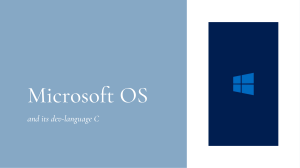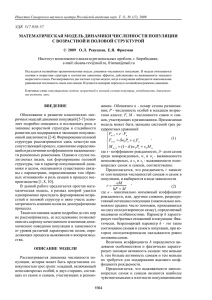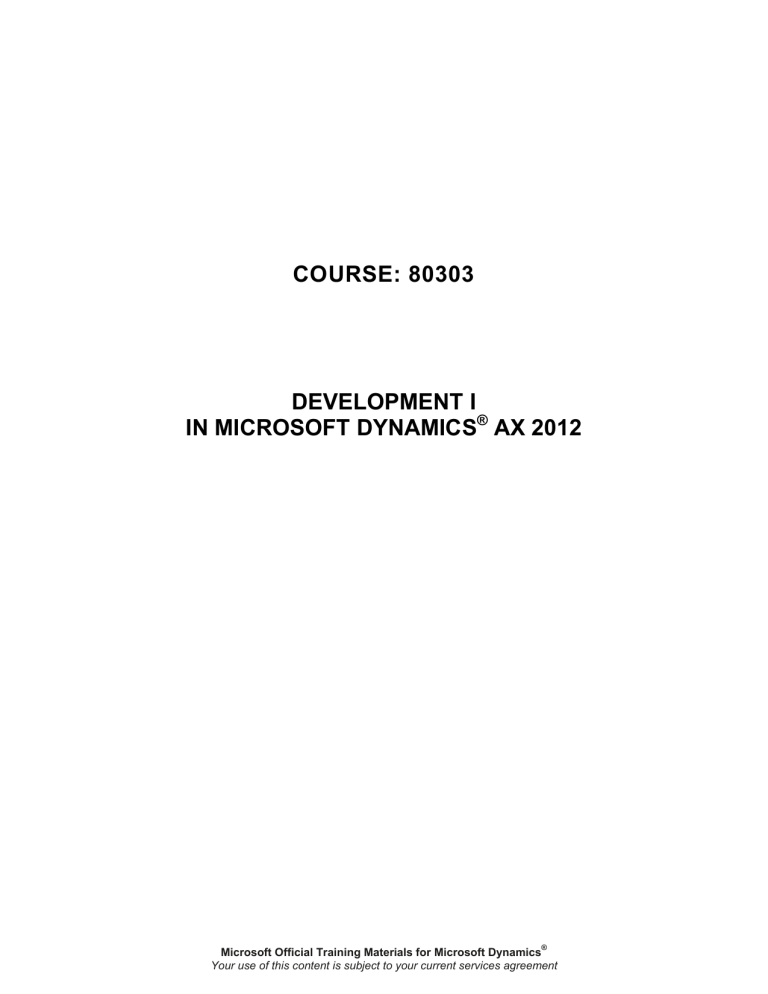
COURSE: 80303 DEVELOPMENT I IN MICROSOFT DYNAMICS® AX 2012 Microsoft Official Training Materials for Microsoft Dynamics® Your use of this content is subject to your current services agreement Last Revision: July 2011 This courseware is provided “as-is”. Information and views expressed in this courseware, including URL and other Internet Web site references, may change without notice. Unless otherwise noted, the examples depicted herein are provided for illustration only and are fictitious. No real association or connection is intended or should be inferred. This courseware does not provide you with any legal rights to any intellectual property in any Microsoft product. Complying with all applicable copyright laws is the responsibility of the user. Without limiting the rights under copyright, no part of this courseware may be reproduced, stored in or introduced into a retrieval system, or transmitted in any form or by any means or for any purpose, without the express written permission of Microsoft Corporation. Copyright © 2011 Microsoft Corporation. All rights reserved. Microsoft®, Microsoft Dynamics®, Microsoft® PowerPoint®, Microsoft® SQL Server® data management software and Microsoft Dynamics® AX are trademarks of the Microsoft group of companies. All other trademarks are property of their respective owners. This course content is designed for Microsoft Dynamics AX® 2012. Microsoft Official Training Materials for Microsoft Dynamics® Your use of this content is subject to your current services agreement Table of Contents Introduction 0-1 Welcome ............................................................................................................ 0-1 Microsoft Dynamics Courseware Contents ........................................................ 0-2 Documentation Conventions .............................................................................. 0-3 Student Objectives ............................................................................................. 0-4 Chapter 1: Architecture 1-1 Objectives ........................................................................................................... 1-1 Introduction ......................................................................................................... 1-1 Features of Microsoft Dynamics AX ................................................................... 1-2 Architecture ........................................................................................................ 1-4 Development Environments ............................................................................... 1-8 Model Driven Architecture ................................................................................ 1-13 Lab 1.1 - Create a New Model and Development Project ................................ 1-18 Licensing and Configuration ............................................................................. 1-19 Summary .......................................................................................................... 1-20 Test Your Knowledge ....................................................................................... 1-21 Quick Interaction: Lessons Learned ................................................................. 1-23 Solutions ........................................................................................................... 1-24 Chapter 2: Data Dictionary 2-1 Objectives ........................................................................................................... 2-1 Introduction ......................................................................................................... 2-1 MorphX and the Application Object Tree............................................................ 2-2 Tables ................................................................................................................. 2-6 Data Types: Primitive and Extended ................................................................ 2-11 Lab 2.1 - Create a New EDT ............................................................................ 2-15 Creating Tables ................................................................................................ 2-16 Lab 2.2 - Create a New Table .......................................................................... 2-18 Indexes ............................................................................................................. 2-19 Lab 2.3 - Create a Primary Index ..................................................................... 2-21 Relations .......................................................................................................... 2-22 Lab 2.4 - Create a Relation .............................................................................. 2-24 Base Enumerations .......................................................................................... 2-26 Lab 2.5 - Add an Enum .................................................................................... 2-27 Views ................................................................................................................ 2-28 Summary .......................................................................................................... 2-28 Test Your Knowledge ....................................................................................... 2-29 Quick Interaction: Lessons Learned ................................................................. 2-30 Solutions ........................................................................................................... 2-31 Chapter 3: User Interfaces 3-1 Objectives ........................................................................................................... 3-1 Introduction ......................................................................................................... 3-1 Forms ................................................................................................................. 3-2 Lab 3.1 - Create a Form ................................................................................... 3-11 Joining Data Sources ....................................................................................... 3-12 Menus Items ..................................................................................................... 3-13 Form Templates ............................................................................................... 3-15 Microsoft Official Training Materials for Microsoft Dynamics® Your use of this content is subject to your current services agreement i Development I in Microsoft Dynamics® AX 2012 Lab 3.2 - Create a Form from a Template ........................................................ 3-16 List Pages ......................................................................................................... 3-17 FactBoxes ........................................................................................................ 3-19 Summary .......................................................................................................... 3-21 Test Your Knowledge ....................................................................................... 3-22 Quick Interaction: Lessons Learned ................................................................. 3-23 Solutions ........................................................................................................... 3-24 Chapter 4: Security 4-1 Objectives ........................................................................................................... 4-1 Introduction ......................................................................................................... 4-1 Definitions ........................................................................................................... 4-2 Set Up a New User ............................................................................................. 4-5 Assign a User to a Role ...................................................................................... 4-6 Change Duties on a Role ................................................................................... 4-8 Change Privileges on a Duty .............................................................................. 4-9 Assign a Permission to a Privilege ................................................................... 4-12 Investigate Access ........................................................................................... 4-12 Lab 4.1 - Create a New Security Role .............................................................. 4-14 Summary .......................................................................................................... 4-16 Test Your Knowledge ....................................................................................... 4-17 Quick Interaction: Lessons Learned ................................................................. 4-18 ii Microsoft Official Training Materials for Microsoft Dynamics® Your use of this content is subject to your current services agreement Introduction INTRODUCTION Welcome We know training is a vital component of retaining the value of your Microsoft Dynamics® AX 2012. investment. Our quality training from industry experts keeps you up-to-date on your solution and helps you develop the skills necessary for fully maximizing the value of your solution. Whether you choose Online Training, Classroom Training, or Training Materials; there is a type of training to meet everyone's needs. Choose the training type that best suits you so you can stay ahead of the competition. Online Training Online Training delivers convenient, in-depth training to you in the comfort of your own home or office. Online training provides immediate access to training 24 hours-a-day. It is perfect for the customer who does not have the time or budget to travel. Our newest online training option, eCourses, combine the efficiency of online training with the in-depth product coverage of classroom training, with at least two weeks to complete each course. Classroom Training Classroom Training provides serious, in-depth learning through hands-on interaction. From demonstrations to presentations to classroom activities, you receive hands-on experience with instruction from our certified staff of experts. Regularly scheduled throughout North America, you can be sure you will find a class convenient for you. Training Materials Training Materials enable you to learn at your own pace, on your own time with information-packed training manuals. Our wide variety of training manuals feature an abundance of tips, tricks, and insights you can refer to again and again: Microsoft Dynamics Courseware The Microsoft Dynamics Courseware consists of detailed training manuals, designed from a training perspective. These manuals include advanced topics as well as training objectives, exercises, interactions and quizzes. Look for a complete list of manuals available for purchase on the Microsoft Dynamics website: www.microsoft.com/Dynamics. Microsoft Official Training Materials for Microsoft Dynamics® Your use of this content is subject to your current services agreement 0-1 Development I in Microsoft Dynamics® AX 2012 Microsoft Dynamics Courseware Contents Test Your Skills Within the Microsoft Dynamics Training Materials you find a variety of different exercises. These exercises are offered in three levels to accommodate the variety of knowledge and expertise of each student. We suggest you try the level three exercises first, if you need help completing the task look to the information in the level two exercises. If you need further assistance each step of the task is outlined in the level one exercise. Challenge Yourself! Level 3 exercises are the most challenging. These exercises are designed for the experienced student who requires little instruction to complete the required task. Need a Little Help? Level 2 exercises are designed to challenge students, while providing some assistance. These exercises do not provide step by step instructions, however, do provide you with helpful hints and more information to complete the exercise. Step by Step Level 1 exercises are geared towards new users who require detailed instructions and explanations to complete the exercise. Level 1 exercises guide you through the task, step by step, including navigation. Quick Interaction: Lessons Learned At the end of each chapter within the Microsoft Dynamics Training Material, you find a Quick Interaction: Lessons Learned page. This interaction is designed to provide the student with a moment to reflect on the material they have learned. By outlining three key points from the chapter, the student is maximizing knowledge retention, and providing themselves with an excellent resource for reviewing key points after class. 0-2 Microsoft Official Training Materials for Microsoft Dynamics® Your use of this content is subject to your current services agreement Introduction Documentation Conventions The following conventions and icons are used throughout this documentation to help you quickly and effectively navigate through the information. CAUTION: Cautions are found throughout the training manual and are preceded by the word CAUTION in bold. Cautions are used to remind you of a specific result of a specific action which may be undesirable. HINT: Hints are found throughout the training manual and are preceded by the word HINT in bold. Hints are used to suggest time-saving features or alternative methods for accomplishing a specific task. NOTE: Notes are found throughout the training manual and are preceded by the word NOTE in bold. Notes are used to provide information which, while not critical, may be valuable to an end user. BEYOND THE BASICS: Advanced information found throughout the training manual is preceded by the words BEYOND THE BASICS in bold. Beyond the Basics provides additional detail, outside of standard functionality, that may help you to more optimally use the application. EXAMPLE: Examples are found throughout the training manual and are preceded by the word EXAMPLE in bold. Examples bring to light business scenarios that may better explain how an application can be used to address a business problem. Microsoft Official Training Materials for Microsoft Dynamics® Your use of this content is subject to your current services agreement 0-3 Development I in Microsoft Dynamics® AX 2012 Student Objectives What do you hope to learn by participating in this course? List three main objectives below. 1. 2. 3. 0-4 Microsoft Official Training Materials for Microsoft Dynamics® Your use of this content is subject to your current services agreement Chapter 1: Architecture CHAPTER 1: ARCHITECTURE Objectives The objectives are: • Describe the basic features of Microsoft Dynamics® AX 2012. • Review basic form navigation. • Review the architecture of Microsoft Dynamics AX 2012. • Describe the options for making development changes in Microsoft Dynamics AX 2012. • Describe the theory of Model Driven Architecture in Microsoft Dynamics AX 2012. • Review licensing and configuration. Introduction Microsoft Dynamics AX 2012 is a customizable, multiple-language, and multiple-currency Enterprise Resource Planning (ERP) solution. Microsoft Dynamics AX excels in: • Manufacturing. • E-business. • Wholesale. • Services industries. Microsoft Dynamics AX is a completely integrated solution and is web-enabled and supports Microsoft® SQL Server®. With customizable source code, the solution can be modified however and whenever it is necessary. Microsoft Official Training Materials for Microsoft Dynamics® Your use of this content is subject to your current services agreement 1-1 Development I in Microsoft Dynamics® AX 2012 Features of Microsoft Dynamics AX Microsoft Dynamics AX is a unique and powerful solution that contains functional and development environment features, which include the following: • Functional features o o o o o • Single database architecture is used for all companies in the organization. Highly integrated design between functional areas such as resource planning, sales, and manufacturing. Dimension-based system for all modules. Advanced features such as Forecasting and Master Planning are available. Multi-currency and Multi-language capabilities. Development environment features o o o o o Microsoft Dynamics AX MorphX is an integrated development environment (IDE) for developing in Microsoft Dynamics AX. Visual Studio is an alternative development environment for web, report and managed code development. The Application Object Tree (AOT) provides a uniform and compact viewing repository. Drag-and-drop functionality is supported for many programming tasks. Projects help organize and track customized applications in Microsoft Dynamics AX. Client Workspace The client workspace is the standard rich client interface that an end-user uses. The workspace consists of various components: Navigation Pane The Navigation pane is the menu on the left side of the screen that shows all of the modules the current user has access to. Content Pane The content pane displays role centers, list pages and area pages. 1-2 • Role centers display specific data, reports, alerts, and common tasks associated with a user's role in the organization. The role center is displayed when an end-user opens the application or goes to Home in the Navigation pane. • List pages display lists of data. They are optimized to view and search through a list of records and act on information. Microsoft Official Training Materials for Microsoft Dynamics® Your use of this content is subject to your current services agreement Chapter 1: Architecture • Area pages display all menu items relevant to the module selected in the Navigation pane. They are grouped logically to make it easier for end-users to find what they need. FIGURE 1.1 WORKSPACE Customers List Page In the Navigation pane, click Accounts Receivable > Common > Customers > All customers. This brings up a list of all customers in the system. In the center of the form is a grid that displays a list of customers. At the top of the screen is the Action Pane that contains buttons to open other forms and take actions related to the selected customer. On the right are FactBoxes that show data related to the selected customer. To create a new customer, click New > Customer in the Action Pane. A new form opens where you can enter data for the new customer. Fields with a red wavy line are mandatory. Microsoft Official Training Materials for Microsoft Dynamics® Your use of this content is subject to your current services agreement 1-3 Development I in Microsoft Dynamics® AX 2012 In the grid on the list of customers, click the field header of the Customer account field. Doing this sorts the data by customer account number order. FIGURE 1.2 CUSTOMER LIST PAGE Architecture Microsoft Dynamics AX has a three-tier architecture. Three-Tier Architecture Three-tier architecture is defined as having a separate database, server and client where: • The database stores the data. • The server runs the application business logic. • The client application allows users to connect to the server to access business logic and use the data in the database. In Microsoft Dynamics AX the three tiers include the following: 1-4 • A SQL Server Database that houses the data entered into, and used by, the Microsoft Dynamics AX application. It also houses the model store that contains the application elements. (Application elements are explained in the following lesson) • An Application Object Server (AOS) is a service that runs most of the business logic. This runs continuously on a central server. Microsoft Official Training Materials for Microsoft Dynamics® Your use of this content is subject to your current services agreement Chapter 1: Architecture • The Client application is the user interface through which an enduser accesses Microsoft Dynamics AX. There are various clients available including the Microsoft Dynamics AX rich client and Enterprise Portal. FIGURE 1.3 THREE TIER ARCHITECTURE Extended Architecture Several other components of the Microsoft technology stack are used in a typical deployment. Reports are delivered by SQL Reporting Services (SSRS). SSRS is a component included in SQL Server. Business Intelligence (BI) components such as Key Performance Indicators use Online Analytical Processing (OLAP) cubes which are delivered by SQL Analysis Services (SSAS). SSAS is a component included in SQL Server. The Enterprise Portal and Role Pages are hosted in SharePoint. There are two versions of SharePoint that can be used. Window SharePoint Foundation 2010 is a free download. Microsoft SharePoint Server 2010 is a product that can be purchased to provide extended collaboration and content management tools. Integration to other applications or to third party organizations might require integration solutions such as web services. Microsoft Official Training Materials for Microsoft Dynamics® Your use of this content is subject to your current services agreement 1-5 Development I in Microsoft Dynamics® AX 2012 The following image describes a typical system architecture that includes other components of the Microsoft technology stack. FIGURE 1.4 EXTENDED ARCHITECTURE SQL Server Databases Microsoft Dynamics AX Database The Microsoft Dynamics AX database is an Online Transactional Processing (OLTP) database that stores all the business data in SQL tables. This database also stores all of the metadata and application code in the Model Store. Business Intelligence (BI) Databases Some BI components of Microsoft Dynamics AX also require you to use SSRS and SSAS. The SSAS database is replicated from the OLTP database in a database format that is optimized for fast reporting and analysis. 1-6 Microsoft Official Training Materials for Microsoft Dynamics® Your use of this content is subject to your current services agreement Chapter 1: Architecture Application Object Server The Application Object Server (AOS) is the Microsoft Dynamics AX application server. The AOS is where most of the business logic is executed. The AOS performs many tasks. Some of the most important tasks include: • X++ runtime: It runs the X++ code which provides most of the business logic in Microsoft Dynamics AX. • Security: It enforces security to manage access to data and functionality. • Session management: It manages client sessions. • Web services: It is a web service endpoint. Multiple AOS's can be installed to spread the processing load over multiple servers. This improves performance in larger implementations. Clients Microsoft Dynamics AX Rich Client is the primary client to access Microsoft Dynamics AX functionality. Most forms displayed in the rich client are designed by using the MorphX development environment. Role center pages are SharePoint pages that are displayed within a rich client form. SQL reports are called from the rich client by using the report viewer control. Enterprise Portal pages are displayed through a web browser. A subset of functionality and reports are available on the portal. Microsoft Office® can be used as a client to access the Microsoft Dynamics AX application and data. Office add-ins are available out-of-the-box for Microsoft Excel and Microsoft Word. Other Applications can be used as a client to the Microsoft Dynamics AX application. Examples include mobile applications, specialized applications written in .net and legacy applications. Applications can be integrated using methods such as web services or the .net business connector. The .NET Business Connector is a client that has no user interface. It is designed for other applications to access the Microsoft Dynamics AX business logic. End-users can use another application as the user interface that interacts with the AOS through the .net Business Connector. Developers can access the developer tools through the MorphX IDE in the Microsoft Dynamics AX client or through Visual Studio Tools in Visual Studio. Microsoft Official Training Materials for Microsoft Dynamics® Your use of this content is subject to your current services agreement 1-7 Development I in Microsoft Dynamics® AX 2012 Other Components Internet Information Server (IIS) IIS is a web server that delivers content such as web pages. Enterprise Portal and SharePoint IIS is required to host the Enterprise Portal framework within SharePoint. Role Centers require the Enterprise Portal regardless of whether they are viewed through the web browser or the Microsoft Dynamics AX Windows Client. Help Server Microsoft Dynamics AX Help files are hosted through IIS. When a user accesses Help from within the rich client, the AOS generates a call to the Help server to display the Help pages. Web Services Web Services are hosted within IIS. The AOS is the web service endpoint that provides the data that is served to other applications by IIS in a standardized format. Development Environments The Microsoft Dynamics AX application is built of elements that are stored in the model store in the SQL Service database. For example, the following element types make up part of the application: • Fields and Tables define data structure. • Forms and Menus define how a user interacts with the application. • Classes and Methods are code objects that define business logic. The Application Object Tree (AOT) provides a visual representation of the elements that comprise the application. Object-oriented design and Inheritance are key concepts that form the basis of the application. 1-8 Microsoft Official Training Materials for Microsoft Dynamics® Your use of this content is subject to your current services agreement Chapter 1: Architecture Model elements can be modified or added using a development environment. The development environments that can be used with Microsoft Dynamics AX 2012 include: • Microsoft Visual Studio. • Microsoft Dynamics AX Integrated Development Environment (IDE). This is also referred to as the MorphX IDE and is accessed through the developer workspace in the Microsoft Dynamics AX client. A white paper titled "Selecting the Best Development Technology for your Application Development Scenario AX2012" is available for download on MSDN. Application Object Tree A full definition of all the element types in Application Object Tree (AOT) can be found in the development training material and developer Help files. Some of the root element types include: • Data Dictionary contains objects that define basic data structure. o o o Tables contain a group of associated fields. For example the CustTable contains fields relevant to customers. Fields on a table contain individual pieces of data. For example, AccountNum contains the customer account number. Fields on a table inherit properties from extended data types. Extended data types define a data type and extended properties. There are various basic data types such as a string, integer, date, time and enum. For example, AccountNum is a string extended with properties including a length of 20 characters, left justified and is mandatory. Base Enums are enumerated text data types. These are predefined text values that are referenced by an integer value in the database. These are presented to the user as a fixed list of options. For example, Blocked is an enum that gives the user only two options (yes or no) as to whether a customer account is on hold. • Classes contain code that is used in the application. • Forms define the layout of all of the forms. Forms are used to view data in the Microsoft Dynamics AX client. Microsoft Official Training Materials for Microsoft Dynamics® Your use of this content is subject to your current services agreement 1-9 Development I in Microsoft Dynamics® AX 2012 • Visual Studio Projects display any development projects created in Visual Studio. • Menus define forms and reports that appear in the menu in the Microsoft Dynamics AX rich client. FIGURE 1.5 AOT DISPLAYED IN THE DEVELOPER WORKSPACE Labels Labels are used to provide the language text that end-users see when using the application. All text presented in the client displays the translation of a label code. The label codes usually are reused wherever the exact same text is used with the same meaning. This makes it easier to manage multiple languages and to adapt to company specific language. As an example: 1-10 • The label code @SYS78211 is translated as "Direct delivery" in the English-US label file. This label code is used in various places throughout the application. It is used on field names and menu items displayed on forms such as the Sales Order Header form. • All label codes are already translated into all other languages in which Microsoft Dynamics AX is available. This label code is translated as "Entrega directa" in the Spanish label file. If an enduser opens the application in Spanish, they will see the Spanish translation wherever this label code is used. • Developers can create new label files to translate label codes into other languages or customer specific terminology. Tools, including the label editor and label wizard, are available within the MorphX development environment to add or change label files. Microsoft Official Training Materials for Microsoft Dynamics® Your use of this content is subject to your current services agreement Chapter 1: Architecture MorphX IDE The MorphX IDE is accessed through the Developer Workspace which provides access to the AOT and other developer tools. It is used to make changes and add to the application. This is the most commonly used development environment. Common operations such as building or modifying tables, forms and menus can be performed by using drag-and-drop techniques with little or no coding. X++ is the programming language that is used in the MorphX IDE to write more advanced business logic. You can access the MorphX IDE from the Microsoft Dynamics AX client. Click the Windows menu in the command bar and select New Developer Workspace. Alternatively you can use the shortcut keys Ctrl+Shift+W. X++ Tools X++ is the object-oriented programming language that is used in the MorphX development environment. X++ has C#-like syntax, and incorporates SQL data manipulation statements. A full list of developer tools in the MorphX development environment can be found in the developer help documentation. Some of the tools available include: • The X++ Code Editor is a text editor used to write X++ code. It supports color-coding and allows to look up and select various objects such as method names and enumeration values as you type. • The Debugger is an application used by developers to step through X++ code to help resolve code errors. • The Reverse Engineering tool enables you to visualize data and classes in Microsoft Dynamics AX by creating UML data models, UML object models, and ERX ER data models. • The Table browser displays data from all fields in a selected table. The table browser can be used to run SQL statements. Microsoft Official Training Materials for Microsoft Dynamics® Your use of this content is subject to your current services agreement 1-11 Development I in Microsoft Dynamics® AX 2012 NOTE: Extreme care must be taken when updating records in the table browser. It should be regarded as a development and testing tool. It is always better practice to update data from the Microsoft Dynamics AX client. FIGURE 1.6 X++ CODE EDITOR Visual Studio The Visual Studio development environment is integrated through Visual Studio Tools for Microsoft Dynamics AX (Visual Studio Tools) and it supports managed code. Close integration between MorphX and Visual Studio means developers can take advantage of the benefits of each development tool and work in the environment that best suits their development scenario. Some development scenarios must take place in Visual Studio. This includes creating and customizing SSRS reports, most Enterprise Portal web development and any managed code development. 1-12 Microsoft Official Training Materials for Microsoft Dynamics® Your use of this content is subject to your current services agreement Chapter 1: Architecture The Application Explorer is available within Visual Studio. This gives developers the ability to browse AX metadata. The Application Explorer displays information that is similar to the AOT in the MorphX IDE. Visual Studio projects are displayed in the AOT and are stored in the Microsoft Dynamics AX model store in SQL server. FIGURE 1.7 APPLICATION EXPLORER IN VISUAL STUDIO Development Projects While developing in Microsoft Dynamics AX, you can group all your modifications in to a development project. To create a new development project, click the project icon in the development workspace, or press Ctrl-Shift-P. Private projects are visible to the user creating them and shared project are visible to everyone. To create a new shared project: • Right-click the Shared node and select New > Project. • Give the project a descriptive name and then double-click it to open it. Now any elements from the AOT can be dragged in to this project. This creates a reference to the element. Modifying elements in the project is the same as modifying them directly in the AOT. Model Driven Architecture Microsoft Dynamics AX is designed with a unique layer and model structure that separates and controls the updates and modifications made in the application. This structure provides a powerful and flexible architecture for developing business logic. Microsoft Official Training Materials for Microsoft Dynamics® Your use of this content is subject to your current services agreement 1-13 Development I in Microsoft Dynamics® AX 2012 The key benefit of the layer and model structure is that it lets developers change and extend the functionality in Microsoft Dynamics AX while maintaining upgradability to new versions. Layers Application object layers hold all elements that are displayed in the AOT. There are eight application object layers available. Each of these layers also has a patch layer making a total of sixteen layers. Layers are a hierarchy of levels in the application you can use to make modifications and additions without interfering with the application elements in the next lower level. When you make an element modification on one level, the modification overshadows the element on a lower level. When the application is compiled, only the top-level version of an application element is used. There are three layers available only to Microsoft to deliver the base application. (The xxP layer indicates the patch layer for each application object layer). Layer Description SYS, SYP System layer: The standard application is developed in this lowest layer. This includes the core application and the localization for most countries. GLS, GLP Globalization layer: Includes features developed for some countries that were not yet moved into the SYS layer. FPK, FPP Feature Pack layer: Includes industry feature packs that are controlled by Microsoft. There are three layers available to partners and ISVs. 1-14 Layer Description SLN, SLP Solution layer: Includes Microsoft endorsed industry solutions. ISV, ISP Independent Software Vendor layer: Includes generic or vertical solutions developed by ISV's. VAR, VAP Value Added Reseller layer: Includes multi-customer solutions developed by VAR's. Microsoft Official Training Materials for Microsoft Dynamics® Your use of this content is subject to your current services agreement Chapter 1: Architecture There are two layers available to both partners and customers who have a license to access the AX source code. Layer Description CUS, CUP Customer layer: Includes customer specific functionality. USR, USP User layer: Includes installation specific functionality and customizations. FIGURE 1.8 APPLICATION LAYERS Benefits of Layers: Source Code Protection The elements in the standard implementation (SYS, GLS, FPK layers) can only be changed or deleted by the Microsoft Dynamics AX Development team. The layers help protect the original source code and keep it separate from modifications. Similarly, ISV solution code is separated in a model within the ISV layer. Any customer specific changes to the ISV solution would be in a higher layer. Microsoft Official Training Materials for Microsoft Dynamics® Your use of this content is subject to your current services agreement 1-15 Development I in Microsoft Dynamics® AX 2012 Benefits of Layers: Faster and Easier Upgrades Upgrades and service packs contain changes in the lower layers where the base code resides. This means that any changes by partners or customers are maintained throughout the upgrade. Powerful compare and merge tools are available to guide developers through the upgrade. These tools highlight elements that are modified in higher layers and therefore might require some action to merge the changes. As an example: • The item number is an extended data type that exists in the SYS layer. This field is a string which is 20 characters in length. • If a company that uses Microsoft Dynamics AX requires 30 characters for their item numbers, the field length would be changed to 30 characters and the change saved in the CUS layer. The item number data type now exists in both the SYS layer and the CUS layer. The CUS layer is a higher layer so when the application is compiled, the 30 character length is used. • If in a future version, Microsoft extends the length of the item field to 40 characters, the upgrade tool would highlight that there is a change in the SYS layer to 40 characters and there is an existing change in the CUS layer to 30 characters. The developer would then have the option to keep the CUS layer change or delete the CUS layer and revert to the new field length in the SYS layer of the new release. Models A model is a logical grouping of elements within a layer. Models help in situations where multiple ISV solutions or projects must operate together. This architecture allows many solutions to co-exist within each layer. An element can exist in exactly one model in a layer. The same element can exist in a customized version in a model in a higher layer. New models are easy to create in the MorphX IDE and are applied when modifying or adding objects in the AOT. Models can be exported, installed, or uninstalled from the model store. Models are identified by a name and a publisher, and have a set of properties that can be changed, including a version number. Following is an example: 1-16 • A company has two lines of business. They manufacture and sell medical products. They also manufacture, sell and service specialized equipment to produce medical products. • Solution A is an advanced vertical solution for the production of food and drug products. Among other things, this solution adds a new field to the item table to store the government approval number. This is stored in the ISV layer and in the model MEDICAL. Microsoft Official Training Materials for Microsoft Dynamics® Your use of this content is subject to your current services agreement Chapter 1: Architecture • Solution B is an advanced vertical solution for managing the ongoing service of equipment which is sold to customers. Among other things, this solution adds a new field to the item table for the default service period. This is stored in the ISV layer and in the model SERVICE. • You can use models to view the modifications to the item table made by all ISV solutions and easily see where each change originated. Managing Models Models can be created in the development workspace by clicking on Tools > Model management > Create model. Then you can enter the model name, your company, which layer the model is in, the version number, a full description, and a shorter description. The combination of name and publisher make a unique model. FIGURE 1.9 CREATING A NEW MODEL To change the current model, click the current model in the status bar. Microsoft Official Training Materials for Microsoft Dynamics® Your use of this content is subject to your current services agreement 1-17 Development I in Microsoft Dynamics® AX 2012 Lab 1.1 - Create a New Model and Development Project In this lab you will create a model and a development project to keep your modifications organized. During the remainder of the course, any elements you modify or create should be added to this project. Scenario Isaac, the Systems Developer, needs to make a number of modifications to the system. He wants to be able to group all the elements he creates and modifies together in one place, and also make it easy to move the modifications to test and production systems later. Challenge Yourself! Create a model called Dev1 and a development project called Dev1Training Step by Step 1. Click Tools > Model Management > Create Model. 2. Enter Dev1 in the model name, your name in the publisher and Dynamics AX Development 1 training labs in the description. 3. Click OK. 4. Click Close on the infolog dialog. 5. Press Ctrl-Shift-P to open the development projects window. 6. Right-click the Shared node and select New > Project. 7. Rename the project to Dev1Training. 1-18 Microsoft Official Training Materials for Microsoft Dynamics® Your use of this content is subject to your current services agreement Chapter 1: Architecture Licensing and Configuration The basic security architecture in Microsoft Dynamics AX includes license codes and configuration keys. License Codes License codes control the modules that can be used within Microsoft Dynamics AX. If a license code for a module is not purchased, none of that functionality is available. Configuration Keys Configuration keys in Microsoft Dynamics AX control the functionality and features in the system. These keys ensure the Microsoft Dynamics AX solution is not cluttered with functionality companies do not use. Configuration keys have descriptions to describe the functionality affected by enabling or disabling them. Each configuration key is attached to a license code, so if the license is not purchased, the configuration key is unavailable. FIGURE 1.10 ACCESSING CONFIGURATION KEYS Each configuration key controls access to a specific feature, and once it is enabled or disabled, the feature is automatically added or removed in the user interface. The underlying tables attached to that configuration key still exist in the database, but are set to be temporary tables, which do not store data. Microsoft Official Training Materials for Microsoft Dynamics® Your use of this content is subject to your current services agreement 1-19 Development I in Microsoft Dynamics® AX 2012 Summary This course provided a high-level introduction to the Microsoft Dynamics AX architecture. The course introduced important terms related to Microsoft Dynamics AX Development, and it also discussed the user interface and the different ways data can be presented in forms and reports. This course also discussed the basic security architecture that includes License codes and configuration keys. 1-20 Microsoft Official Training Materials for Microsoft Dynamics® Your use of this content is subject to your current services agreement Chapter 1: Architecture Test Your Knowledge Test your knowledge with the following questions. 1. Microsoft Dynamics AX 2012 has a three-tier architecture. What are the three tiers and what is the purpose of each tier? 2. What client applications can be used to access Microsoft Dynamics AX 2012? (Select all that apply) ( ) Microsoft Dynamics AX Rich Client ( ) Internet Information Server ( ) Application Object Server ( ) Enterprise Portal 3. Match the following modifications to the layer which they are, or should be, developed in. _____ 1. The core customer table _____ 2. A bank file import format developed by a partner that can be used for several of their customers. _____ 3. A new field on the item table required for a vertical solution developed by an ISV. _____ 4. A new label code specified on a field to better reflect a particular customer's terminology. a. b. c. d. CUS VAR SYS ISV 4. Which of these statements best describes models in Microsoft Dynamics AX? ( ) A view of the metadata within the MorphX IDE. ( ) A logical grouping of elements within a layer. ( ) A visual representation of objects. ( ) A piece of X++ code. Microsoft Official Training Materials for Microsoft Dynamics® Your use of this content is subject to your current services agreement 1-21 Development I in Microsoft Dynamics® AX 2012 5. What is displayed in the Application Object Tree? (Select all that apply) ( ) Tables ( ) Forms ( ) Menus ( ) Visual Studio Projects 6. Which tools can developers use to write Microsoft Dynamics AX business logic? (Select all that apply) ( ) Microsoft Office ( ) Visual Studio ( ) MorphX IDE ( ) SQL Server 1-22 Microsoft Official Training Materials for Microsoft Dynamics® Your use of this content is subject to your current services agreement Chapter 1: Architecture Quick Interaction: Lessons Learned Take a moment and write down three key points you have learned from this chapter 1. 2. 3. Microsoft Official Training Materials for Microsoft Dynamics® Your use of this content is subject to your current services agreement 1-23 Development I in Microsoft Dynamics® AX 2012 Solutions Test Your Knowledge 1. Microsoft Dynamics AX 2012 has a three-tier architecture. What are the three tiers and what is the purpose of each tier? MODEL ANSWER: SQL Server Database - houses the data entered into, and used by, the Microsoft Dynamics AX application. It also houses the model store that contains the application elements. (Application elements are explained in the following lesson) Application Object Server - a service that runs most of the business logic. This runs continuously on a central server. Client application - the user interface through which an end-user accesses Microsoft Dynamics AX. There are various clients available including the Microsoft Dynamics AX rich client and Enterprise Portal. 2. What client applications can be used to access Microsoft Dynamics AX 2012? (Select all that apply) (√) Microsoft Dynamics AX Rich Client ( ) Internet Information Server ( ) Application Object Server (√) Enterprise Portal 3. Match the following modifications to the layer which they are, or should be, developed in. c 1. The core customer table b 2. A bank file import format developed by a partner that can be used for several of their customers. d 3. A new field on the item table required for a vertical solution developed by an ISV. a 4. A new label code specified on a field to better reflect a particular customer's terminology. a. b. c. d. CUS VAR SYS ISV 4. Which of these statements best describes models in Microsoft Dynamics AX? ( ) A view of the metadata within the MorphX IDE. (•) A logical grouping of elements within a layer. ( ) A visual representation of objects. ( ) A piece of X++ code. 1-24 Microsoft Official Training Materials for Microsoft Dynamics® Your use of this content is subject to your current services agreement Chapter 1: Architecture 5. What is displayed in the Application Object Tree? (Select all that apply) (√) Tables (√) Forms (√) Menus (√) Visual Studio Projects 6. Which tools can developers use to write Microsoft Dynamics AX business logic? (Select all that apply) ( ) Microsoft Office (√) Visual Studio (√) MorphX IDE ( ) SQL Server Microsoft Official Training Materials for Microsoft Dynamics® Your use of this content is subject to your current services agreement 1-25 Development I in Microsoft Dynamics® AX 2012 1-26 Microsoft Official Training Materials for Microsoft Dynamics® Your use of this content is subject to your current services agreement Chapter 2: Data Dictionary CHAPTER 2: DATA DICTIONARY Objectives The objectives are: • Explain the MorphX development environment and the Application Object Tree. • Design tables using MorphX. • Describe the different data types within Microsoft Dynamics® AX. • Create a new table. • Learn how to create and modify indexes using MorphX. • Describe relations on Microsoft Dynamics AX tables. • Learn how to create and modify Enumerated data types. • Learn how to create and modify views. Introduction This chapter introduces the tools and procedures used to create tables, data types, and relations that are required in Microsoft Dynamics AX. Microsoft Official Training Materials for Microsoft Dynamics® Your use of this content is subject to your current services agreement 2-1 Development I in Microsoft Dynamics® AX 2012 MorphX and the Application Object Tree The Application Object Tree (AOT) is a tree view of all application elements in Microsoft Dynamics AX. Each branch node contains a different application element type. Within the AOT, a developer can create or modify Microsoft Dynamics AX application elements using drag-and-drop functionality. The system has default settings for all application object properties. This chapter focuses on those elements contained in the Data Dictionary node. It briefly discusses all the elements within the data dictionary. Some of the other application elements are discussed in later chapters. The course goes into much more detail later in the chapter with tables, maps, views, extended data types, and base enums. First, it is important to know how to use the AOT. Procedure: Opening the AOT Access the AOT from the Microsoft Dynamics AX application. There are four different ways to open the AOT: • Navigate to Windows > New Development Workspace. A new development workspace will open with the AOT visible. FIGURE 2.1 OPENING THE DEVELOPMENT WORKSPACE • 2-2 Press Ctrl-Shift-W. Microsoft Official Training Materials for Microsoft Dynamics® Your use of this content is subject to your current services agreement Chapter 2: Data Dictionary • Press CTRL + D. • Add the -development switch to the ax32.exe command when starting Microsoft Dynamics AX. FIGURE 2.2 DEVELOPMENT WORKSPACE AND AOT Features of the AOT AOT Toolbar The toolbar located in the AOT contains five icons, and each icon also has a short-cut key. The functions of these icons are as follows: • CTRL + O: Opens the application element directly from the AOT. • ALT + ENTER: Opens the properties sheet for the selected element. • CTRL + SHIFT + S: Saves any changes made to an element. • CTRL+SHIFT+I: Imports an .xpo file containing definitions of elements. • F7: Compiles the object to locate syntax errors. NOTE: Microsoft Dynamics AX elements are exported as .xpo files. These are the only types of files Microsoft Dynamics AX recognizes when trying to import into the AOT. AOT Right-Click Menu The right-click menu in the AOT differs slightly depending on the node. This section shows all the functions of the right-click menu on the top level of the AOT, excluding the Data Dictionary. Microsoft Official Training Materials for Microsoft Dynamics® Your use of this content is subject to your current services agreement 2-3 Development I in Microsoft Dynamics® AX 2012 The following figure shows a right-click menu on the Tables node. FIGURE 2.3 AOT RIGHT-CLICK MENU NOTE: The Open New Window command makes it possible to have more than one instance of the AOT open at a time. This makes it simpler to work with multiple elements within the MorphX environment. 2-4 Microsoft Official Training Materials for Microsoft Dynamics® Your use of this content is subject to your current services agreement Chapter 2: Data Dictionary Elements in the Data Dictionary This section focuses on the application elements located in the Data Dictionary node of the AOT. The other elements in the AOT are discussed in later sections in this course. The following list shows all the element types in the Data Dictionary: FIGURE 2.4 DATA DICTIONARY ELEMENT TYPES • Tables store data in the system. They contain fields of various data types, depending on the type of data they hold. Data is entered, edited, and deleted through forms. Tables are discussed in more detail later in the section. • Maps are used to link tables. By creating a map, fields can be accessed in different tables if the fields are of similar types but have different names. For example, a class that implements functionality to process data in the tables. If these tables use identical names for the columns, you can reuse data processing classes. • Views are read only data representations that combine multiple table objects. Views present a selected set of rows and columns by joining different tables through data sources and relations between them. Frequently views represent a subset of fields from a single table to simplify reporting. • Extended Data Types are customized data types based on the primitive MorphX data types including strings, integers, reals, dates, times, enums, or containers. • Base Enums are a list of literals that can be used throughout the development environment in MorphX. Enums (enumerable type) are an extended data type that inherits from a base enum. The elements in an enumerable type are created by using the AOT, where the name of the type and the literals can be described in the definition. • Configuration keys disable features in the application for all users. Each key controls access to a specific feature, and once it is disabled, the feature is automatically removed from the user view. Microsoft Official Training Materials for Microsoft Dynamics® Your use of this content is subject to your current services agreement 2-5 Development I in Microsoft Dynamics® AX 2012 • License codes control which elements can be enabled. If a license code is not purchased for a module, then any element attached to that license code cannot be used. • Security keys are a legacy from previous versions of Microsoft Dynamics AX and will be removed in the next version. Security is covered in detail later in this course. • Table collections do not contain any data. Virtual companies are built on table collections. They contain tables shared by more than one company. A table can be a part of more than one table collection. • Perspectives organize tables, folders, fields, and roles, in subsets according to application modules in an intuitive way, matching the same concept as Microsoft SQL Server Reporting Services. Perspectives are also discussed in more detail with the use of OLAP cubes. Tables The Microsoft Dynamics AX SQL database created during installation contains the complete table repository. Tables are at the core of the Microsoft Dynamics AX application and enable storage of a company's information and transactions. Understanding Microsoft Dynamics AX Tables Tables storing data about company transactions, inventory, general ledger, journals and more, form the base of the Microsoft Dynamics AX application. These are referred to as base tables or application tables. Some frequently used tables include: AX Table Name Application Data Detail CustTable The table for basic customer information. VendTable The table for basic vendor information. LedgerTable The table for the general ledger that contains the chart of accounts information. InventTable The table for the general inventory catalog. PurchTable The table for purchase order creation information. Other tables in Microsoft Dynamics AX contain metadata. These tables contain descriptions of data. Metadata is housed in system tables. 2-6 Microsoft Official Training Materials for Microsoft Dynamics® Your use of this content is subject to your current services agreement Chapter 2: Data Dictionary System tables are differentiated from application tables by the Sys prefix that starts the name of the table. The following figure shows examples of system and application tables. FIGURE 2.5 SYSTEM TABLES Microsoft Dynamics AX Table Structure and Components Tables in Microsoft Dynamics AX contain multiple elements that define the table. There are seven categories that define tables: • Fields • Field Groups • Indexes • Full Text Indexes • Relations • Delete Actions • Methods Microsoft Official Training Materials for Microsoft Dynamics® Your use of this content is subject to your current services agreement 2-7 Development I in Microsoft Dynamics® AX 2012 The following figure shows these elements: FIGURE 2.6 TABLE ELEMENTS Fields Access the Fields node using MorphX to create or modify the physical columns in the database table. The fields defined within the Fields node are the columns belonging to the physical table. CAUTION: Any fields created, deleted, or modified using MorphX in the Table node are reflected in the database when the changes are saved. This can potentially damage the Microsoft Dynamics AX application if not used correctly. 2-8 Microsoft Official Training Materials for Microsoft Dynamics® Your use of this content is subject to your current services agreement Chapter 2: Data Dictionary Display all the fields for the LogisticsAddressZipCode table by opening the Fields node. The following figure shows how MorphX is used to view all the columns within a Microsoft Dynamics AX table. FIGURE 2.7 FIELDS IN THE ZIP CODE Field Groups Field groups in Microsoft Dynamics AX are logical groupings of physical database fields. Microsoft Dynamics AX uses Field Groups to cluster fields into logical groups so that these groups can be used on forms and reports. An example of such a group is the group Measurement located on InventTable. InventTable holds data relating to products, and the measurement fields are height, width, depth and density of the products. FIGURE 2.8 FIELD GROUPS NOTE: If a modification is made to a field group, application elements that refer to the field group are automatically updated to reflect the new content of the group. IntelliMorph is the term given to the technology that adjusts the layout of forms and reports which use the modified field group. Adding new fields to a field group can be a powerful technique for updating forms that use field groups with a new field. Microsoft Official Training Materials for Microsoft Dynamics® Your use of this content is subject to your current services agreement 2-9 Development I in Microsoft Dynamics® AX 2012 BEST PRACTICES: Define a group when several fields logically belong together and are shown together on forms. Every field on a table should belong to a group. Indexes The indexes in the Microsoft Dynamics AX table definition are the physical indexes that exist on the tables in the database. Indexes accelerate a search on a table's data. More detailed information on indexes is discussed later in this chapter. Full-text Indexes A full-text index contains location information about each significant word in a string field of a table. Some queries can use this information to run more efficiently and to complete more quickly. These are queries that search for words embedded in the middle of string fields. A full-text index can be created by creating a new full-text index under the fulltext index node on the table, and adding fields to this new full-text index. Queries can use the full-text index by creating a query range of type Full-Text Index. If the value in that range has multiple words, the space is treated like a boolean OR, so any records with at least one of the words in the full text indexed fields will be returned. X++ select statements cannot use a full-text index. Relations Microsoft Dynamics AX uses a relational database, which means that relationships can be created between tables that contain related data. In Microsoft Dynamics AX, the relationship between tables is called a relation. Relations are discussed in more detail later in this chapter. Delete Actions Microsoft Dynamics AX uses a category of methods called Delete Actions to govern how data is handled when a deletion event occurs in a parent table. There are four types of delete actions: 2-10 • None: The row in this table is deleted but nothing occurs in the specified table. • Cascade: The row in this table is deleted and all related data in the specified table is also deleted. This ensures that no orphaned records remain after a deletion. Microsoft Official Training Materials for Microsoft Dynamics® Your use of this content is subject to your current services agreement Chapter 2: Data Dictionary • Restricted: The row in this table is only deleted if there is nothing that relates to it in the specified table. This is used when a parent record should only be deleted when no child record exists, and the child record is important to keep, for example, transaction records. • Cascade + Restricted: Behaves the same as Restricted. NOTE: It is important to create delete actions and to create them correctly to ensure data integrity. Methods Microsoft Dynamics AX uses methods within the table node to perform functions specific to the table. This can be data lookups to other tables based on data in that table, or manipulation of the data during specific events. Table methods are covered in more detail in later development courses. Inheritance A table can extend another table, by specifying the Extend property on the table. This means one table inherits all of the fields, properties and methods of the table that it extends. New fields and methods can be added to this extending table that will not be visible from the extended table. Data Types: Primitive and Extended Microsoft Dynamics AX uses data types to define how data is stored and restricted within the database. There are primitive and extended data types (EDT). Primitive Data Types The basic set of primitive data types in Microsoft Dynamics AX map to underlying data types that exist in the physical database. These primitive data types can be expanded to create Extended Data Types, which are reusable data types having a specific definition. The primitive data types used in Microsoft Dynamics AX are as follows: Primitive Description String A number of characters. Integer A number without a decimal point. 32 bits wide. Real A number with a decimal point. Date Contains day, month and year. Time Contains hours, minutes and seconds. UTCDateTime A combination of date and time types into one data type that also holds time zone information. Microsoft Official Training Materials for Microsoft Dynamics® Your use of this content is subject to your current services agreement 2-11 Development I in Microsoft Dynamics® AX 2012 Primitive Description Enum A set of literals that are represented internally as integers. Container A composite data type that is a dynamic list of items containing primitive data types and/or some composite data types. GUID Globally Unique Identifier. A 16-byte number generated that uniquely identifies a network or interface. Int64 A number without a decimal point. 64 bits wide. Boolean Only contains the values false and true. Extended Data Types EDTs extend primitive data types or other EDTs. The benefit of creating EDTs is the reuse of their properties. For example, the label for one EDT can be inherited from the EDT that it extends. A table field that is created based on an EDT will also inherit properties from that EDT. Another benefit is more efficient maintenance. The properties of many fields can change at one time by changing the properties on the EDT. Most fields in Microsoft Dynamics AX tables are based on EDTs. Scenario: Veterinary Surgery The following step procedures and labs will demonstrate how to create a modification that can be used in a veterinary surgery. The surgery procedure will need to keep track of each animal that arrives, the owners of the animal, the species, the breed, and details of each visit including the date, reason and the cost. To do this you will need to create the following new tables. 2-12 • Species table: This will contain entries such as dog, cat, ferret and so on. • Breed table: This will contain the breed such as Labrador, Old English Sheepdog, Bengal, Siamese and so on. This should be related to the Species Table. • Pet table: This information is related to the customer table and breed table. • Visit transactions: This will contain the details of each visit for each pet. Microsoft Official Training Materials for Microsoft Dynamics® Your use of this content is subject to your current services agreement Chapter 2: Data Dictionary Procedure: Creating a New Extended Data Type User the following procedure to create a new EDT that will define how the Id of the species is stored. 1. 2. 3. 4. 5. 6. 7. 8. 9. Open a new development workspace. In the AOT, expand the Data Dictionary node. Right-click the Extended Data Types node. Select New > String. A new EDT called Type1 is created. Right-click Type1 and select Properties. Modify the property Name to VetSpeciesId. Modify the property Extends to SysGroup. Modify the property Label to Species Id. Close the property sheet and click Save in the AOT to save your changes. 10. On the Database Synchronization dialog, click Yes. This will take a few minutes to complete. Setting the Extends property to SysGroup inherits properties from the SysGroup EDT. This sets the size of the EDT to 10 characters, which is the standard size for an ID field such as this one. Microsoft Official Training Materials for Microsoft Dynamics® Your use of this content is subject to your current services agreement 2-13 Development I in Microsoft Dynamics® AX 2012 The new EDT and property sheet should appear as follows: FIGURE 2.9 CREATE VETSPECIESID EDT 2-14 Microsoft Official Training Materials for Microsoft Dynamics® Your use of this content is subject to your current services agreement Chapter 2: Data Dictionary Lab 2.1 - Create a New EDT The Veterinary Surgery module also requires a new EDT for the Id of the Breed. Scenario The scenario for this lab continues from the preceding scenario. Challenge Yourself! Create a new EDT that will be used for the breed Id. Set the label and help as appropriate. Ensure the size of the field is consistent with the standard application. Step by Step 1. 2. 3. 4. 5. 6. 7. 8. 9. Open a new development workspace. In the AOT, expand the Data Dictionary node. Right-click the Extended Data Types node. Select New > String. A new EDT called Type1 is created. Right-click Type1 and select Properties. Modify the property Name to VetBreedId. Modify the property Extends to SysGroup. Modify the property Label to Breed Id. Close the property sheet and click Save in the AOT to save your changes. 10. On the Database Synchronization dialog, click Yes. Microsoft Official Training Materials for Microsoft Dynamics® Your use of this content is subject to your current services agreement 2-15 Development I in Microsoft Dynamics® AX 2012 Creating Tables Existing tables in Microsoft Dynamics AX can be modified or new tables can be created using the MorphX tools in the AOT. Procedure: Creating a New Table Use the following step procedure to create a new table that will store the records for the species. There are two fields on the table called SpeciesId (type VetSpeciesId), and Name (type Name). 1. Open a new development workspace. 2. In the AOT, expand the Data Dictionary node. 3. Right-click the Tables node and select New Table. A new Table called Table1 is created. 4. Right-click Table1 and select Properties. 5. Modify the property Name to VetSpeciesTable. 6. Modify the property Label to Species. 7. Close the property sheet. 8. Press Ctrl-D to open another AOT. Ensure window is not maximized by clicking the restore down button to enable you to view both AOT windows. 9. Expand the Data Dictionary node. 10. Expand the Extended Data Types node. 11. Locate the VetSpeciesID EDT. 12. Drag the VetSpeciesID EDT to the Fields node of the VetSpeciesTable table. A new field called VetSpeciesID is created. 13. Right-click the VetSpeciesId field and click Properties. 14. Note that the Extended Data type for this field is set to VetSpeciesId. 15. In the Name property, set the name of the field to SpeciesId. 16. Close the property sheet. 17. Locate the Name EDT in the second AOT. 18. Drag the Name EDT to the Fields node of the VetSpeciesTable table. A new field called Name is created. 19. Save your changes to the table. When changes to a table are saved, Microsoft Dynamics AX automatically synchronizes the changes made within its Data Dictionary with SQL: this ensures that the definitions for the tables remain consistent at all times. 2-16 Microsoft Official Training Materials for Microsoft Dynamics® Your use of this content is subject to your current services agreement Chapter 2: Data Dictionary The new table and property sheet should appear as follows: FIGURE 2.10 CREATE THE VETSPECIESTABLE TABLE TIP: To view data in a table use the table browser, by pressing Ctrl-O. This opens the table in a basic grid form. From here you can view, edit, create and delete data. This should be used only as a developer tool, and should not be used to edit live data. Microsoft Official Training Materials for Microsoft Dynamics® Your use of this content is subject to your current services agreement 2-17 Development I in Microsoft Dynamics® AX 2012 Lab 2.2 - Create a New Table Create a table that will store data for the breed. Scenario The scenario for this lab continues from the preceding scenario. Challenge Yourself! Create a new table that will store the breed of the pet. The table should have the fields BreedId (type VetBreedID) and Name (type Name). Step by Step 1. Open a new development workspace. 2. In the AOT, expand the Data Dictionary node. 3. Right-click on the Tables node and select New Table. A new Table called Table1 is created. 4. Right-click Table1 and select Properties. 5. Modify the property Name to VetBreedTable. 6. Modify the property Label to Breed. 7. Close the property sheet. 8. Press Ctrl-D to open another AOT. Ensure window is not maximized by clicking the restore down button to enable you to view both AOT windows. 9. Expand the Data Dictionary node. 10. Expand the Extended Data Types node. 11. Locate the VetBreedID EDT. 12. Drag the VetBreedID EDT to the Fields node of the VetBreedTable table. A new field called VetBreedId is created. 13. Right-click the VetBreedId field and click Properties. 14. Note that the Extended Data type for this field is set to VetBreedId. 15. In the Name property, set the name of the field to BreedId. 16. Close the property sheet. 17. Locate the Name EDT in the second AOT. 18. Drag the Name EDT to the Fields node of the VetBreedTable table. A new field called Name is created. 2-18 Microsoft Official Training Materials for Microsoft Dynamics® Your use of this content is subject to your current services agreement Chapter 2: Data Dictionary Indexes Indexes in databases are used to locate records. They are stored separately in the database, and contain a key that can be quickly located in the index, and a reference to the record. For example, the CustIdx index of the customer table contains the account number of the customer. The account number is unique and sequenced. This is then used to quickly lookup the customer record through the reference. There are two types of indexes: unique and non-unique. If a unique index is created based on a column, Microsoft Dynamics AX ensures no duplicate key values occur in that column. Also, updates on a column that contain a unique index, which violates the uniqueness of the column, cause an error. Non-unique indexes are created for performance reasons. They provide a quick way of retrieving data, instead of performing a full-table search of all the records in a table. Do not create an index if it is not needed because they use system space and must be updated every time system data is created, edited, or deleted. This can slow down the updating process. However in most cases the performance gain when selecting records far outweighs the performance loss when updating. When an Index is created, it is recommended to give the Index a name reflecting the names of the fields in the index, followed by the suffix Idx. Creating Indexes Creating an Index in Microsoft Dynamics AX always relates to the table where it is created. The index can only be created on fields that exist in the table. These indexes can be unique or non-unique, and are based on a single column or multiple columns that exist within the table. NOTE: A field of data type memo or container cannot be used in an index. Procedure: Creating an Index Use the following procedure to create a new index on the SpeciesId field on the VetSpeciesTable. 1. Locate the VetSpeciesTable table in the AOT. 2. Right-click the Indexes node in the table and select New Index. A new index Index1 is created. 3. Rename the index to SpeciesIdx. Microsoft Official Training Materials for Microsoft Dynamics® Your use of this content is subject to your current services agreement 2-19 Development I in Microsoft Dynamics® AX 2012 4. Drag the field SpeciesId to the index SpeciesIdx node. 5. In the properties sheet for the SpeciesIdx node, set the property AllowDuplicates to No. FIGURE 2.11 CREATING AN INDEX Primary Index A primary key is one or more columns that uniquely identify one record in a table from all the other records. A primary index is a unique index for a table that defines the primary key for that table. To set an index as a unique index, set the index property Allow Duplicates to No. A typical example of the primary key is the CustTable where the customer's AccountNum is used as a primary key. The AccountNum is used in the AccountIdx index, which is a unique index. This index is then set as the primary index for the CustTable table in the properties for the table. To set the primary index on a table, open the property sheet for the table. The PrimaryIndex property allows any unique index with a key that is mandatory and cannot be edited. Procedure: Set a Primary Index Use the following procedure to set the index created in the previous procedure to be a primary index. 1. In the AOT, locate the VetSpeciesTable table. 2. In the property sheet for the table, set the PrimaryIndex property on the table to SpeciesIdx. 3. Close the property sheet for the table. Surrogate Key When a primary index is not specified, Microsoft Dynamics AX uses a Surrogate Key as the primary index. This key is the RecId field and, if the table is saved per company, the DataAreaId. The surrogate key is used on many relations between tables. 2-20 Microsoft Official Training Materials for Microsoft Dynamics® Your use of this content is subject to your current services agreement Chapter 2: Data Dictionary Lab 2.3 - Create a Primary Index Create primary indexes for the tables you have created previously in this chapter. Scenario The scenario for this lab continues from the preceding scenario. Challenge Yourself! Set the index created in the last procedure as a primary index for the table. Create a primary index for the Breed Table. Step by Step 1. Locate the VetBreedTable table in the AOT. 2. Right-click the Indexes node in the table and select New Index. A new index Index1 is created. 3. Rename the index to BreedIdx. 4. If you used the property sheet to rename the index, close the property sheet. 5. Drag the field BreedId to the index BreedIdx node. 6. In the properties sheet for the BreedIdx node, set the property AllowDuplicates to No. 7. Close the property sheet. 8. In the property sheet for the table, set the PrimaryIndex property on the table to BreedIdx. 9. Close the property sheet for the table. Microsoft Official Training Materials for Microsoft Dynamics® Your use of this content is subject to your current services agreement 2-21 Development I in Microsoft Dynamics® AX 2012 Relations Relations between tables are used to associate rows in one table to rows in another table. Relations are also used to: • Enforce business rules across tables • Create auto joins in forms (join one table to another table). • Look up values in other tables (using lookups and the View Details command). • Validate data by providing constraints. • Automatically propagate changes from one table to another by defining cascading relations. • Generating field help (hover over a field, and data from the related table is displayed). Relationships can be created between tables using MorphX. • These relations are defined within the Microsoft Dynamics AX application and not at the physical database level. • Relations govern the relationships between data in different tables such as foreign key relationships. • Foreign key relationships between tables are always formed from the parent table. Under the relations node you can create different types of relationships between the parent table and other tables in Microsoft Dynamics AX. 2-22 • Normal specifies related fields in another table. Multiple fields can be included in this relation. For example, table LogisticsPostalAddress has a relation called State that defines the relation to the LogisticsAddressState table. The values allowed in the state field are limited depending on which country is entered. • Field fixed specifies related fields that restrict the records in the primary table. The fixed field is normally an enum. • Related field fixed specifies related fields that restrict the records in the related table. The related fixed field is normally an enum. • ForeignKey specifies a correspondence between a foreign key field in the present table to the primary key field in another parent table. A ForeignKey can be a PrimaryKey or a Single Field Altenate Key. When it is a Primary Key, the relation is on the primary key field, for example customer account. When it is a Single Field Alternate Key, the relation is on the surrogate key, which is usually the RecId. Microsoft Official Training Materials for Microsoft Dynamics® Your use of this content is subject to your current services agreement Chapter 2: Data Dictionary Procedure: Creating a Relation Use this step procedure to create a relation between the breed and the species table. The breed is related to the species table - a breed of Old English Sheepdog, is related to the record Dog in the Species table. You should not be able to have a cat that has a breed of Old English Sheepdog. 1. 2. 3. 4. 5. 6. 7. 8. 9. 10. 11. 12. 13. In the AOT, locate the VetSpeciesId EDT. Right-click the VetSpeciesId EDT and select Properties. In the ReferenceTable property enter VetSpeciesTable. Close the properties sheet. Expand the VetSpeciesId node. Right-click the Table References node and select New > Table. Reference. A new table reference is created. Right-click the VetSpeciesId Table Reference and select properties. In the related field property, enter SpeciesId. Close the property sheet and save your changes to the EDT. If the database synchronization dialog appears, click Yes. Drag the VetSpeciesID EDT to the field node on the VetBreedTable table. When prompted to add the ForeignKey relation from the EDT, click Yes. This will automatically create the relation between the VetBreedTable table and the VetSpeciesTable. Rename the VetSpeciesId field to SpeciesId. FIGURE 2.12 CREATING A RELATION Relations can also be added manually by right-clicking the relations node on the table. However when you create the reference on the EDT and set it as a primary key, once the EDT is added to a table, the system will prompt to add the reference automatically. Microsoft Official Training Materials for Microsoft Dynamics® Your use of this content is subject to your current services agreement 2-23 Development I in Microsoft Dynamics® AX 2012 Lab 2.4 - Create a Relation Create another new table that will link customers to pets they own. Scenario The scenario for this lab continues from the preceding scenario. Challenge Yourself! Create a new table that will store data about the pets belonging to each customer. The table will need to have the following fields: Customer Account (Type CustAccount), PetName (Name), Species (VetSpeciesId), Breed (VetBreedId). You should create two relations - one a foreign key to the species table, and one a normal relation to the breed table so that it is limited based on the species field entered. Step by Step 1. Open a new development workspace. 2. In the AOT, expand the Data Dictionary node. 3. Right-click the Tables node and select New Table. A new Table called Table1 is created. 4. Right-click Table1 and select Properties. 5. Modify the property Name to VetCustPetTable. 6. Modify the property Label to Pets. 7. Close the property sheet. 8. Press Ctrl-D to open another AOT. 9. Expand the Data Dictionary node. 10. Expand the Extended Data Types node. 11. Locate the CustAccount EDT. 12. Drag the CustAccount EDT to the Fields node of the VetCustPetTable table. 13. Locate the VetSpeciesId EDT. 14. Drag the VetSpeciesId EDT to the Fields node of the VetCustPetTable table. A new field called VetSpeciesId is created. 15. Click Yes to create the foreign key 16. Right-click the VetSpeciesId field and click Properties. 17. In the Name property, set the name of the field to SpeciesId. 18. Close the property sheet. 19. Locate the VetBreedID EDT. 20. Drag the VetBreedID EDT to the Fields node of the VetCustPetTable table. A new field called VetBreedId is created. 21. Right-click the VetBreedId field and click Properties. 22. In the Name property, set the name of the field to BreedId. 2-24 Microsoft Official Training Materials for Microsoft Dynamics® Your use of this content is subject to your current services agreement Chapter 2: Data Dictionary 23. Close the property sheet. 24. Locate the Name EDT in the second AOT. 25. Drag the Name EDT to the Fields node of the VetBreedTable table. A new field called Name is created. 26. Right-click the Relations node on the VetCustPetTable node and select New Relation. 27. In the properties sheet for the new relation, set the Name property to VetBreedTable and the Table property to VetBreedTable. 28. Right-click the VetBreedTable relation, select New > Normal. 29. In the property sheet for the new normal relation, set the Field to BreedId and the RelatedField to BreedID. 30. Right-click the VetBreedTable relation, select New > Normal. 31. In the property sheet for the new normal relation, set the Field to SpeciesId and the RelatedField to SpeciesId. 32. Save your changes. Microsoft Official Training Materials for Microsoft Dynamics® Your use of this content is subject to your current services agreement 2-25 Development I in Microsoft Dynamics® AX 2012 Base Enumerations Base enumerations, also called Base Enums, are pre-defined text values for a field that are referenced through an integer value in the database. FIGURE 2.13 GENDER BASE ENUM The figure shows the Gender Base Enum, with the value of Male corresponding to the integer value of 1. 2-26 Microsoft Official Training Materials for Microsoft Dynamics® Your use of this content is subject to your current services agreement Chapter 2: Data Dictionary Lab 2.5 - Add an Enum The pet table needs to store whether the animal is male or female. Scenario The scenario for this lab continues from the preceding scenario. Challenge Yourself! Add the Gender Enum to the VetCustPetTable table. Step by Step 1. Locate the Gender enum in the Base Enums node in the AOT. 2. Drag the Gender enum to the Fields node in the VetCustPetTable table. 3. Save your changes to the table. Microsoft Official Training Materials for Microsoft Dynamics® Your use of this content is subject to your current services agreement 2-27 Development I in Microsoft Dynamics® AX 2012 Views A Microsoft Dynamics AX view is a virtual table that provides the data records and fields that are specified by a query. The following sections describe views and how they retrieve data. Like a table, a view uses fields and rows to represent data records. However, the data in a view is not stored as a database object but is dynamically created when the view is accessed. A view uses a query to retrieve data fields from one or more database tables. In Microsoft Dynamics AX, use views where tables are used. For example, use a view in a form, a report, and in X++ code. The following table shows the benefits of using a view instead of a table. Benefit Description Focused Data A view is used to retrieve and return only the data that is relevant for a particular user or scenario. Customize d Data A view enables the use of a complex query to create a highlycustomized set of data. For example, a view often represents data as a single table that is retrieved from multiple joined tables and uses many conditions. Performan ce A view can improve performance by returning only relevant fields to the user. In addition, a view definition is compiled which can provide better performance than calling an equivalently complex query. When a view is created, the view definition is generated and stored in the database. When that view is accessed, the view dynamically retrieves the data that satisfies the view definition. NOTE: Views are read-only. The data fields and tables that a view uses cannot be updated from that view. Views are synchronized like tables. When a view is synchronized, the view definition is saved to the database. Synchronization of an existing view causes the definition of that view to be dropped and re-created in the database. Summary This course discussed the Microsoft Dynamics AX Data Dictionary and the related objects in the Application Object Tree. This course also introduced the tools and procedures for creating tables, data types, and relations that are required to build the foundation of any table in Microsoft Dynamics AX. 2-28 Microsoft Official Training Materials for Microsoft Dynamics® Your use of this content is subject to your current services agreement Chapter 2: Data Dictionary Test Your Knowledge Test your knowledge with the following questions. 1. Put the following steps in order to create a new Primary Index in a table. Step: _____: Set the Primary Index on the Table to the Unique Index _____: Set the name for the new index _____: Create a new index _____: Synchronize the AOT _____: Set the Allow Duplicates property on the index to No _____: Add the primary key field(s) to the index 2. Which of the following are allowable data types for an index? ( ) String, Integer, Real, and Container ( ) String, Enumerated, Real, and Memo ( ) String, Integer, Real, and Enumerated ( ) Memo, Container, Map, and integer 3. Which of the following nodes are required to define a table? (Select all that apply) ( ) Fields ( ) Field Groups ( ) Maps ( ) Enumerated data types Microsoft Official Training Materials for Microsoft Dynamics® Your use of this content is subject to your current services agreement 2-29 Development I in Microsoft Dynamics® AX 2012 Quick Interaction: Lessons Learned Take a moment and write down three key points you have learned from this chapter 1. 2. 3. 2-30 Microsoft Official Training Materials for Microsoft Dynamics® Your use of this content is subject to your current services agreement Chapter 2: Data Dictionary Solutions Test Your Knowledge 1. Put the following steps in order to create a new Primary Index in a table. Step: 6 : Set the Primary Index on the Table to the Unique Index 2 : Set the name for the new index 1 : Create a new index 5 : Synchronize the AOT 3 : Set the Allow Duplicates property on the index to No 4 : Add the primary key field(s) to the index 2. Which of the following are allowable data types for an index? ( ) String, Integer, Real, and Container ( ) String, Enumerated, Real, and Memo (•) String, Integer, Real, and Enumerated ( ) Memo, Container, Map, and integer 3. Which of the following nodes are required to define a table? (Select all that apply) (√) Fields (√) Field Groups ( ) Maps ( ) Enumerated data types Microsoft Official Training Materials for Microsoft Dynamics® Your use of this content is subject to your current services agreement 2-31 Development I in Microsoft Dynamics® AX 2012 2-32 Microsoft Official Training Materials for Microsoft Dynamics® Your use of this content is subject to your current services agreement Chapter 3: User Interfaces CHAPTER 3: USER INTERFACES Objectives The objectives are: • Design and build Forms in Microsoft Dynamics® AX. • Join two data sources on a form. • Create customized menus and menu items. • Create a form using form templates. • Know the components of a list page. • Create a new FactBox. Introduction This course discusses how to develop the user interface without having to write any code. Forms are created so that the end-user can enter and view data. To make navigation easier for the end-user, menus and menu items will be created. Microsoft Official Training Materials for Microsoft Dynamics® Your use of this content is subject to your current services agreement 3-1 Development I in Microsoft Dynamics® AX 2012 Forms Forms are the primary method of interaction between Microsoft Dynamics AX and the end-user. By understanding and exploring existing forms, new forms can be developed while retaining the same look and feel as standard Microsoft Dynamics AX forms. Elements that Compose a Form Forms are composed of multiple object categories. The basic object categories of a form include: • Methods • Data Sources • Parts • Designs • Permissions To examine these categories, open the Application Object Tree (AOT) and locate the CustTable form within the Forms branch of the AOT and expand the CustTable form node as shown in the figure. FIGURE 3.1 CUSTTABLE FORM NODE Form methods are blocks of X++ code that, for example, are executed when opening or closing the Form. Form methods are discussed in a later development course. This course discusses Data sources, Designs and Parts. The next chapter will discuss Permissions. Form Designs Several different standard form designs are available for use in different situations. To better understand Forms and their design, this course will examine some of the forms in the application. 3-2 Microsoft Official Training Materials for Microsoft Dynamics® Your use of this content is subject to your current services agreement Chapter 3: User Interfaces Demonstration: Examining Form Design This demonstration explains the design of a pre-existing form. From the application workspace main menu, navigate to Accounts Receivable > Customers > All customers. FIGURE 3.2 CUSTOMER LIST FORM The main part of the form is the grid that displays a list of customers. Immediately above the grid is a filter. At the top is the Action Pane containing buttons that will take you to another form, or process an action. On the right is the FactBox pane that displays information from other tables linked to the customer record that are currently highlighted. At the bottom is the Preview Pane, showing more information from the customer table. Now in the developer workspace, locate the form CustTableListPage. Expand the Parts node, and the Designs > Design node. Microsoft Official Training Materials for Microsoft Dynamics® Your use of this content is subject to your current services agreement 3-3 Development I in Microsoft Dynamics® AX 2012 HINT: You can right click the form and select Personalize. Select the Information tab, it will show a Form name: CustTableListPage. Select the Edit button and this will open an instance of this object in the AOT. FIGURE 3.3 DESIGN OF THE CUSTTABLELISTPAGE FORM In the Design node, the Action Pane, the Filter, and the Grid are visible. The Parts node includes links to the parts displayed on the form. The first part is the CustListPagePreviewPane, and the other parts are the FactBox parts. If you expand the Grid node, the fields on the grid are visible. 3-4 Microsoft Official Training Materials for Microsoft Dynamics® Your use of this content is subject to your current services agreement Chapter 3: User Interfaces Now return to the application workspace. Click the Edit button in the Action Pane. This opens a new form with more details about the customer and you can edit the record. FIGURE 3.4 THE CUSTTABLE FORM DESIGN The form also includes an Action Pane and a FactBox Pane. The main part of the form has FastTabs. You can click on each FastTab to obtain more information about the customer. At the bottom of the form in the status bar, there are a number of navigation buttons. If you click the Grid View button, the form displays records in grid form, and you can select another customer record. You can click on Details View to show the details again. Microsoft Official Training Materials for Microsoft Dynamics® Your use of this content is subject to your current services agreement 3-5 Development I in Microsoft Dynamics® AX 2012 Now return to the development workspace and locate the form CustTable in the AOT. This is the form that displays the customer details. Expand nodes Designs > Design > Tab > TabPageDetails > TabHeader and Designs > Design > Tab > TabPageGrid > GridGroup > Grid. FIGURE 3.5 DESIGN OF THE CUSTTABLE FORM The TabHeader shows the tabs that comprise the FastTabs on the Details View. Under the TabPageGrid node is the grid that makes up the Grid View. 3-6 Microsoft Official Training Materials for Microsoft Dynamics® Your use of this content is subject to your current services agreement Chapter 3: User Interfaces Now return to the Customer details form in the application workspace. In the Action Pane click Sell > Sales Price > Sales Price. The Sales Price Agreements form opens. FIGURE 3.6 SALES PRICE AGREEMENT FORM Here is a more simple form with a grid section and some additional fields at the bottom. Microsoft Official Training Materials for Microsoft Dynamics® Your use of this content is subject to your current services agreement 3-7 Development I in Microsoft Dynamics® AX 2012 In the development workspace, find the form PriceDiscTable. This is the form that displays price agreements. Expand Designs > Design > PriceDiscGroup > DiscAgreement > Grid. The fields displayed in the grid are visible. FIGURE 3.7 PRICEDISCTABLE DESIGN Form Data Sources Because forms present data to users, they must provide a source for the data. These collections of data are called data sources and they link to the Tables in the AOT. 3-8 Microsoft Official Training Materials for Microsoft Dynamics® Your use of this content is subject to your current services agreement Chapter 3: User Interfaces Expand the Data Sources node for the PriceDiscTable form and view the properties for the PriceDiscTable data source. FIGURE 3.8 DATA SOURCES FOR PRICEDISCTABLE FORM The Property sheet lists properties for the PriceDiscTable data source on the PriceDiscTable form. For example, the AllowCreate and AllowDelete properties control whether you can create new rows or delete old rows from the price agreement form. The Table property specifies the table the data source is based on (in this case, the PriceDiscTable). The Index Property controls the index that is used for sorting data within the form. More than a single data source can be used on a form; the linking of data between sources is performed by using the JoinSource Properties. Joining data sources on a form is examined later in this chapter. Viewing the properties for the InventDim data source on this form, shows that it is joined to the PriceDiscTable. The system uses relations between the tables to join records together. Expanding the PriceDiscTable data source shows a Fields node. Under this list all the fields on the table. Properties can be set here to control the behavior of the field when it is used as a control on the form, including allowing the field to be edited and whether it is visible or not. Microsoft Official Training Materials for Microsoft Dynamics® Your use of this content is subject to your current services agreement 3-9 Development I in Microsoft Dynamics® AX 2012 Procedure: Creating a Form Us the following step procedure to create a form that will be used to view, create and edit records in the VetSpeciesTable. 1. 2. 3. 4. 5. 6. 7. 8. 9. 10. 11. 12. In the AOT, right-click the Forms node and select New Form. Rename the form to VetSpeciesTable. In a second AOT, locate the table VetSpeciesTable. Drag the table VetSpeciesTable to the DataSources node on the VetSpeciesTable form. Expand the Designs node on the VetSpeciesTable form. Right-click the Designs node and select New Control > Grid. A new Grid control is created. Expand the DataSources > VetSpeciesTable > Fields node. Drag the fields SpeciesId and Name to the grid control. On the properties sheet for the Design node, in the Caption property, enter "Species". Save your changes to the form. Open the form by pressing Ctrl+O. Populate the table by entering your own data in to the form. FIGURE 3.9 SPECIES FORM 3-10 Microsoft Official Training Materials for Microsoft Dynamics® Your use of this content is subject to your current services agreement Chapter 3: User Interfaces Lab 3.1 - Create a Form Create a new form to display and edit breed records Scenario The scenario is continued from the previous lesson. Challenge Yourself! Create a new form that can be used to view, create and edit records in the VetBreedTable table. Step by Step 1. 2. 3. 4. 5. 6. 7. 8. 9. 10. 11. In the AOT, right-click the Forms node and select New Form Rename the form to VetBreedTable. In a second AOT, locate the table VetBreedTable. Drag the table VetBreedTable to the DataSources node on the VetBreedTable form. Expand the Designs node on the VetBreedTable form. Right-click the Design node and select New Control > Grid. A new Grid control is created. Expand the DataSources > VetBreedTable > Fields node. Drag the fields BreedId and Name to the grid control. On the properties sheet for the Design node, in the Caption property, enter "Breed". Save your changes to the form. Open the form by pressing Ctrl+O. Microsoft Official Training Materials for Microsoft Dynamics® Your use of this content is subject to your current services agreement 3-11 Development I in Microsoft Dynamics® AX 2012 Joining Data Sources Instead of creating two forms for the species and breed tables, both tables could be placed on the same form, and joined together to make viewing and creating records simpler. Procedure: Add a Second Data Source to a Form Use this step procedure to add the VetBreedTable to the VetSpeciesTable form, join it to the VetSpeciesTable datasource, and display it in a second grid. 1. Locate the VetSpeciesTable form in the AOT. 2. From a second AOT, drag the VetBreedTable table to the Data Sources node of the VetSpeciesTable form. 3. In the property sheet for the VetBreedTable data source, set the property JoinSource to VetSpeciesTable. The system will automatically use the relations created in the previous chapter to link the correct records together. 4. Right-click the Designs > Design node and select New Control > Grid. A new grid control Grid1 will be created. 5. In property sheet for Grid1, set the property DataSource to VetBreedTable. This step is needed because when a new grid control is created, the system sets the datasource as the first datasource on the form by default. 6. Drag the fields BreedId and Name from the VetBreedTable datasource to the Grid1 grid control. 7. To make the two grids appear side by side, in the property sheet of the Design node, set the Columns property to 2. 3-12 Microsoft Official Training Materials for Microsoft Dynamics® Your use of this content is subject to your current services agreement Chapter 3: User Interfaces 8. Save your changes to the form and open it using Ctrl+O. 9. Add your own data to the table by creating new records in the form. Note how the breed records are linked to the species record and filter on the breed field. This is due to the relations defined in the previous lesson. FIGURE 3.10 SPECIES AND BREEDS JOINED Menus Items You can use menu items to activate application objects from the user interface. Menu properties include the following: • Name: The name of this menu item • Label: The label appearing on the menu item • ObjectType: The type of object this item points to • Object: The object name that this item points to Three types of menu items can be created: • Display - used for forms • Output - used for reports • Action - used for running processes Output and Action menu items are discussed in other training courses. Microsoft Official Training Materials for Microsoft Dynamics® Your use of this content is subject to your current services agreement 3-13 Development I in Microsoft Dynamics® AX 2012 Display Menu Items Display menu items open objects that appear on the screen, typically forms. For example, clicking the Customers menu item in the Accounts Receivable module opens the CustTableListPage form. This Display Menu item points to the Form object CustTableListPage. FIGURE 3.11 MENU ITEMS There are two important Properties to notice. • Object type = Form • Object = CustTableListPage Procedure: Creating a Menu Item Use this step procedure to create a menu item to open the VetSpeciesTable form. 1. Open the AOT, expand the Menu Items node. 2. Open a second AOT and locate the VetSpeciesTable form. 3. Drag the VetSpeciesTable form to the Display node of the Menu Items node. A new display menu item is created. 4. In the properties sheet of the new menu item, set the label property to "Species". 5. Save your changes. Procedure: Adding a Menu Item to the Area Page Use this step procedure to add the menu item created in the previous procedure to the area page. The main menu is comprised of a number of area pages. You will add your menu item to the AccountsReceivable area page. 1. Open the AOT, expand the Menus node. 2. Expand the AccountsReceivable menu. 3. Right-click the Setup sub-menu, and select New > Submenu. A new submenu Submenu1 is created. 4. In the properties sheet for the new submenu set the name property to VetSurgery, and the label property to Vet Surgery. 5. In a second AOT, locate the VetSpeciesTable menu item created in the previous procedure. 6. Drag the VetSpeciesTable menu item to the VetSurgery submenu. 7. Save your changes to the AccountsReceivable menu. 8. Open a new application workspace. The new submenu and the menu item are visible in the Accounts Receivable menu. 3-14 Microsoft Official Training Materials for Microsoft Dynamics® Your use of this content is subject to your current services agreement Chapter 3: User Interfaces Form Templates Some form templates are available to help create the correct form type with the appropriate controls, and to keep the design consistent across the application. The following table shows the available form templates and where they should be used. Form Template Use ListPage Main entry in to a module. DetailsFormMaster View and edit master data. DetailsFormTransaction View and edit transactional and worksheet data. SimpleListDetails Reference and setup data. SimpleList Basic inquiry. TableOfContents Module configuration parameters. Dialog Quick user interaction. Examples of Templates The following table gives examples of each form template Form Template Menu path ListPage Accounts receivable > Common > Customers > All Customers DetailsFormMaster Accounts receivable > Common > Customers > All Customers > Edit DetailsFormTransa ction Sales and marketing > Common > Sales Orders > All sales orders > Edit SimpleListDetails General ledger > Setup > Currency > Currencies SimpleList Master planning > Inquiries > Processes > Planned orders log TableOfContents Accounts payable > Setup > Accounts payable parameters Dialog Product information management > Products > Products > New product To create a form using a template, right-click the Forms node in the AOT, select New Form From Template, and then select the template. Try to create each template and examine the controls and design that is created. Then open the corresponding form in the application, as shown above, and look at the finished product. Microsoft Official Training Materials for Microsoft Dynamics® Your use of this content is subject to your current services agreement 3-15 Development I in Microsoft Dynamics® AX 2012 Lab 3.2 - Create a Form from a Template A form is needed to view which pets belong to which customers. The form will be called from the customer form. Scenario The scenario for this lab continues from the preceding scenario Challenge Yourself! Create a form using a SimpleListDetails template. In the grid on the left it should show the Pet Name and Gender from the VetCustPetTable table. In the details section on the right of the form, it should show the Breed name. Additionally, create a menu item for the form, however do not add the menu item to a menu you will use the menu item in the next section. Step by Step 1. Right click the Forms node of the AOT and select New Form from Template > SimpleListDetails. 2. Rename the form VetCustPetTable. 3. Drag the table VetCustPetTable from a second AOT to the datasources node of the new form. 4. Set the data source property on the grid control on the form to VetCustPetTable. The grid control can be found by expanding Designs > Design > Group:Body > Group:GridContainer. 5. Drag the BreedId, Name and Gender fields to the grid of the designs node. 6. Save your changes to the form. 7. Drag the VetCustPetTable form to the Menu Items > Display node in a second AOT to create a menu item for the new form. 8. In the property sheet for the new menu item, set the Label property to Pets. 9. Close the property sheet and save your changes to the menu item. 3-16 Microsoft Official Training Materials for Microsoft Dynamics® Your use of this content is subject to your current services agreement Chapter 3: User Interfaces List Pages List pages are the primary method of displaying data in Microsoft Dynamics AX. They can show lots of data from many tables, in a number of formats. They have consistent designs and functions. They can easily be displayed in the enterprise portal. List Page Format The following image shows the different parts of a list page. FIGURE 3.12 LIST PAGE DESIGN The components of a list page are: • The Grid displays a list of records. It displays only a few of the most important fields for each record. • The Filter bar is used to enter search criteria. This filters the list in the data grid to show only the records which an end-user is interested in. • The Preview Pane displays more fields about the selected record. This helps to ensure you have selected the correct record in your search. • FactBoxes display more information about the selected record from related tables. • The Action Pane contains menu items you can use to do typical tasks related to the highlighted record. Microsoft Official Training Materials for Microsoft Dynamics® Your use of this content is subject to your current services agreement 3-17 Development I in Microsoft Dynamics® AX 2012 Procedure: Adding a Menu Item to a List Page Use this step procedure to add a menu item to an existing list page. You will add the menu item created in the previous lab to the CustTableListPage form. 1. In the AOT, find the CustTableListPage form. 2. Expand the Designs > Design node. 3. Right-click the Action Pane node, select New control > ActionPaneTab. A new Action Pane tab is created. 4. Rename the new Action Pane tab apTabVet. 5. In the property sheet for apTabVet set the caption to Vet Surgery. 6. Expand apTabVet. 7. In a second AOT, locate the VetCustPetTable menu item created in the previous lab. 8. Drag the VetCustPetTable menu item to the ButtonGroup node in the apTabVet Action Pane tab. 9. Open the properties sheet for the VetCustPetTable button just created. 10. Set the DataSource property to CustTable. 11. Set the Big property to Yes. 12. In the NormalImage property click on the button to select a file. This image will show on the button. There are many bitmaps included in windows, so for the purposes of this lab, find and select one. 13. Save your changes to the CustTableListPage form. 3-18 Microsoft Official Training Materials for Microsoft Dynamics® Your use of this content is subject to your current services agreement Chapter 3: User Interfaces 14. In the application workspace, open Accounts Receivable > Common > Customers > All Customers. Note the new Vet Surgery tab in the Action Pane. 15. Click Vet Surgery > Pets. Note that the form is opened and only pets attached to the current customer are displayed. This is due to the relation between the CustTable and VetCustPetTable tables, and setting the datasource on the button to CustTable. FIGURE 3.13 ADDING A BUTTON TO A LIST PAGE FactBoxes A FactBox is a small selection of data related to the current record in the list page. Three types of Factbox exist: • Info part: This has its own data source and a number of controls. It is limited in what can be displayed. However it is simple and quick to create, and can also be displayed in the Enterprise Portal. • Form part: This is a link to a form. The form can have the same controls as a standard form. However since this is displayed in the FactBox section of the list page, adding too many controls can crowd the part. • Cues: This is a count of a number of records related to the current record in the list page. For example, it might show the number of outstanding invoices for a customer. Microsoft Official Training Materials for Microsoft Dynamics® Your use of this content is subject to your current services agreement 3-19 Development I in Microsoft Dynamics® AX 2012 Procedure: Create a FactBox Use the following step procedure to create a simple FactBox to display the customer's pets. A FactBox uses a Query, which is similar to a View. It is used to select data from one or more tables. 1. In the AOT, right-click the Queries node and select New Query. Rename the new query to VetCustPetInfoPart. 2. In a second AOT, locate the VetCustPetTable table. 3. Drag the VetCustPetTable table to the DataSources node on the VetCustPetInfoPart query. 4. Expand the VetCustPetTable_1 data source. 5. In the property sheet for the fields node set the Dynamic property to Yes. This means all fields in the table will be included in the query. 6. In a second AOT, locate the VetBreedTable table. 7. Drag the VetBreedTable to the DataSources node on the VetCustPetTable_1 datasource. 8. In the property sheet for the VetBreedTable_1 datasource, set the Relations property to Yes. 9. In the property sheet for the fields node on the VetBreedTable_1 datasource, set the Dynamic property to Yes. 10. Save your changes to the VetCustPetInfoPart query. 11. Expand the Parts node in the AOT. 12. Right-click the Info Parts node and select New Info Part. 13. In the property sheet for the new info part, set the Name property to VetCustPetTableInfoPart, set the Caption property to Pets, set the Query property to VetCustPetInfoPart. 14. Right-click the Layout node in the info part, and select New Group. 15. In the property sheet for the group, set the Repeating property to Yes. 16. Right-click the new group and select New Field. 17. In the property sheet for the new field, set the DataSource property to VetCustPetTable_1, and the DataField property to Name. 18. Right-click the group and select New Field to create a second field. 19. In the property sheet for the second field, set the DataSource. property to VetBreedTable_1 and the DataField property to Name 20. Save your changes to the VetCustPetTableInfoPart info part. Procedure: Adding a FactBox to a List Page Use the following step procedure to add the FactBox to the customer's list page. 1. Create a new menu item for the info part, by dragging the VetCustPetTableInfoPart to the Menu Items > Display node in the AOT. 2. Locate the VetCustPetTable table in the AOT. 3-20 Microsoft Official Training Materials for Microsoft Dynamics® Your use of this content is subject to your current services agreement Chapter 3: User Interfaces 3. 4. 5. 6. 7. 8. 9. 10. 11. 12. Expand VetCustPetTable table. Right-click the Indexes node and select New Index Rename the index to CustIdx From the fields node on the table, drag the CustAccount field to the CustIdx index. Save your changes to the table. Locate the CustTableListPage form in the AOT. Drag the VetCustPetTableInfoPart menu item to the Parts node. In the property sheet for the new part reference, set the DataSourceRelation property to EDT.VetCustPetTable.CustAccount. Save your changes to the CustTableListPage form. Open the customer's list page and notice the new info part in the FactBox section of the form. FIGURE 3.14 PETS FACTBOX Summary This course discussed how to develop the user interface using the drag and drop features of the Application Object Tree. Additionally, this course showed some of the different features of a form, how to create a form, how to have multiple linked tables on a form, and how to create menu items and add them to menus and other forms. The course also showed how to modify a list page and create a FactBox for a list page. Microsoft Official Training Materials for Microsoft Dynamics® Your use of this content is subject to your current services agreement 3-21 Development I in Microsoft Dynamics® AX 2012 Test Your Knowledge Test your knowledge with the following questions. 1. What are the five elements that make up a form? ( ) Methods, Data Sources, Views, Parts and Fields ( ) Designs, Methods, Data Sources, Parts and Permissions ( ) Display Menu Items, Data Sources, Methods, Enums and Designs ( ) Jobs, Menu Items, Classes, Parts and Macros 2. How can the Area Pages be customized? ( ) By making changes to the Areas node in the AOT ( ) By making changes to the Menus that the Areas page will automatically be generated from ( ) By setting the IsDisplayedInContentArea property of the Navigation Pane ( ) The Area Pages cannot be changed 3. Which of the following are available Form Templates? (Select all that apply) ( ) ListPage ( ) TransactionPage ( ) WebPage ( ) SimpleListDetails 4. Which of the following are available Menu Items? (Select all that apply) ( ) Display Menu Items ( ) Output Menu Items ( ) Project Menu Items ( ) Action Menu Items 3-22 Microsoft Official Training Materials for Microsoft Dynamics® Your use of this content is subject to your current services agreement Chapter 3: User Interfaces Quick Interaction: Lessons Learned Take a moment and write down three key points you have learned from this chapter 1. 2. 3. Microsoft Official Training Materials for Microsoft Dynamics® Your use of this content is subject to your current services agreement 3-23 Development I in Microsoft Dynamics® AX 2012 Solutions Test Your Knowledge 1. What are the five elements that make up a form? ( ) Methods, Data Sources, Views, Parts and Fields (•) Designs, Methods, Data Sources, Parts and Permissions ( ) Display Menu Items, Data Sources, Methods, Enums and Designs ( ) Jobs, Menu Items, Classes, Parts and Macros 2. How can the Area Pages be customized? ( ) By making changes to the Areas node in the AOT (•) By making changes to the Menus that the Areas page will automatically be generated from ( ) By setting the IsDisplayedInContentArea property of the Navigation Pane ( ) The Area Pages cannot be changed 3. Which of the following are available Form Templates? (Select all that apply) (√) ListPage ( ) TransactionPage ( ) WebPage (√) SimpleListDetails 4. Which of the following are available Menu Items? (Select all that apply) (√) Display Menu Items (√) Output Menu Items ( ) Project Menu Items (√) Action Menu Items 3-24 Microsoft Official Training Materials for Microsoft Dynamics® Your use of this content is subject to your current services agreement Chapter 4: Security CHAPTER 4: SECURITY Objectives The objectives are: • Describe the elements of Role Based Security in Microsoft Dynamics® AX. • Setup a new user. • Assign roles to a user. • Assign a security role to a user. • Edit duties assigned to a role. • Edit privileges assigned to a duty. • Edit permissions assigned to a privilege. • Search for roles with access to a menu item. Introduction Role based security provides an extensible framework for defining access to the Microsoft Dynamics AX application and data. A security role relates to a job role that an end-user has within an organization. The role includes duties, privileges and permissions required to perform the tasks required in that role. The maintenance of roles and duties is typically undertaken by the system administrator in the rich client. The maintenance of privileges and permissions is typically undertaken by a developer in the developer workspace. The framework and related tools assist the security administrator to ensure the system is secure. Microsoft Official Training Materials for Microsoft Dynamics® Your use of this content is subject to your current services agreement 4-1 Development I in Microsoft Dynamics® AX 2012 Definitions Role based security is designed with the following base concepts. An end-user is given one or more security roles. A security role represents a behavior pattern that a person in the organization can play. An example is the Accounts receivable manager. A security role includes one or more duties. A duty is a responsibility to perform one or more tasks. Examples of the Accounts receivable manager's duties are to maintain the customer master and inquire into the chart of accounts. A duty includes one or more privileges Privileges specify the access that is required to perform a duty. For example, the duty of maintaining the customer master requires privileges to maintain customers and maintain customer bank accounts. A privilege includes one or more permissions. Permissions include the access level to one or more securable objects that are required to perform the function associated with an entry point. For example, the privilege of maintaining customers requires permissions that give full control to the customer form accessed through the entry point of a display menu item. It also requires full control to create a new address accessed through the entry point of an action menu item. FIGURE 4.1 SECURITY EXAMPLE 4-2 Microsoft Official Training Materials for Microsoft Dynamics® Your use of this content is subject to your current services agreement Chapter 4: Security Entry Points An entry point is the element that is triggered by a user action to start a particular function. There are three different categories of entry points in Microsoft Dynamics AX: • Menu items point to forms, reports and classes that an end-user can access from the rich client. • Web content items point to URLs and actions that an end-user can access from the Enterprise Portal. • Service operations are used in document service classes in the Application Integration Framework (AIF). AIF exchanges data with external systems by sending and receiving XML documents. Permissions Permissions refer to the access levels that can be applied to the securable objects. This could include any tables, fields, forms, reports or server side methods that are accessible through an entry point. Permissions are maintained by a developer in the Application Object Tree (AOT). Access levels available are: AOT name Label Description No Access No Access Does not provide any access to data. Read View An end-user can view data. Update Edit An end-user can view and edit data. Create Create An end-user can view, edit and create new data. Correct Correcti on An end-user can view, edit, create new and correct date-effective records without creating new records. Delete Full control An end-user can view, edit, create new and delete data. Permissions that give access to reports or classes need only to have access or not have access. By convention, reports are typically given read access and classes are typically given delete access. Permissions that give access to tables or fields can make use of all access levels. Possible permission levels are defined on the entry point target. For example, a form might allow permission levels to read, update, create or delete. The level to be granted to an end-user is defined on the permission. Microsoft Official Training Materials for Microsoft Dynamics® Your use of this content is subject to your current services agreement 4-3 Development I in Microsoft Dynamics® AX 2012 Privileges A Privilege is a group of related permissions that are required to perform a duty. Privileges can be assigned directly to roles. However, for easier administrative maintenance and to use the Segregation of Duties feature, it is recommended to group privileges into duties and assign duties to roles. Privileges are typically maintained by a developer in the AOT however they can also be maintained by a system administrator in the rich client. A best practice is for privileges to be maintained in the AOT and to assign privileges to duties. Duties Duties are a group of related privileges required to perform a task. Duties are grouped into the following six Process Cycles. • Conversion cycle • Cost accounting cycle • Expenditure cycle • Human capital management cycle • Information technology cycle • Revenue cycle Process cycles are used in the rich client to make it easier for a system administrator to view and find related duties when setting up security. Roles Roles are a group of duties that are required by an end-user to do his or her job based on the end-user's role in the organization. Roles can be organized into a role hierarchy. Roles can contain sub-roles and inherit the permissions from the sub-role. For example, the accounting manager role could be defined as a combination of the manager role and the accountant role. A role hierarchy reduces the need for duplicating security access that makes access change management simpler. 4-4 Microsoft Official Training Materials for Microsoft Dynamics® Your use of this content is subject to your current services agreement Chapter 4: Security Set Up a New User Users are setup in the rich client. They are typically imported from Active Directory. A user is assigned multiple roles. An internal user is assigned the following two roles in addition to functional roles: • The System user role provides access to basic functionality and tools so that a user can access and use base functions in Microsoft Dynamics AX. • The Employee role provides access to base functionality that all internal roles can use. This includes employee self-service on the Enterprise Portal. Procedure: Import User from Active Directory Scenario: Tony Krijnen has just started with Contoso in the Accounts Receivable Department. Chris, the Information Technology (IT) engineer, is responsible for setting up new users and assigning security. Chris has already set up Tony as a user in Active Directory and now he needs to give him access to Microsoft Dynamics AX. 1. Open the Microsoft Dynamics AX client. 2. Open the Users form. System Administration > Common > Users > Users. 3. Click New > Import in the Action Pane. 4. Click Next. 5. Select the domain name contoso.com. 6. Enter Tony for the first name. 7. Click Next. 8. Click Select all. 9. Click Next. 10. Click Next. 11. Select only System User and Employee roles. Chris is not yet sure what level of access Tony needs. 12. Click Next. 13. Select Accounts receivable administrator profile in Same profile in all companies. This defines Tony's role center. 14. Click Next. 15. Click Finish. Microsoft Official Training Materials for Microsoft Dynamics® Your use of this content is subject to your current services agreement 4-5 Development I in Microsoft Dynamics® AX 2012 Procedure: Give user access to SharePoint Tony will also need access to SharePoint in order to view his roll center page. The following procedure will give Tony access to the SharePoint Enterprise Portal site. 1. 2. 3. 4. 5. 6. 7. Open Internet Explorer Click Site Actions > Site Permissions Click Grant Permissions In the Users\Groups box, enter Tony Click Check Names Check Full Control Click OK Assign a User to a Role Roles are typically maintained by the system administrator in the rich client however they can also be maintained by a developer in the AOT. The Security roles form available in the rich client displays all roles defined in the application and the duties associated with each role. This form can be accessed from System Administration > Setup > Security > Security roles. New roles can be created from the security roles page. Roles and associated duties can also be viewed in the security node in the AOT. Security Roles Form The security roles form displays the following information: • All existing Roles are listed in the left pane of the form. • The AOT name for the selected role is displayed at the top center of the form together with the name and description. The AOT name is the object name displayed in the AOT. • The Role content pane in the bottom center of the form displays the duties that are associated with the selected role. • The FactBox pane contains three FactBoxes that contain related information. o o o 4-6 Roles with selected duty display other roles that contain the duty currently selected in the Role content pane. Privileges in selected role displays a list of privileges associated with the selected role. Users with selected role displays a list of all users assigned the selected role. Microsoft Official Training Materials for Microsoft Dynamics® Your use of this content is subject to your current services agreement Chapter 4: Security • The Action Pane includes various actions including creating or deleting roles, assigning users to a role and overriding permissions currently granted to a role. FIGURE 4.2 SECURITY ROLES FORM Procedure: Add Roles to an Existing User Scenario: Chris is advised that Tony Krijnen is the new Accounts receivable manager. He needs to assign that role to Tony's user account. 1. 2. 3. 4. 5. 6. Open the Microsoft Dynamics AX client. Go to System Administration > Common > Users > Users. Double-click Tony Krijnen in the grid to edit his record. Click Assign roles in the User's role section of the form. Select Accounts receivable manager and click OK. Click Start > Power button options > Switch User. FIGURE 4.3 SWITCH USER 7. Press Ctrl-Alt-Delete to log on. 8. Click Other User. Microsoft Official Training Materials for Microsoft Dynamics® Your use of this content is subject to your current services agreement 4-7 Development I in Microsoft Dynamics® AX 2012 9. 10. 11. 12. Log on as Tony, password Pa$$w0rd. Run the Dynamics AX client. View the changes in Tony's access. Switch user back to Administrator Security Roles in the AOT You can also view and edit roles in the Security > Roles node in the AOT. You can right-click the Roles node to add a new role, and drag-and-drop duties from the Security > Duties node to add duties to a role. NOTE: You might need to refresh elements in the AOT so that the changes made in the rich client are visible. In the developer workspace, navigate to Tools menu > Caches > Refresh Elements. Change Duties on a Role The system administrator maintains the assignment of duties to roles in the rich client; however this can also be maintained by a developer in the AOT. Duties can be added or removed from a role in the Security roles form available in the rich client. This form can be accessed from System Administration > Setup > Security > Security roles. Duties assigned to a role can also be edited in the security node of the AOT. Procedure: Add Duties to an Existing Role Scenario: Tony Krijnen will be working closely with service related customers so he needs access to view service orders which is not included in the standard Accounts receivable manager role. Chris is asked to add service order access to the Accounts receivable manager role. 1. Open the Rich client. 2. Go to System Administration > Setup > Security > Security roles. 3. Click Accounts receivable manager in the list of roles on the left side of the form. 4. Click the Add button in the Role content section in the center of the form to add a new duty. 5. Expand the Conversion cycle process cycle. 6. Select the Inquire into service orders privilege. 7. Click Close. 8. Click Start > Power button options > Switch User. 9. Press Ctrl-Alt-Delete to log on. 10. Click Other User. 4-8 Microsoft Official Training Materials for Microsoft Dynamics® Your use of this content is subject to your current services agreement Chapter 4: Security 11. 12. 13. 14. Log on as Tony, password Pa$$w0rd. Run the Dynamics AX client. View the changes in Tony's access. Switch user back to Administrator. Adding Duties to a Role in the AOT Duties can also be assigned to a role in the Security > Roles node in the AOT. You can also drag-and-drop duties from the Security > Duties node to a role. NOTE: You might need to refresh elements in the AOT so the changes made in the rich client are visible. In the developer workspace, navigate to Tools menu > Caches > Refresh Elements. Change Privileges on a Duty The assignment of privileges to duties is maintained by a developer in the security node of the AOT. The Security privileges form available in the rich client displays all duties defined in the application and the privileges associated with each duty. Duties are grouped by process cycle. Privileges cannot be added to a duty from here. This form can be accessed from System Administration > Setup > Security > Security privileges. Procedure: Add a Privilege to a Duty Scenario: Chris, the IT Manager, is asked to add access to the Service order margin report for everyone with access to view service orders. Chris realizes the best way to do this is to add a privilege with permission to access the report to the Inquire on service order duty. 1. Open the AOT. 2. Expand the security > duties > smaServiceOrderProgressInquire node. 3. Open a second AOT. 4. Expand the security > privileges > smaServiceOrderMarginGenerate node. 5. Drag-and-drop the privilege to the duty. 6. Click Start > Power button options > Switch User 7. Press Ctrl-Alt-Delete to log on 8. Click Other User 9. Log on as Tony, password Pa$$w0rd. Microsoft Official Training Materials for Microsoft Dynamics® Your use of this content is subject to your current services agreement 4-9 Development I in Microsoft Dynamics® AX 2012 10. Run the Dynamics AX client. 11. View the changes in Tony's access. 12. Switch user back to Administrator Security Privileges Form: Duties The security privileges form displays information about the privileges and permissions associated with a duty in the rich client. Both duties and privileges can be viewed in this form. When a duty is selected, the form includes the following information: • All existing Duties are listed in the left pane of the form. Duties are grouped by Process cycle. • The AOT name for the selected duty is displayed at the top center of the form together with the name and description. The AOT name is the object name displayed in the AOT. • The Privileges pane in the bottom center of the form displays the privileges that are associated with the selected duty. • The FactBox pane contains three FactBoxes that display related information. o o o 4-10 Roles with selected duty display other roles containing the duty that is currently selected. Privileges with selected permission(s) is only used when this form is used to view a privilege. Users' assistance hint provides help for a system administrator editing security from this form. Microsoft Official Training Materials for Microsoft Dynamics® Your use of this content is subject to your current services agreement Chapter 4: Security • The Action Pane includes various actions including creating, deleting, copying or pasting duties and permissions. FIGURE 4.4 SECURITY PRIVILEGES FORM Security Privileges Form: Privileges When an end-user expands a duty in the tree, a list of privileges associated with the duty displays on the left side of the form. When a privilege is selected, the form includes the following information: • The AOT name for the selected privilege is displayed at the top center of the form together with the name and description. The AOT name is the object name displayed in the AOT. • The Permission pane in the bottom center of the form displays the permissions that are associated with the selected privilege. • The FactBox pane contains three FactBoxes that display related information. o o o • Roles with selected duty display other roles that contain the duty that is currently selected. Privileges with selected permission(s) displays a list of privileges associated with the selected role. Users' assistance hint provides help for a system administrator editing security from this form. The Action Pane includes various actions including creating, deleting, coping or pasting duties and permissions. Microsoft Official Training Materials for Microsoft Dynamics® Your use of this content is subject to your current services agreement 4-11 Development I in Microsoft Dynamics® AX 2012 Assign a Permission to a Privilege The assignment of permissions to privileges is typically maintained by a developer in the AOT; however this can also be maintained by a system administrator in the Security privileges form in the rich client. Menu items and web content items can be dragged-and-dropped onto the entry point node on a privilege in the AOT. The permission level is set on the properties. Procedure: View Permissions Scenario: Chris wants to view the permissions included in the privilege Maintain customer records (financials) which is assigned to the duty Maintain customers. 1. Open the AOT. 2. Expand the security > privileges > custTableMaintain > Entry points node. Chris can view all of the menu items and web content items that this privilege permits access to. 3. Click CustTable and view the Properties. The properties show the object type is a MenuItemDisplay, the object name is CustTable and the access level is Delete. 4. Collapse Privileges and Security. 5. Expand Forms > CustTable > Permissions. The possible access types are listed and include read, update, create and delete. Investigate Access Auditing security can be a difficult task. Security tools are provided to assist in this process. The security roles and security privilege forms in the rich client provide FactBoxes that give further information about the relationships between permissions, privileges, duties and roles. Tools are also available within the AOT to view from a menu item, all related security roles and objects. This is useful if you need to know all users who have access to a particular form, report or action. 4-12 Microsoft Official Training Materials for Microsoft Dynamics® Your use of this content is subject to your current services agreement Chapter 4: Security Procedure: View All Roles with Access to CustTable Form. Scenario: Chris wants to know all roles that have access to the customer list page. 1. Open the AOT. 2. Expand the Menu items > Display node. 3. Right-click CustTableListPage and click Add-ins > Security Tools > View related security roles. 4. A list of all roles with access to the Customer table list page is displayed. Microsoft Official Training Materials for Microsoft Dynamics® Your use of this content is subject to your current services agreement 4-13 Development I in Microsoft Dynamics® AX 2012 Lab 4.1 - Create a New Security Role Scenario June Low is employed in the new role of veterinary receptionist. June will be receiving patients at the front desk and will need access to maintain customer information and pet information. She will also need to view breeds and species. Chris, the IT Engineer, needs to create a new role for the veterinary receptionist and add duties so that she can access these areas of the application. June is already created in Microsoft Dynamics AX and is assigned the system user and employee roles. Chris needs to assign her the new role. Challenge Yourself! Create a new a new role and assign it to June with the following duties: • Maintain customers • Maintain pets Maintaining pets requires the following privileges: • Maintain pets • View pet types Step by Step 1. 2. 3. 4. 5. 6. 7. 8. 9. 10. 11. 12. 13. 14. 15. 4-14 Open the AOT. Expand Security > Privileges. Right-click Privileges and select New Privilege. In Properties change the name to MaintainPets and the label to Maintain pets. Right-click Privileges and select New Privilege. In Properties change the name to ViewPetTypes and the label to View pet types. Expand Maintain pets to display Entry points. Open a second AOT. Expand Menu items > Display. Drag-and-drop vetCustPetTable to the entry points node and specify Delete access in the property sheet. Expand View pet types to display Entry points in the first AOT. Drag-and-drop vetSpeciesTable to the entry points node and specify Read access in the property sheet. Expand Security > Duties. Right-click Duties and select New Duty. Rename the new duty to MaintainPets. Microsoft Official Training Materials for Microsoft Dynamics® Your use of this content is subject to your current services agreement Chapter 4: Security 16. Set the Label property to Maintain pets. 17. Drag-and-drop the MaintainPets privilege to the Maintain pets duty. 18. Drag-and-drop the ViewPetTypes privilege to the Maintain pets duty. 19. Expand Security > Process cycles. 20. Drag-and-drop the Maintain pets duty to the TaxRevenue cycle. 21. Open the Security roles form in the rich client. 22. Click New. 23. Specify the AOT name VetReceptionist and the description of the Veterinary receptionist. 24. Click the Add button. 25. Expand Revenue cycle. 26. Select Maintain pets. 27. Select Inquire into customer master. 28. Click Close. 29. Click Assign users in the Action Pane. 30. Select the Vet Receptionist role. 31. Click the Manually assign button. 32. Select June and click Assign to role. 33. Click Close. Microsoft Official Training Materials for Microsoft Dynamics® Your use of this content is subject to your current services agreement 4-15 Development I in Microsoft Dynamics® AX 2012 Summary This course showed how to set up a new user, assign a user to a role, change duties on a role, change privileges on a duty and assign permissions to a privilege. 4-16 Microsoft Official Training Materials for Microsoft Dynamics® Your use of this content is subject to your current services agreement Chapter 4: Security Test Your Knowledge 1. Match the following item with the correct description: _____ 1. A group of privileges _____ 2. A group of duties _____ 3. A group of permissions a. Role b. Privilege c. Duty 2. What are the base roles which every internal employee should be assigned? (Select all that apply) ( ) System administrator ( ) System user ( ) Employee ( ) Vendor 3. Which of these are entry points? (Select all that apply) ( ) Web content items ( ) Menu items ( ) Forms ( ) Service operations Microsoft Official Training Materials for Microsoft Dynamics® Your use of this content is subject to your current services agreement 4-17 Development I in Microsoft Dynamics® AX 2012 Quick Interaction: Lessons Learned Take a moment and write down three key points you have learned from this chapter 1. 2. 3. 4-18 Microsoft Official Training Materials for Microsoft Dynamics® Your use of this content is subject to your current services agreement Chapter 4: Security Solutions Test Your Knowledge 1. Match the following item with the correct description: c 1. A group of privileges a 2. A group of duties b 3. A group of permissions a. Role b. Privilege c. Duty 2. What are the base roles which every internal employee should be assigned? (Select all that apply) ( ) System administrator (√) System user (√) Employee ( ) Vendor 3. Which of these are entry points? (Select all that apply) (√) Web content items (√) Menu items ( ) Forms (√) Service operations Microsoft Official Training Materials for Microsoft Dynamics® Your use of this content is subject to your current services agreement 4-19 Development I in Microsoft Dynamics® AX 2012 4-20 Microsoft Official Training Materials for Microsoft Dynamics® Your use of this content is subject to your current services agreement