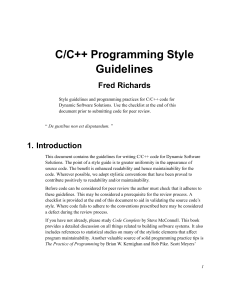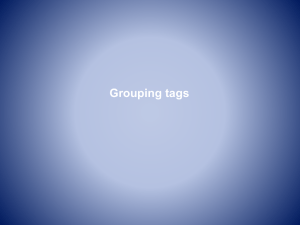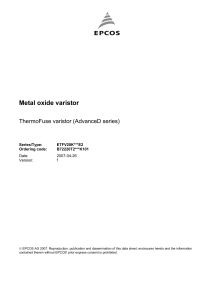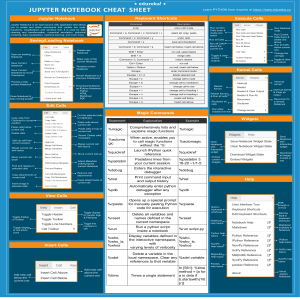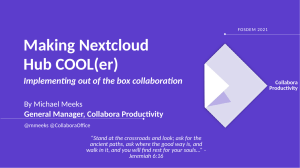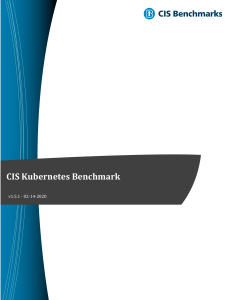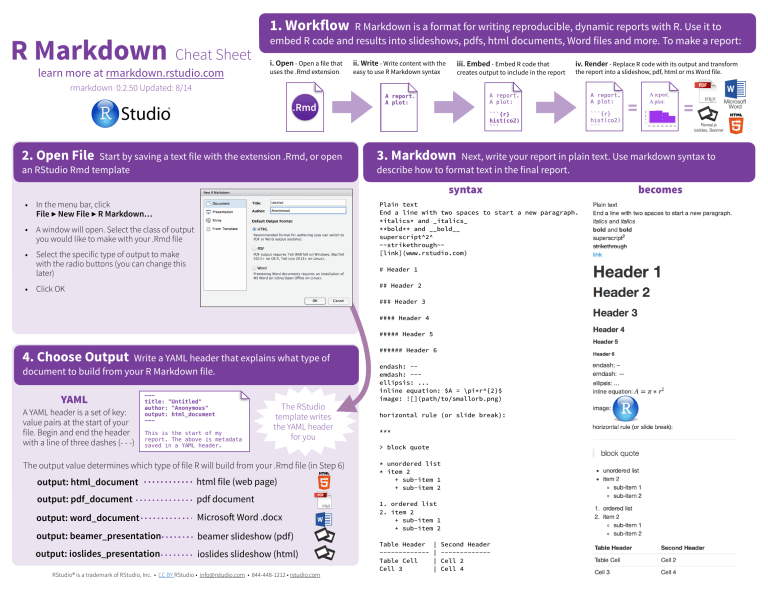
R Markdown Cheat Sheet
learn more at rmarkdown.rstudio.com
1. Workflow
R Markdown is a format for writing reproducible, dynamic reports with R. Use it to
embed R code and results into slideshows, pdfs, html documents, Word files and more. To make a report:
i. Open - Open a file that
uses the .Rmd extension.
rmarkdown 0.2.50 Updated: 8/14
.Rmd
2. Open File
Start by saving a text file with the extension .Rmd, or open
an RStudio Rmd template
ii. Write - Write content with the
iii. Embed - Embed R code that
easy to use R Markdown syntax
creates output to include in the report
iv. Render - Replace R code with its output and transform
the report into a slideshow, pdf, html or ms Word file.
A report.
A plot:
A report.
A plot:
A report.
A plot:
```{r}
hist(co2)
```
```{r}
hist(co2)
```
```{r}
hist(co2)
```
• Select the specific type of output to make
with the radio buttons (you can change this
later)
# Header 1
## Header 2
• Click OK
### Header 3
#### Header 4
##### Header 5
4. Choose Output
Write a YAML header that explains what type of
document to build from your R Markdown file.
YAML
A YAML header is a set of key:
value pairs at the start of your
file. Begin and end the header
with a line of three dashes (- - -)
--title: "Untitled"
author: "Anonymous"
output: html_document
--This is the start of my
report. The above is metadata
saved in a YAML header.
The RStudio
template writes
the YAML header
for you
The output value determines which type of file R will build from your .Rmd file (in Step 6)
output: html_document
html file (web page)
output: pdf_document
pdf document
output: word_document
Microsoft Word .docx
output: beamer_presentation
beamer slideshow (pdf)
output: ioslides_presentation
ioslides slideshow (html)
RStudio® is a trademark of RStudio, Inc. • CC BY RStudio • info@rstudio.com • 844-448-1212 • rstudio.com
Microsoft
Word
Next, write your report in plain text. Use markdown syntax to
describe how to format text in the final report.
Plain text
End a line with two spaces to start a new paragraph.
*italics* and _italics_
**bold** and __bold__
superscript^2^
~~strikethrough~~
[link](www.rstudio.com)
• A window will open. Select the class of output
you would like to make with your .Rmd file
=
Reveal.js
ioslides, Beamer
3. Markdown
syntax
• In the menu bar, click
File ▶ New File ▶ R Markdown…
=
A report.
A plot:
###### Header 6
endash: -emdash: --ellipsis: ...
inline equation: $A = \pi*r^{2}$
image: 
horizontal rule (or slide break):
***
> block quote
* unordered list
* item 2
+ sub-item 1
+ sub-item 2
1. ordered list
2. item 2
+ sub-item 1
+ sub-item 2
Table Header
------------Table Cell
Cell 3
|
|
|
|
Second Header
------------Cell 2
Cell 4
becomes
5. Embed Code
Use knitr syntax to embed R code into your report. R
will run the code and include the results when you render your report.
inline code
code chunks
Surround code with back ticks and r.
R replaces inline code with its results.
Start a chunk with ```{r}.
End a chunk with ```
Here’s some code
```{r}
dim(iris)
```
Two plus two
equals `r 2 + 2`.
display options
Use knitr options to style the output of a chunk.
Place options in brackets above the chunk.
Here’s some code
```{r eval=FALSE}
dim(iris)
```
Here’s some code
```{r echo=FALSE}
dim(iris)
```
Use your .Rmd file as a blueprint to build a finished report.
Render your report in one of two ways
1. Run rmarkdown::render("<file path>")
2. Click the knit HTML button at the top of
the RStudio scripts pane
When you render, R will
• execute each embedded code chunk and insert the results into your report
• build a new version of your report in the output file type
• open a preview of the output file in the viewer pane
• save the output file in your working directory
7. Interactive Docs
Turn your report into an interactive Shiny document in 3 steps
runtime: shiny
the code chunks, add Shiny
with
1 Add
2 Ininput
3 Render
to the YAML header
functions to embed widgets.
rmarkdown::run or
option
default
effect
eval
TRUE
Whether to evaluate the code and include its results
echo
TRUE
Whether to display code along with its results
warning
TRUE
Whether to display warnings
error
FALSE
Whether to display errors
message
TRUE
Whether to display messages
tidy
FALSE
Whether to reformat code in a tidy way when displaying it
results
"markup"
"markup", "asis", "hold", or "hide"
cache
FALSE
Whether to cache results for future renders
comment
"##"
Comment character to preface results with
fig.width
7
Width in inches for plots created in chunk
fig.height 7
6. Render
Height in inches for plots created in chunk
For more details visit yihui.name/knitr/
Add Shiny render functions to
embed reactive output
--title: "Line graph"
output: html_document
runtime: shiny
---
--title: "Line graph"
output: html_document
runtime: shiny
---
Choose a time series:
```{r echo = FALSE}
selectInput("data", "",
c("co2", "lh"))
```
See a plot:
```{r echo = FALSE}
renderPlot({
d <- get(input$data)
plot(d)
})
```
Choose a time series:
```{r echo = FALSE}
selectInput("data", "",
c("co2", "lh"))
```
See a plot:
```{r echo = FALSE}
renderPlot({
d <- get(input$data)
plot(d)
})
```
* Note: your report will be a Shiny app, which means you must choose an html output format, like
html_document (for an interactive report) or ioslides_presentation (for an interactive slideshow).
8. Publish Share your report where users can visit it online
Rpubs.com
ShinyApps.io
Share non-interactive
documents on RStudio’s free R
Markdown publishing site
www.rpubs.com
Host an interactive document
on RStudio’s server. Free and
paid options
www.shinyapps.io
click Run Document
in RStudio
9. Learn More
Click the "Publish" button in the RStudio
preview window to publish to rpubs.com
with one click.
zzzz
Documentation and examples - rmarkdown.rstudio.com
Further Articles - shiny.rstudio.com/articles
! - blog.rstudio.com
" - @rstudio
RStudio® and Shiny™ are trademarks of RStudio, Inc.
CC BY RStudio info@rstudio.com
844-448-1212 rstudio.com